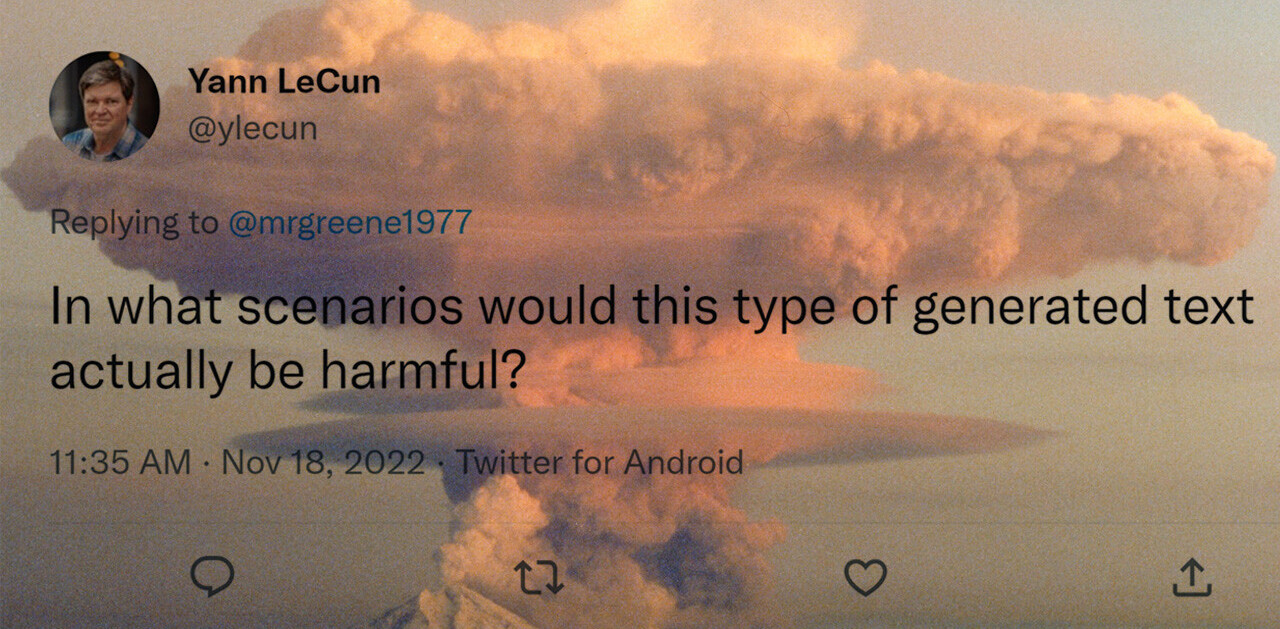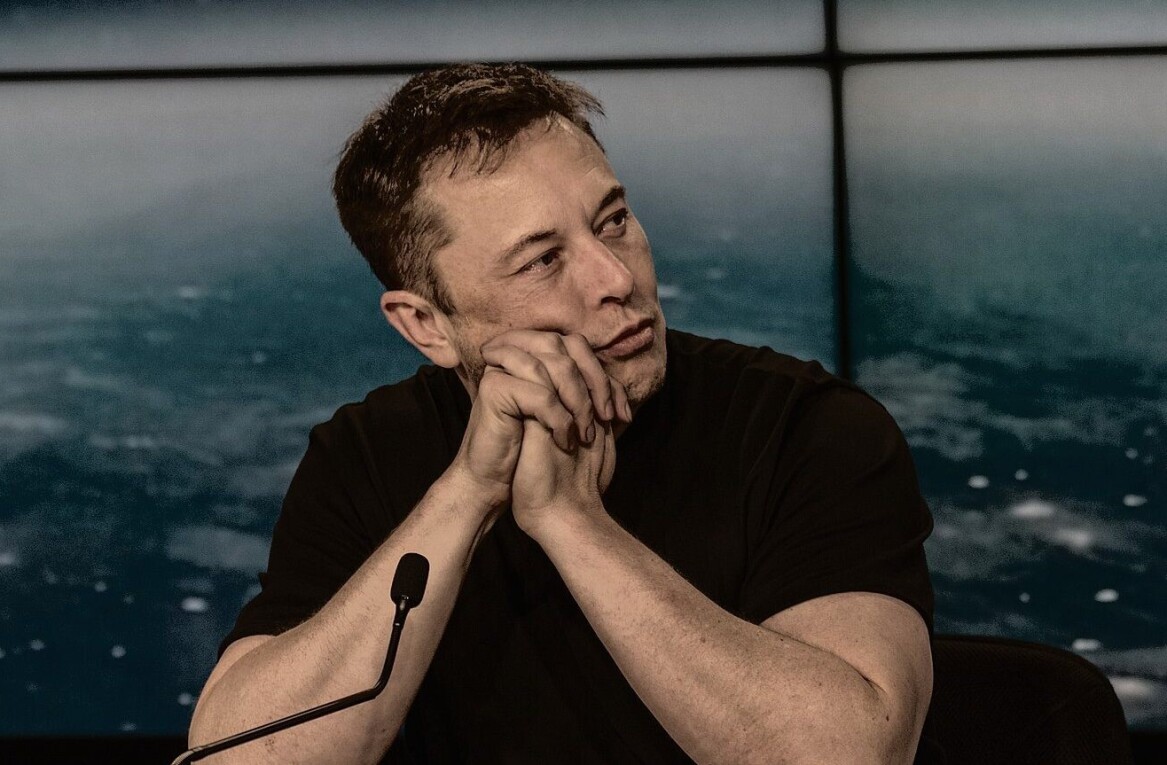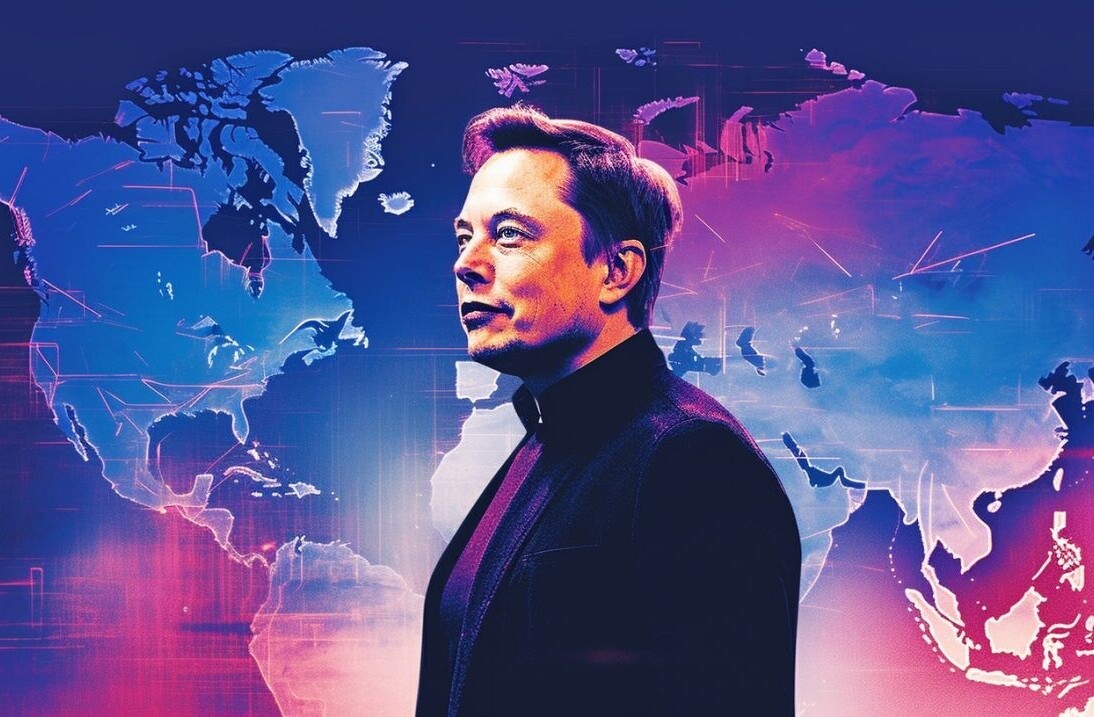Welcome to TNW Basics, a collection of tips, guides, and advice on how to easily get the most out of your gadgets, apps, and other stuff.
Tired of Facebook too? We’ve got a guide for that. Oh, and Instagram? Yep, here’s how to delete that too.
Updated 4/25/22: So Elon Musk just bought Twitter for 44 billion dollars. Coincidentally, you’re also thinking now’s about the right time to get rid of your Twitter account. Maybe it’s best to just get away from it all and watch the imminent chaos from the sidelines. Or maybe you don’t care about Musk, but just think you can use a break for a few days.
Fret not, friends — we’ve got you covered with our guide below.
Deactivating Twitter
Social platforms like Twitter walk a fine line between being handy and consuming your whole life. Whether your screen time notification says you’ve spent a horrendous amount of time on your phone today, or you just don’t feel the need to share every inch of your life on an app anymore — it might be time to finally pull the plug on your online life and delete your account temporarily… or forever.
If you’re still on the fence about deleting your Twitter account for good, you have the option to simply deactivate your account, but only for a 30-day period. If you decide to go with this temporary measure, your profile, tweets, replies, and favorites, everything, will be hidden — but if you log back on, your activity will be restored.
If you decide to delete your account forever, your profile, tweets, media uploads, replies, favorites, and followers will vanish as though they were never there. And be warned: it’s impossible to reactivate a deleted account.
Also, the chances are, that if you decide to one day re-register on Twitter, you may not be able to have the same username as another account could’ve taken it — so be ready to wave goodbye to MyOpinionIsRight100.
Unlike other social platforms, your Twitter account can be deactivated on desktop, Android, or iOS.
I want to deactivate my Twitter account on desktop
If you want to delete your account on a laptop or computer, follow these steps:
- Sign in to your account on the Twitter website.
- Click on Settings and Privacy from the ‘…’ or ‘More’ menu under your profile icon.
- In the Your Account section of the menu, select Deactivate.
- Click Deactivate.
- Finally, enter your password and click Deactivate account.
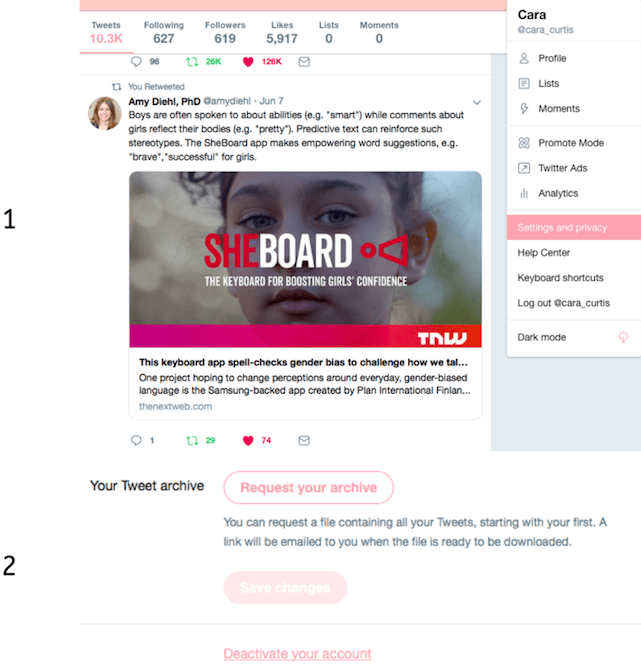
I want to deactivate my Twitter account using Android
Whether you’re using a Samsung, HTC, LG, Sony, or Google phone, follow these steps to deactivate your account:
- Depending on your version of the Twitter app, click the profile icon or the hamburger menu at the top of the screen.
- Go into the Settings and privacy menu and tap Your Account.
- Select Deactivate your account.
- Tap Deactivate.
- When prompted, enter your password and tap Deactivate.
- Finally, tap Yes to confirm your decision.
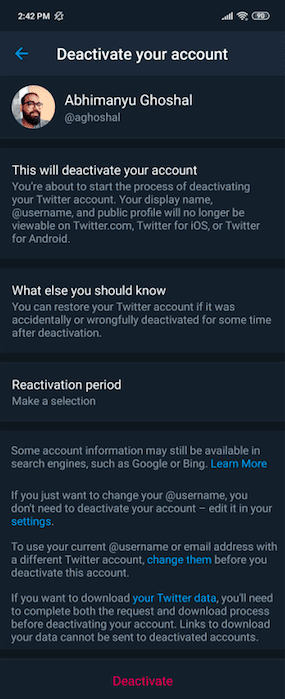
I want to deactivate my Twitter account using iOS
Using either your iPad, iPhone, or maybe even an iPod Touch if you’re cool enough, simply follow these simple steps to deactivate your account:
- At the top of your screen, tap your profile icon.
- Select Settings and privacy and tap Your Account.
- Tap Deactivate your account.
- When prompted, enter your password.
- Tap Deactivate and follow this up by tapping Yes, deactivate to finalize your decision.
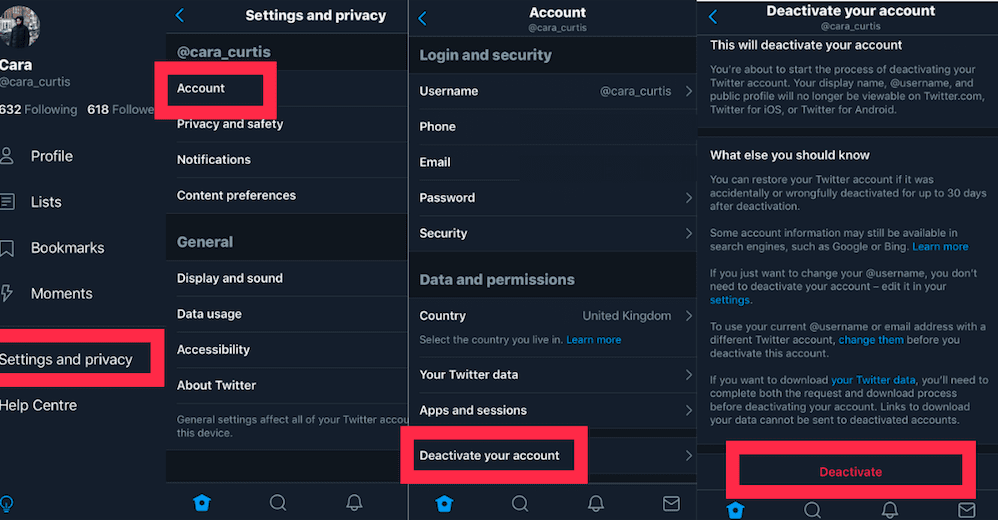
It’s deactivated! But will this permanently delete my account?
Regardless of what device you’re using to deactivate your account, you can reactive your profile within 30 days by logging in again. But if you don’t, Twitter will erase your data from its platform and your account will be gone forever.
If you’re thinking of deleting or deactivating your Facebook and Instagram account, we’ve got you covered.
There’s a deep pool of social networking sites out there, but most don’t make it as tricky to delete your account for good. If you’re wondering how to delete your account on other social sites, head to their FAQs page or search on Google for an easy guide.
Get the TNW newsletter
Get the most important tech news in your inbox each week.