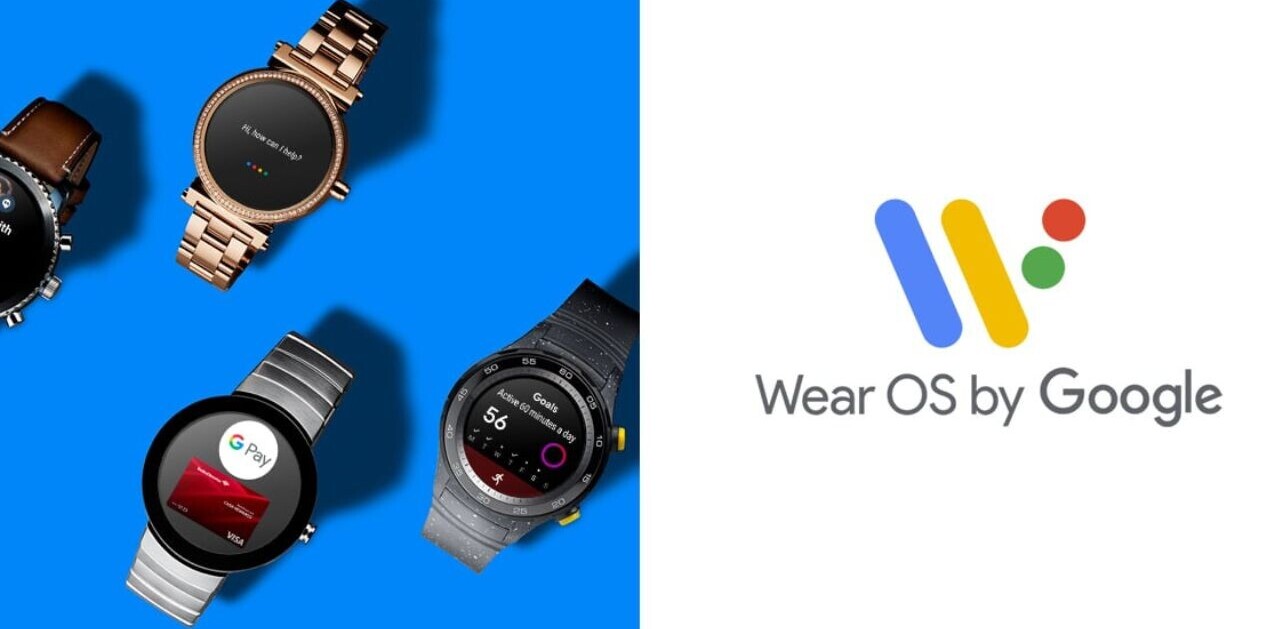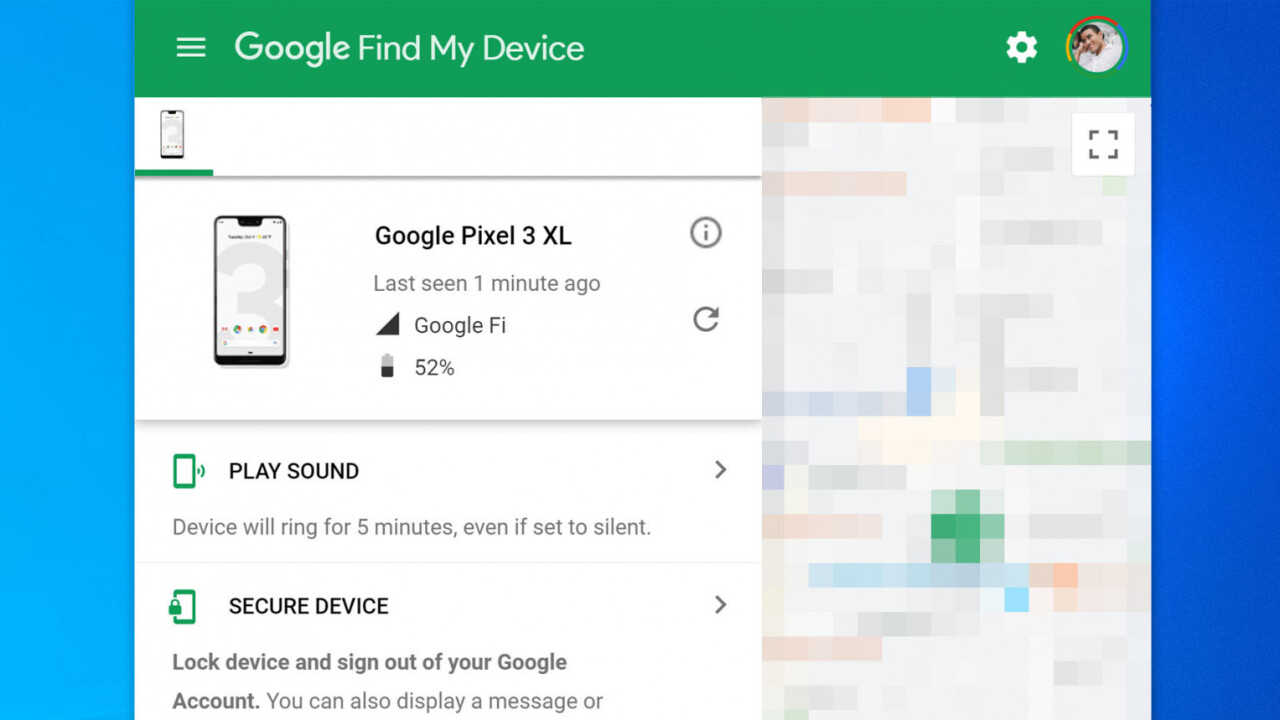
Welcome to TNW Basics, a collection of tips, guides, and advice on how to easily get the most out of your gadgets, apps, and other stuff.
Losing your phone always sucks, but in 2019, it’s easier than ever to make sure the loss isn’t permanent. For Android users, it’s particularly easy.
While some Android manufacturers include their own phone recovery services, Google builds a ‘Find My Device’ feature onto every Android phone or tablet – not just Pixels. Since Google also happens to be a search engine giant, all it takes to get started is to type ‘find my phone’ on google.com.
If you are signed into the Google account linked to your phone – you may be asked to sign again – you should see a large information card with a map pop up right in the search results. Heck, if you Googled this guide, chances are you probably already have your answer.
From there, you’ll see the location of Android devices linked to your phone on Google Maps. If you click on the map, you’ll be able to see the current battery and signal level for the device, as well as access a number of device controls.
If you think you’ve lost the device in your own home, you can simply tap ‘play sound’ and make the phone ring at full volume for five minutes – this will work even if the phone is set to silent.
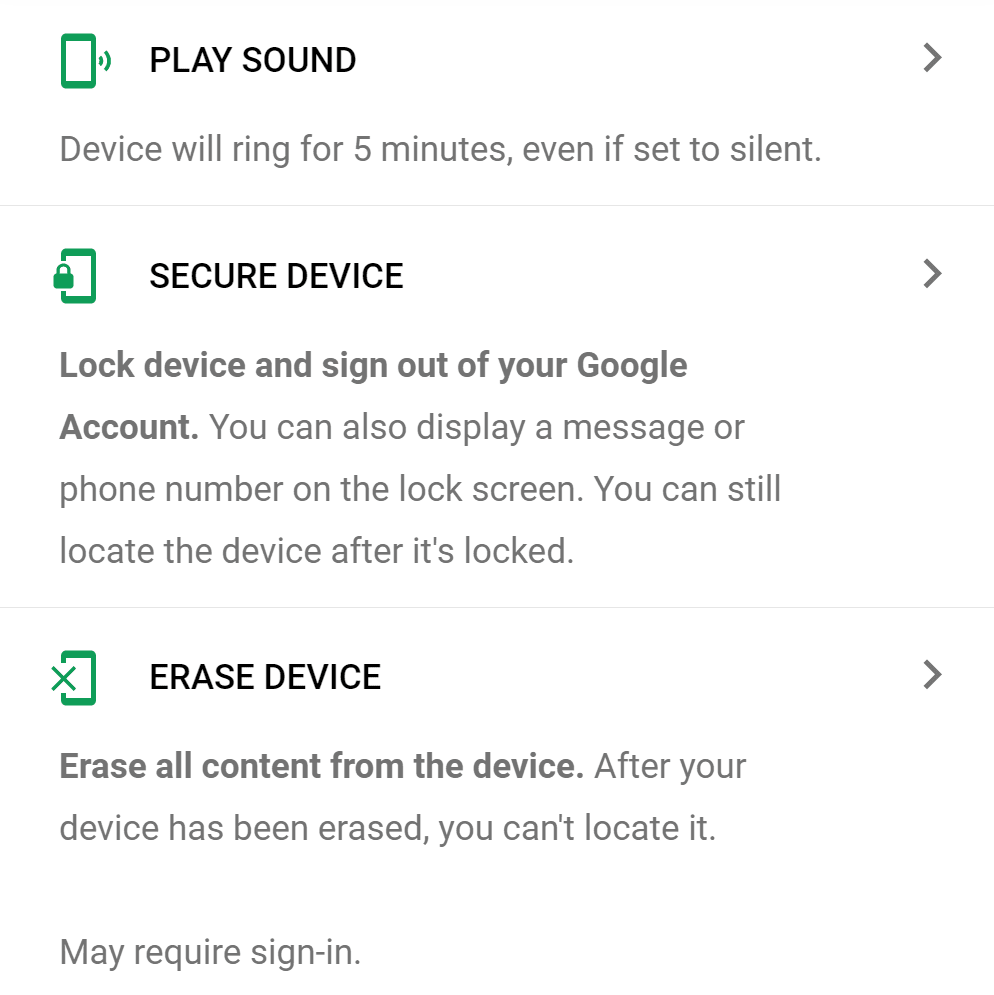
You can also lock your phone by tapping on ‘secure device.’ This will prevent your phone from being accessed without a passcode and allow you to display a message like “give me back my phone or I’ll eat all your tacos.” You can provide an alternate phone number for the finder to contact you.
As a last resort, you can simply wipe your device. Once wiped, you can’t locate a device anymore, so only use this function if you’re absolutely sure you won’t be able to get your phone back.
And that’s it! Hopefully, you’ve found your phone by now, but I also have a bonus tip: If you have a Google Home or other voice-enabled device linked to your Google Assistant, all you’ve got to do is say “Hey/Okay Google, find my phone.”
It’ll then start making your phone ring at full volume. It’s a small but invaluable feature for those times you’re in a hurry but you’re not sure if your phone is stuck between couch cushions or underneath a pile of laundry. It’s worth spending the 25 bucks on a Google Home Mini for this single convenience.
This post includes affiliate links to products that you can buy online. If you purchase them through our links, we get a small cut of the revenue.
Get the TNW newsletter
Get the most important tech news in your inbox each week.