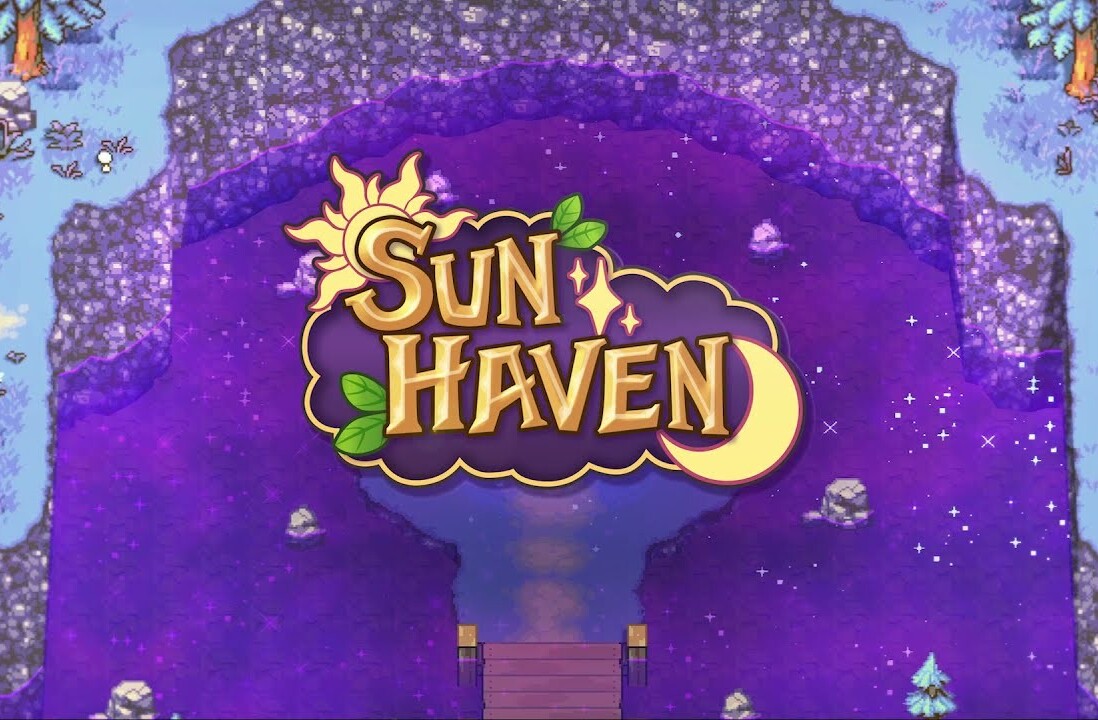Welcome to TNW Basics, a collection of tips, guides, and advice on how to easily get the most out of your gadgets, apps, and other stuff.
You wouldn’t go weeks without washing your bedding, continuously use the same coffee mug, or wear the same socks every day — or maybe you would, but you’re missing the point. Like anything you use every day, it needs cleaning, and that includes your — probably disease-riddled — laptop.
But we’re not here to make you feel bad about your gross life choices, we’ve instead produced a handy guide on how to clean your laptop exterior safely, whatever the brand.
So here’s some good news, you don’t need much to give new life to your machine. To get the new-laptop feels, here’s all you’ll need (so there’s really no excuse):
- Microfiber cloths
- Canned air
- Eco cotton buds
- Computer screen cleaner
- Rubbing alcohol
- Or you can have it all in this kit
So, where do I begin?
First things first, don’t forget to switch your laptop off — you’ll be cleaning the keys and the last thing you want is to accidentally change your laptop language or send a weird message. Also, unplug any leads that are connected to your machine, including charging wires, USB cables, earphones, and the battery if your laptop allows — note: Apple doesn’t.
Once you’ve gathered your cleaning tools, begin the deep clean by focusing on the keyboard. Using the canned air, aim the straw at the keyboard, a few centimeters away, and blow out in short bursts any trapped dust or biscuit crumbs that you’ve collected over the years.
You’ll want to start with the keyboard, as the canned air will blow away all the dirt which will inevitably land on your screen, touchpad, and basically everywhere — depending on how gross your keyboard really is.
Continue blowing the air into other crevices of your machine including the charging port, USB/USB-C ports, and any other gaps. Once you’re sure every crumb is out, carefully wipe away the dirt using a clean microfiber cloth.
By regularly blowing dust out of your keyboard and other cracks, it’ll prevent your laptop from overheating. But if you think your laptop is beyond the point of cleaning at home, for example if you see big lumps of dust or dirt, take your machine into a repair shop for a professional clean; the last thing you want is to make it even worse.
Phew, that’s done. What’s next?
Here’s the part where you’ll see your laptop’s biggest glow-up — its frame and exterior body. We’re going to get out our cleaning liquid for this bit — but you should never apply liquid directly onto your machine. Make sure any cleaning liquid used on the laptop is applied directly onto a cloth and make sure it’s not dripping or overly soaked — you can do this by squeezing the cloth.
Taking a microfiber cloth, add a few drops of the rubbing alcohol, begin wiping the surfaces of your laptop. This includes the edge of your screen, the touch pad, the interior frame, the laptop lid, all edges, and even the bottom of your laptop — but you shouldn’t follow this same procedure on your screen.
And here’s where the cotton buds come in handy. For the gaps your cloth can’t quite reach, add a drop of cleaning product to the cotton bud and scrape away at the edges of your laptop including the frame in between your keyboard keys, the fold of your screen, the edges of any USB or charging ports, and any other gap where you see dirt.
Depending on how long it’s been since you last cleaned your laptop, which I imagine is quite a while, don’t rush this process.
Wow, it looks amazing. Are we done yet?
No, not quite. Your laptop screen probably has smudged fingerprints on it, or it’s covered in a layer of thick dust you’ve somehow got used to. Start off by taking a clean cloth and lightly wipe off any visible dirt or grease. If you think it needs a little more help, take some screen cleaner, spray it directly onto the cloth, and wipe away.
But don’t be tempted by use any household glass-cleaning sprays. Your laptop screen is delicate and there’s been cases where MacBook screens have been permanently damaged by products designed to clean computer screens. If you don’t want to live life too closely on the edge, Apple suggests using a small amount of water on a clean cloth.
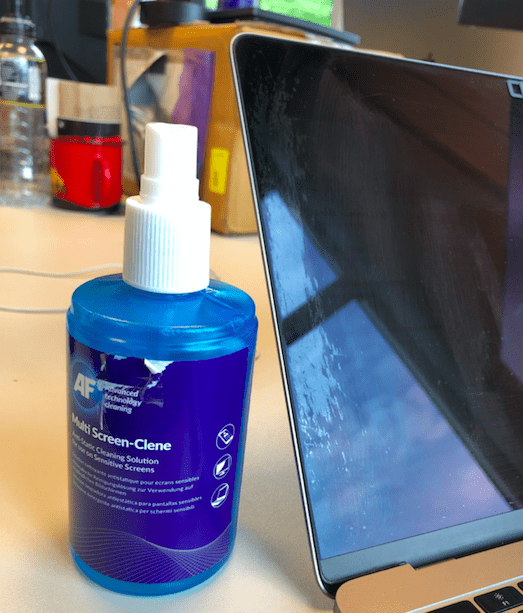
And vwa-lah! Your laptop is clean — unless it was truly too gross and it needs a proper industrial clean. Don’t let the years go by without cleaning the device you probably use every single day, it’s disgusting.
This post includes affiliate links to products that you can buy online. If you purchase them through our links, we get a small cut of the revenue.
Get the TNW newsletter
Get the most important tech news in your inbox each week.