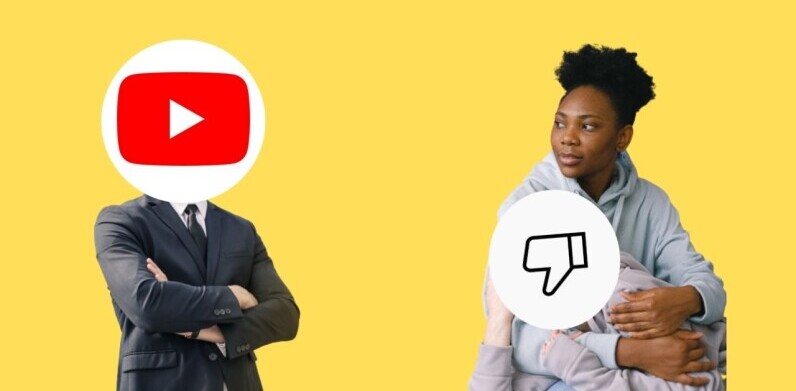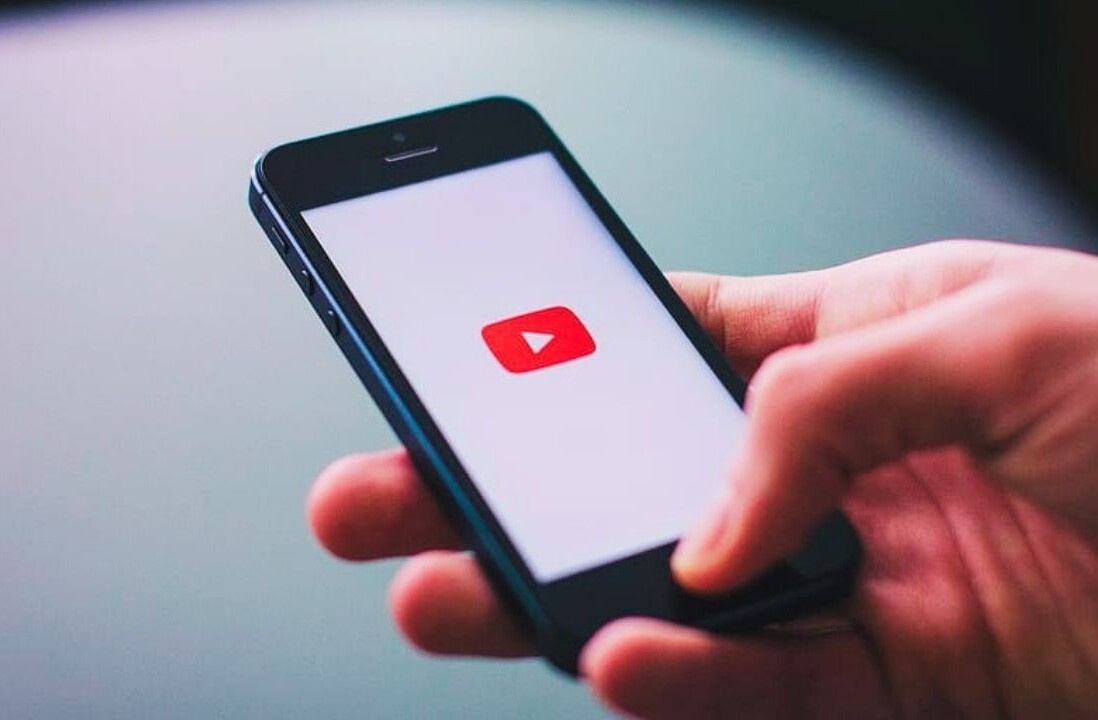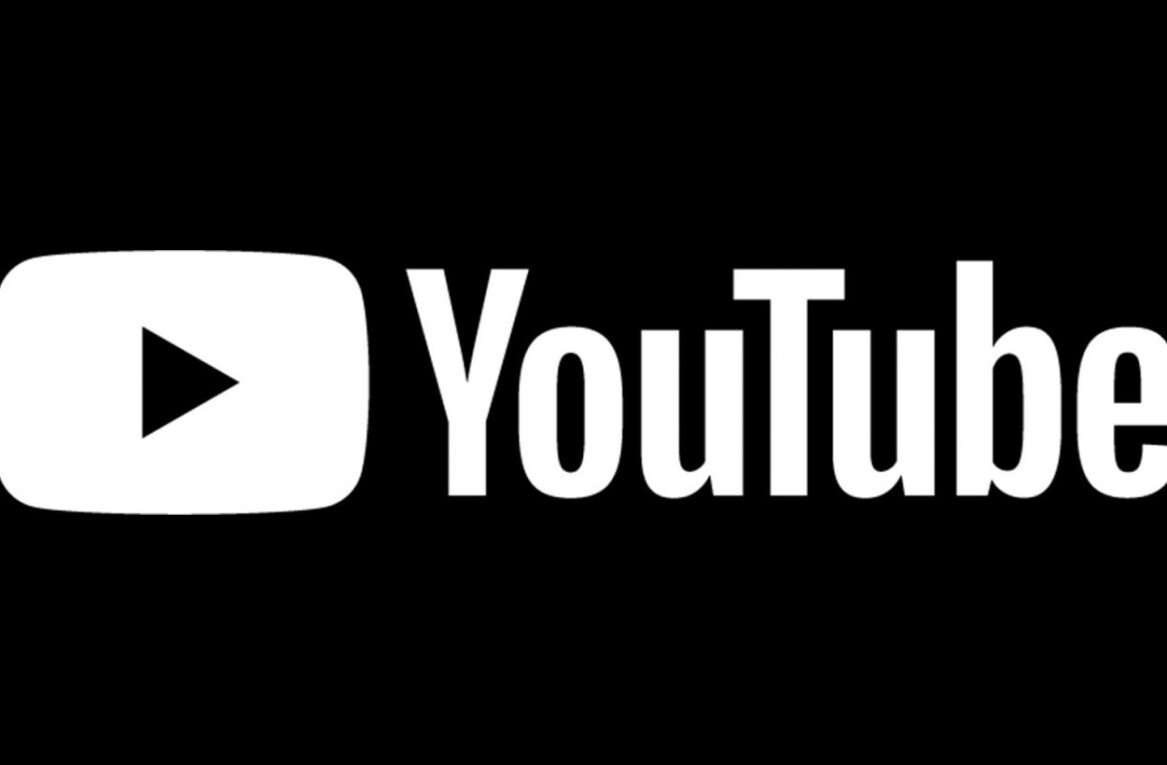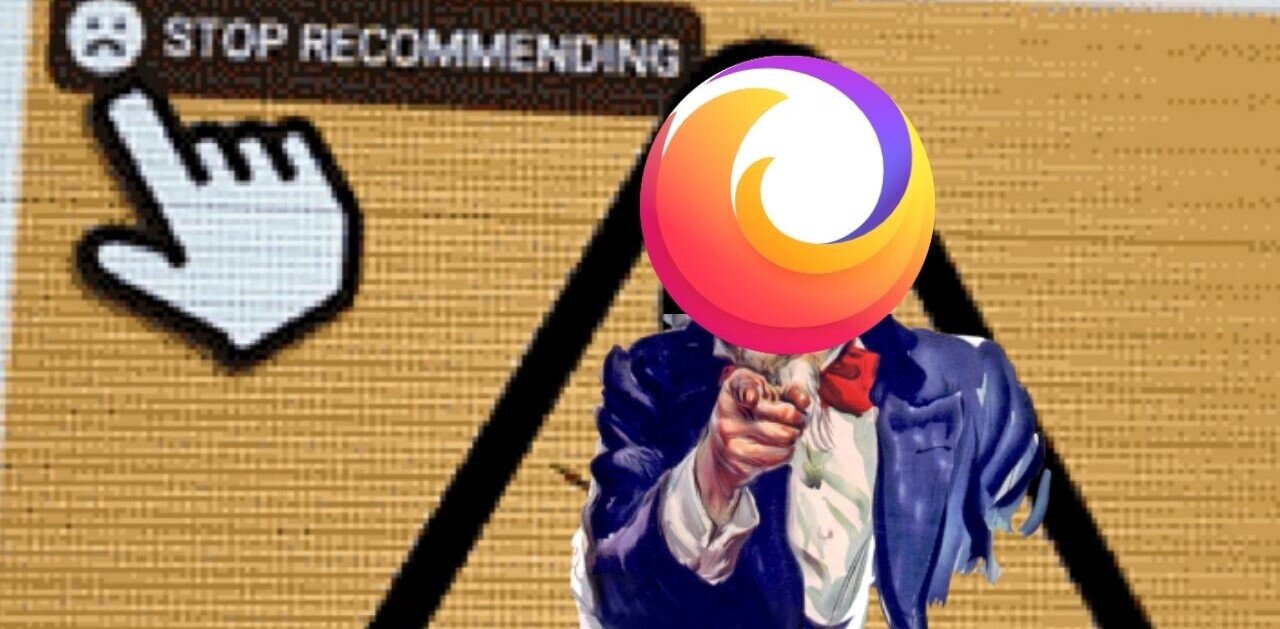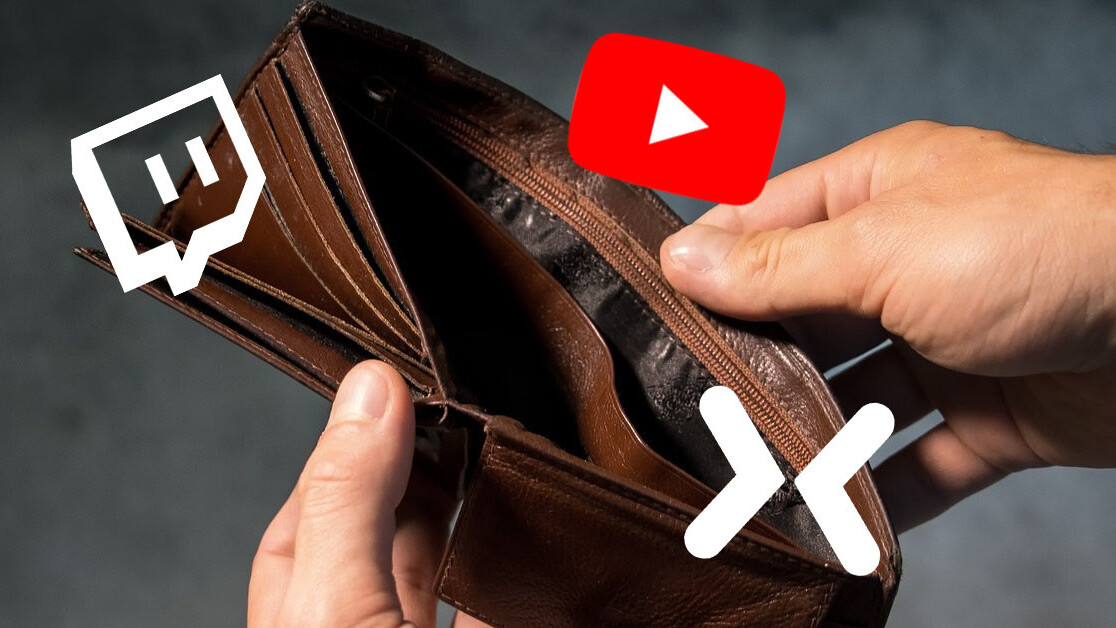
Welcome to TNW Basics, a collection of tips, tricks, guides, and advice on how to get the most out of your gadgets, apps, and other stuff.
Subscribing to channels on livestreaming and video sites is a great way to support a favorite content creator, for only a few bucks per month. In an ideal world, we’d all be able to subscribe to our favorite channels indefinitely. But hey, we get it. Financial troubles, problems with payment methods, or maybe waning interest in the channel… stuff happens. So when you want to cancel your subscription, what do you do?
This might not come as much of a surprise to anyone, but the option to cancel your paid membership is much harder to find than the option to start one. Usually the latter is a big, shiny button right on the front of the channel page, while the former is buried in the options. Here’s how to cancel your paid subscriptions to three popular streaming sites that offer them.
Twitch
Subscriptions are available on all partnered and affiliate Twitch channels, and in three different tiers. Just to underline how difficult it is to un-subscribe, the button goes from “Subscribe” to “Gift a Sub” once you subscribe to the channel. If you’ve got a valid payment option, then the subscription will auto-renew every month. To see all of your payment options, go to the “Subscriptions” page under the drop-down menu on the top-right.
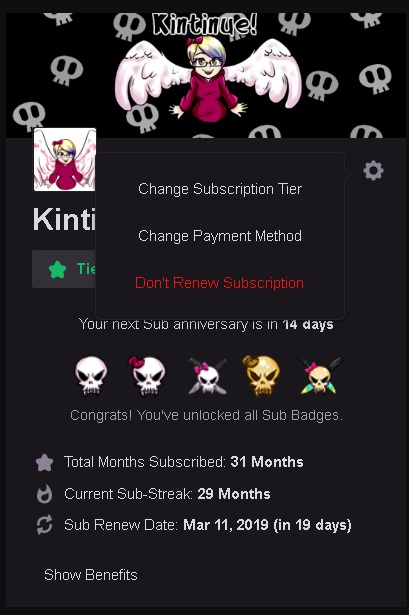
Here, you’ll find all of your active subscriptions laid out in tiles (cancelled and gift subs are in another tab). To cancel any subscription, select the gear icon on each of the subscription tiles and select the red “Don’t renew subscription” option. The subscription will remain active for the rest of the month.
YouTube
Since YouTube already uses the word “subscribe” to mean anyone who follows a particular channel, the paid version is called “membership.” As with other livestreaming services, obtaining a membership, or “joining,” grants you access to certain perks. This can be channel-specific emoji, discounts on branded merchandise, or other things. If you do decide to become a channel member, your subscription is set to auto-renew every month, according to Google Support.
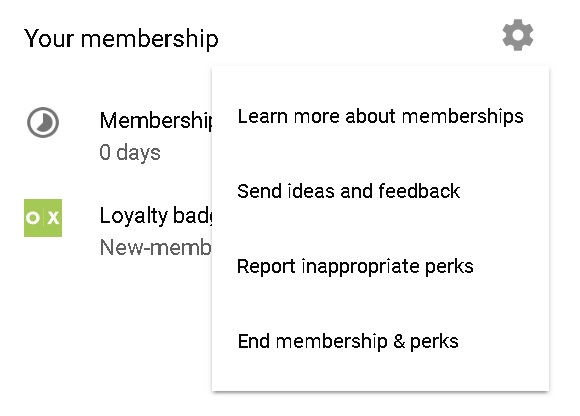
If you want to cancel it, you must go to the channel or one of its videos. Where the “Join” button was, you’ll see a button that says “See perks.” This will take you to your channel membership page. In the top right, click the gear icon next to “Your Membership,” where you’ll find the option to “End membership & perks.” Google tries to guilt you by asking you to say why you’re canceling, but you don’t have to give an answer if you don’t want to. You can also do this from the “Purchases” option on your sidebar.
Mixer
Microsoft’s homegrown streaming service has grown up enough to offer partnerships to channels, and users can subscribe to partnered channels for a small fee ($5.99, usually). Given the rise of Sparks and Embers as a method of paying streamers without having to fork over your own cash, subscribing is not the primary form of support — but it’s still a good way of gaining access to perks.
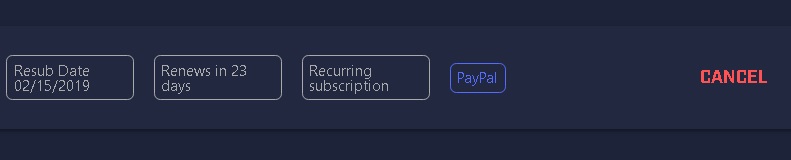
All of your channel subscriptions are found under the “Billing” tab in your settings. From here, you can keep track of your payment methods for each subscription, as well as whether the subscriptions are set to auto-renew. The “Cancel” option is to the far right, in red. You might find yourself reaching for this option more than the others, as cancelling and re-subscribing is currently the only way of changing your payment method on Mixer.
What else would you like to know about streaming services? Let us know!
Get the TNW newsletter
Get the most important tech news in your inbox each week.