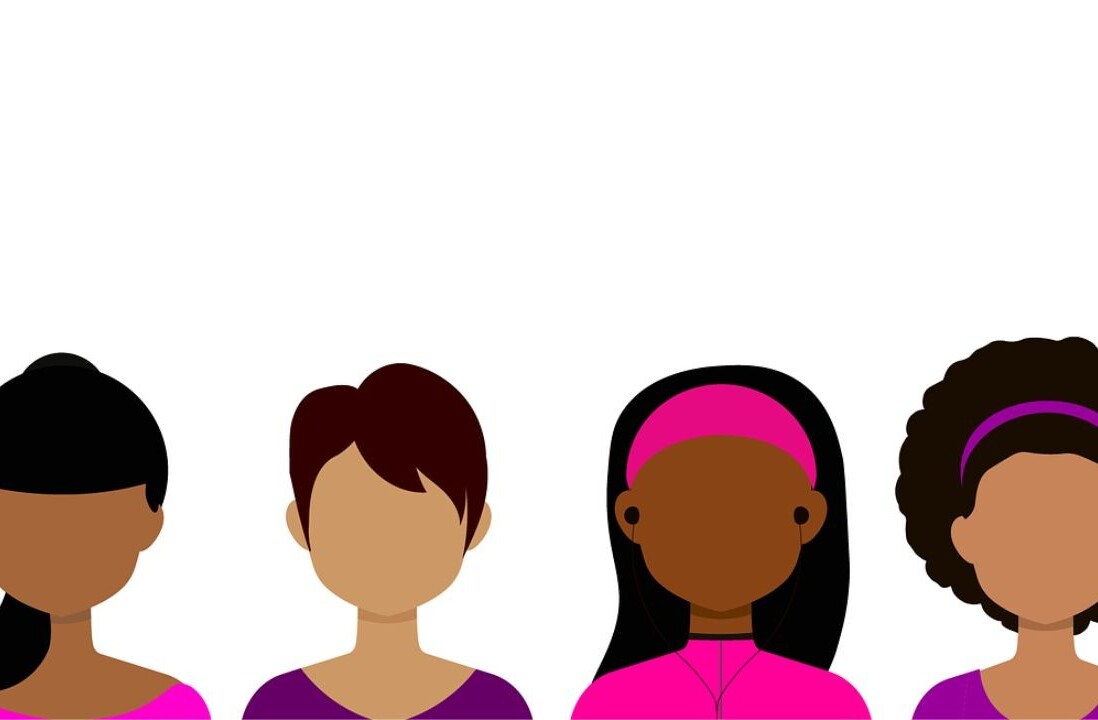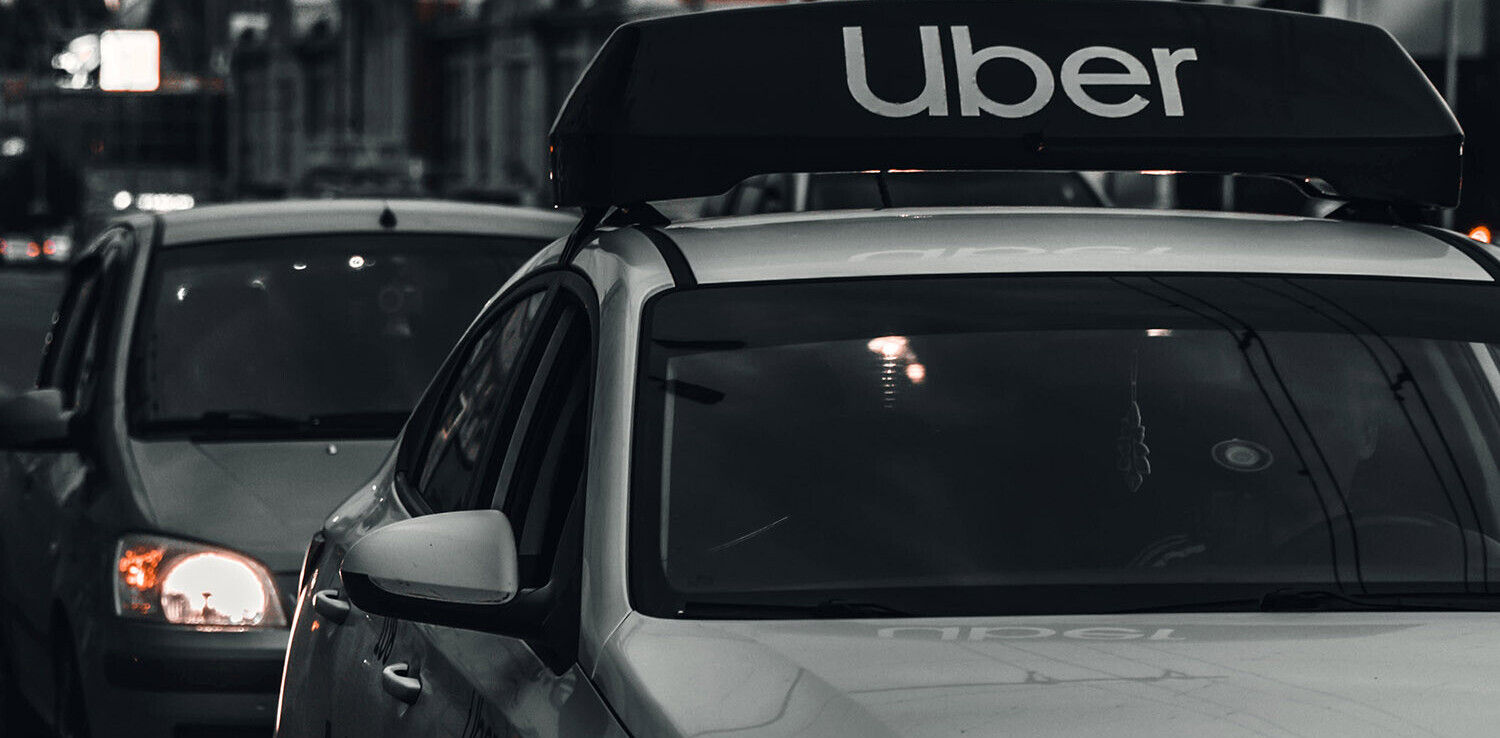It’s that time of year again, a time to look back and reflect on the best new apps and the trusted, reliable applications you just can’t get away from. TNW, as always, strives to provide an uncompromising list of favorites, while not including the must-haves that you’re probably already downloading — Spotify, Slack, etc. It’s our goal to help you find a handful of new apps, and to affirm that some of the best from last year are, still, the best at what they do this year.
As usual, feel free to add your own favorites in the comments below.
Be Focused (Free)
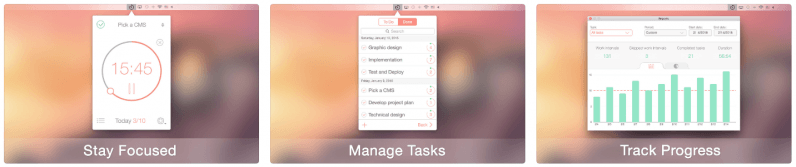
Be Focused, formerly Hocus Focus, is a focus timer app that allows you to stay on task by breaking large projects into smaller intervals. It’s similar to the Pomodoro System, where you work at full focus for short bursts, often 20 minutes, but then take a 5 minute break after these bursts. The key difference here though, is that you can create the tasks, configure the breaks, and scope your progress throughout the day with some really beautiful visuals. It’s like a focus timer, with the built-in accountability of clearly measured results.
Alfred (Free)
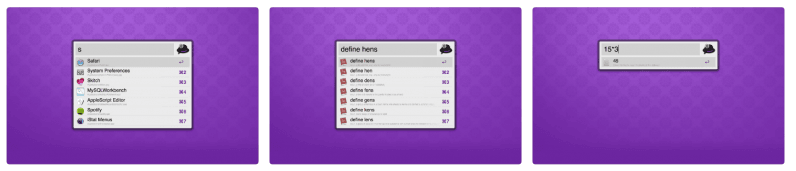
Alfred is another oldie-but-goodie that’s like Apple’s Spotlight, but with far more customization options. You can do a lot with Spotlight, but it still doesn’t hold a candle to the power of Alfred — made even more powerful with an upgrade to Powerpack (about $22). Inside the basic app, though, you can search your Mac, the web, make complex calculations that would typically require a calculator, perform system commands, custom searches, currency conversions, and launch applications. And this doesn’t even begin to cover the app’s functionality. There’s a reason it’s been on every list of this nature since it launched in 2011.
If you’re looking for even more ways to get the most out of Alfred, Lifehacker has a great guide on just this.
Reeder 3 (Free)
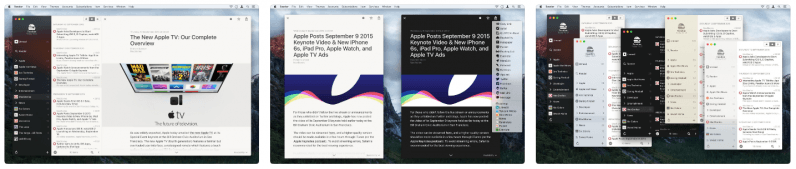
Another of our “classic” favorites, Reeder 3 is getting on in years. Still, though, it’s arguably the best RSS reader on the market. The app brings together numerous subscription services like Feedly, Inoreader, Instapaper and others, or local RSS syncing without the need for a third-party service. It has gesture support, customizable shortcuts, and a number of themes to tweak to your hearts’ content. Also, built-in sharing options with your favorite services (Safari, Buffer, Pocket, Evernote, etc.) leaves you no shortage of ways to share or save your favorite content.
Bear (Free)
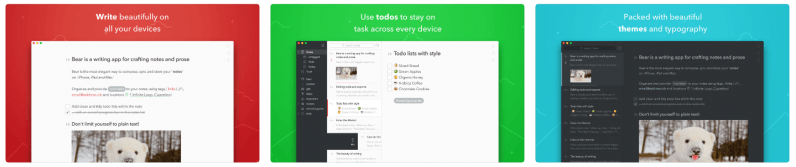
Bear is everything we’d hoped Apple Notes would be. In fact, we wrote a piece stating just that last summer. In short, it’s a Notes alternative that has some great customization options (including several color schemes), markdown support, and an easy tagging system that’s both robust and simple to understand. If you’re looking for a “better” Notes, Bear is it.
Hazel 4 ($32)
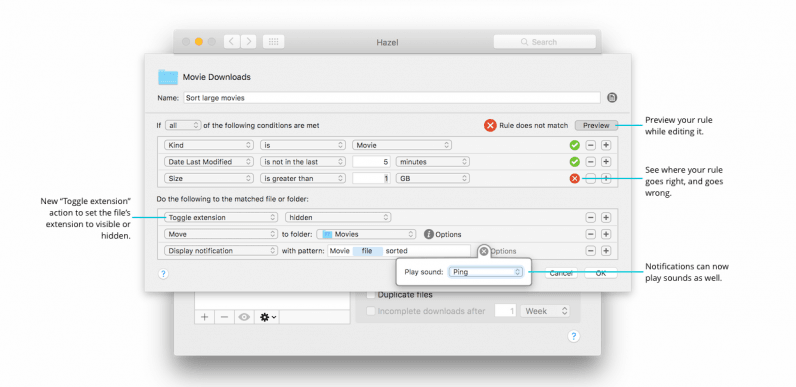
Hazel is a difficult app to describe. At first glance, it doesn’t appear to do much of anything. This, however, is what makes it great.
At its core, Hazel is a Mac utility that keeps an eye on any folder in your computer that you tell it to. While hiding in the background, the app performs simple (or even fairly complex) tasks that you tell it to. Whether that’s moving specific file types to another folder, or just clearing off the disaster that has become your Home screen, Hazel does it all, silently, and without you even realizing it’s happening.
Take my Screenshots folder. It’s often a mess, since I rely on them so often for my work here. Now, Hazel deletes any screenshot from this folder after 24 hours, unless I move it somewhere else on my own before then.
aText ($4.99)
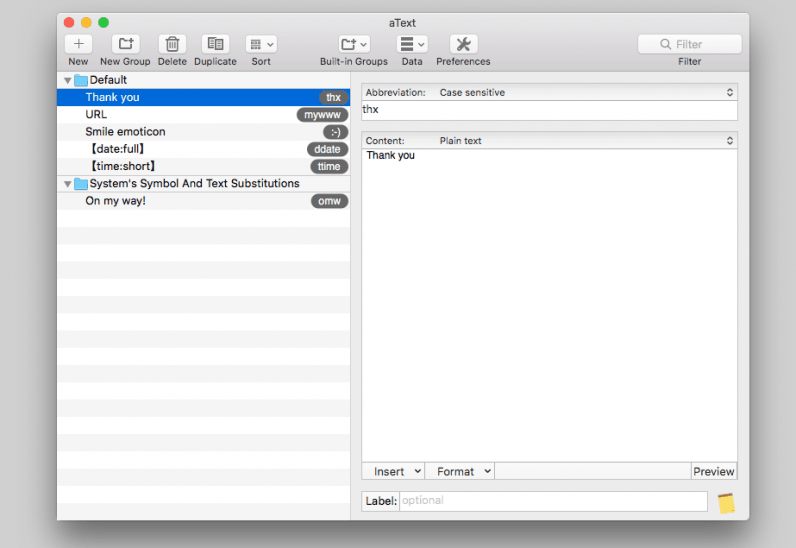
If you’re familiar with Text Expander, or text expansion in general, you’ll already know what makes aText great. For a fraction of the price of TextExpander ($4 a month), you get most of the functionality in a simple and lightweight Mac app that just does what it’s supposed to: expand longer strings of text from a simple trigger shortcut. You can now avoid typing birthdays, addresses, your full name, or any other long-ish string of text by applying a shortcut to oft-used text strings. My address, for example, is now just “:add” and “thank you” is just “:ty”. It doesn’t sound like a lot, but imagine the time you’ll save by not having to repeat common text strings.
One caveat: don’t download aText from the Mac App Store, as it’s no longer working. The correct version, with a 21-day free trial, is available at the aText website.
Escape 2 ($7.99)
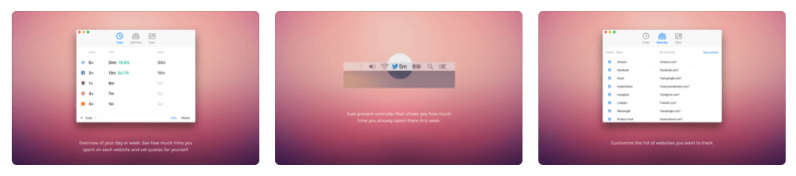
Escape is a utility that runs in the background and keeps track of where you’re wasting time. As the App Store page says, spending just one hour a day on social media is equivalent to 45 working days a year. Escape helps you figure out where this time is going, and nudges you in the right direction on how to get it back.
CheatSheet (Free)
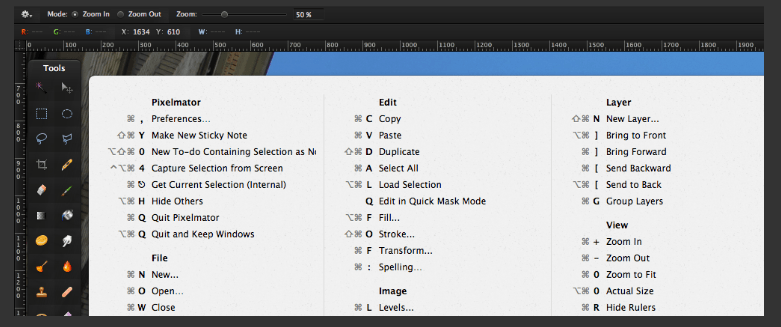
CheatSheet is a simple app that’s indispensable for those looking to make better use of keyboard shortcuts. Each time you hold the CMD key on a Mac, CheatSheet springs into action with a list of shortcuts for the active application. It’s simple, and offers few frills, but it does what it’s supposed to very well.
BetterTouchTool ($6.50)
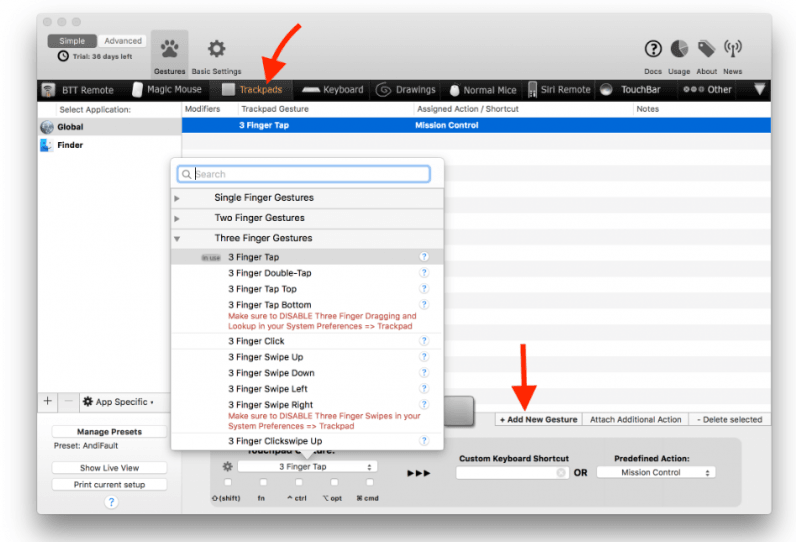
BetterTouchTool is an application that, for years, is something Apple should have included in its latest releases of macOS. The app allows users fine-grain control over a number of input types and puts powerful customization options at their fingertips. If you’ve ever wished you could press a button and have it do something other than what it was intended for, this is the app you’re looking for.
With BetterTouchTool, you can completely remap Apple input devices, like the Trackpad, Touch Bar, Magic Mouse, and Magic Keyboard. You can remap buttons, add keyboard shortcuts, or change gestures to do, well, just about anything.
Todoist (Free)

Todoist is, arguably, the best to-do app for Apple devices. I say arguably because Wunderlist is damn good too. What makes Todoist a better option, for me, is the ability to add tasks in a way that closely resembles natural speech — including adding recurring tasks. For example, typing “take the trash out every Monday” automatically sets a recurring reminder that runs until I stop it. Also nice is the ability to organize your tasks by breaking them down into subtasks, or adding filters, colors, or tags.
Franz (Free)
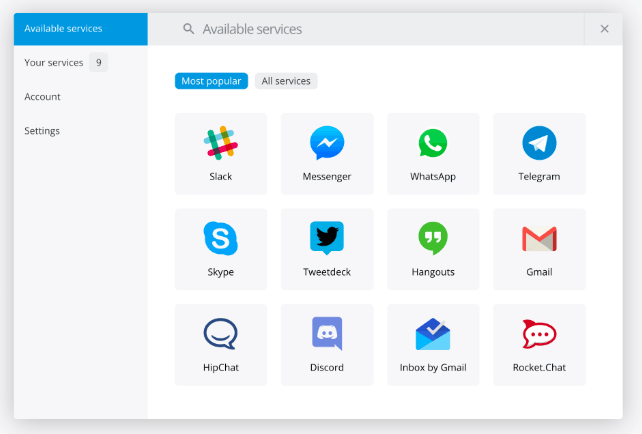
Franz is sort of like the Swiss Army Knife of chat applications. It supports a wide variety of commonly used services — Slack, Messenger, WhatsApp, Skype, etc. — and puts them all in one place. Now rather than opening multiple windows, you can just click to a new tab to start a chat in Messenger while continuing chats in Hangouts, and Discord. Even better, there’s a tab for Gmail too. Franz is a great way to simplify your communication by putting everything in a single application.
TotalSpaces2 ($12)
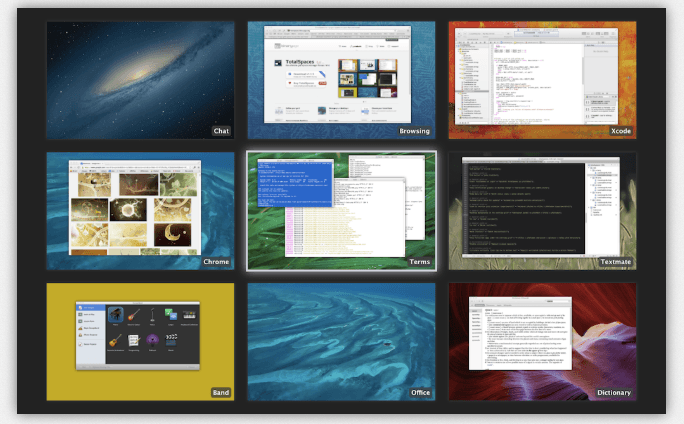
TotalSpaces2, according to its creator, BinaryAge, is the “ultimate grid spaces manager.” As someone who relies on this app daily, I couldn’t agree more. While Apple gives us the tools to create multiple desktops, it doesn’t do a great job of managing or supporting them. Rather than a linear row of Spaces atop your Mission Control window, TotalSpaces2 creates a flexible grid that you can easily navigate with keyboard shortcuts and trackpad gestures.
Duet (Free)

Duet is a cool app made by ex-Apple engineers that turns your iPad into a secondary display. Simply plug your iPad into any Mac, download the app, and configure the options to best suit your work style. It’s an easy way to squeeze a little extra screen real estate out of your existing tablet.
HazeOver ($1.99)
HazeOver is a new app on my radar that’s really been paying dividends in 2018. If you’re like me, it’s rare that you don’t have half a dozen (or more) applications open at once. Where HazeOver excels is in cutting through the clutter by dimming anything behind your active window. It offers most of the perks of working in full-screen, while not losing the functionality to quickly glance at other apps without minimizing the window.
iA Writer ($29.99)
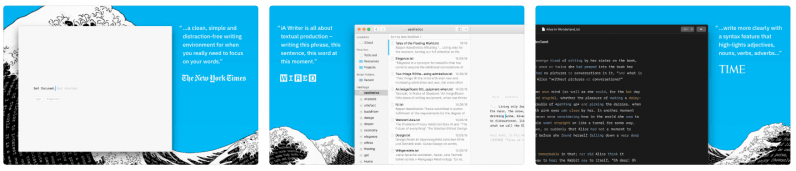
Our own Matthew Hughes recommended this one to me a while back and it’s been a consistent part of my writing workflow ever since. Where iA Writer excels is in minimizing distractions, allowing writers to truly focus on the words in front of them. It has a handful of advanced features, such a markdown support, options to highlight adjectives, weak verbs, and repetitive nouns, and to export your text in a variety of ways — WordPress, Medium, HTML, .DOC, or PDF.
Above all else, though, it’s just a solid way to put your fingers on the keyboard and start typing without distractions.
OneCast ($19.99)
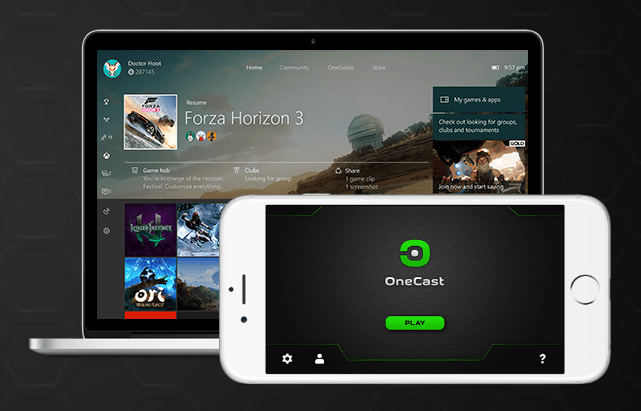
Windows users already have the ability to stream their Xbox games to their PC. For Mac users, though, no such option exists without a third-party app. And that app, in this case, is OneCast. OneCast offers a super simple setup process — just install a driver for your Xbox controller, and log in with your Microsoft account. Better still, it also casts your games to an iPhone or iPad.
For the PS4, there’s PS4 remote play. It offers the same type of functionality, free.
Canary ($19.99)
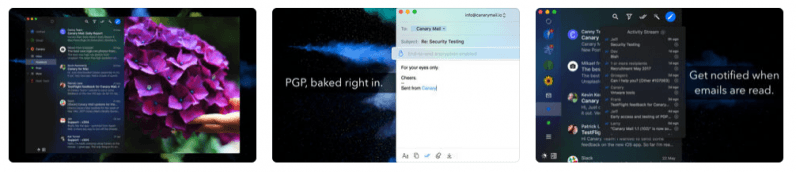
There’s not much I can say about Canary that I haven’t already said here. But, let’s just say it’s my favorite email client for a number of reasons, not the least of which is built-in end-to-end encryption, great AI, and natural language search.
Affinity Photo ($49.99)
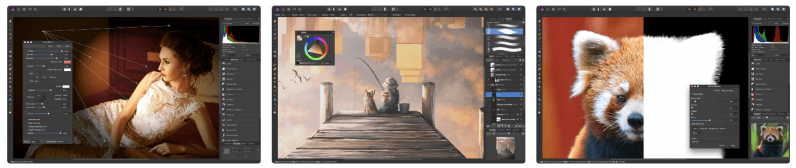
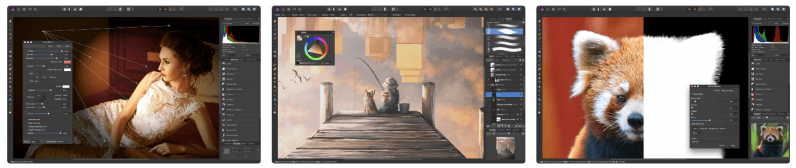
For professionals, Adobe’s Photoshop is still hands-down your best bet. For everyone else, Affinity Photo is about as good as it gets. The app itself has many of the same features as Photoshop, only without the monthly subscription. It’s updated regularly, and while the user interface might take a little getting used to if you’re coming from Photoshop, it’s not as far removed from what you’re used to as some others in this space.
If you’re looking for a second alternative to a Photoshop subscription, you really can’t go wrong with Pixelmator ($39.99), which is also excellent.
Bartender 3 ($15)
If you’re anything like me your Mac menu bar is bordering on atrocious. It’s cluttered, it’s hard to find what you’re looking for at a glance, and you’re one app away from running out of space entirely. Bartender is a simple application that hides all of your menu bar clutter behind a single icon. I use it to hide the apps that I’d like menu bar access to, but don’t necessarily use all the time. Some remain front-and-center, while others are hidden behind the Bartender’s menu bar icon. A simple click, and I can bring all of the hidden apps into focus.
Giphy Capture (Free)
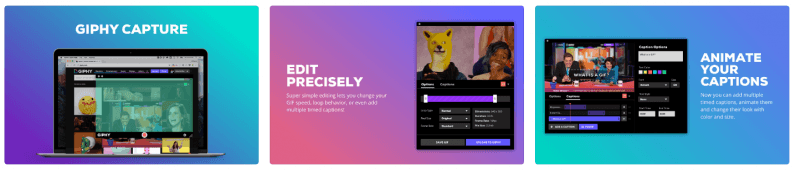
The best GIF-creation tool on the Mac, in my opinion. Giphy Capture is a snap to use. Simply drag the window over the area you’d like to capture, hit record, and then edit the gif for size, length, and frame-rate before publishing to Giphy or downloading for use elsewhere.
Fantastical ($49.99)
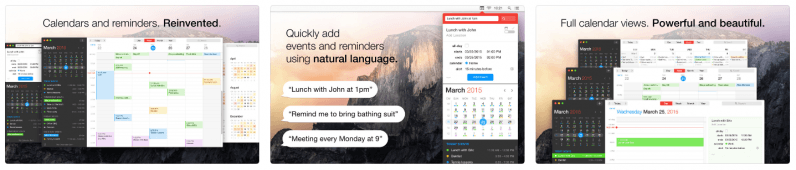
A $50 calendar app? Okay, hear me out. While Fantastical is super pricy, and there are numerous other calendar apps that are rather excellent, none hold a candle to our pick here. Fantastical is simply the best at managing both your calendar and to-do list, all while allowing you to add or edit entries to either in natural speech.
Rather than dealing with multiple fields when entering text, I can speak, or type “meeting with Boris on Monday at 9am in the conference room” and Fantastical will add each bit of information to the appropriate field of the calendar entry, even providing a map to find the location. It’s a huge time-saver for anyone who relies on their calendar as much as I do.
Day One (Free)
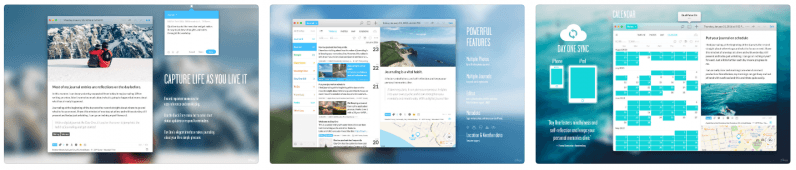
Day One is a simple journaling app that allows each of us to “capture life as [we] live it.” It’s an elegant and minimalist interface that you can use to set up a private journal or to just document milestones in your life. What’s cool, aside from bringing an analog journal into the digital world (without having to share it in public) is smart AI that looks to resurface old memories, or remind you of what happened on this day last year.
1Password ($36/year)
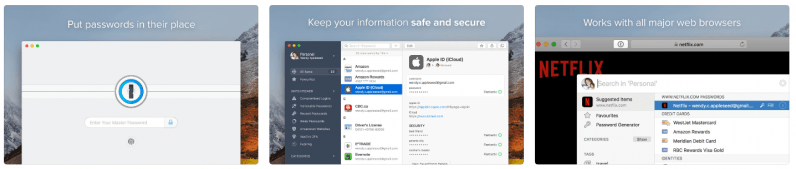
1Password isn’t just a password manager. Sure, it does that, along with providing unique passwords via the built-in generator, or suggesting changes for login data that’s ready for a change, but it’s also a robust system for keeping just about anything safe. Whether it’s a credit card number, a note you’d like to keep hidden from prying eyes, or even files that you’d prefer weren’t stored locally, just in case.
MindNode ($39.99)
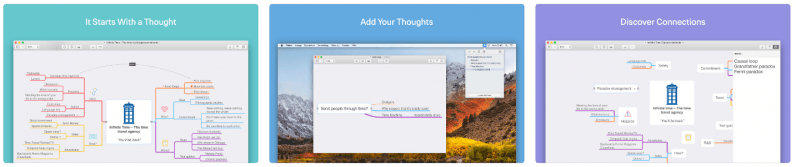
MindNode, for me, is like a pencil and paper. When a simple note-taking app won’t do, I break out MindNode to start mapping my thoughts, or talking points for a TNW story. The ability to visualize complex networks and form connections you may have otherwise missed is really what sets a mind map apart from a simple list. And while there are cheaper options out there, none offer the level of customization and aesthetic value of MindNode.
Hidden Folks ($7.99)
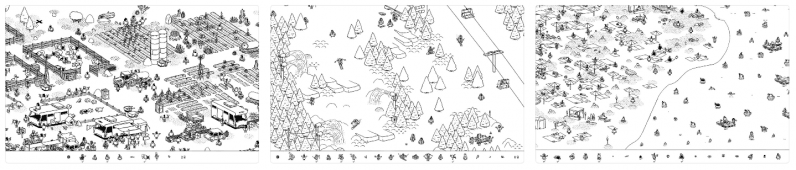
Now that we’ve got the applications out of the way, it’s time for a little fun. Hidden Folks is a bit like a modern Where’s Waldo, a game that allows users to kill time by finding “hidden folks” in some truly spectacular interactive landscapes.
Get the TNW newsletter
Get the most important tech news in your inbox each week.