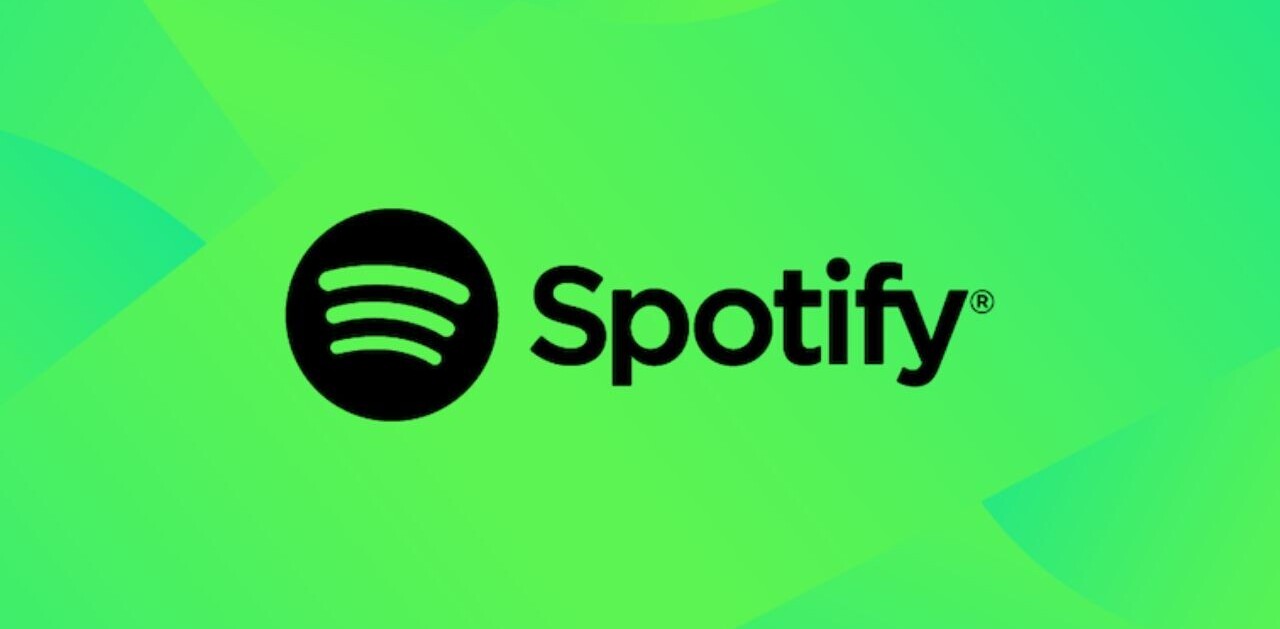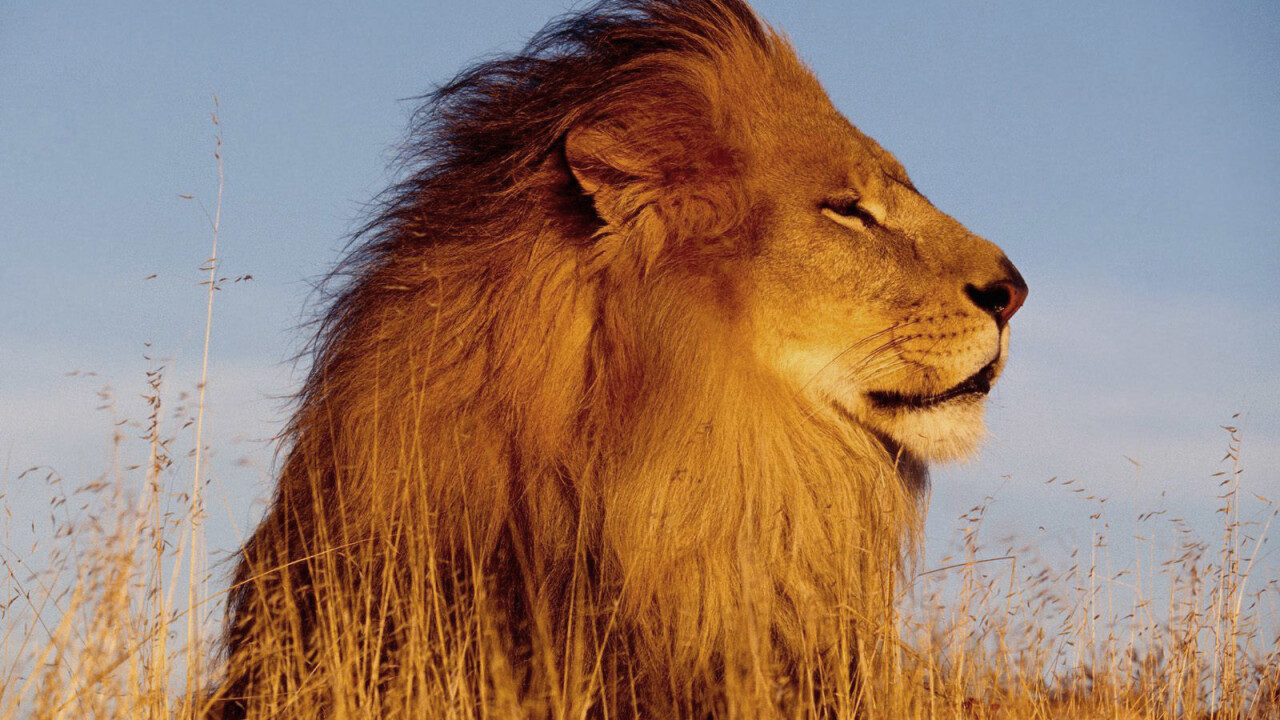
Apple launched Mac OS X Lion on the Mac App Store in July this year to much fanfare, announcing that it had over 250 new features. Some of those features—like the new version of Mail, Multi-touch gestures, systemwide autosave, versions, and resume—were almost universally loved, while others like Launchpad, natural scrolling, and Mission Control were more controversial.
What people seem to have missed in all the hoopla surrounding the launch of the latest version of Apple’s desktop operating system, however, are some of the useful features that the company decided to remove when going from Snow Leopard to Lion. All the great features that Lion does have make it a much better OS overall than its predecessor, but you may feel a twinge of nostalgia every time you try to use one of the features mentioned below and find them missing.
Erase and Install
When Apple re-thought the idea of distributing Mac OS X on CDs and went with digital distribution via the Mac App Store instead, it decided to simplify the installation process further by removing the Archive and Install and Erase and Install options from it. Unlike in previous versions of the OS, the only option when upgrading from Snow Leopard to Lion is to retain your current installation of the OS and upgrade in place.
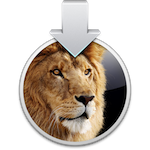 To be fair to Apple, doing it in place has always been the recommended and most used option when upgrading Mac OS X, and Apple’s simplification of the process makes sense. However, after years of running the OS without any clean installs, it accumulate a lot of bloat from deleted applications, plugins, hacks, and the like, and you just want a fresh start.
To be fair to Apple, doing it in place has always been the recommended and most used option when upgrading Mac OS X, and Apple’s simplification of the process makes sense. However, after years of running the OS without any clean installs, it accumulate a lot of bloat from deleted applications, plugins, hacks, and the like, and you just want a fresh start.
Mac OS X Lion does not make this easy. You can still do an Erase and Install by creating a bootable disk or hard drive partition from the Mac OS X installer but the process is not simple and requires that you have prior knowledge of the removal of this feature and how to get around it. Going the bootable disk route also means that the Lion Recovery partition does not get created during the installation procedure, which deprives you of the really cool new troubleshooting features of the OS.
Save As
Apple introduced systemwide autosave and versioning in Lion, features that ensure that any changes you make to any document in applications that support those features are always saved automatically, freeing you from the risk of potential data loss upon a crash. In implementing it, however, the company took away one important feature that has graced the OS since its inception: Save As.
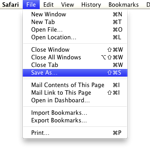 Where previously you could make all the changes you wanted to a document and then save it as a different version, you now have to decide in advance whether you’ll want the changes you are making to be permanent or save them to a different file. Alternatively, you can duplicate the document after having made the changes and then restore the original one to the state you last saved it in.
Where previously you could make all the changes you wanted to a document and then save it as a different version, you now have to decide in advance whether you’ll want the changes you are making to be permanent or save them to a different file. Alternatively, you can duplicate the document after having made the changes and then restore the original one to the state you last saved it in.
Neither of those processes are as convenient as what the Save As command allowed, however, and it would make a lot of sense to have a command in Mac OS X that allows you to save files under a different name while returning the original one to its last-saved state. A Duplicate and Revert command would work perfectly, I reckon.
Three-Finger Swipe Gesture
Ever since Apple introduced Multi-touch support in Mac OS X, the three-finger swipe gesture has been one of my most used ones. It took you back and forth in your Safari history, allowed navigation between images in iPhoto, worked in the Finder, and in tens of other built-in and third-party applications.
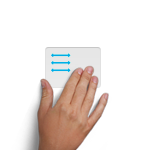 Lion took away that gesture and assigned three-finger Multi-touch to dragging operations. Although Safari got an even swankier replacement in the form of a two-finger swipe gesture, the rest of the apps didn’t. With the two-finger gesture reserved for scrolling and three fingers for dragging, it seems that Apple simply forgot about the very useful back gesture, even as it added several new ones to Lion (all of which are very welcome).
Lion took away that gesture and assigned three-finger Multi-touch to dragging operations. Although Safari got an even swankier replacement in the form of a two-finger swipe gesture, the rest of the apps didn’t. With the two-finger gesture reserved for scrolling and three fingers for dragging, it seems that Apple simply forgot about the very useful back gesture, even as it added several new ones to Lion (all of which are very welcome).
You can get back the three-finger back gesture if you disable “Three finger drag” in the Trackpad preferences and change the “Swipe between pages” setting to “Swipe left or right with three fingers”. This takes you back to the pre-Lion behaviour, but you then miss out on the arguably even more useful three-finger drag.
After years of having used the three-finger back gesture, I am suddenly finding myself hunting for the Back button in apps to take me to the previous screen. Multi-touch-friendly apps like Reeder and Twitter for Mac became harder to use under Mac OS X Lion, and even the Finder lost some of its cheer.
If Apple had implemented the new gestures in Lion in such a way so as to allow the addition of a drag gesture while also retaining all the functionality Snow Leopard offered, it would have been the perfect mix. Unfortunately, however, that is not the case and your three fingers are now forced to choose.
Syncing of System Preferences with MobileMe
For the longest time, one of the great benefits of being a MobileMe—and .Mac before that—subscriber has been the ability to synchronize your bookmarks, calendars, contacts, Dashboard widget preferences, Dock items, keychains, mail accounts, rules, signatures, and smart mailboxes, notes, and preferences between your various Macs over the Internet. And you can do all of that under Lion to this day.

Soon, though, the paid MobileMe service will be transitioned to the free iCloud and a good chunk of those features will go the way of the three-finger swipe. Although iCloud will continue to provide push-based syncing of your bookmarks, calendars, contacts and email, syncing of all the other services mentioned above is not making the cut.
No longer will you be able to keep your two or more Macs in perfect sync, always confident that the login credentials for a website you stored on your work Mac will be available on your iMac at home when you get there; it’ll also make the process of setting up a new Mac much less convenient than it is now. Thankfully, you can use third-party alternatives like 1Password to make up for some of these losses.
Front Row
Front Row, much like Dashboard, had always been the forgotten stepchild among Mac OS X’s built-in applications. Apple never bothered to enrich it with software updates and let it languish unnoticed for years at a time. Customers, perhaps sensing the company’s indifferent attitude towards the media center that could, began ignoring it too, encountering it only when their fingers accidentally hit the Command-Escape keyboard shortcut while typing.
 Even with the faded shine and the forlorn look of an ignored child, however, Front Row held a lot of promise. It provided a great interface for accessing the media on your Mac and, even though I didn’t use it much, I had hoped Apple would bring the improvements it had made with the software on the Apple TV to its Mac-based sibling as well. An interface overhaul and a plugin system that allowed other media organization apps to hook into Front Row would have done wonders for Apple’s media center.
Even with the faded shine and the forlorn look of an ignored child, however, Front Row held a lot of promise. It provided a great interface for accessing the media on your Mac and, even though I didn’t use it much, I had hoped Apple would bring the improvements it had made with the software on the Apple TV to its Mac-based sibling as well. An interface overhaul and a plugin system that allowed other media organization apps to hook into Front Row would have done wonders for Apple’s media center.
But that’s not on the cards now. Apple never gave iTunes proper movie organization features, and stopped bundling a remote with its Macs a long time ago; the removal of Front Row was the last shoe to drop. It seems that Apple has left the Mac media center market for third-parties to stake their claim in, and apps like Boxee and Plex are taking full advantage of that decision.
iPhoto Integration with Time Machine
When Apple introduced Time Machine with Leopard, one of its best features was its integration with system apps besides the Finder. If you ever deleted an entry in Address Book or a photo from iPhoto, you could hit the Time Machine icon in the menu bar and retrieve those lost files from within those apps. It was a feature that Mac users had hoped would expand to other built-in and third-party applications with future releases of the OS.
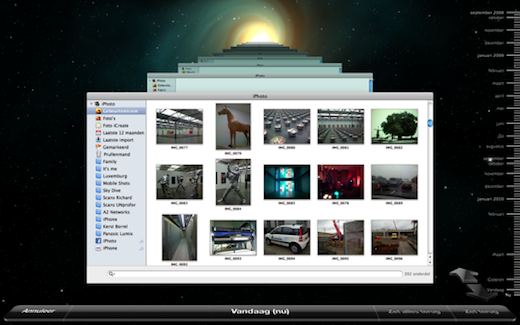
Unfortunately, the opposite seems to be happening. Although Address Book’s integration with Time Machine remains intact (for now), iPhoto’s ability to restore individual photos from your backups has been mauled by Lion. If you ever delete a photo within the confines of the app, it is pretty much gone forever (unless you restore your entire iPhoto library to an earlier state) even if you have Time Machine taking regular backups of your machine.
Safari’s Reliability
For all the other features on this list, I can see at least the outline of a reason behind their removal, even if I can’t quite understand the specifics of it. However, this particular one has me baffled. In its relentless pursuit of the iOS-ification of Mac OS X, Apple decided to introduce to it the one iOS “feature” that no one ever liked: Safari now drops open webpages from memory if its starts running low on it.
 This means that, even if you are running a Mac with four gigabytes of RAM, you will occasionally (and, for some users, often) find that Safari reloads a tab in the background, even if it had text entered in it. Yes, it is exactly as dangerous as it sounds, and the feature has no redeeming qualities. I have already lost data twice in this manner since having upgraded to Lion.
This means that, even if you are running a Mac with four gigabytes of RAM, you will occasionally (and, for some users, often) find that Safari reloads a tab in the background, even if it had text entered in it. Yes, it is exactly as dangerous as it sounds, and the feature has no redeeming qualities. I have already lost data twice in this manner since having upgraded to Lion.
On iOS, where even the latest devices are restricted to only 512MB of RAM, this feature makes perfect sense, even if it is frustrating. On the Mac, however, we’ve used web browsers for years without a feature like this and no one has ever begged for its inclusion. Sure, we complain when our browser hogs too much RAM and slows down the overall system performance, but I’ll take a slower system over losing potentially critical data any day of the week.
There is a certain irony in how the company that cares enough about preventing data loss to have spent so much effort into implementing systemwide autosave in Lion also so callously added this particular feature to Safari. I can only hope that someone at Apple is aware of this problem and is working on a fix.
In Conclusion
In addition to the reinstatement of some (or all) of the features mentioned above, I’d love to see Apple fix the system slowdowns, weird bugs, and occasional crashes that plague Mac OS X Lion at this early stage of its release.
I initially upgraded from Snow Leopard to Lion in place, exactly as Apple intended, without losing any of my settings or data, but soon found several essential features (like the two-finger back gesture in Safari) not working for me in the new OS. I then proceeded to do a clean install and one-by-one reinstate all my preferences and the apps I use. This has led to a far more stable system than I’d originally ended up with, but it is still at a notch below Snow Leopard.
None of the above is to say that Lion is not a great release, however. Although I chose to cover the missing features aspect of the OS in this article, I am very impressed with it overall. From Mission Control to Multi-touch gestures to the new version of Mail (though with the notable exception of Launchpad), I am a fan of nearly every feature Apple has added to Lion and would miss it terribly if I was forced to go back to Snow Leopard for some reason.
But nothing is perfect and, as I hit the Publish button on this article, I hope that someone at Apple is paying attention to the impact of the features it decided to axe from its desktop OS and bring back the ones that we miss the most. At the very least, can we have Safari’s reliability back please?
Get the TNW newsletter
Get the most important tech news in your inbox each week.