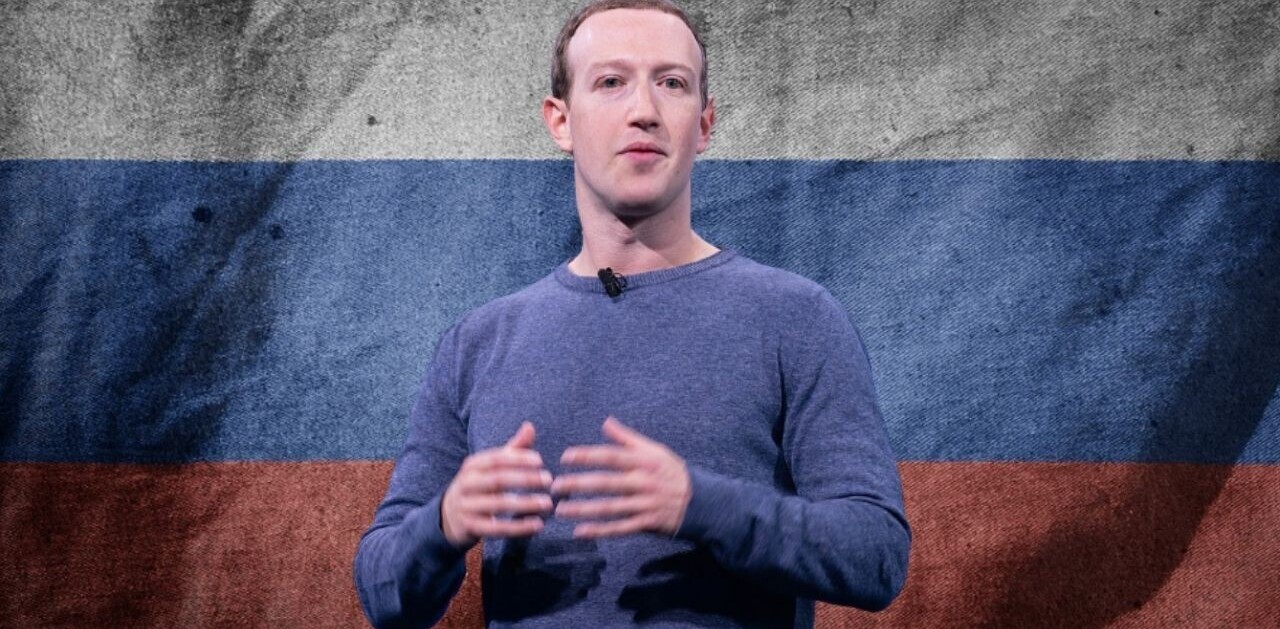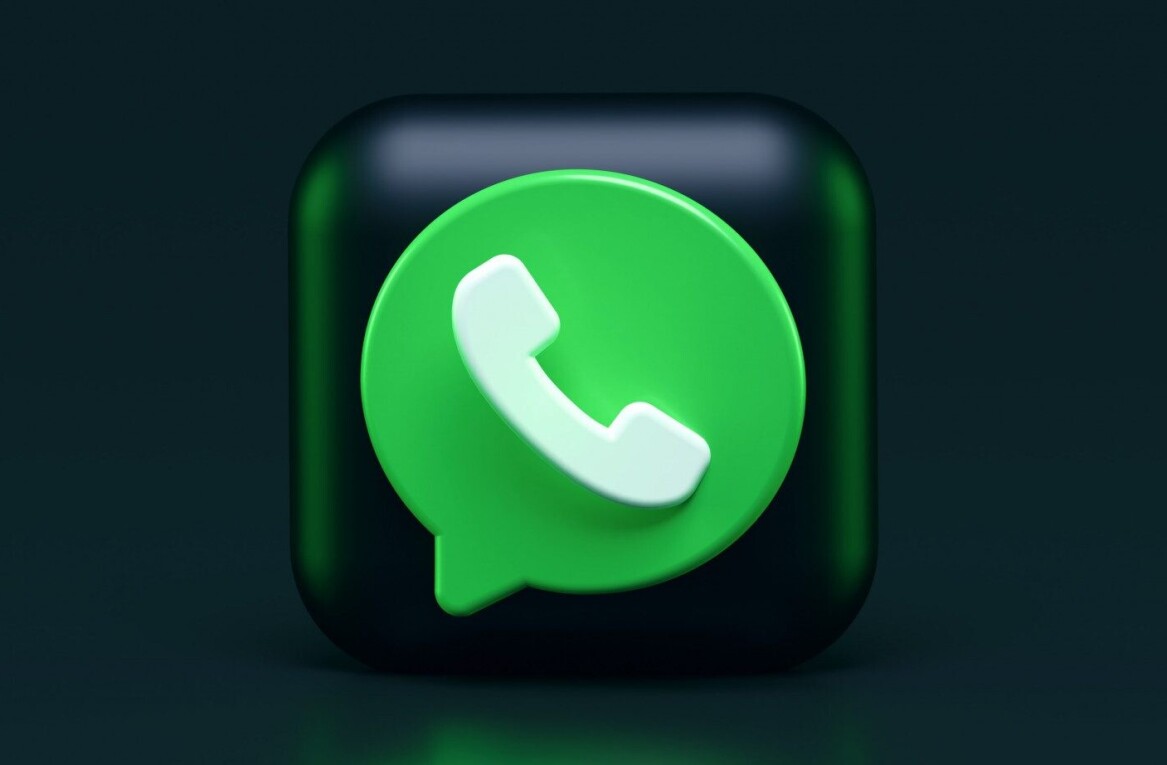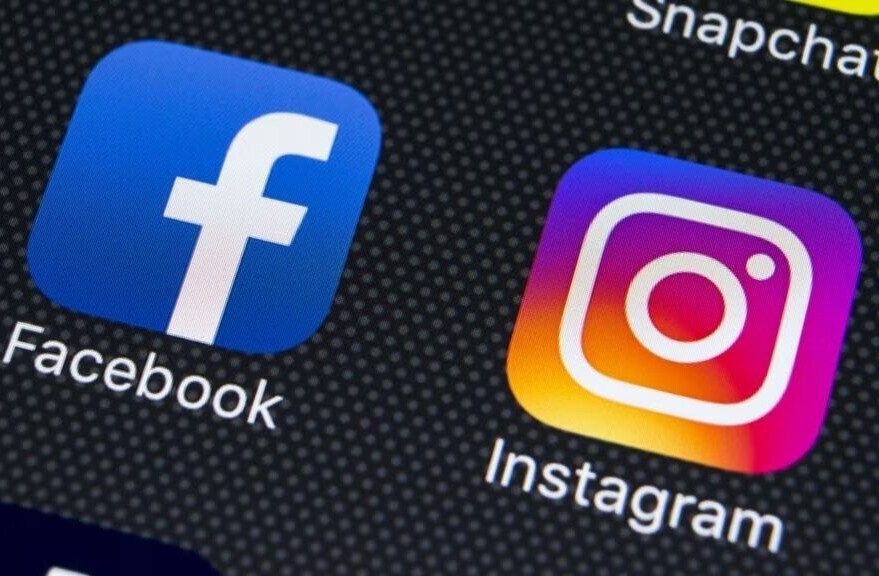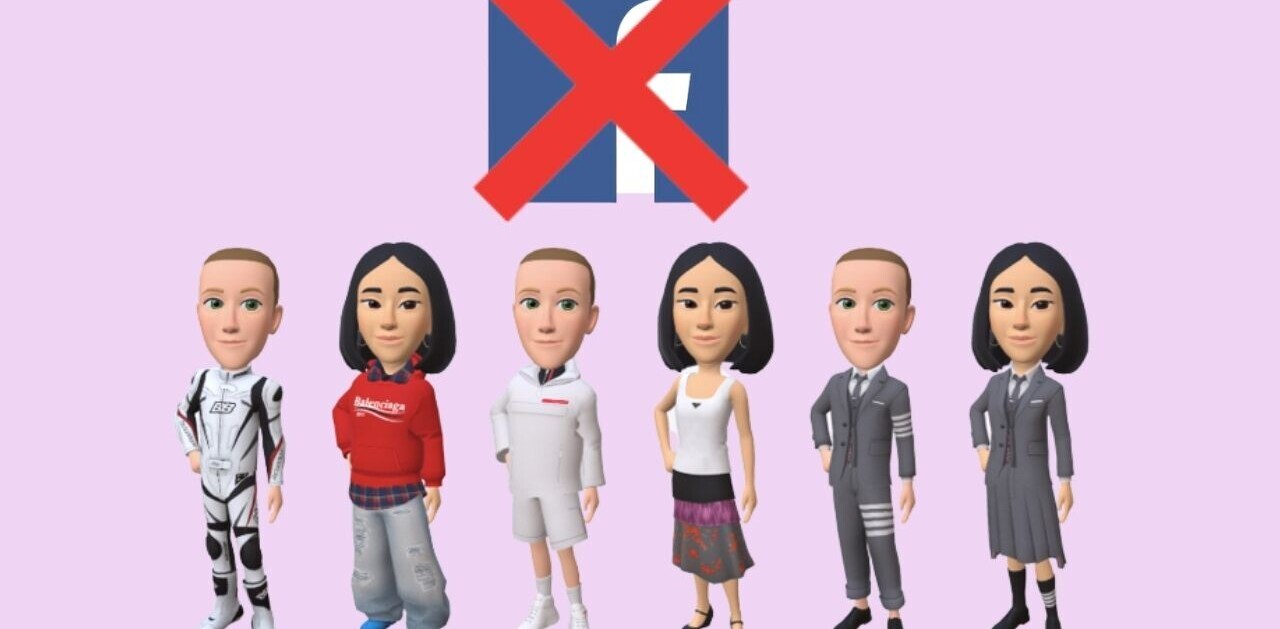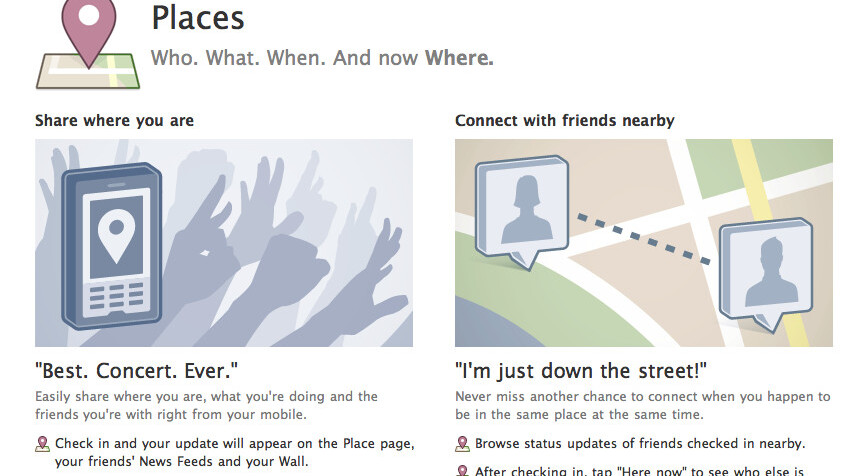
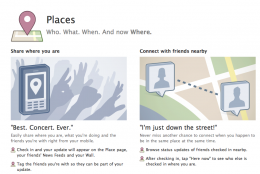 Facebook Places went live for the UK and Japan this morning (Europe is said to be getting it soon), allowing millions of Facebook users to check-in to different places and public locations as they went on their travels.
Facebook Places went live for the UK and Japan this morning (Europe is said to be getting it soon), allowing millions of Facebook users to check-in to different places and public locations as they went on their travels.
A rash of new locations pop up on our feeds, a couple worthy of noting were “Shitty Work” and “My House”, it seems that people are going to take a little while to used to the service.
At present there are no options to share Places check-ins, something that both Gowalla and Foursquare tie seamlessly into their offerings. However, at the launch of the service today it was noted that additional sharing functionality of Places could be created by third-party developers using its API.
We have seen that a number of users have taken to manually tweeting their location to show where they are. Luckily, they needn’t do that anymore for there is a pretty simple way to automatically tweet your Places location using a service called SocialToo.
Using SocialToo
SocialToo is a networking tool for Facebook and Twitter, helping users to manage their accounts and become “Power Users”. The service allows you to auto-follow, block auto-DM’s, create social surveys and publish them to your friend network and lots more.
Another service that SocialToo provides is the ability to sync Facebook updates to Twitter. Currently the service allows you to sync your statuses, your links and also your Places. For this article, we will obviously focus on Places.
Setting Up Your Account
Firstly, head over to SocialToo.com, use your Twitter account to sign up. Once logged in, click Settings at the top of the page to assign an email address but also to to connect your Facebook account to your SocialToo dashboard.
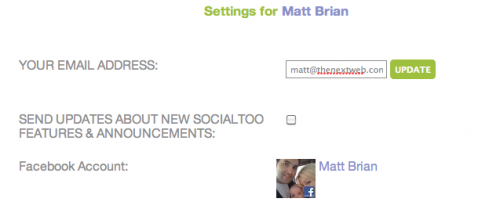
Connect your Facebook account using the link provided, once you have done this it should resemble the screenshot above (but obviously with your own details).
Now click the Inbox link on the menu below the Settings link:
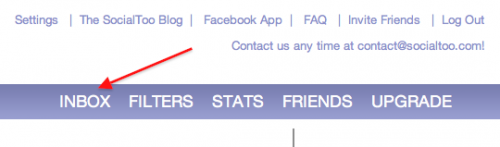
Once you are safely onto the Inbox page, focus on the right hand side of the page and the paid options. Below these links is a “Facebook to Twitter” tickbox, click this to reveal three other other options.
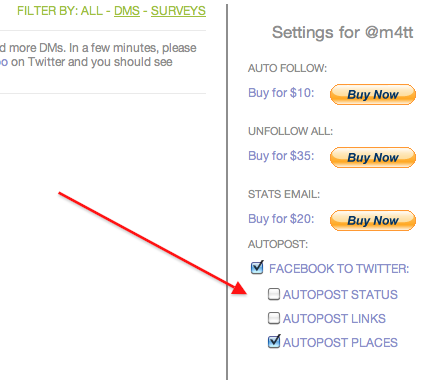
To sync your Places check-ins you will need to select the “Autopost Places” option.
You should now be ready to auto-tweet your Facebook locations.
Conclusion
The results of my test were as follows:
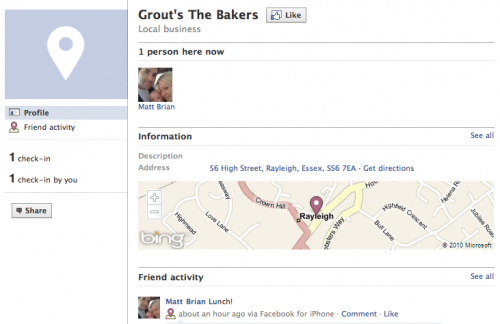
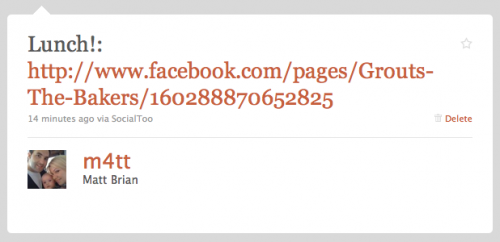
We have contacted SocialToo to see if the auto-tweeted locations will be shortened in the future, just in case your location happens to be as long as the 140 character limit. We will update you as soon as we know but for now we hope the service helps you share your location a little easier than before.
Get the TNW newsletter
Get the most important tech news in your inbox each week.