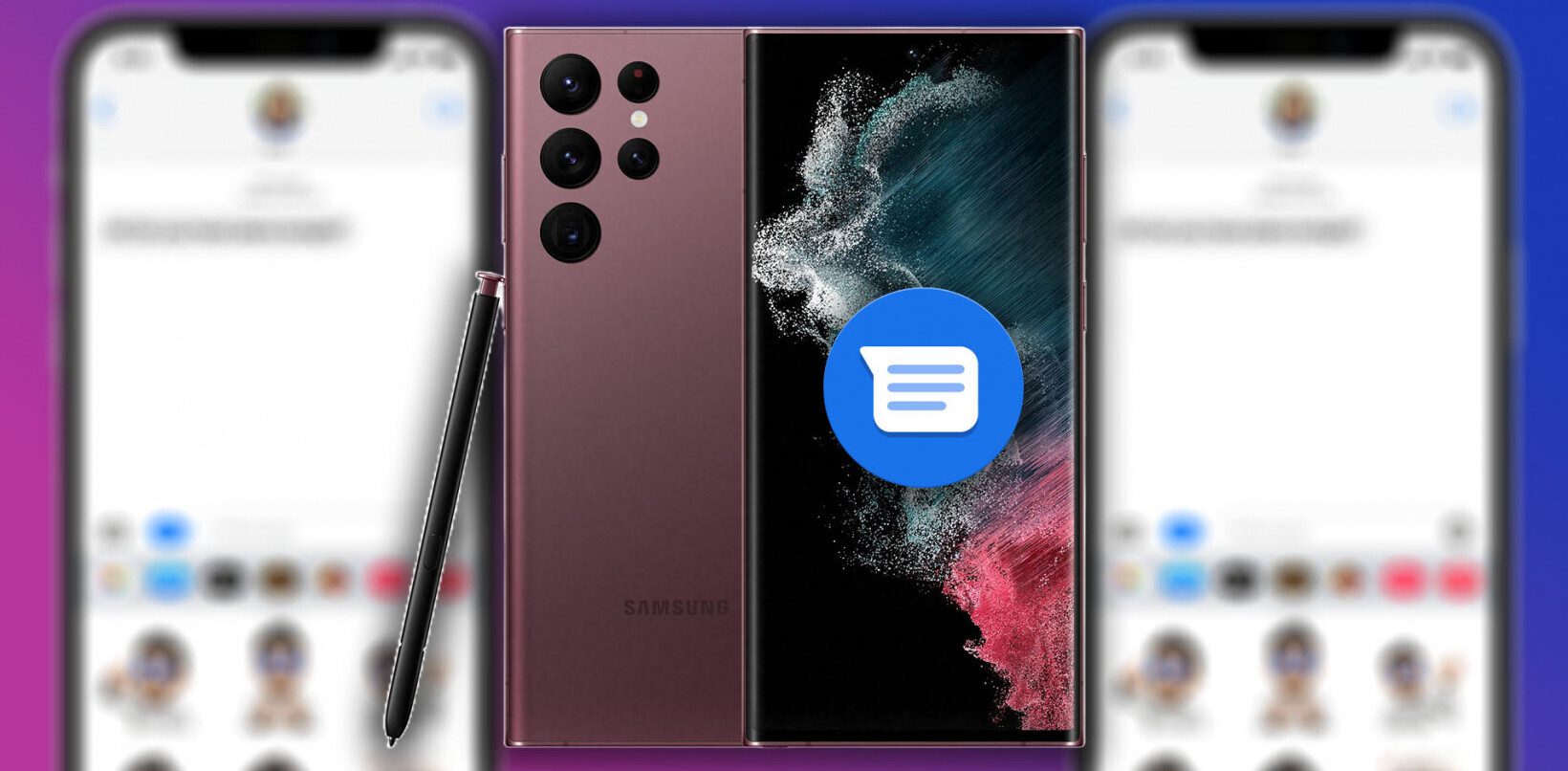Do you have a Samsung Omnia 7 WP7 handset that is having serious problems after the most recent update? We might have a fix.
Do you have a Samsung Omnia 7 WP7 handset that is having serious problems after the most recent update? We might have a fix.
According to the magicians at WinRumors, the following is a method that you can follow to salvage your device. Before we let you go on, the normal rules apply: we take no responsibility in case something goes wrong; proceed at your own risk.
That aside, execute the following steps and you should be right as rain:
- Check if the phone is capable of getting into the ‘download mode’. To do this: Turn off the phone (or remove > replace battery), then turn it back on by pressing the power/camera/VolumeUP buttons simultaneously. When the phone turns on, release the power button. If the phone shows the yellow triangle with exclamation and a “download mode” message, your phone is capable of getting into the ‘download mode’, and you can proceed to step 2.
- Download the following files (be warned: multiupload.com is loaded with huge ad’s/pop-ups)
- Unrar / install downloaded files (rar-file password: samfirmware.com)
- Make sure the phone is disconnected from computer and turned off
- Reboot computer for the drivers to complete install.
- Start Samsung WP7 Flash Program.
- Turn on the phone in ‘download mode’ and then connect it to the computer
- Drag the 4 files from the unpacked firmware rar-file to the Samsung WP7 Flash Program dialog screen. The application will place each file in the correct field.
- When the phone is recognized you can use the ‘Start’ button to start the flashing process.DO NOT INTERRUPT THIS PROCESS!
- When the flashing is done (aprox. 15min.) the phone will automatically reboot and show the welcome screen.
– Firmware I8700XXJK1 ## 2010 November CSC_Cetus_Europe_I8700XENJK1: http://www.multiupload.com/OGUYF4F3VA (rar-file password: samfirmware.com)
– Samsung WP7 Flash Program: http://www.multiupload.com/3OE4SYAGQA
– Samsung Mobile USB Drivers V5.2: http://www.multiupload.com/GH391NDSY1
– Flash Guide (English): http://www.multiupload.com/FDRJ3WDZQ7
Note: For more information about flashing the firmware to your Omnia 7 see the the flash guide you downloaded as well
As always, if you do follow the guide, let us know in the comments how it goes and list whatever problems you encounter, and their fix if you have it.
Poor Microsoft, this is their first big misstep thus far in the history of WP7. Let’s the problem is quickly rectified.
Get the TNW newsletter
Get the most important tech news in your inbox each week.