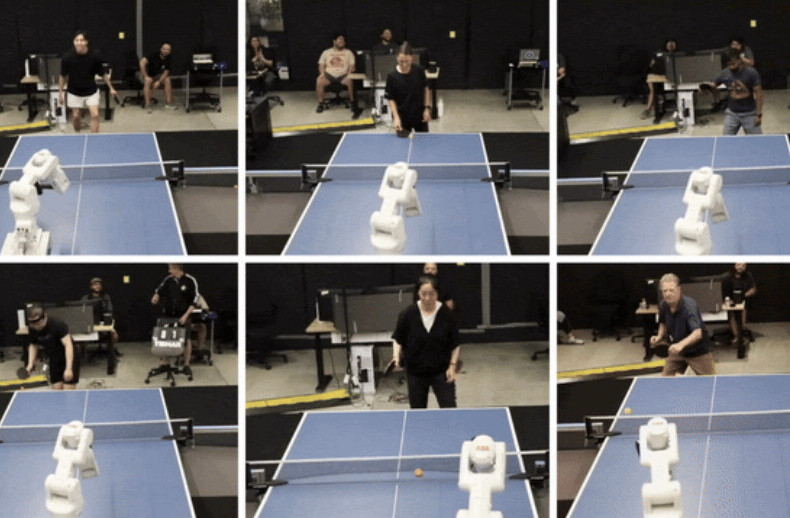Most people aren’t great with New Year resolutions, for good reason: nothing really changes on January 1 to magically enable them to stick to (or kick) a habit that they weren’t able to all of the previous year. Still, it’s a good idea to make use of the end-of-year holidays to do a bit of tidying up and start the next one afresh with improved systems for keeping your work and life streamlined.
Today we’re taking a look at clearing out all the junk that has accumulated over the past year, from files on your computer to your to-do list, and finding ways to set ourselves up for a smoother 2013. The first step is understanding where all the clutter comes from, so you can tackle it at the root. You’ll then need to get rid of as much of it as possible with minimal effort. And finally, you’ll need to create a system so that you don’t accumulate as much garbage next year. Here are 20 ways to get organized and get on with your life.
Data
Computers are hoarders of useless files and data, and require a review and cleaning every once in a while. The most common kinds of files that wear out their welcome are photos, videos, documents, and app installation packages. These are all easy enough to spot and remove.
Delete large files
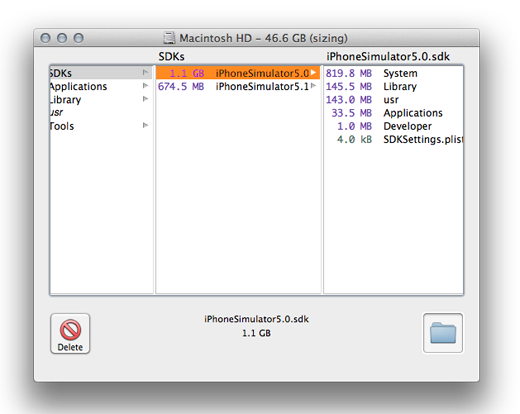
Windows: Free app SpaceSniffer can give you a visual representation of the contents of your hard drives, showing you which files and folders are taking up the most space so you can swoop in there and delete them. And if you recently upgraded to Windows 8, remove previous installations of Windows to get back oodles of space by following this tip from Brian Keller at Microsoft.
Mac: Grab a free copy of OmniDiskSweeper to quickly find large files, review them and delete the ones you don’t need.
Deep cleaning
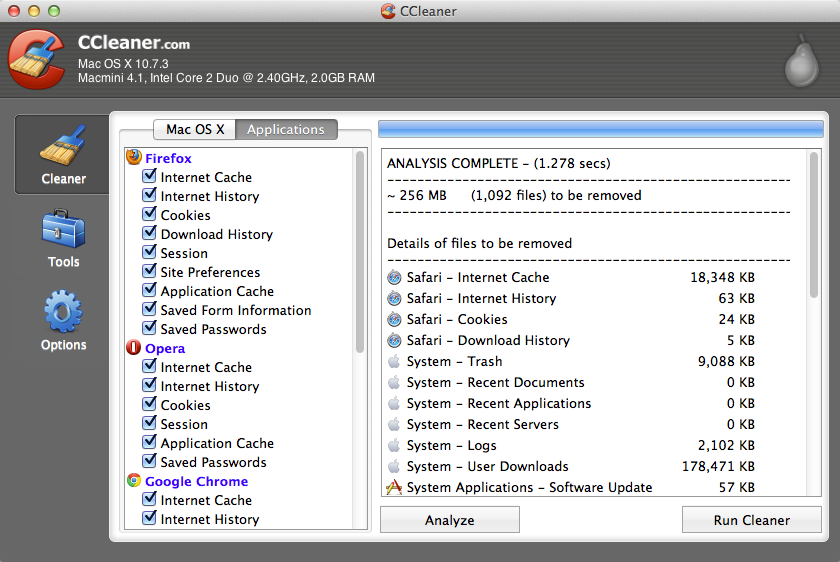
Windows: Pirform’s wonderful CCleaner (free for home users) will help you clean out all your browser cache and history, Recycle Bin, temporary files, memory dumps and more, and of course uninstall apps easily.
Mac: CleanMyMac is a mighty housekeeping app that’ll do away with caches, universal binaries, localization files, extensions and more. If you’re looking for a free option, grab CCleaner for Mac.
Backup
For your precious personal files (audio, video, documents and such), consider backing them up to an external hard drive and into the cloud, and reclaim free space on your computer. CrashPlan offers great free apps to manage your backup activities to drives and other computers, is compatible with Windows, Mac and Linux, and even offers paid plans (starting at $1.50/month for 10GB of space) for online storage.
Clean out your computer and secure your data by following these tips once every quarter and you should be in good shape.
Debt
Debt has this uncanny way of creeping into your life slowly and making a mess of it; we’ve all been there, and some of us still are. Thankfully, there are now plenty of resources available to help ease the process of repaying creditors.
The folks at Lifehacker regularly offer tips and tricks on how to deal with debt , including coverage on a study that shows that paying off smaller debts first increases your odds of successfully eliminating personal debt.
You can also set up ReadyForZero for free to link your debt accounts, put together a manageable plan based on your situation, make payments and stick to a schedule, and clear your debt optimally.
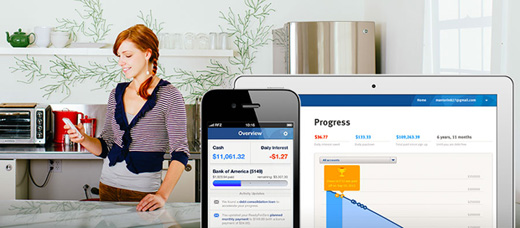
For many, debt is inevitable; being aware of your spending and saving habits, making payments on time and generally staying on top of things is the key to successfully dealing with it.
Paper

Weren’t we promised paperless offices and homes by pundits and technophiles about now? That hasn’t yet become a complete reality, but we can get closer to it with a few neat gadgets and apps. For starters, get your hands on Evernote: it’s available on browsers and on Windows, Mac, iOS, Android, Windows Phone and Blackberry, and is a great place to put all your thoughts in text, scribbles, pictures or audio, and can even save your scans of receipts, documents and whatever else you have committed to paper.
And speaking of scanning, now’s a great time to get a device for the task: Fujitsu’s ScanSnap range and Doxie’s line of portable scanners scan directly into Evernote, making your documents instantly searchable.
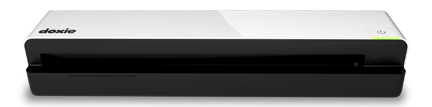
What’s great about Evernote is that the more you use it, the more useful it becomes. Having all the things you need to remember in one place makes it easy to stop worrying about misplacing notes and receipts, allows you to retrieve information when you need it and helps you stay productive.
Scan with what’s close at hand
If you want something even smaller, just grab an app for your smartphone to answer the call of duty: The Grizzly Labs’ Genius Scan (available for Android, iPhone and Windows Phone) lets you snap a picture of a document, find edges and fix perspective automatically, and allows you to export scans as JPG or PDF, and can even combine multiple pages into a single handy PDF to share or export into Evernote.
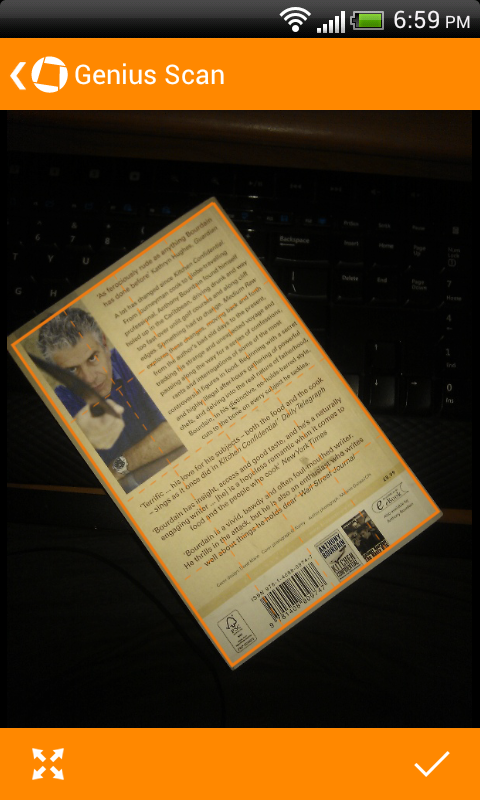
If messages have been clogging up your inbox all year, now’s a good time to take stock of the situation and clear out all the email you don’t need to ever see again. Spam itself generally averages about 68% of our inbox content. Begin by following these simple tips from Rebecca Thorman on achieving inbox zero (a state of calm brought on by a lack of emails that you need to deal with).
Lose the attachment(s)
Next, locate and get rid of large attachments in your email to free up some space. You can do this easily with your Gmail account for free using FindBigMail‘s service that labels your emails which are over 1MB, 5MB and 10MB in size for easy review and deletion.
There’s a paid plan if you’d like to use it with your Google Apps addresses but you could alternatively use this simple search string: size:xMB (where x equals the number of MB). If you’d like to keep a copy of the attached files, simply apply the #googleDrive label to the message to save the files to Google Drive and then delete the emails.
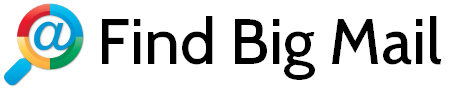
Bookmarks
Bookmarks get out of hand really quickly, perhaps because they become hard to find when you need them. If you’re using Google Chrome, you can enlist the help of Bookmarks Tagger, a clever extension that lets you add tags to bookmarks whenever you find an interesting page, and search for them later by simply entering bt in the Omnibar, hitting Tab and then entering your query. It’s an elegant solution if you can get used to the extra step, and in my experience, totally worth the trouble.
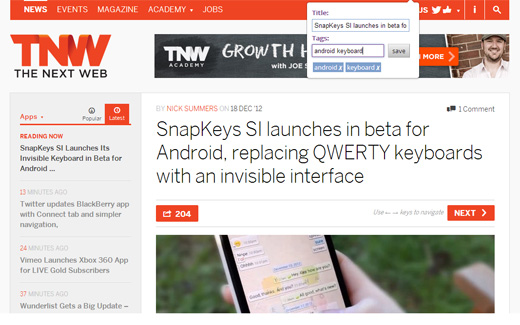
Read it later — for real
Another way to get through all the content you want to consume but don’t always immediately have the time for, is to use Pocket. This beautiful free read-later service (available as a web app and also on iOS and Android) lets you get through your saved pages in a clean article format, stripped of ads and layouts. You can add pages to Pocket using extensions for Google Chrome, Mozilla Firefox or Safari or with any other browser with a bookmarklet.
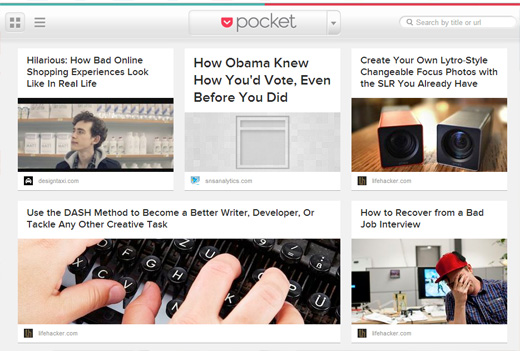
Contacts
There’s nothing as bothersome as having a contact list that runs into the thousands when you clearly don’t remember ever getting in touch with that many people. Thankfully, there’s an app for that, and it’s called Scrubly.
Available at a one-time fee of $19.95 or $39.95 a year (with a free plan for up to 250 contacts), this gem of an app works with Outlook, Mac Address Book, Gmail and Google Apps, and enhances your contact list with info from Facebook, LinkedIn and Twitter contact info.
It also helps you remove duplicate and junk contacts, and merge compatible (having at least two fields in common) contacts. And for those who’re concerned about making things worse, don’t worry — you can always revert your data to its original state.
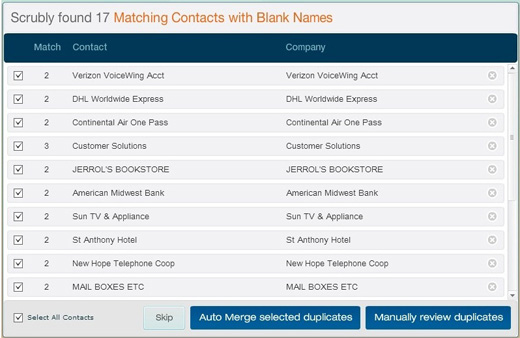
Twitter contacts
If you’re serious about your Twitter usage, listen up: ManageFlitter is a free web app that allows you to sift through your Twitter contacts and unfollow those who don’t add value to your time on the 140 Express (yes, that’s what we’re calling it now — alright, fine, it’s just me).
Sort users by how quiet or talkative they are, or by whether they follow you back, or are spam accounts. You can even add your favorite profiles to a whitelist so you don’t remove them by accident.
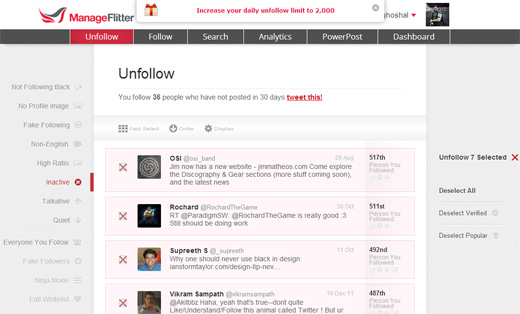
Smartphones and tablets
Keeping your mobile devices’ memory clear helps them run smoothly, even if that does mean removing that 3D MMORPG you haven’t played in a couple of months. With iOS devices, it’s a fairly simple task — simply uninstall the apps you don’t use.
Android users will benefit greatly from the same process, but can get even deeper with something like All-In-One Toolbox that lets you batch uninstall apps, clear browsing history and app caches with just a few quick taps.
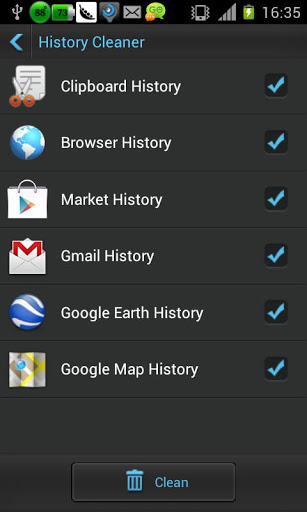
Get to grips with your apps
If your home screen is riddled with icons and doesn’t help you find the app you need when you want to do something, consider grouping them by activity instead of category. For example, I have my currency converter and mobile banking app in an icon group labeled Pay, my simple games in another called Play Quick, and my more engaging games in another called Play Hard.

App permissions
If you use a number of apps that have your personal information and grant access to that information for registrations and access to features on other apps, you might end up giving away more details about yourself than you intend to.
Head over to MyPermissions.org to review your permissions settings for a variety of services, clean them out with one click and set up alerts to be notified when a new app gains access to your information (using the free Google Chrome extension). It’s not going to take you completely off the grid, but it’s a good place to start.
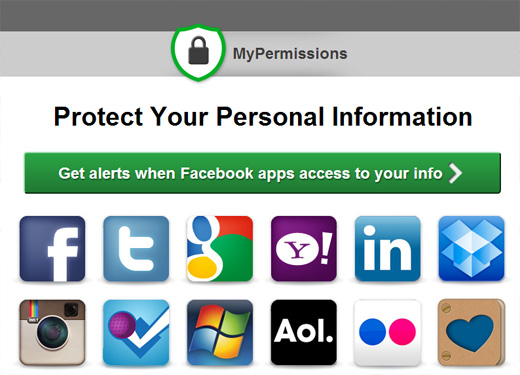
Wallets
If you’re still rocking a George Costanza wallet, you need to let the 90s out of your vice-like grip — you know, the one you make with your bear-sized paws to hold that wallet with. Get rid of all the clutter (using our paper digitizing tips above), and go out into the world with a slim, sophisticated wallet that’s more this millenium.
Take your pick from the SlimFold wallet (made of waterproof rip-resistant Tyvek, $20), the RFID-blocking HuMn wallet ($75) and the upcoming Supr Slim wallet.
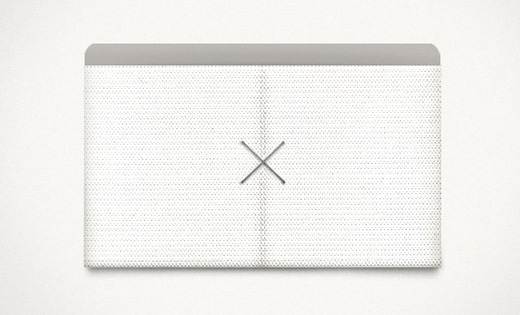
Stuff
The first symptom of hoarding is hoarding itself; the second is denial. Come to terms with the fact that you really don’t need all the stuff you have, make a plan to get rid of the things you don’t use or need, and reconnect with friends, family and those you forgot while you were busy accumulating stuff. To get started sorting out items you don’t need, follow a simple rule of thumb for review: if you lost the item, would you buy another immediately to replace it?
If the answer is no, you have in your hands a liquidatable asset. Get these items together, snap photos of them (using this handy guide, if you’re using a smartphone) and do what you think is best: sell, donate, swap, recycle or upcycle. Just get it out of your house and out of your mind.
You can of course sell your wares on eBay and Craigslist; a number of retailers including Best Buy, Amazon and Tesco also have trade-in programs where you can get store credit for your old products. Kinder souls can donate everything from books to clothes to cellphones, to appropriate recipients found on this list compiled by Julia Brenner over at Apartment Therapy. And finally, Candace Fox has a huge Pinterest board filled with upcycling project ideas for you to get your craft on with.
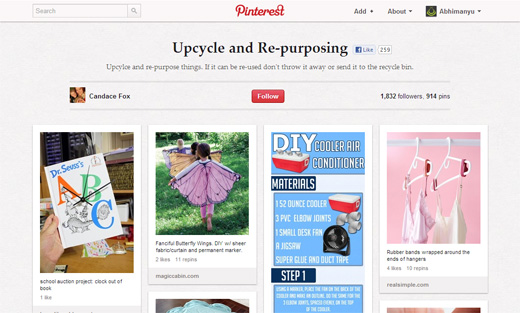
Appointments and meetings
If you’re tired of traveling across borders to attend meetings, take some time during the holidays to get used to a better, smarter way of communicating with groups. UberConference allows you to start and join conference calls via web, iOS or Android apps for free on a beautiful interface, and throws in features like outbound calling and call recording for $10 a month.
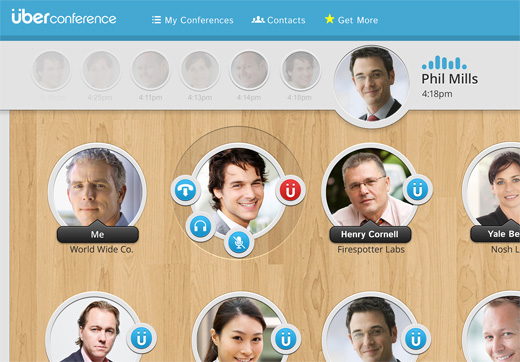
If you need a visual aid for your meetings, try using ConceptBoard along with UberConference; it allows you to create instant whiteboards that you can paste images and text on, and have others comment right within the app. There really isn’t a need for trudging through snow to get to the airport for a meeting in 2013, is there?
Habits
Whether you want to kick a bad habit or stay on track with a good one, apps can be of great help. Chains.cc offers a free web and iOS app that lets you visually keep a chain going for every day that you successfully stick to your goal; the reward is nothing more than a satisfying unbroken chain
It’s hard to explain, but it works — it was, in fact, Jerry Seinfeld’s idea. If you’ve an Android device, you can try Florian, a visual diary that lets you fill a calendar with icons to mark completed workouts.
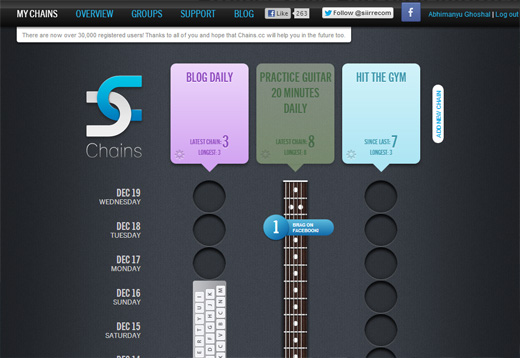
To-do items
There are hundreds of different principles one can follow to get things done, but really the one that works is the most obvious — just do what you can do right away. Prioritizing, scheduling and planning are all well and good, but sometimes, getting things done just needs a little actual doing.
Keep track of your tasks wherever you go with Wunderlist — it’s made by the happy Germans at 6Wunderkinder, is drop-dead gorgeous, and is available for free for desktop, web and mobile platforms. You can add notes to tasks, make lists of tasks, and even share them with collaborators, and look good while you’re at it. Once you get used to your own way of knocking items off your list, stick to it and you’ll be golden.
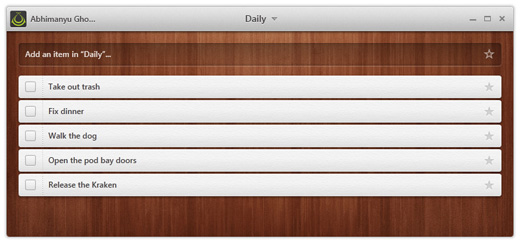
There you have it: 20 tips for paring down all the things that you can do without or with less of in the coming year. They’re really guidelines more than anything else; incorporate them into your life and workflow one at a time and adjust to them at your own pace. Happy super-productive 2013!
Disclosure: This article contains an affiliate link. While we only ever write about products we think deserve to be on the pages of our site, The Next Web may earn a small commission if you click through and buy the product in question. For more information, please see our Terms of Service.
Get the TNW newsletter
Get the most important tech news in your inbox each week.