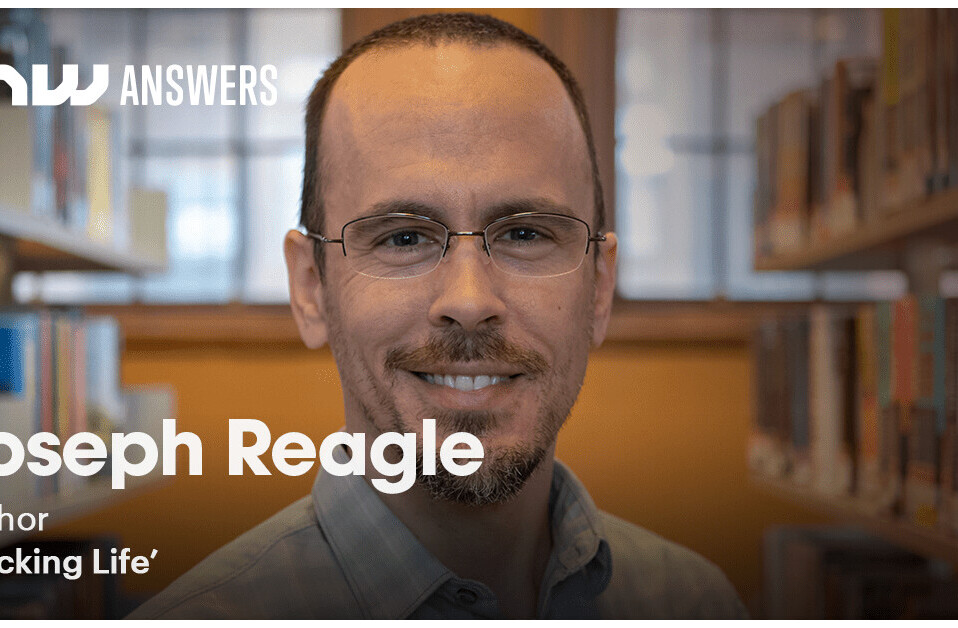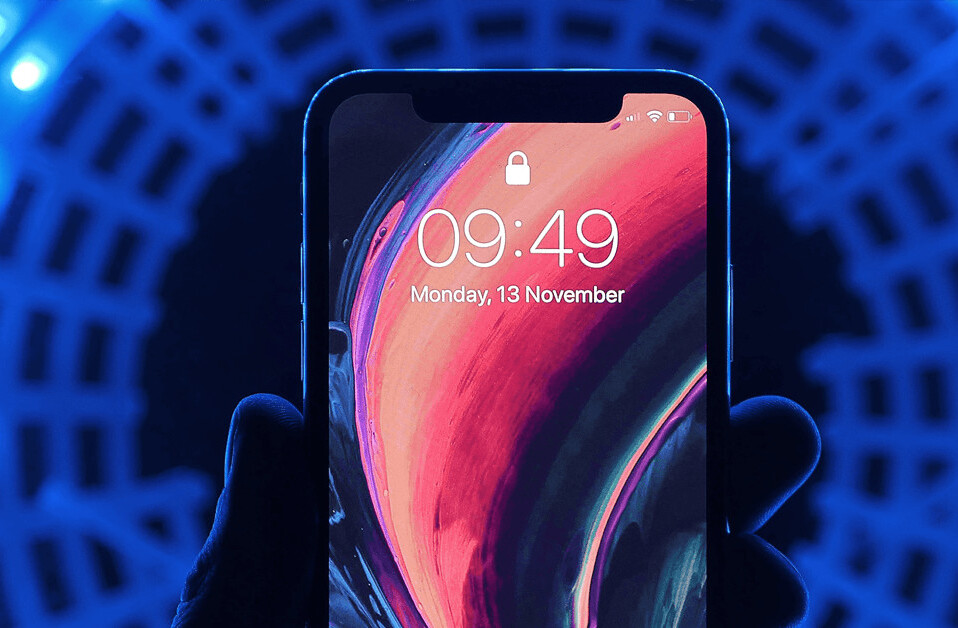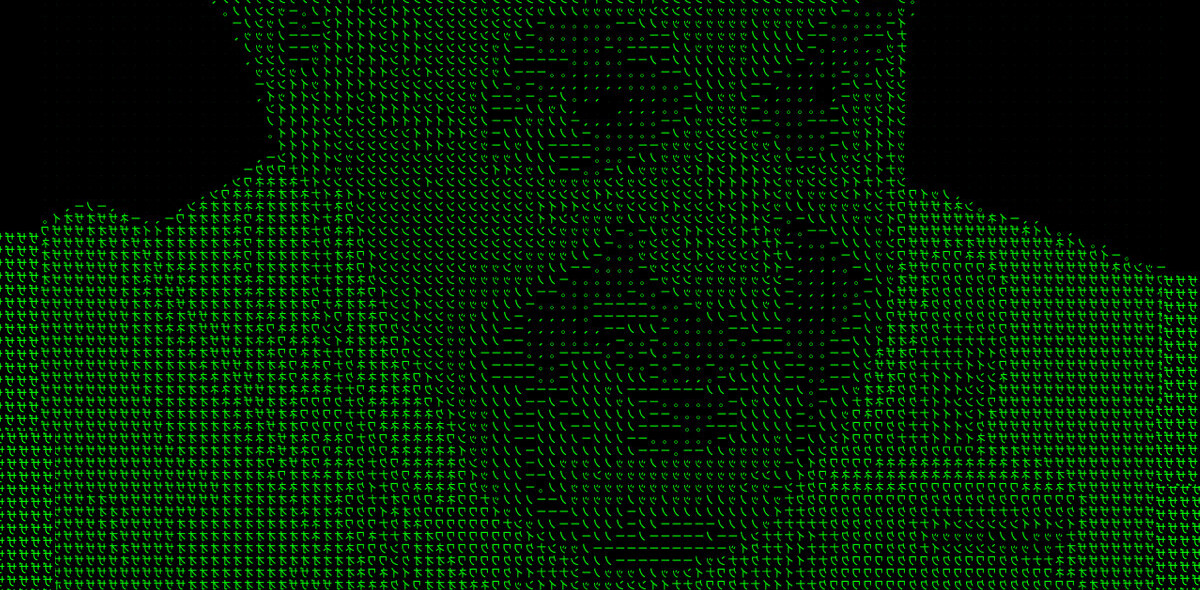When manufacturers talk about how great their laptops are one of the feature they all highlight is battery life. Remember when getting a couple hours out your laptop battery was awesome? Yeah now getting something less than 5 or even 8 hours isn’t acceptable. The only problem is that in the real world it’s often hard to get those kinds of results, unless you know a few tricks.
When manufacturers talk about how great their laptops are one of the feature they all highlight is battery life. Remember when getting a couple hours out your laptop battery was awesome? Yeah now getting something less than 5 or even 8 hours isn’t acceptable. The only problem is that in the real world it’s often hard to get those kinds of results, unless you know a few tricks.
It doesn’t take too much to get a lot more time out of your battery, just, well, 10 simple things:
- Turn off WiFi and Bluetooth if you don’t need them. Obviously if you’re trying to be online when you’re on battery power you need to keep these on, but if you’re on a flight or someplace where you aren’t going to be online, just turn the WiFi off. Same goes for Bluetooth, if you don’t need it on, turn it off.
- Turn down your screen brightness. While screens are a lot more efficient than the used to be, you can still squeeze more time out of your battery if the screen isn’t at full power. The trick here is turn down the screen until it’s too dark to use, then bump it up a notch or two. That should give you the right balance of brightness and power saving.
- If you have a backlit keyboard, turn the light off. Just like the screen, the keyboard light drains the battery pretty quickly.
- If you’re not using it, quit it. Every app that is running needs a little processor and hard drive time to stay running, all those apps add up to more drain. And don’t just quit the apps you can see all the extras like Dropbox or mouse tools or other add ons use power too…if you don’t really need them, just quit them.
- If your laptop has a “power saving mode” use it. For example on MacBook Pros there is a setting for More Performance (it can tap into the graphics chip) or Better Battery (no graphics chip). Better battery is clearly the choice here.
- Set your screen to turn off if not used in a couple minutes. I know it seems extreme, but if you can set your screen to turn off if you’re idle for a minute or two…believe it or not it will make a difference.
- Have your computer go to sleep if idle for five minutes. Yes, I know, it sounds extreme, but still the idea is that if you’re not actively using your machine, then turning the screen off and going to sleep will help you eek out more power.
- Avoid connecting things to USB ports or the DVD drive. You want to suck your batter dry in a flash? Connect a phone that needs to charge into your machine and watch a movie off the DVD drive at the same time. Those two are huge power draws, especially USB drives and phones that need charging (obviously a charging phone will suck power straight out of your battery). Just try to put off or avoid using them for long.
- Use a RAM disk. This is a little geeky, but here’s the idea. If you need to work on a document instead of constantly reading and writing to your hard drive, a RAM disk is a temporary disk that is saved all in RAM. Not accessing the drive means less power usage. Back in the day we used to use RAM disks to speed up all sorts of functions on our machines (an old trick was to put your Firefox cache on a RAM disk), but the trick seems to have fallen out of favor. The utility I used on my Mac (and unwisely deleted) doesn’t seem to be available, but OS X Daily has simple instructions for Mac users. For Windows users I haven’t been able to find something that looks reliable (suggestions are welcome).
- Run your battery down once a month. I know this is controversial. Yes, it was certainly true that older batteries had a
“memory effect” problem, but it was thought that new ones didn’t. I guess we were wrong because even Apple recommends draining your battery once a month. In fact, I’m draining my battery as I’m writing this post. Not only that I’ve disregarded all the advice here (well except for using the DVD drive). It’s still taken nearly two hours to run the machine until it’s down to reserve power. The next step is to just let the the machine drop into sleep and run the battery completely down, then charge it back up.
I hope these tips help you, for myself when I follow the advice here I can still get 3 or 4 hours out of my 2008 era MBP. Which is pretty good I think.
Just remember the basic precept: if you don’t need it, turn it off, turn it down, or quit it.
Get the TNW newsletter
Get the most important tech news in your inbox each week.