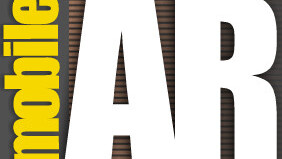
 Next on our tour of iOS 4.2.1 on the iPad is the App-a-holic’s favorite: App folders. Now that you have multitasking down from the last video how to, now it’s time to get that iPad organized with app folders! Until I got iOS 4.2 (granted it was the GM from before, but still) I had pages and pages of apps. My once well organized iPad had become a huge mess, kinda like my iPhone is now, well now with app folders…ah bliss!
Next on our tour of iOS 4.2.1 on the iPad is the App-a-holic’s favorite: App folders. Now that you have multitasking down from the last video how to, now it’s time to get that iPad organized with app folders! Until I got iOS 4.2 (granted it was the GM from before, but still) I had pages and pages of apps. My once well organized iPad had become a huge mess, kinda like my iPhone is now, well now with app folders…ah bliss!
Again, iPhone owners who have been using iOS 4 have been doing this for months now, but the days of cluttered screens are finally over for iPad owners now too! Here’s a short video showing you the ins and outs (and drags and drops) of making and using app folders on the iPad:
Summary:
- Just like deleting apps, press and hold an app until they all jiggle
- Drag on app onto another to create a new folder
- Drag apps into existing folders to organize
- Drag a folder to the dock to help move apps from several screens
- Tapping an app folder lets you move apps from the folder or change the folder’s name.
- You can have twenty apps in a folder on the iPad and six apps on the dock.
Last but not least: Find my iPhone (or iDevice since it works with the iPad too)
Get the TNW newsletter
Get the most important tech news in your inbox each week.



