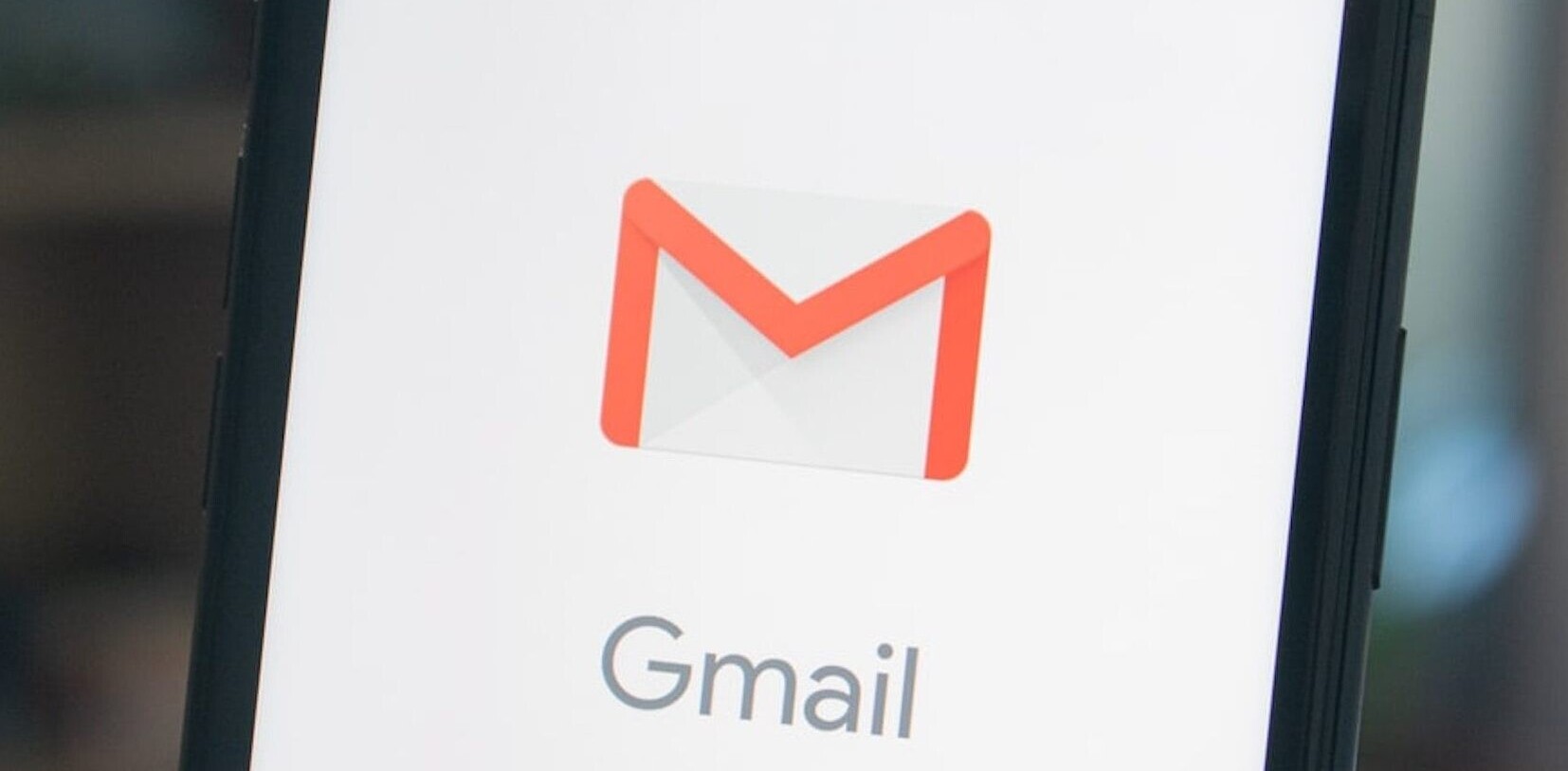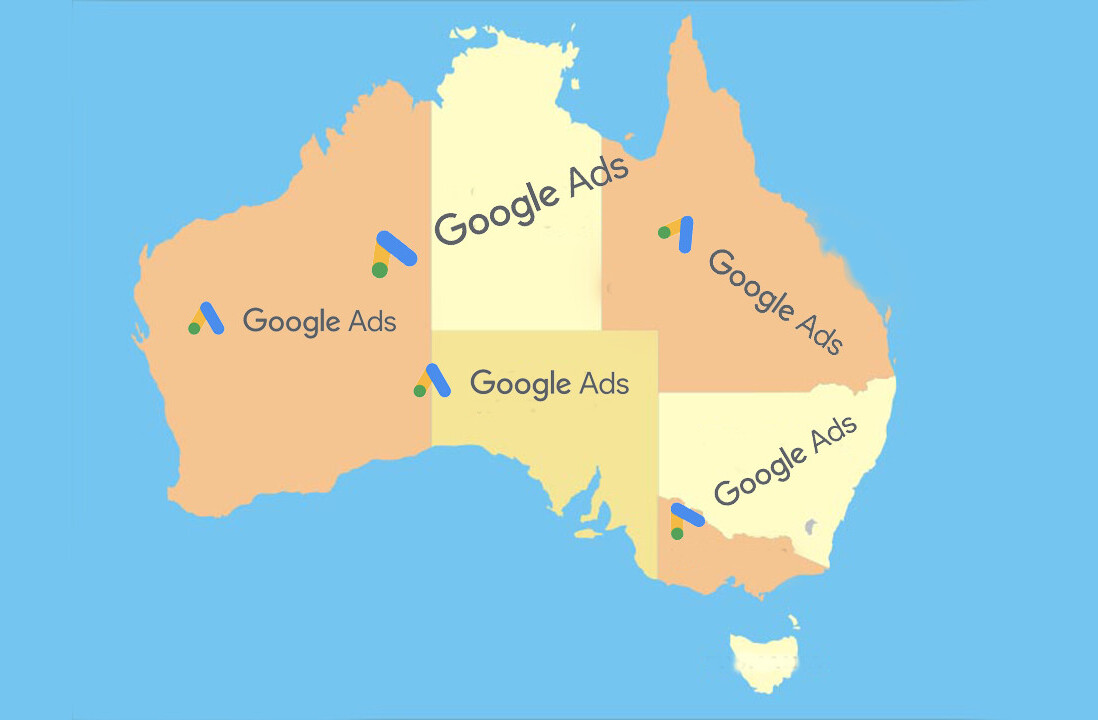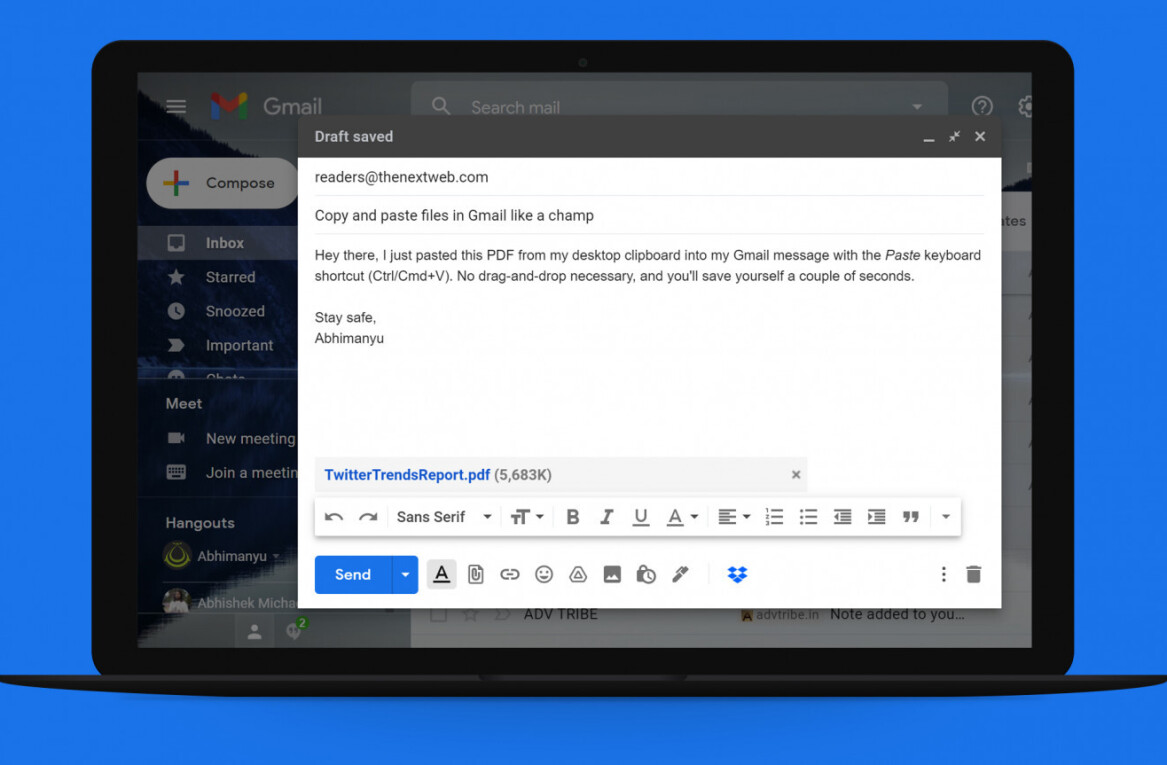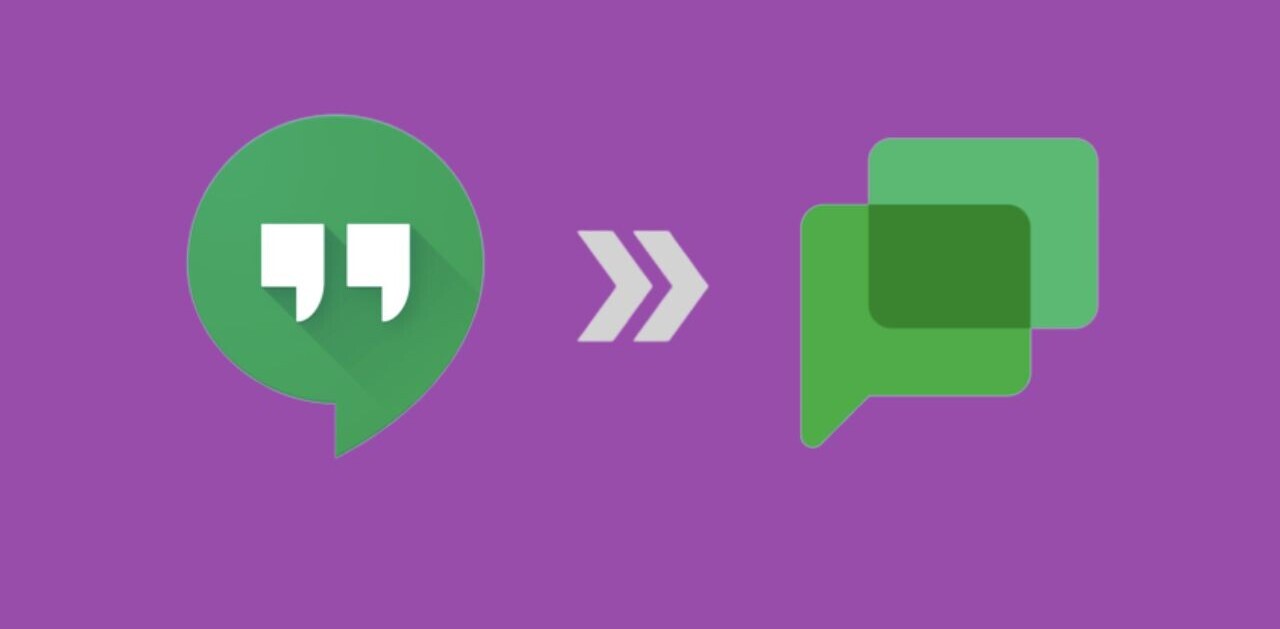My desk is in one of the most high-traffic zones of the office. I’m used to people looking over my shoulder as they walk to the kitchen or pass me on their way to the pool table, but something weird started happening recently.
People sneaking glances at my screen kept asking me about my inbox:
I never realized I had an extraordinary inbox, but apparently it drew attention.
People started asking me about it, and when I showed them that it didn’t just look cool but also helped productivity, they all got on board.
As the new year begins, we all want to learn how to better improve our productivity. Here are three super simple Gmail hacks that take less than two minutes to set up, but will save you an unbelievable amount of time.
Ready?
Hack #1: Turn Your Inbox Into a Task Manager With Google Labels
We always receive tasks via email (I need X, Please send me Y) and, a lot of the time, these tasks get buried under all the other messages.
Think about it: How often do you get an email, read it quickly, and then tell yourself you’ll reply later? How often do you forget about it completely?
Whenever I receive a task in an email, I label it according to priority. It then stays on the top of my inbox until I complete the task and delete the email.

So, how can you set Google Labels up?
- From your inbox, create a new label and name it “To do.”
- Then, create three sublabels.
- These should be nested under “To do” and named “Today,” “This week,” and “Follow up.”
Now, when you receive an email, label them according to priority. You can also color code your labels so it’s easy for you to process at a glance what is on your radar in the near future.
Hack #2: Use Multiple Inboxes to Keep Important Tasks Above All
Some people prefer to manually look through their tasks at their convenience. But others want their to-do’s to be at the top of their inbox, so they’ll notice them every time they log in. Using Multiple Inboxes with Google Labels allows you to put your prioritized tasks above your inbox.
How can you set multiple inboxes up?
- Go to Settings -> Labs.
- Search for the Multiple Inboxes lab.
- Enable it and save.


Hack #3: Create a Private To-do Calendar to Manage Your Time
If you are one of those people who blocks off time in their Google Calendar to work on tasks, this one’s for you.
Google Calendar offers many ways to manage your time effectively. There are more advanced methods, like using Google Reminders to stay on top of tasks related to events, but this super basic task will instantly help you manage your day.
Creating a private calendar allows you to manage your personal tasks, block off time to work on specific projects, and view your day’s tasks at a glance — without exposing everyone to your personal, messy workday plans.
How can you set a private calendar up?
- Create a new calendar.
- Label it “To do.”
- Next, set it to private by going to Settings -> Share and then unchecking the option to share the calendar with others.

If I really need to block off time where people might want to schedule meetings, I’ll put it in my public calendar. If I just want to remind myself to get a specific task that day, it goes in my private.
Now, you’ll have a private calendar you can use to organize your time for the day. If your time gets scheduled over by a meeting or you aren’t able to finish a task, simply move it to the next day’s work. This way, you can see what you need to do and easily organize by dragging and dropping according to priority.
It also helps when you want to look back and see what you accomplished that week.
Conclusion
There you have it – super simple Gmail tricks that will take just a few minutes, but will greatly improve your productivity. Got any questions? I’m happy to help you set it up – ask in the comments below.
Do you have any email hacks you swear by? Would love to hear! Always looking for more ways to be more productive.
➤ This post originally appeared on Yotpo
Read next: The productive person’s guide to serendipity
Get the TNW newsletter
Get the most important tech news in your inbox each week.