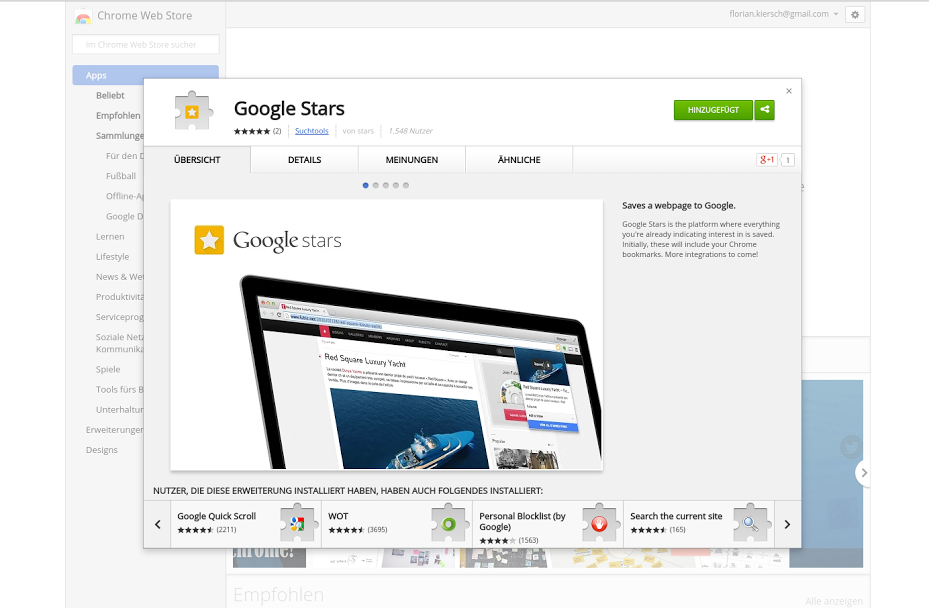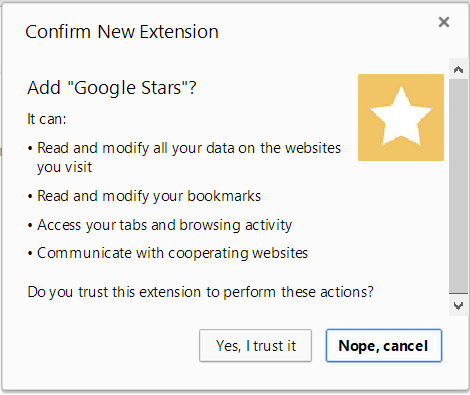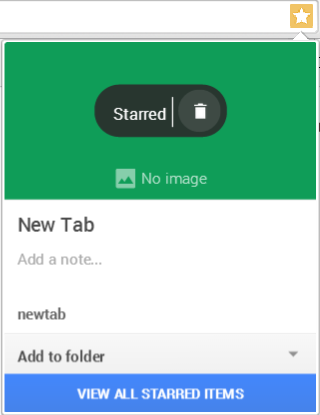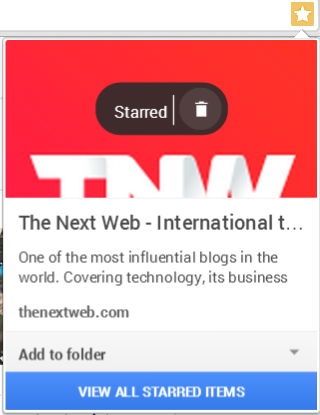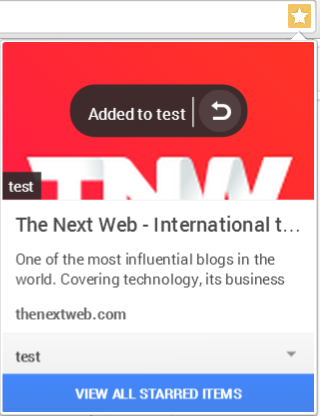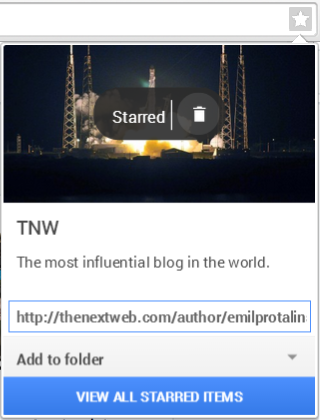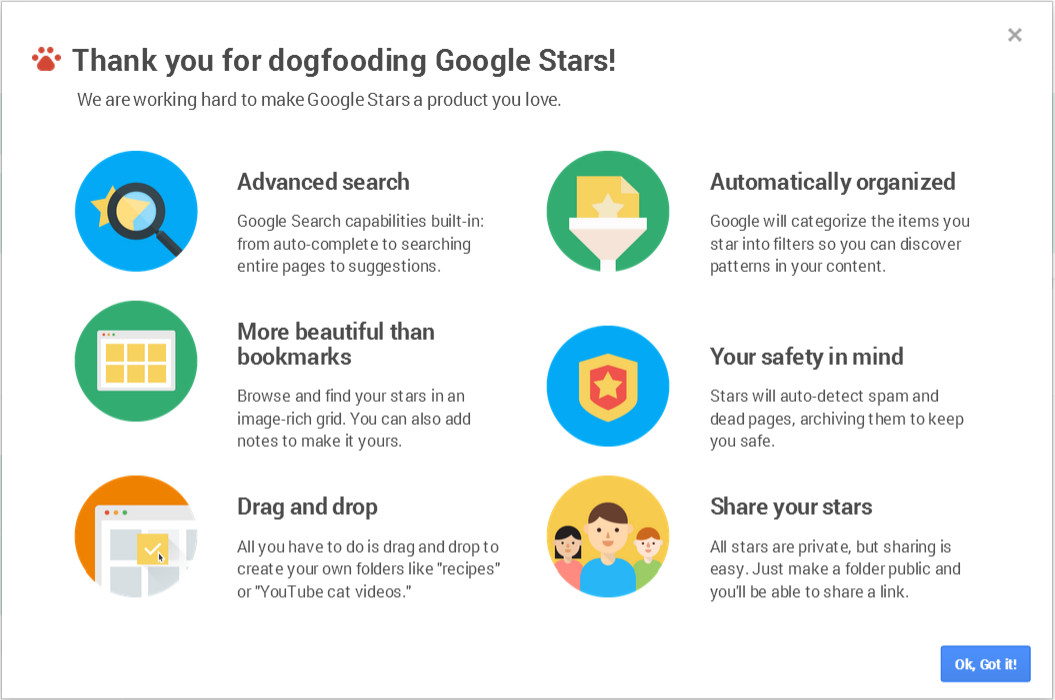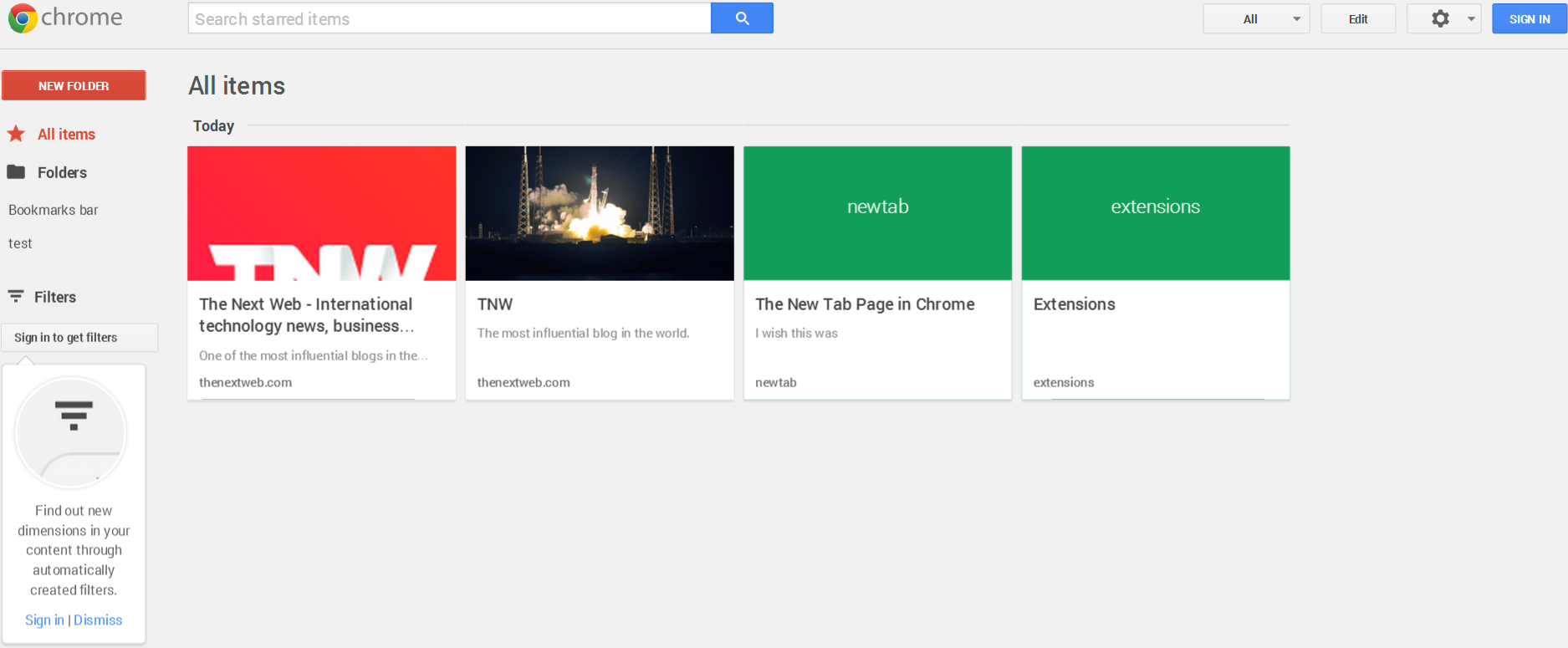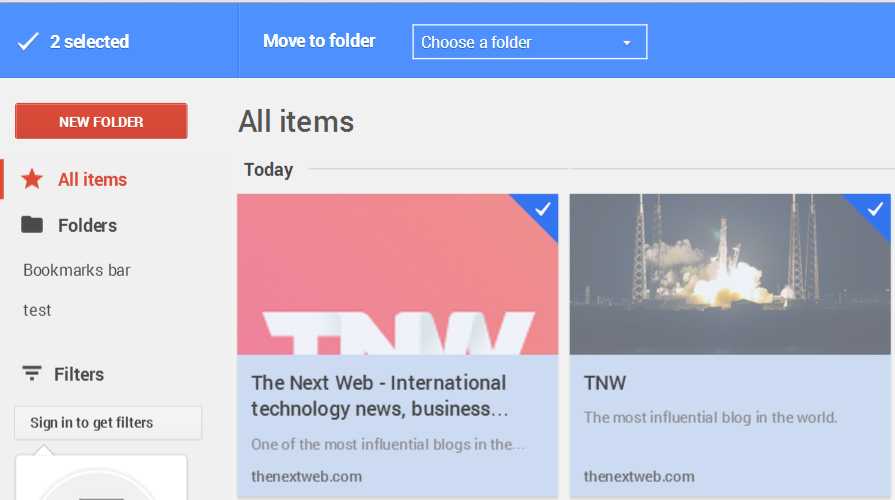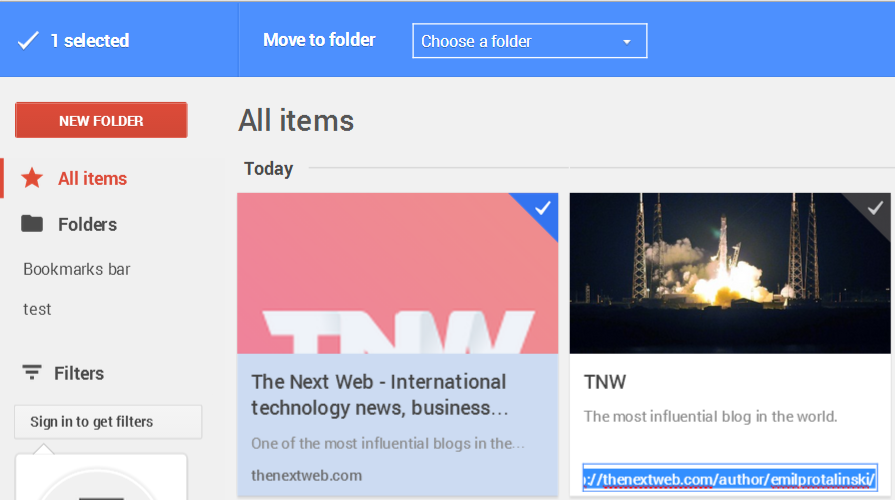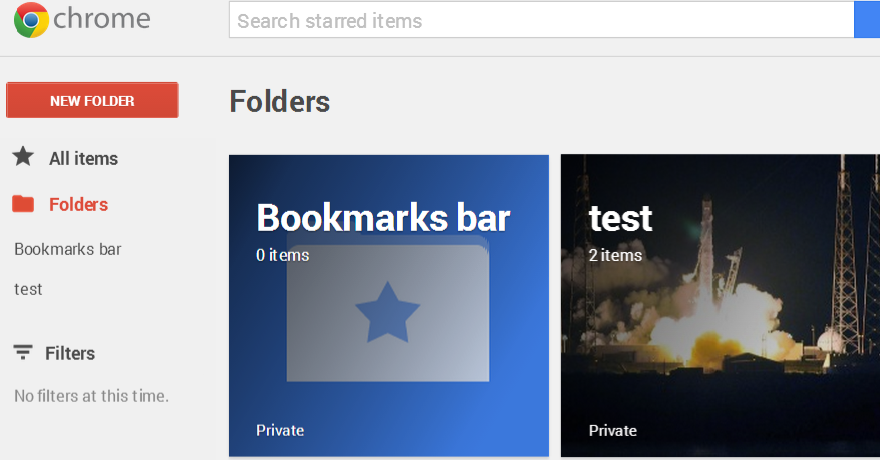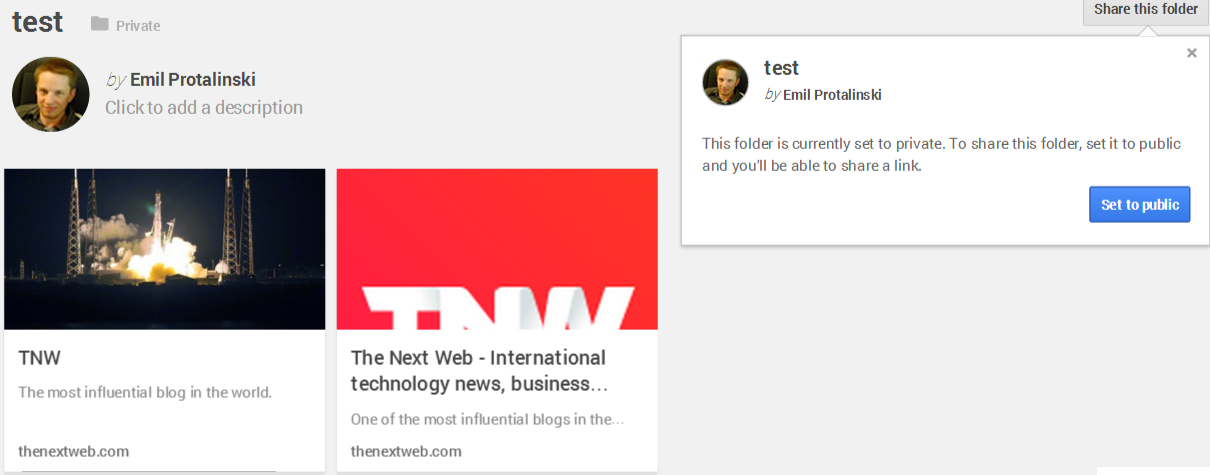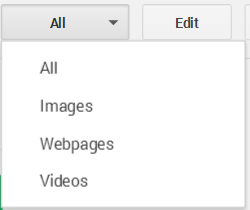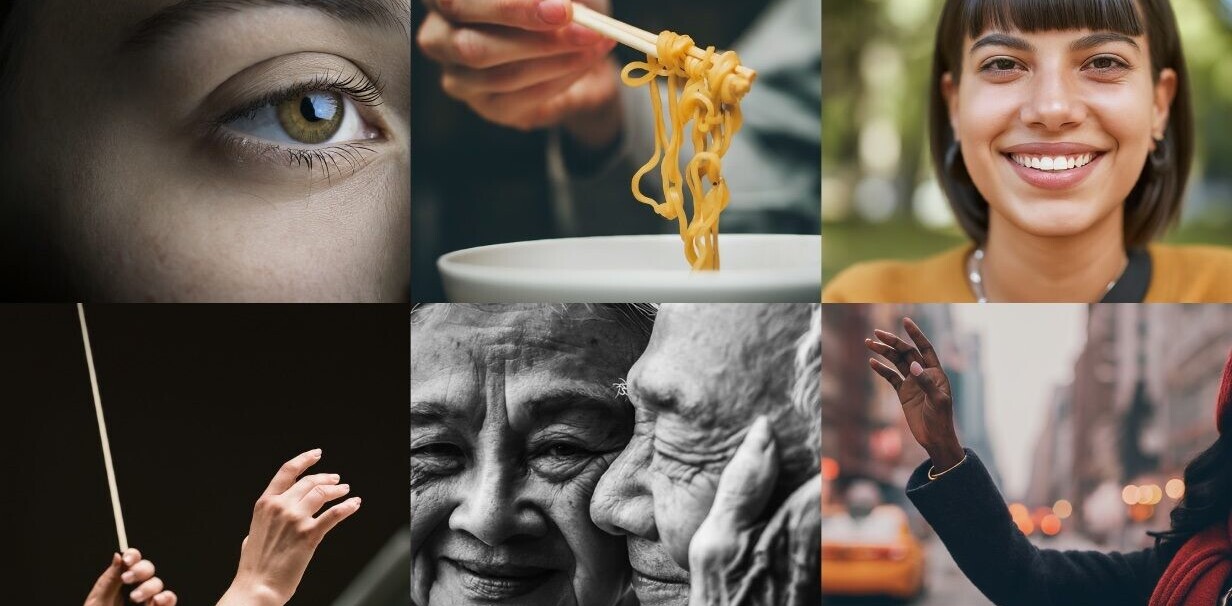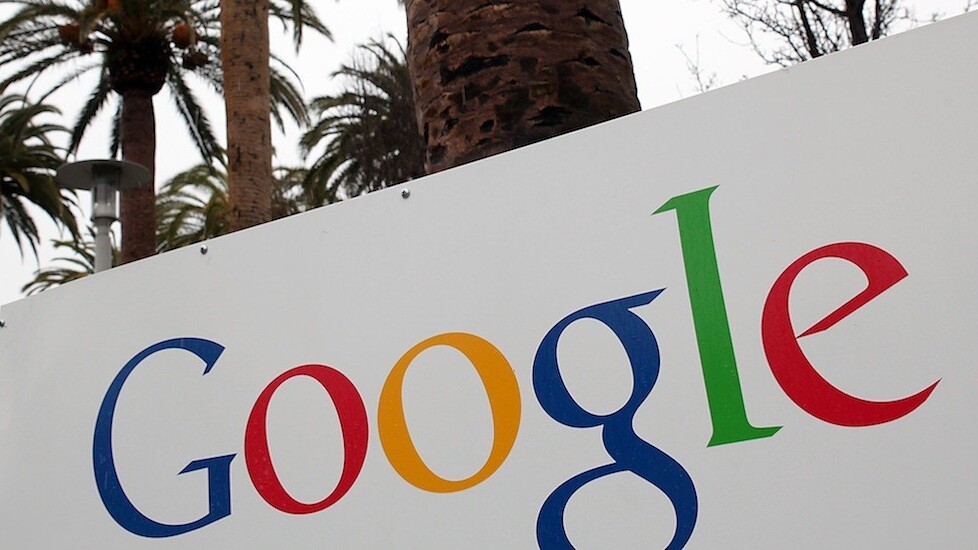
We’ve known for a while now that Google is testing a new favoriting service called Google Stars, aimed at helping users save, share, and organize Web content. This is largely due to multiple leaks, detailing features as well as showing off the interface in a video and screenshots. Today, Google+ user Florian Kiersch, who has done the majority of the digging behind the service, has leaked the Google Stars extension for Google Chrome.
Kiersch spotted the extension on the Chrome Web Store before Google pulled it, and apparently downloaded it to share with the German site Caschys. That blog in turn uploaded the 369KB file to CloudUp, and by now it can probably be grabbed from all over the Web.
Since it’s not yet available on the Chrome Web Store for most users (Google employees have been dogfooding the Google Stars service for months), it has to be installed manually. Windows users may need to use the Chrome Canary or Chrome Dev channel, but generally the process is a simple as dragging and dropping the file onto the extensions page, which will show this prompt:
The first thing you’ll notice after installation is that the extension changes the default white star icon (left side) for favorites to one encompassed by a grey box (right side):
Basic functionality remains the same as the current favoriting system in Chrome. Clicking the icon will immediately favorite the page you’re on, and you can click the trash bin icon (as opposed to the current Remove button) to remove it. Instead of “Bookmark added!” however, you’re told that the item has been “Starred.”
When you favorite an actual web page, however, the extension pre-fills the image for that item, its title, note, and URL.
Adding the item to a folder is as simple as clicking “Add to Folder” and then picking one or typing in a new name and hitting “Create.” The trash bin icon turns into an undo icon, but clicking it will only remove it from the folder: the item is still starred unless you click undo a second time.
The folder isn’t the only thing you can change: hovering over the image presents selection arrows that allow you to pick another one, and you can also hover over the item’s name, its note, and URL. If you change the URL, the item will be saved accordingly, but the favorite icon will go back to being white, since you didn’t favorite the page you’re still on.
Clicking on the blue “View All Star Items” button brings up a familiar dogfooding splash page we’ve seen before (nothing has changed since)
Clicking through takes you to the new bookmarks page, which is locally hosted at “chrome://bookmarks/#p=/me.” There’s quite a few things on the page worth pointing out:
From here, you can create folders and organize your saved items however you see fit (though rearranging the items by dragging is not an option). Clicking on any of the favorites will take you to the item in question, unless you click in the top-right corner where a checkmark appears:
The only options are to move or delete the items in bulk. Editing can be done directly as when you first create a favorite, but you have to hit the Edit button in the top-right corner first or select an item (you can select any item to get into the editing mode, not necessarily the one you want to edit):
By default, you’re put into the “All items” section, but you can also navigate to “Folders.” We added the first two bookmarks to our test folder and here is the result:
Inside, everything works as expected, though it’s worth adding that folders can get their own descriptions as well. Furthermore, you can set the folder to public and then share the accompanying link with your friends (the URL I was provided with in this case leads to an error, naturally, since the service still isn’t live):
Unless you’re signed into Chrome, you’ll be prompted to do so in order to get personalized filters.
You can dismiss this message, but the button will naturally remain. Even if you don’t, though, you can still sort by type (all, images, webpages, videos).
Signing in will get you a “No filters at this time” message, though I assume these will show up based on the items you add. More annoying is the fact that once you sign in, there is no sign out button – you’ll have to go to the new tab page to do that.
Lastly, the gear menu gives you an option to see the introductory splash page, send feedback to Google, or export your bookmarks as you can already do in Chrome. It’s also worth noting that the search function is currently broken (it couldn’t find anything I had just added), and some of the leaked features we’ve discussed in our previous posts weren’t available.
Today’s leak adds to the credence that Google Stars will be launching at Google I/O next month. As we’ve noted before, we believe the Chrome functionality will be only the beginning.
Update: We asked Google for comment but didn’t receive any new details. “We’re always experimenting with new features, but have nothing new to announce at this time,” a Google spokesperson said in a statement.
See also – Google is testing a feature that lets Chrome users save, share and organize their favorite Web content and Leaked Google Stars video and screenshots show built-in search, filter, folder, security, and sharing features
Top Image Credit: Justin Sullivan/Getty Images
Get the TNW newsletter
Get the most important tech news in your inbox each week.