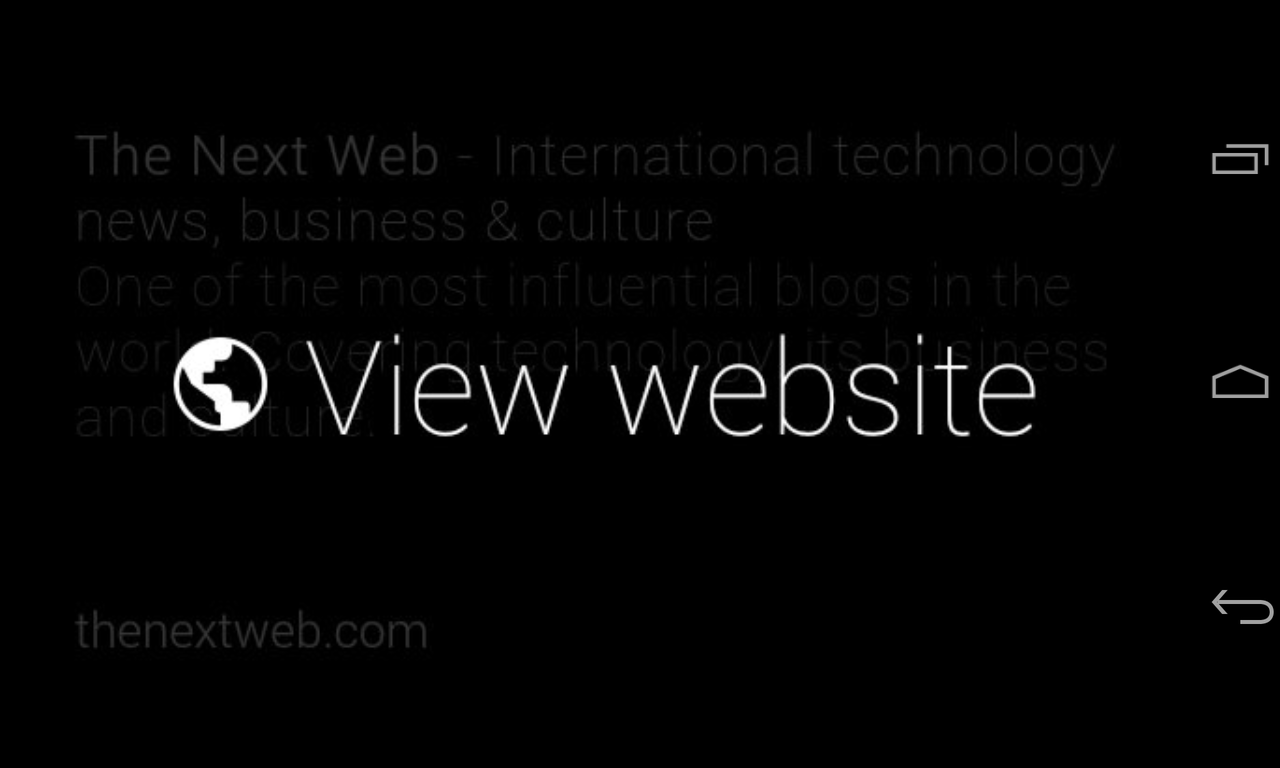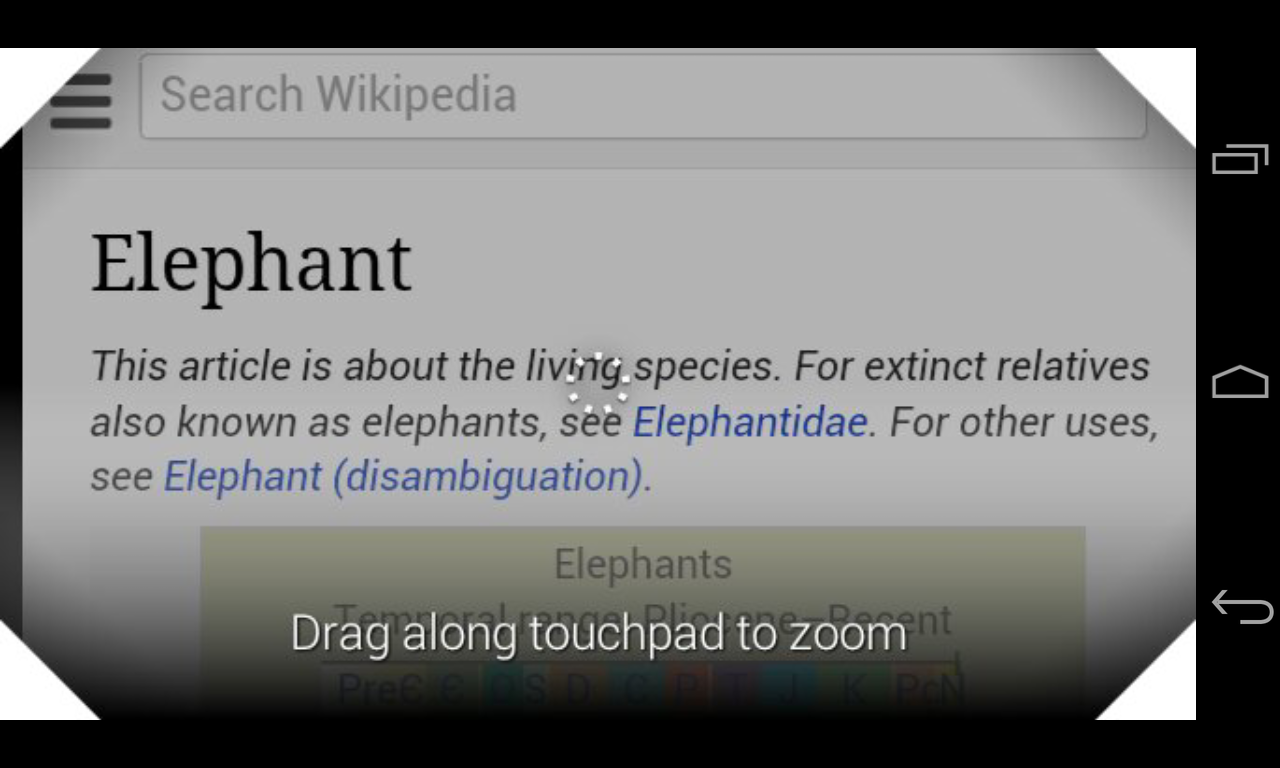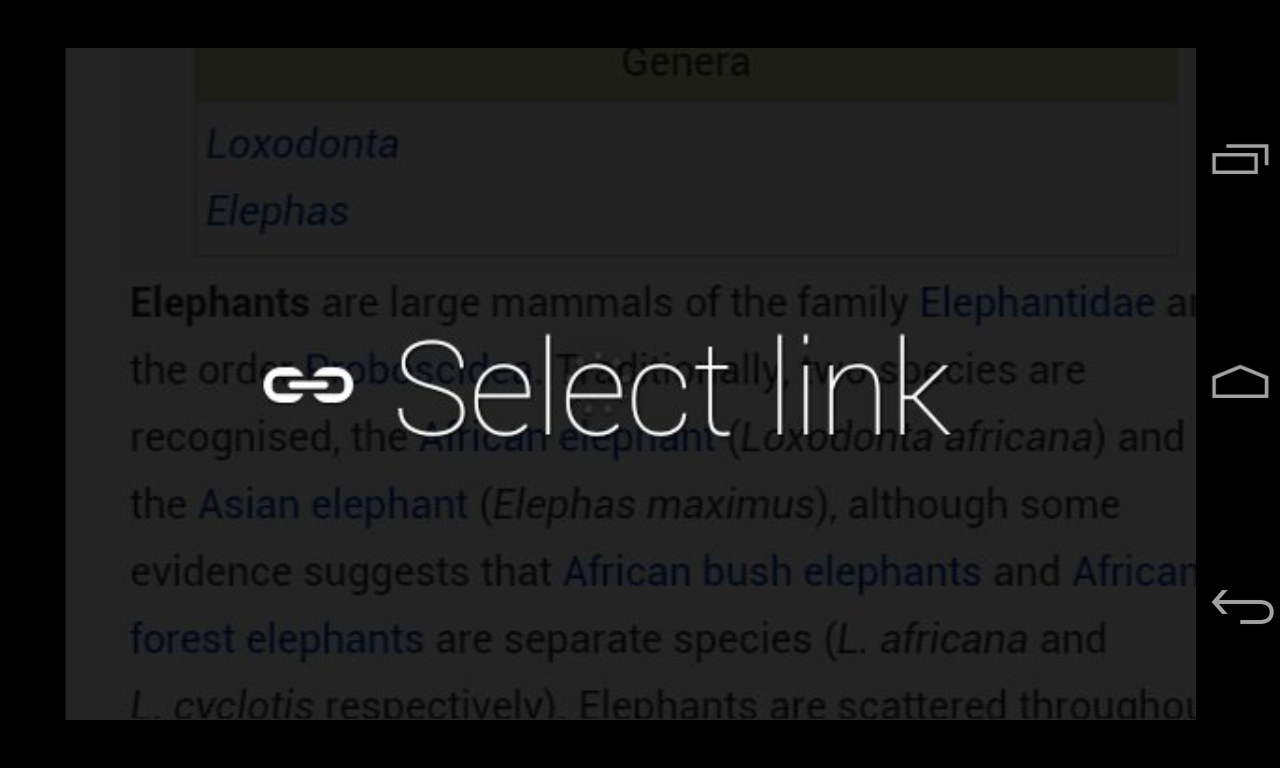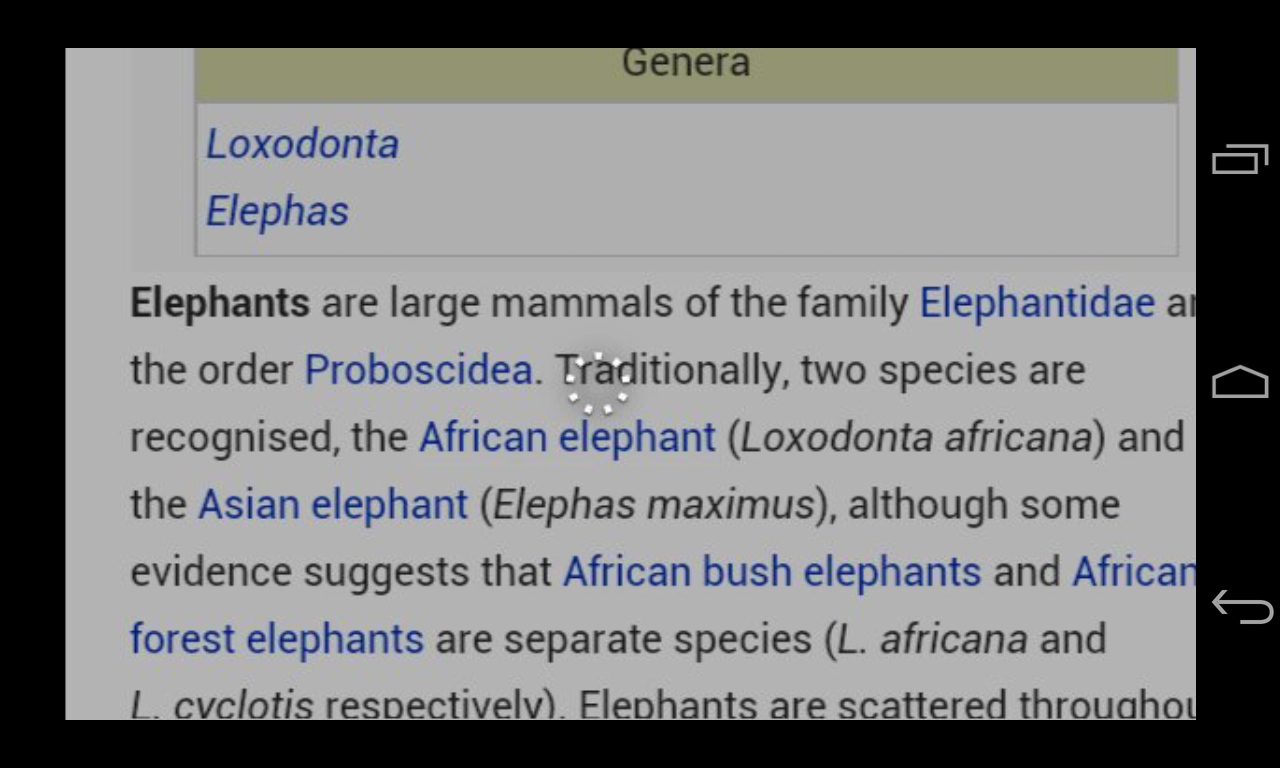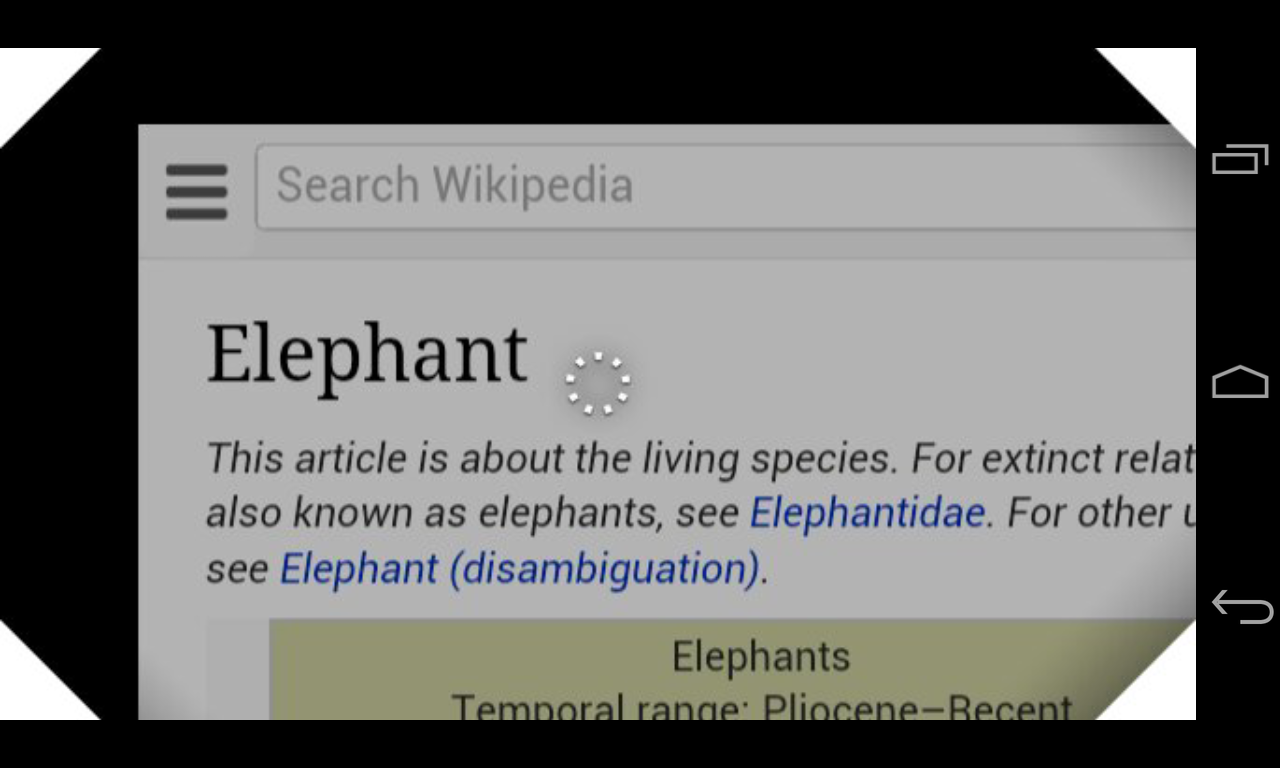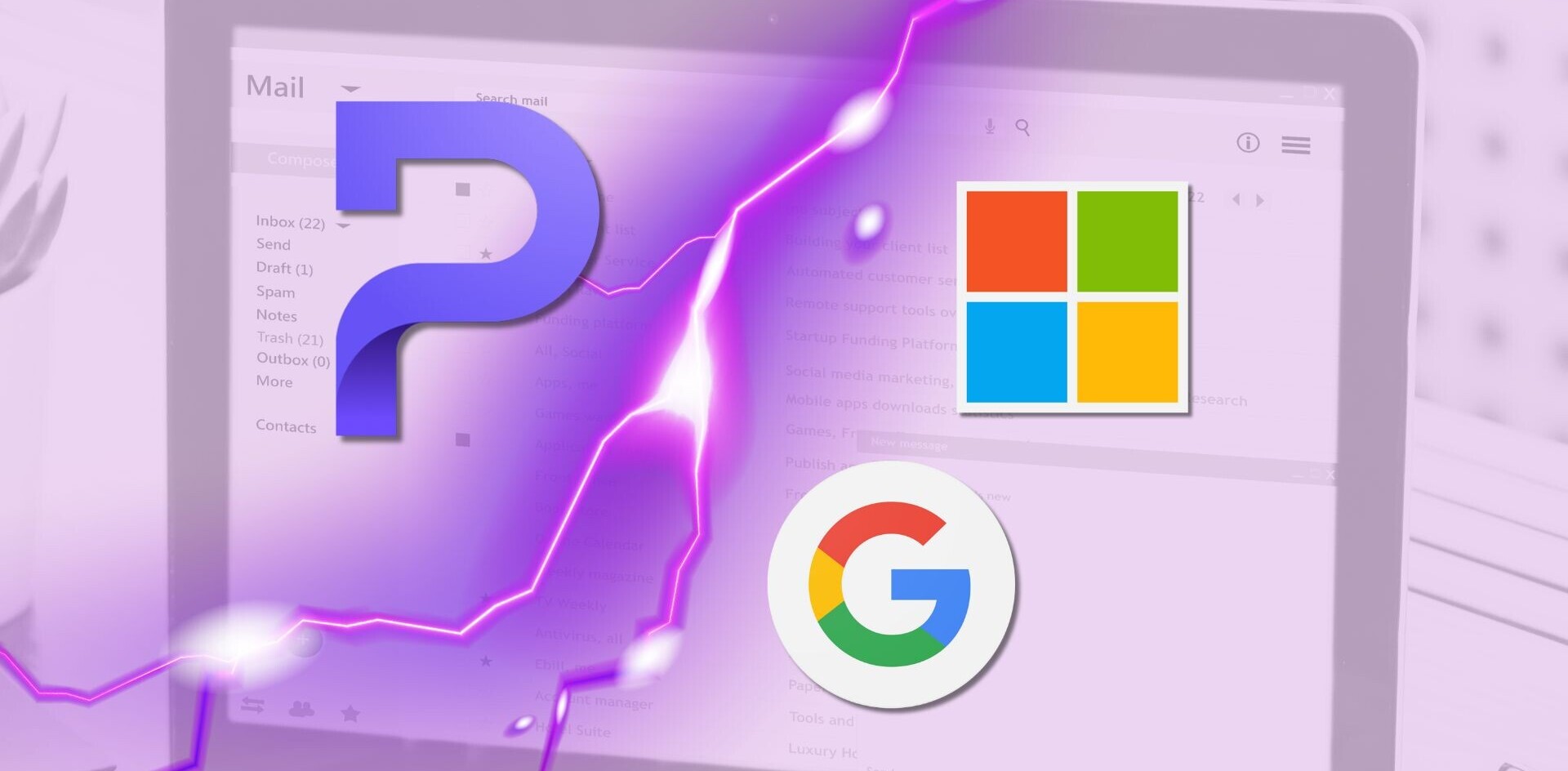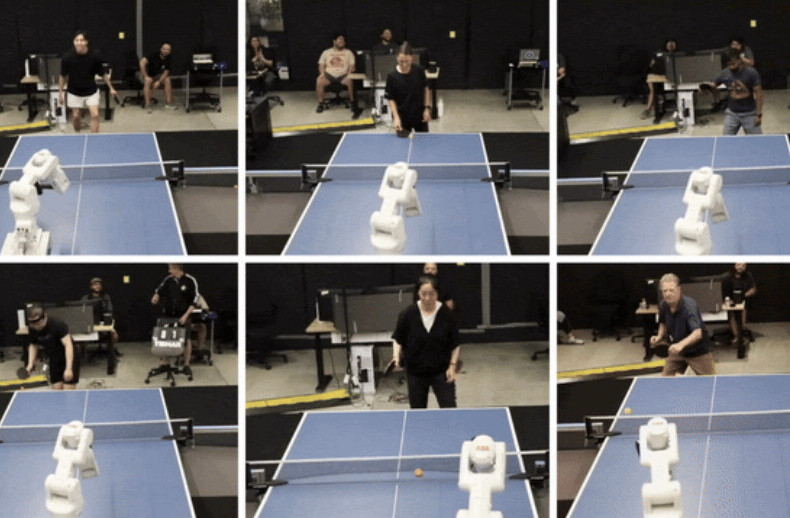An update rolling out to Google Glass customers today will bring some much needed expansion of the unit’s capabilities. This includes the ability to send messages or make calls to any Gmail contacts, more voice commands and a rudimentary web browsing experience.
The new voice commands include many more triggers to allow you to do things without tapping or swiping through the on-screen interface. This includes ‘read aloud’, ‘reply’ (to messages), ‘answer call’ and ‘share with so and so’ commands.
You can now tap on any of the new Gmail ‘My contacts’ entries to send a message directly to them. From the main menu you’ll get a ‘send a message to’ option and once that’s tapped it will bring up rotating contact photos that you can tap on to send messages.
Most interestingly, there is now a very rudimentary web browsing experience on Glass, which should let you see more of the web than just Google’s supplied cards. Previously, you got one card of information from Google’s Knowledge Graph information and that was that, with no way to dive deeper.
To do this, you search for something using Glass, then tap on the item and choose ‘view website’ to bring up the page. Once you’re there, there are a few controls that you can use via the touch panel on the side of the device in order to browse the web:
- Scroll – Slide your finger forward on the touchpad to scroll down.
- Zoom – Slide two fingers forward or backward to zoom.
- Look around – With two fingers down on the touchpad, move your head around to pan.
- Click – As you look around, you can tap to select anything in the center of the screen.
We took a few minutes to play with the browsing experience, and it does indeed make it possible to read full websites with Glass. The experience isn’t all that elegant, and definitely displays exactly why Google chose to go with its cards setup in the first place. If you’re after a quick burst of information while mobile, a full website on the tiny Glass screen isn’t going to cut it.
If, however, you must have access, you can definitely get to the full contents of a page. The scrolling and zooming are pretty staid affairs, but the Look around mode feels a lot like the way that someone in 1980 might have described the internet browsing experience of the year 2000. You tap and hold with two fingers and move your head around to ‘look’ at the page. This makes the page a physical object that you’re looking at while it’s floating on a sea of black. It’s kind of disconcerting and not very useful. The zooming mode, by the way, is needed to click on any links that aren’t in the center of the page, where your small circular reticle resides.
In the end, tacking on web browsing just more ably demonstrates that any successful Glass apps will be generated with future functions in mind, rather than adapting the behaviors of the past.
The updates should roll automatically out to Glass units over the next couple of days, says Google.
Get the TNW newsletter
Get the most important tech news in your inbox each week.