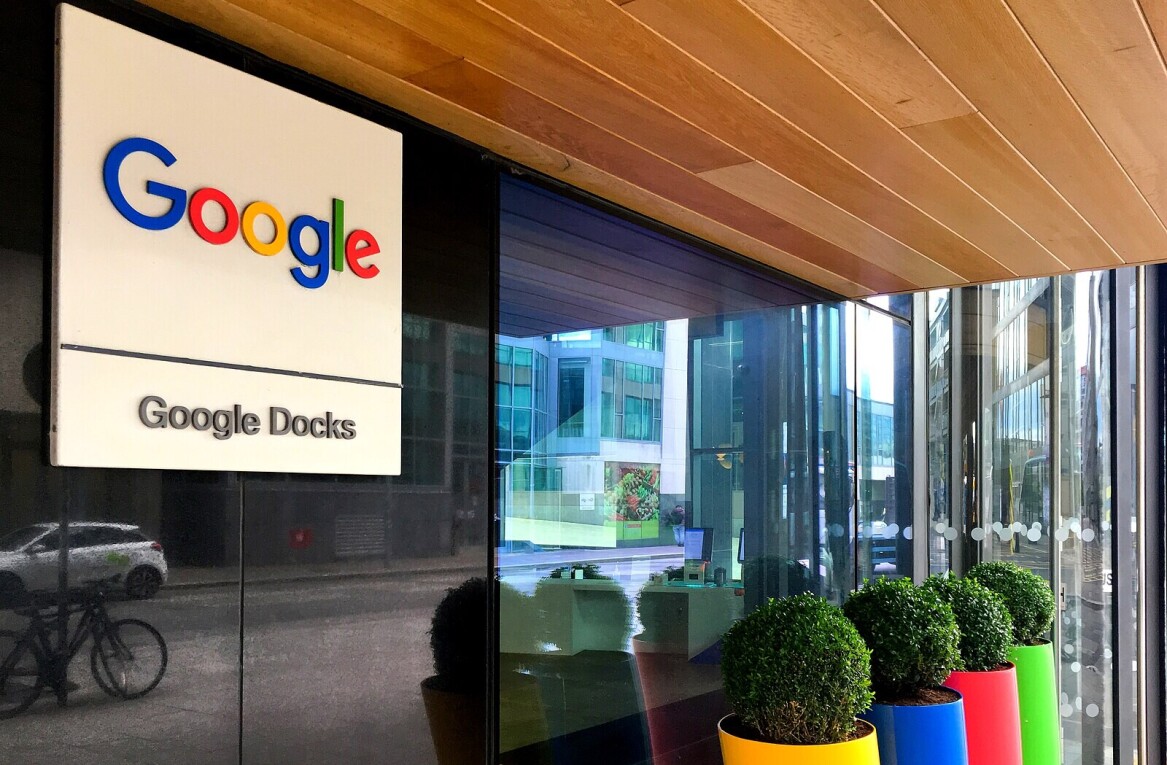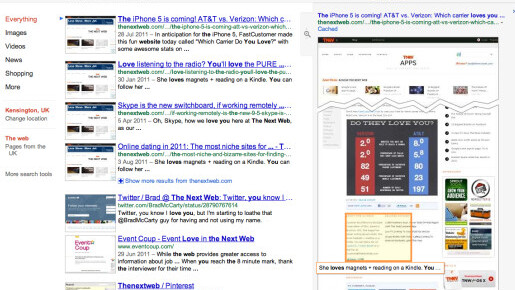
Google has been hard at work, rolling out new, sleeker looks for all of its products, and Google search has been no exception. In fact, Google is currently testing an even less cluttered look for its search engine, and up until now you couldn’t try it out for yourself. Google Operating System has discovered a way, via TechnoNet, to get that uncluttered look right now, with a simple change of a cookie setting.

Chrome Users
The steps provided are simple:
- Install the Chrome extension, Edit This Cookie
- Load the Google homepage, and click the new cookie icon in your toolbar.
- In the code that appears, look for the section which is labeled NID, and replace the value code with the following:
50=RbHwrmdgEAl6v3XPDKfJey5zpW7n84oRvsTZOK0LuYwW0m0UDFcPmts2HqKaZc2-Rdo7iLsrYKOUVKV4ztyb7JMDWavDVmvsyC2UldBcyFKsmyM_4Qhr761WpGHfoZPZ
- Click Set as read only, so it changes to protected, and once you’re done, click submit cookie changes.
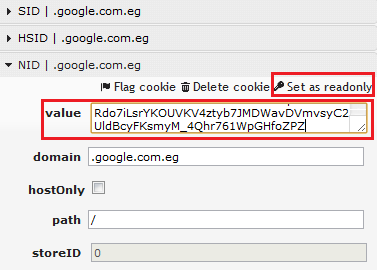
Firefox Users
If your browser of choice is Firefox, you can still get to try out the new look, by doing the following:
- Install Cookies Manager+
- Load the Google homepage.
- Press Alt-t and select ‘Cookies Manager+’ Search for google.com (or your country’s specific Google domain)
- Once you find the entry named NID, click edit and replace the content with the same code:
50=RbHwrmdgEAl6v3XPDKfJey5zpW7n84oRvsTZOK0LuYwW0m0UDFcPmts2HqKaZc2-Rdo7iLsrYKOUVKV4ztyb7JMDWavDVmvsyC2UldBcyFKsmyM_4Qhr761WpGHfoZPZ
Opera Users
In Opera, you don’t need to install an extension as the browser has cookie editing built right into it. Instead simply do the following:
- Load the Google homepage
- Right click the page
- Select Edit site preferences, Cookies, and then edit the item that starts with NID.
If you don’t like the new look and want to revert to how it looked before, simply remove the NID key or delete its value, and it will automatically re-set itself. The same goes for if Google changes the NID value and you don’t get to try the new look for too long. So get it while you can!
Get the TNW newsletter
Get the most important tech news in your inbox each week.