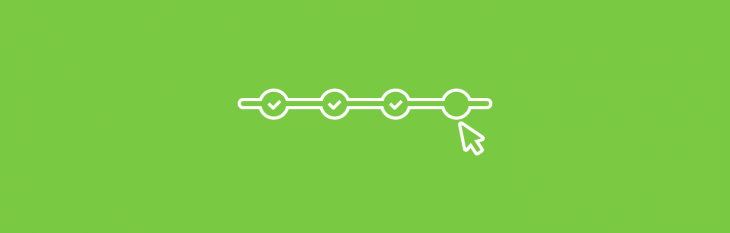Editors note: This is a guest by Tony Gines, Director of UX/UI at iFixit, user interface designer, team leader, husband, dad, and martini consumer.
It happens about once or twice a year. I travel over to my mother’s house for a visit and, about two or three hours in, she says something like “Hey, can you take a look at my computer? I just want to make sure everything is okay with it. You know I don’t know what I’m doing.” She’s right. She doesn’t know what she’s doing.
She wants to, though.
And that’s what brings her and millions of people like her to the websites we create every day. They fumble frustratedly through signup forms, hidden gestures, and confusing interfaces. As designers and developers, it’s our responsibility to make our websites not only useable, but enjoyable enough to come back to again and again.
Here are a few things I try to keep in mind about my mother when I’m designing a new website or interface:
1. She experiences the web through a different browser.
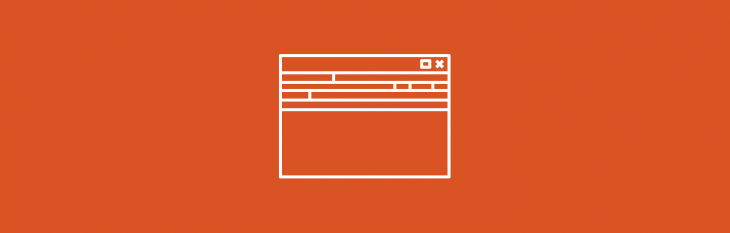
Internet Explorer is the browser she prefers. IE8 to be exact. The reason? Familiarity. She knows where all of the buttons are and how to navigate easily. The problem? She has every sort of toolbar one can have and she didn’t voluntarily install any of them. She’s also not confident enough to remove them or even update the browser. She thinks she’ll break it. I installed Google Chrome for her a couple of years ago but, time after time, I see that she’s reverted back to using IE. She feels forced into using Google chrome and blames it any time she can’t get a website to work. Even though IE gives her a diminished experience, she feels comfortable using it.
→ Takeaway:
Understand that if a majority of your audience is viewing your site on an older browser, they aren’t blaming the browser for the bad experience. They are blaming the design.
2. She doesn’t understand most websites’ capabilities.
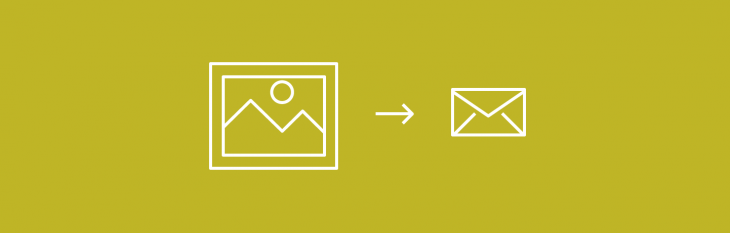
Sites like Facebook and Google Plus have all sorts of features for uploading and sharing photos from all sorts of devices. For us, it’s really easy to share things. Snap a photo on your phone, click share, done. She, on the other hand, still emails me all of her photos. She’s on facebook, but doesn’t know when she shares something to the NSA or just family, so it’s intimidating. Google Plus is even worse. The interfaces don’t reassure or guide her enough through the process for her to complete it. If she posts a photo on Google Plus, she doesn’t know which “circle” to choose, how to upload the photo correctly, and whether the person she’s trying to send it to will even see it. She knows that if she attaches a photo to an email, and addresses it to me, I will get it and respond.
→ Takeaway:
Reassure your user throughout the process that what they are doing is correct. Use visual cues and wording to tell your visitor exactly how to accomplish what they are trying to do.
3. She doesn’t understand iconography.

We assume everyone knows what a save icon does. My mother used floppy disks for a few years but has undoubtedly forgotten all about their functionality. I see interface after interface that use only icons for actions such as “New document”, “Copy”, and “Delete”. Sometimes I’ll be walking her through some sort of interface over the phone and I’ll tell her to delete a file, only to realize that “Delete” is an icon. I’ll have to tell her at that point to search for some icon that looks like a trash can or an “X” or something. I’ve heard her say something genius after finding it like “Why doesn’t it just say ‘Delete’?”.
→ Takeaway:
Icons are really easy to use and guarantee a size in an interface. You don’t have to worry about text running long on a tool bar or issues with translation. It’s an easy crutch to lean on. But, what good is the design if the user can’t figure it out? Try to use descriptive labels along-side icons to teach users that X icon means Y action. Here is an excellent article on the usability of icons.
4. She is not a power user.
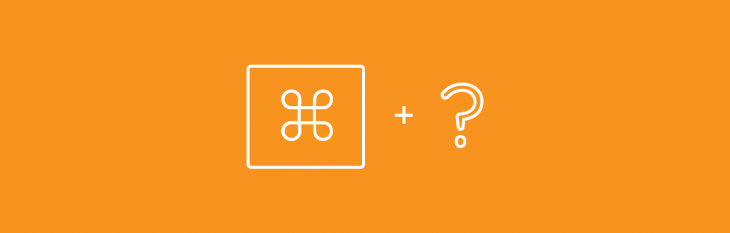
I can’t remember how many times I’ve told my mother to press ctrl+C then ctrl+V to copy and paste something. She’s never going to get it, and that’s okay. She is also brand new to gestures. I bought her an iPhone about a year ago, and she doesn’t use many apps. She texts, makes phone calls, and checks her email. That’s about it. She doesn’t understand that checking for new emails means you just need to pull down to refresh on the inbox view. She feels the need to hit the home button to close the app and open up her mail app again to see if there are any new messages.
I remember calling her the other day and she didn’t answer. It went over to her voicemail:
Hi, I’m not here to take your call right now. Please leave me your name and your number, and I’ll get back to you as soon as I can.
She doesn’t realize that her iPhone does that for her. It will show her a missed call, the time of the call, their number, and if she knows them, their name. Yet, it’s almost automatic for her to set up her voicemail with that message. Would this be solved by the iPhone telling her to record a different sort of message? Maybe.
→ Takeaway:
Having power-user features is great. Teaching people how to become power users is even greater. Don’t assume your users know how to copy and paste from a keyboard shortcut. Don’t assume that your users know that they don’t have to continue to do things the old-school way. Teach them how to do things faster without alienating new users.
5. She doesn’t mind clicking.
There’s this idea that more clicks equates to a bad user experience. I hate that concept. I consider myself to be a very proficient web user and I can’t remember ever complaining about a website having too many clicks to achieve something. I’ve watched my mother fumble through websites that try to keep everything on one page. The thing she says over and over during the process is “Am I doing it right?”. If I wasn’t there to reassure her, her guess would be no.
→ Takeaway:
Again, give your users visual feedback that they are accomplishing the task they’ve set out to do. “Simple design” doesn’t mean less design. It means easy. Splitting up a form into four parts instead of one makes it less intimidating and reassures your user along the way that they are doing it correctly. Don’t handicap your interface by creating a “simple” one-page form when a four-page form is more useable.
6. She just wants to do her thing and feel like she’s connected.
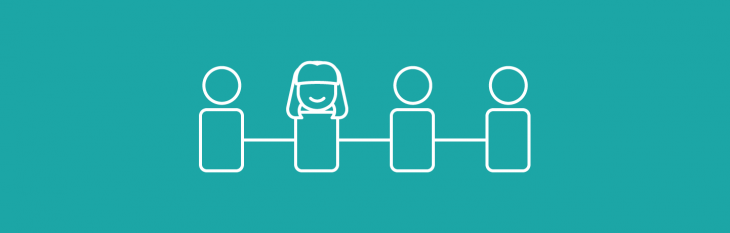
My mother uses the internet for some very basic reasons. I can probably name all three: Pay bills, watch Netflix, and keep in contact with her kids. Every couple of months, Facebook changes their interface on her and she has to relearn everything she knew about it, hoping that some of the old icons and menus are still where she remembers. Netflix does a good job at keeping the interface friendly and reassuring. Facebook does not. She just keeps looking at her wall to see photos of her kids and grandkids and hopes that the devs at facebook don’t change it again on her one day. Her bank, interestingly enough, is easy for her to use because it hasn’t changed in about 7 years. It still works on IE8, uses labels in English, and is small enough of a design to be seen in the real-estate allowed by all of the toolbars in her browser.
→ Takeaway:
Understand that if you are redesigning a website that has loyal users, drastically changing an interface on them means they have to relearn all of the links and menus, and that will probably drive them away in frustration. Keep some old elements in the same place. Update icons to look nicer, but maintain some of the old feel for familiarity.
Conclusion
Make no mistake. My mother is a very, very smart lady. She loves technology and sees the wonder in it that we all do. She is not a sour old person that rattles her cane at young peoples’ new-fangled devices.
She’s hip. She’s with it.
Most importantly she wants to be part of the great things we are all creating every day as do millions of mothers all over the world. It’s our job to make these new things as fun and exciting as it is to us, to the people that taught us and helped us get here in the first place.
Header image credit: Shutterstock
Get the TNW newsletter
Get the most important tech news in your inbox each week.
This post is brought to you by Shutterstock – over 30 million stock photos, illustrations, vectors, and videos.