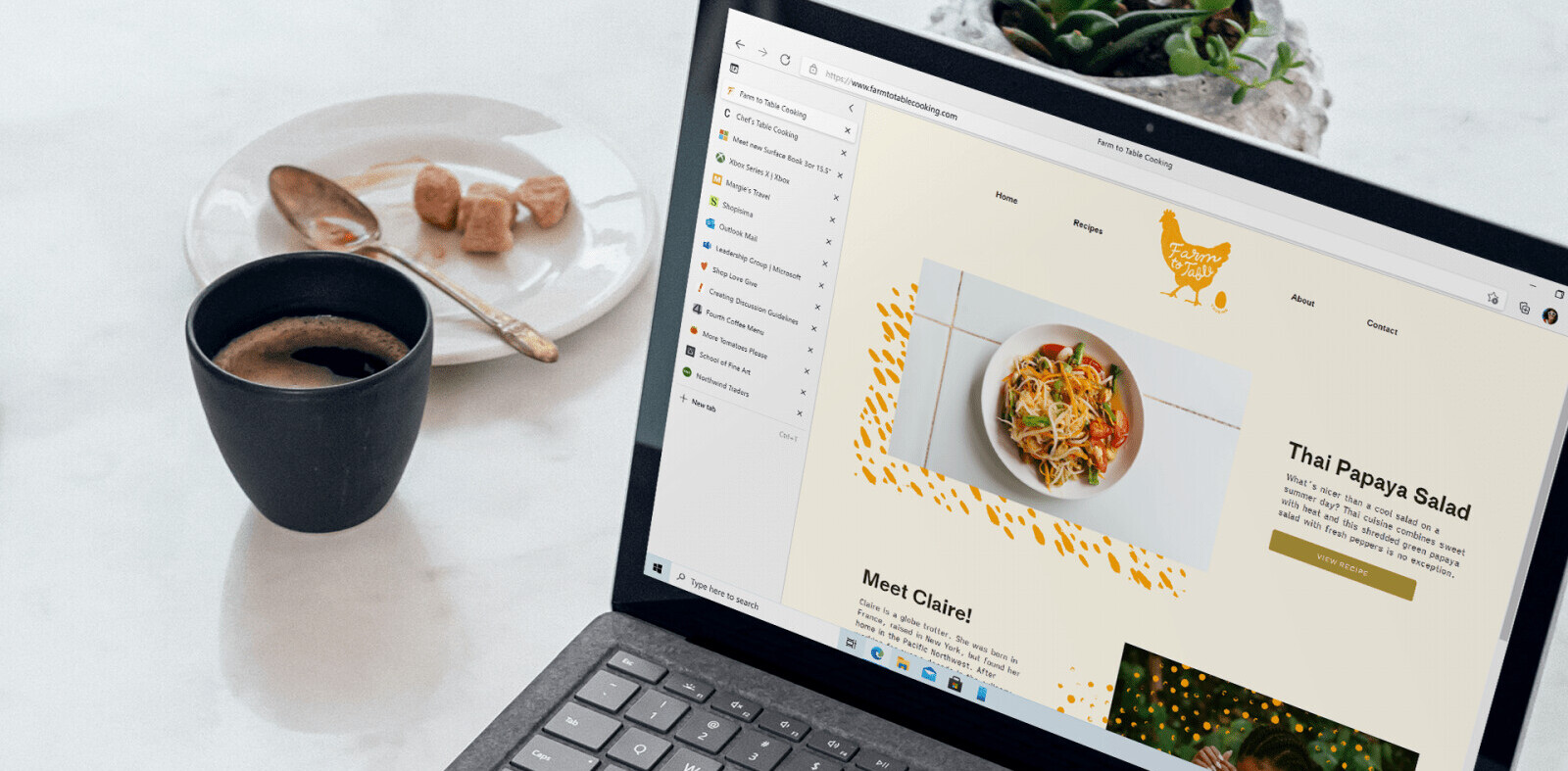![[Best of 2019] How to disable Chrome notifications and finally browse in peace](https://img-cdn.tnwcdn.com/image?fit=1280%2C720&url=https%3A%2F%2Fcdn0.tnwcdn.com%2Fwp-content%2Fblogs.dir%2F1%2Ffiles%2F2019%2F08%2F43.png&signature=eff4ceed5b72abd61684e42671d26ae6)
Welcome to TNW Basics, a collection of tips, guides, and advice on how to easily get the most out of your gadgets, apps, and other stuff.
I never thought there’d be anything more annoying about browsing the web than autoplay videos ads with sound, but in the past few years, a challenger has emerged: sites asking permission to send you notifications.
Look websites, almost no one wants more notifications. We expect them from dedicated apps, but not from our do-it-all browsers. A pop-up asking me to receive notifications as soon as I open a site does nothing to make me want to visit it more often. And yes, you can block sites from sending you notifications individually, but when every other page makes a request to send you notifications, the pop-ups get real annoying real fast.
If you’re like me, you’ve probably been lazy and just tuned out the notifications, but maybe you’ve accidentally clicked ‘Allow’ one too many times or are just tired of seeing the pop-ups. Here’s how to stop them from appearing altogether.
Tap the Menu button on the upper-right corner (or press Alt+F), select Settings. Scroll down to ‘Site Settings,’ and Select ‘Notifications.’ From here you can see which sites are allowed to send notifications and which ones are blocked, and adjust accordingly. But if you want to turn them off altogether and go back to the notification-free web of old, just tap the toggle to the right of ‘Ask before sending.’
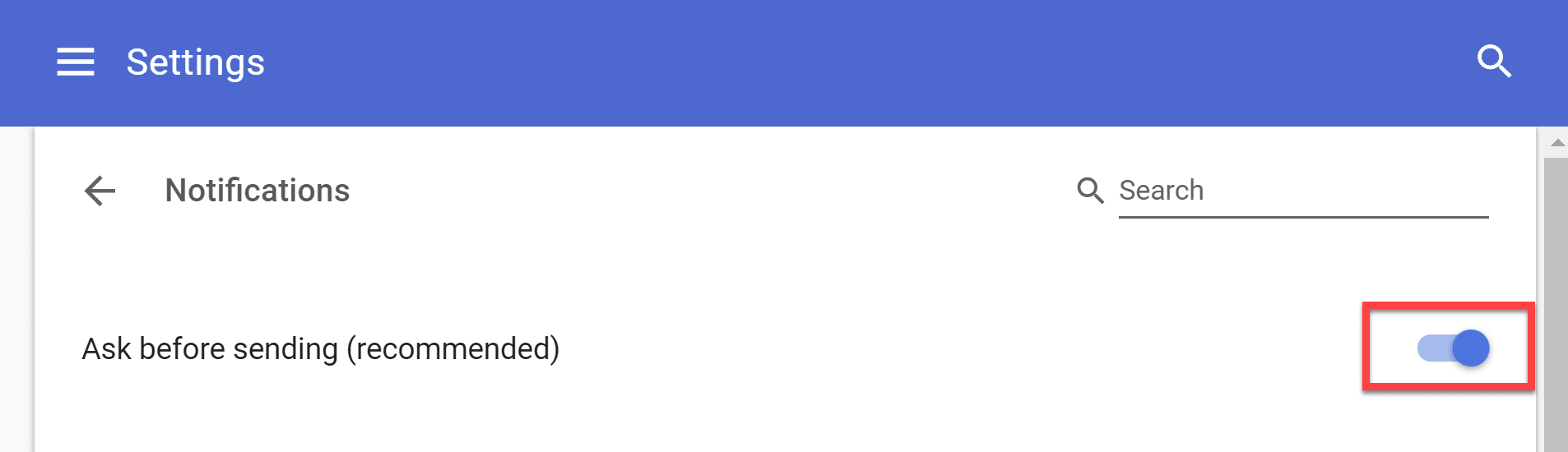
(The process is virtually identical to disable Chrome notifications on Android, and they aren’t allowed on iOS in the first place).
Voilà! Sites will no longer be able to request access to your notifications. Browse in peace, my friends.
Get the TNW newsletter
Get the most important tech news in your inbox each week.