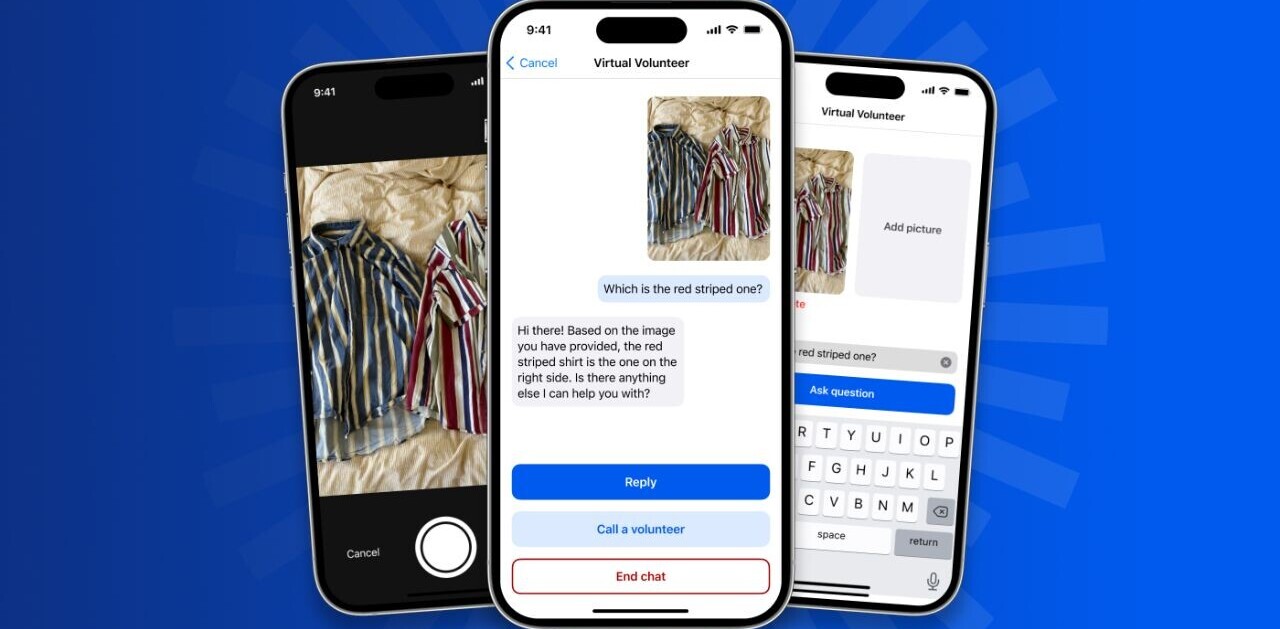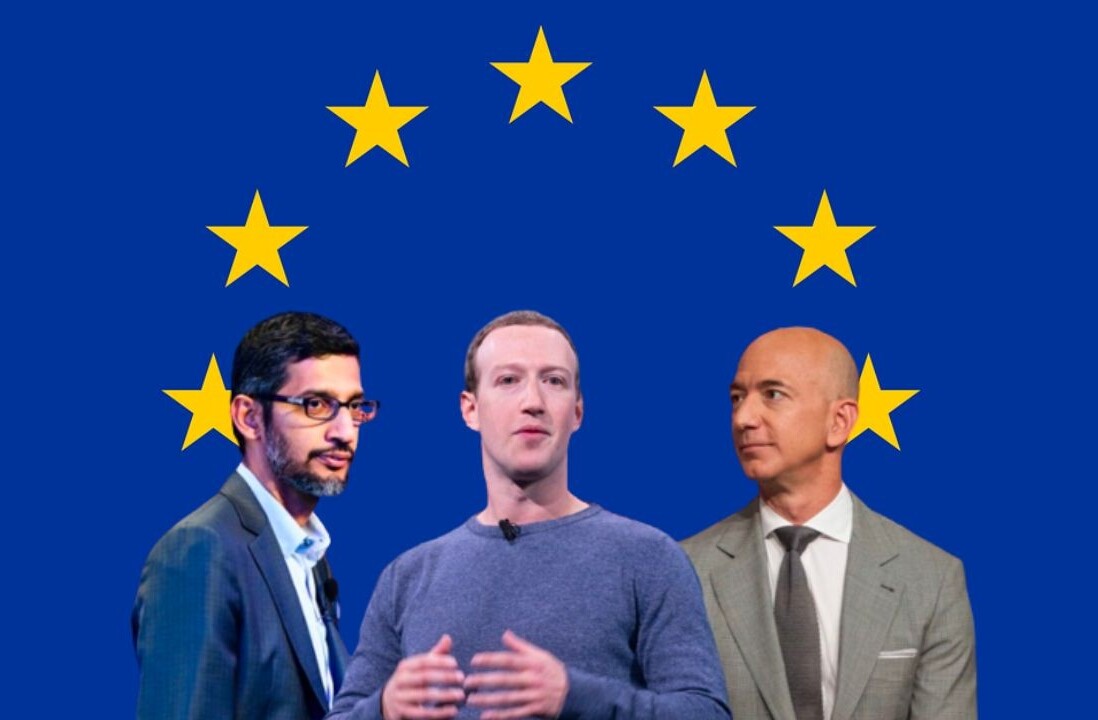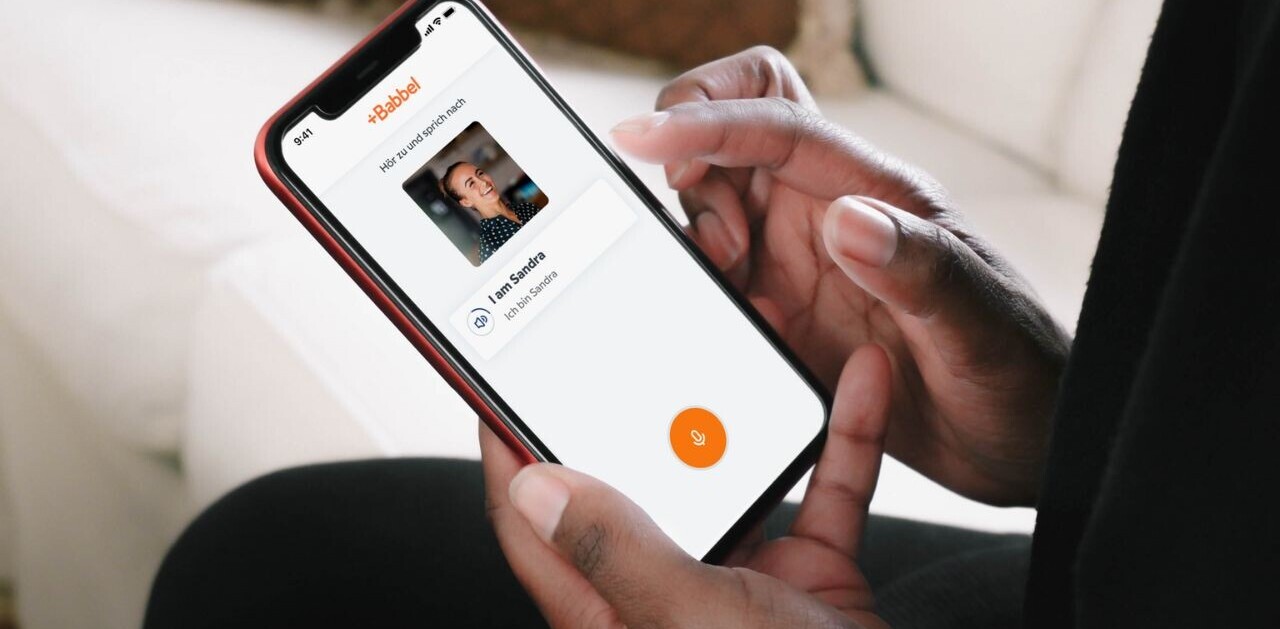Copy and pasting one link at a time is so 2001.
If you’re like me, you copy and paste at least a few dozen links a day and could use something to better organize them. There are dozens of ways to do this, but none that I’ve found so far that are as visual or well-organized as Paste.
Paste is a clipboard history manager that records everything you copy. Again, this isn’t ground-breaking stuff, but where Paste excels is in a quick visual representation of the copied item or text including where you copied it from (Web, notes, text editor, etc.). It also does a great job of sorting copied items by type, such as links, text and images.
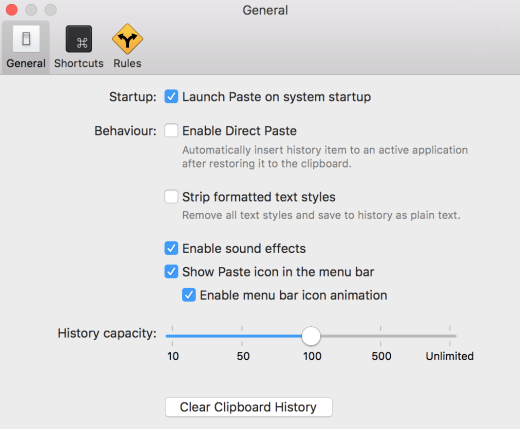
You can store an unlimited number of copied items, or just a few. You can also clear your copy history should it get a bit out of control, or you want to keep certain items a secret. If you’d prefer just to delete certain copied items, it’s just a simple right click away.
While great for copying and organization, Paste is really all about, well, pasting. To check out your copied items, just use the keyboard shortcut Shift – Command – V — or you can set your own. You can also access this through a menubar icon.
The Paste menu shows your copied items which you can left and right scroll through in order to find what you’re looking for. Even better, there’s search!
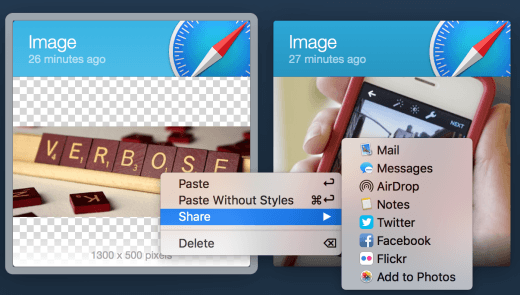
Once you find what you’re looking for you can, of course, copy and paste. But, Paste even does that better by allowing you paste multiple items at the same time. Or, you can share your copied items with others using AirDrop or to a handful of online services and applications.
At $7, Paste is definitely worth the cash if you find yourself doing a lot of copying and pasting.
➤ Paste
Get the TNW newsletter
Get the most important tech news in your inbox each week.