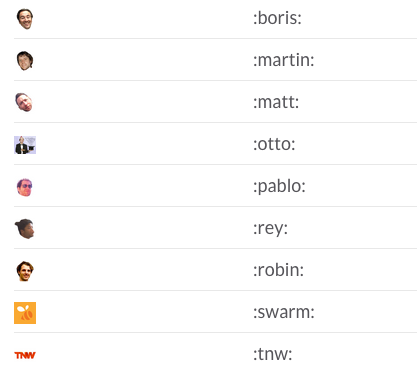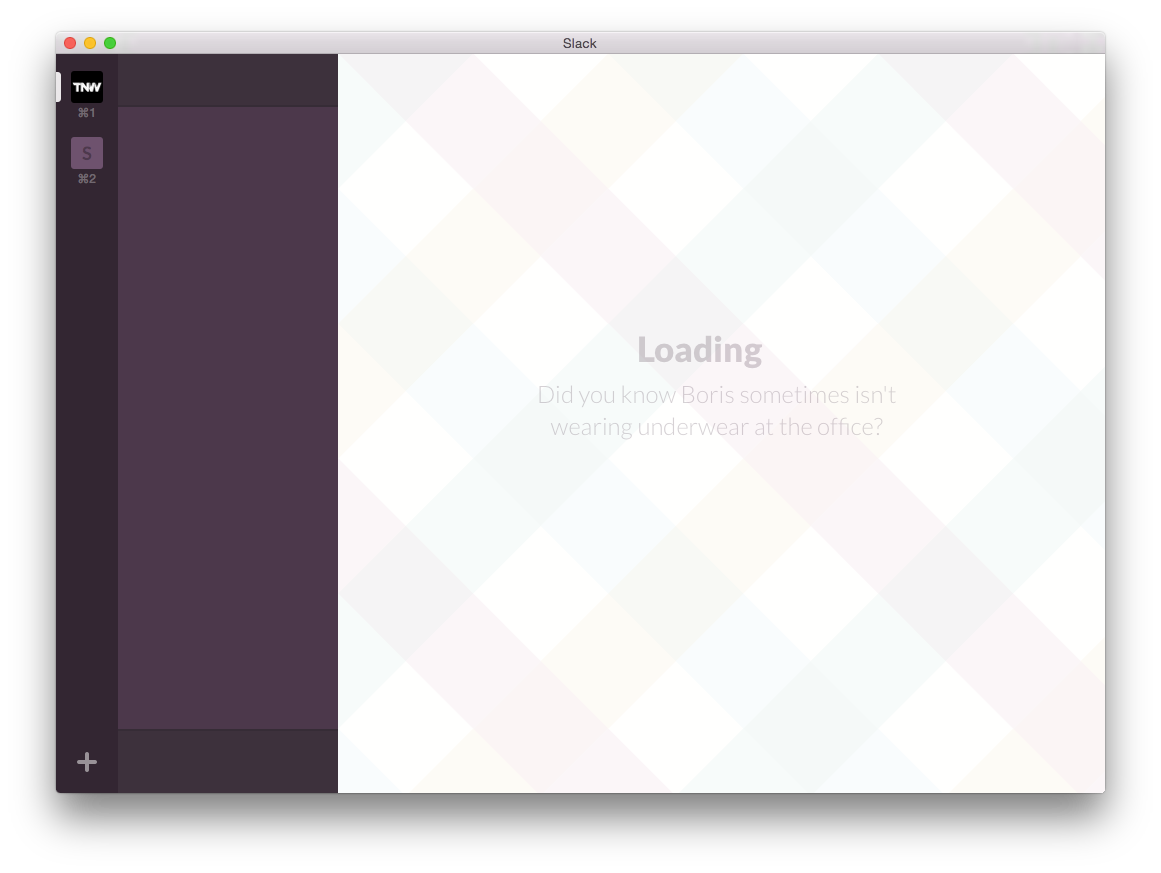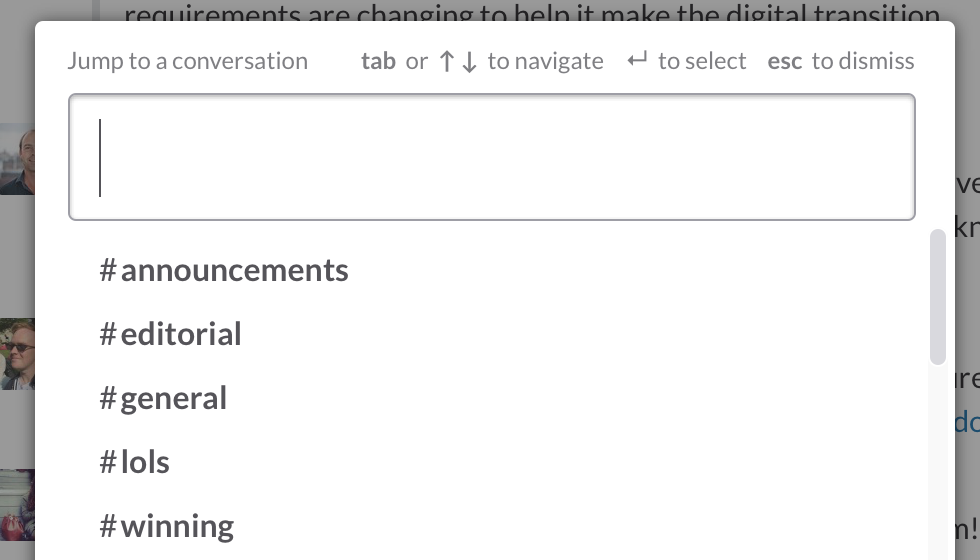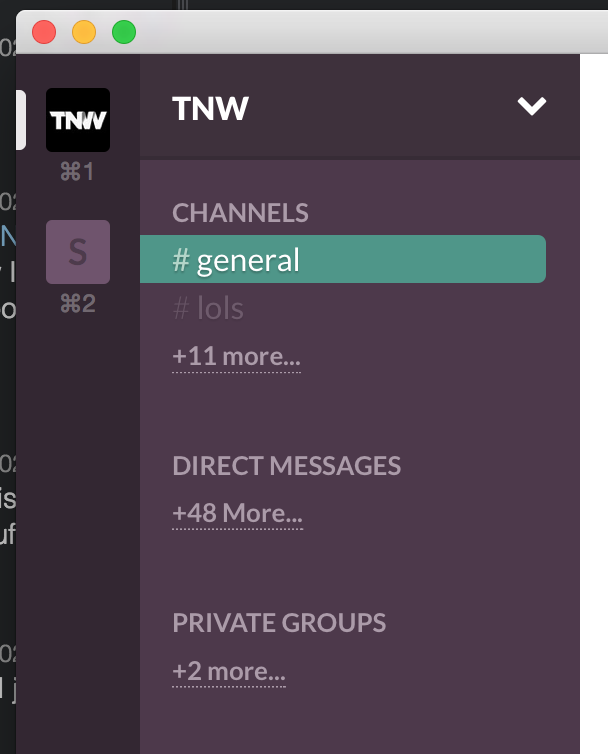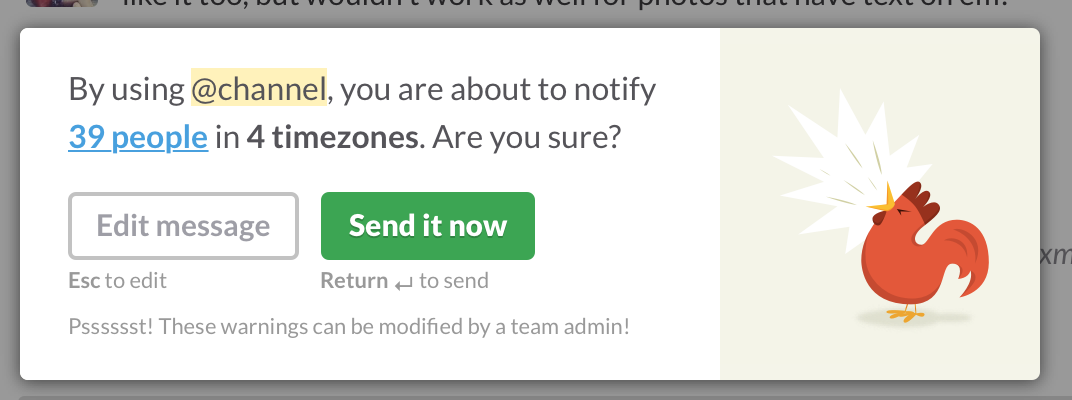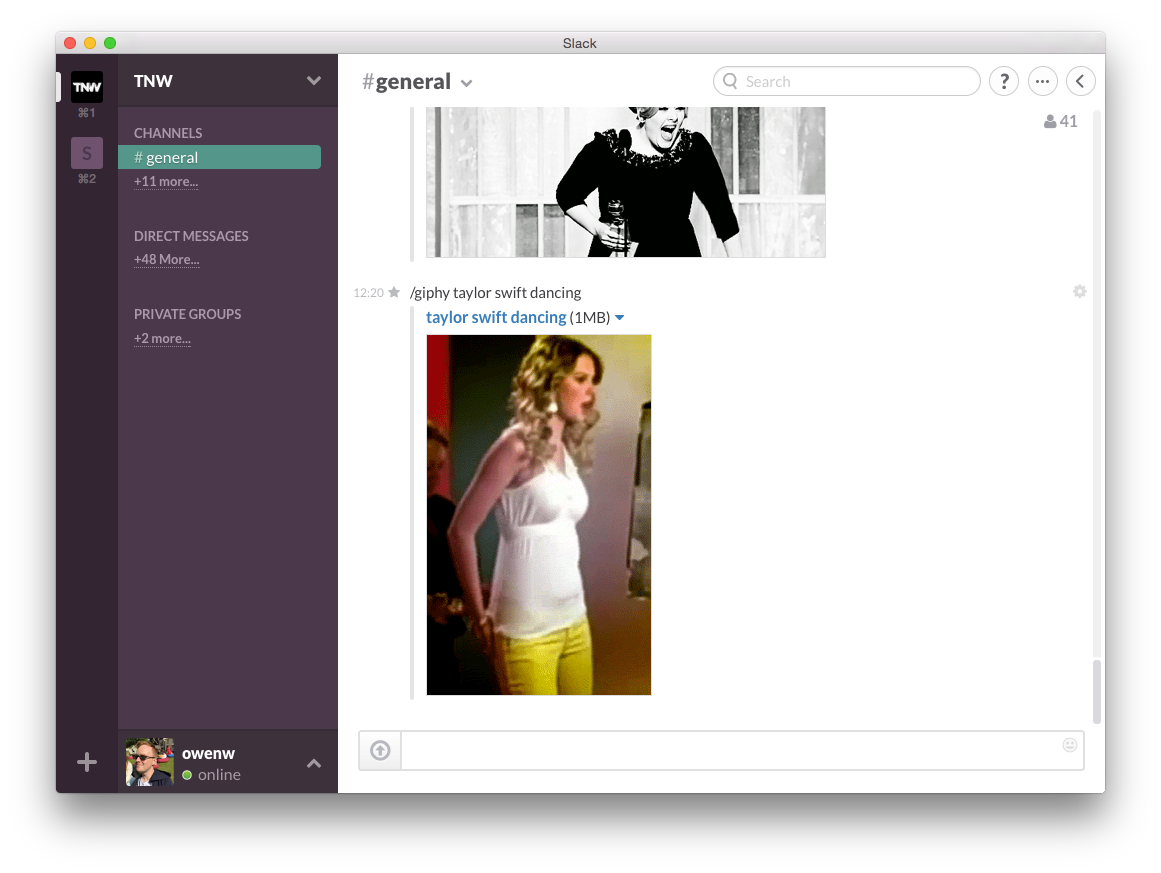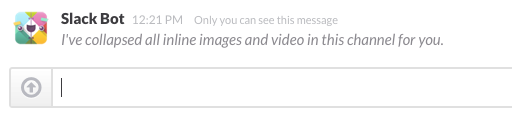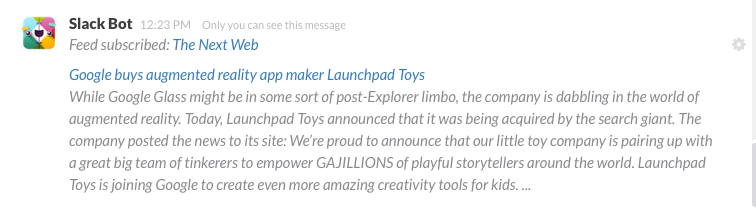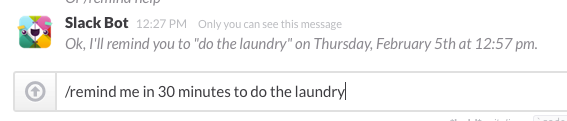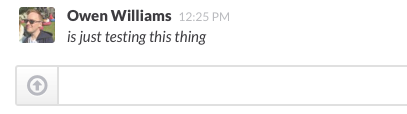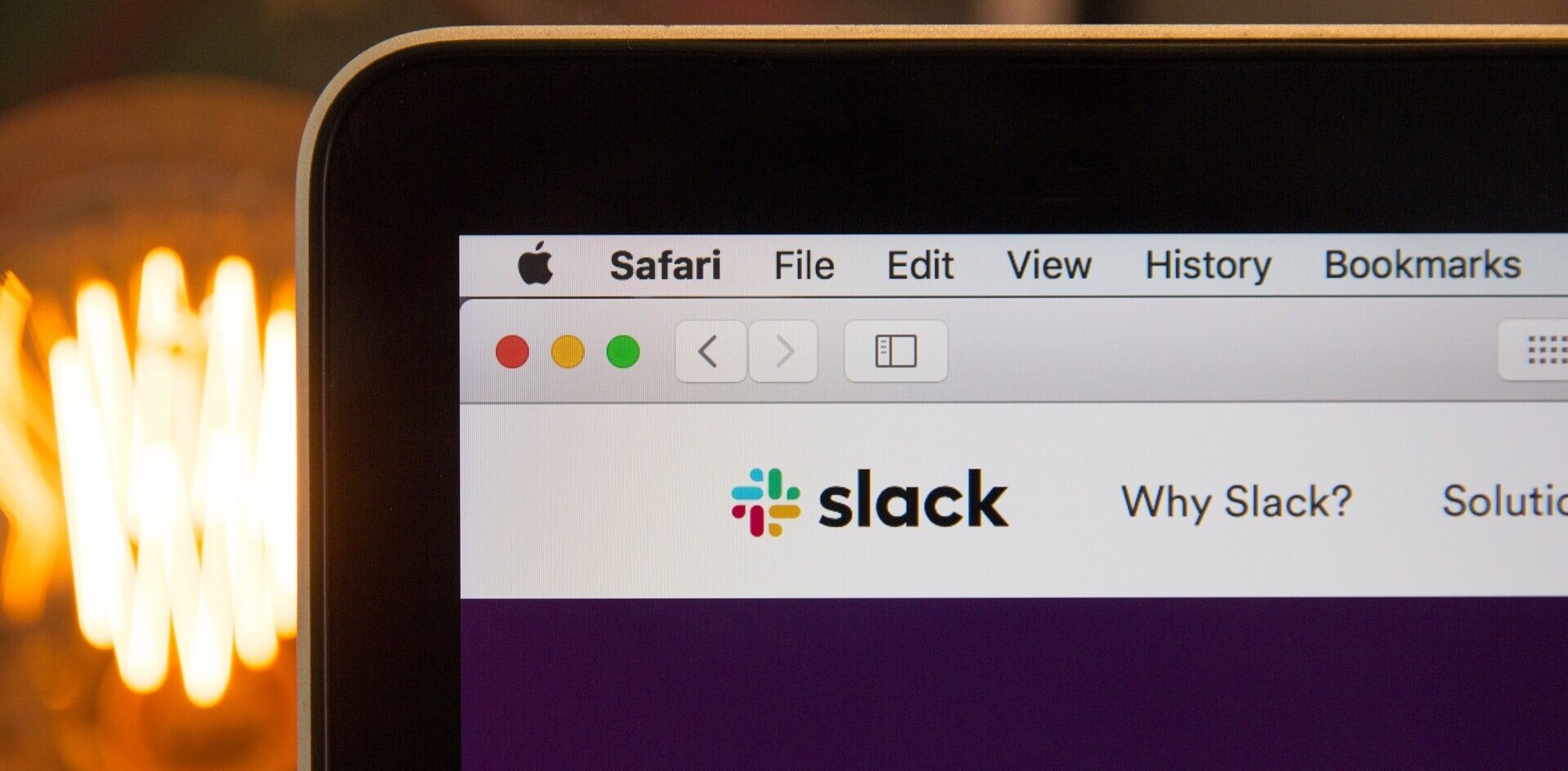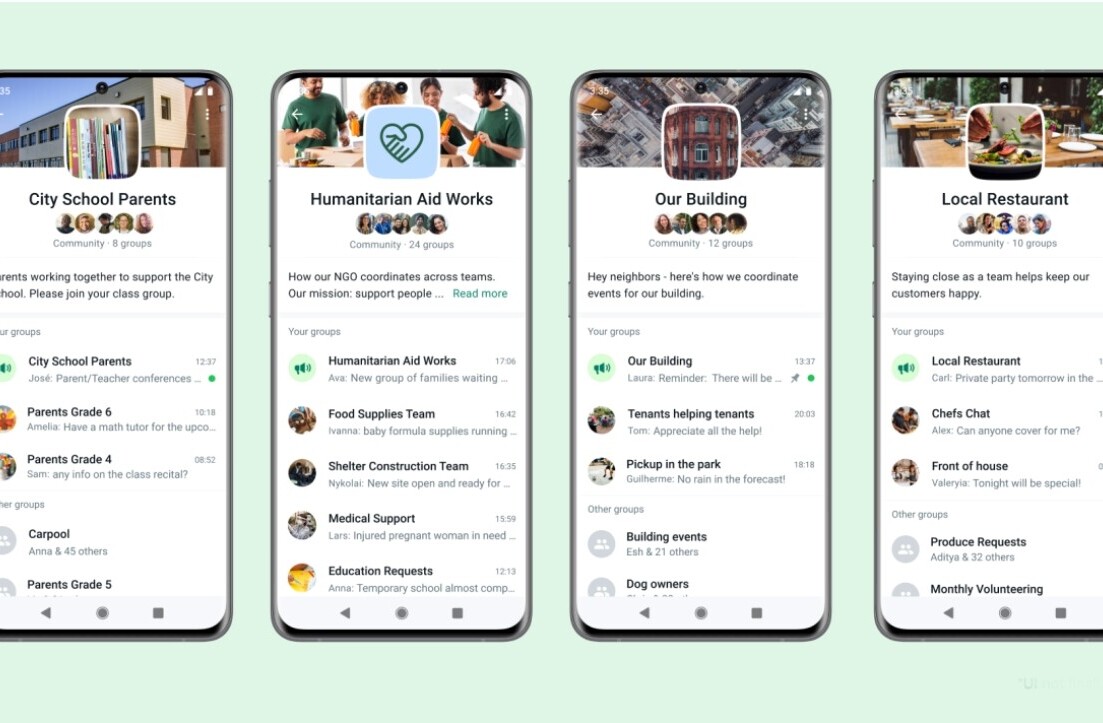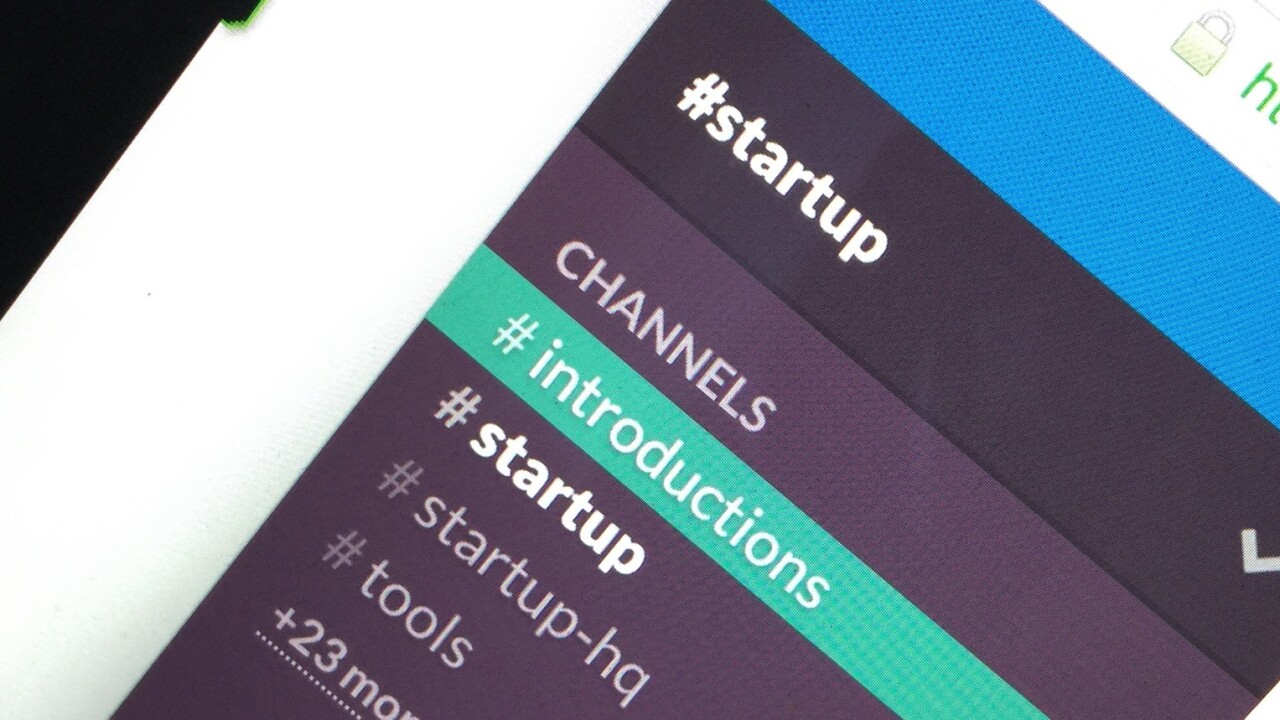
This article was updated February 2019.
Team communication service Slack is one of the best business (and time-waster) tools out there and it’s growing like crazy, with no signs of slowing down.
If your company is one of those that have jumped on the Slack bandwagon, there’s a bunch of fun and useful stuff it can do you might not know about.
Here’s our top thirteen handy lesser-known features and integrations in Slack.
Custom emoji
While unicode doesn’t provide your face as an emoji, you can add your own. In fact, anyone on your Slack team can add custom emoji (unless your admins disable it — sorry if the fun police go that far) by heading to this URL.
All you need to set up your own custom :yourname: emoji is the name you’ll want to use for its shortcut and a 128px x 128px square image. Simply upload the image and everyone on your team can use it.
I highly recommend setting up emoji for each team member’s face, like we did here at TNW. It’s add a layer of personality while you keep bugging your coworkers for updates on projects. But don’t stop there! Sky’s the limit when it comes to creating custom emoji.
Custom loading messages
Slack’s default loading messages are adorable, but what if you want to troll your coworkers? Slack’s got your back. Like custom emoji, anyone on your team can set a custom loading message (if your friendly admins haven’t disabled it).
All you need to do is head to this URL and set your own fun loading message. If you add more than one, it’ll be randomly selected from the available messages every time Slack is loaded.
Quickly switch channels
Become a Slack ninja and switch channels using only your keyboard.
The quick switcher can be activated by hitting ⌘ + T on a Mac or CTRL + K on a Windows computer and type the first few characters before slamming enter to quickly switch. It’s like Spotlight on OS X for Slack.
Hide all the channels
If you’re in too many Slack channels like me, there’s a handy tweak that lets you hide all channels unless you’ve got a message. Hit the arrow next to your username in Slack, then ‘Preferences’ and then ‘Sidebar’ and change channel visibility to ‘Unreads only’.
This in combination with the previously mentioned quick switcher is perfect for quickly moving around in Slack.
Don’t wake up people in other timezones
Using @channel to notify everyone of something neat, but what about when you’re in a global team across four timezones?
Luckily, Slack’s got your back before you send notifications to people from around the world at once. If you try to do @channel in a room with a bunch of people who are in different timezones, you’ll get a friendly warning that you might not want to ping everyone.
Pretend to be a celebrity
This handy little tool lets you put fake users inside your channels and post messages as them. If someone at your office loves Taylor Swift, for example, you could pretend to post as her in one of your channels. But keep in mind to run it by your admin as the tool hasn’t yet been reviewed by Slack.
Giphy integration
Giphy integration with Slack means you can type /giphy [any words here] and get the appropriate GIF plopped right into the channel.
It’s as simple as heading here and enabling Giphy integration, if you’ve got the right powers to do so. Don’t blame me if you don’t get any work done after you’ve turned this on.
Stop the GIFs
Have you unleashed Giphy hell on your Slack channels? Hiding them temporarily so you can actually get some work done is as easy as typing /collapse to make them go away temporarily.
To see them again, you can hit the small arrows next to GIF links.
Hubot
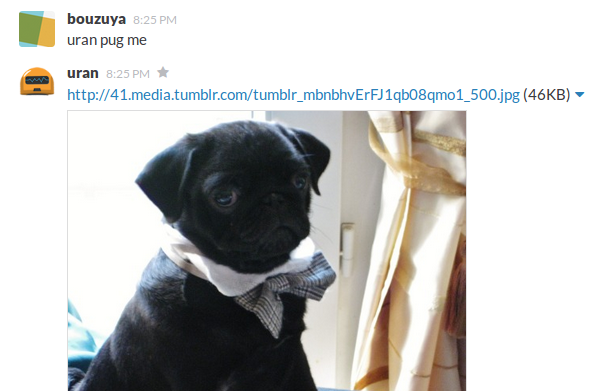
Image via Qiita
Hubot is a chat room bot that’s been around for a while that can do a bunch of cool things like fill a channel with cute pug images or automatically translate text. It’s got hundreds of different abilities and is one of the coolest things you can add to your Slack setup.
It’s a little complicated to set up, but once it’s working and you’ve sent your first slew of ten cute pictures of pugs into a channel, you won’t regret it.
Subscribe to feeds
You want to get TNW directly in your Slack, right? You can subscribe to RSS feeds right inside Slack channels by typing /feed subscribe https://thenextweb.com/feed. Now you’ll see a message in that channel every time an item rolls in.
Set reminders
You can secretly use Slack to remind you for everything. For example, if you need to remind yourself to do the laundry, you can type /remind me in 30 minutes to do the laundry and Slack will privately remind you to do it.
Talk about yourself
This one’s a throwback from the IRC days, but it’s handy for newcomers to know. If you want to talk in third-person on Slack, simply type /me [message] and it’ll appear like you’re doing an action. Or just italicize your text by using _word_.
Kick people
Is someone endlessly annoying you? Another throwback from the days of IRC is to get revenge by throwing them out of the channel if you’ve got the appropriate admin powers. It’s as simple as typing /kick @username. Poof – they’re gone.
Know any other cool Slack secrets? Let us know in the comments!
Get the TNW newsletter
Get the most important tech news in your inbox each week.