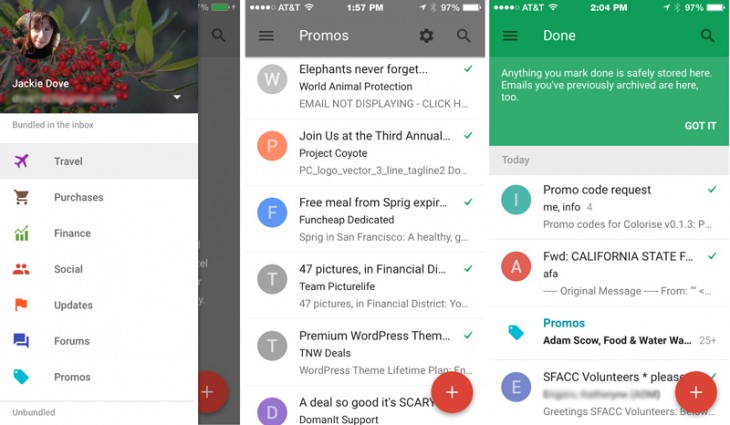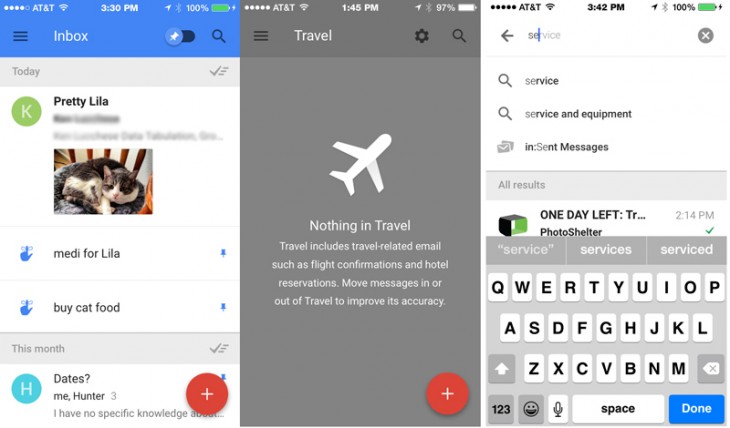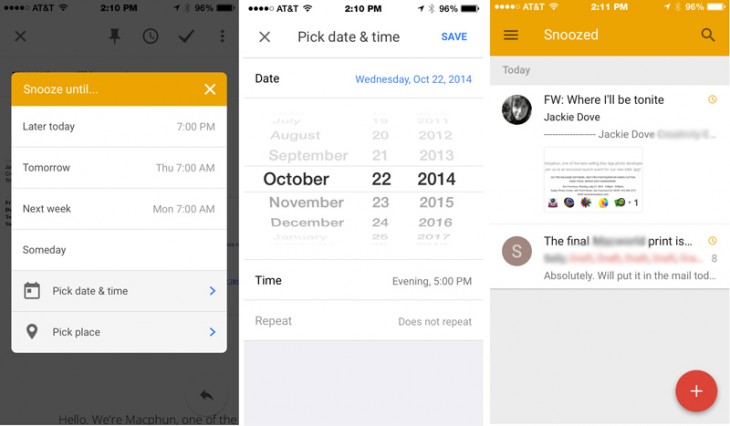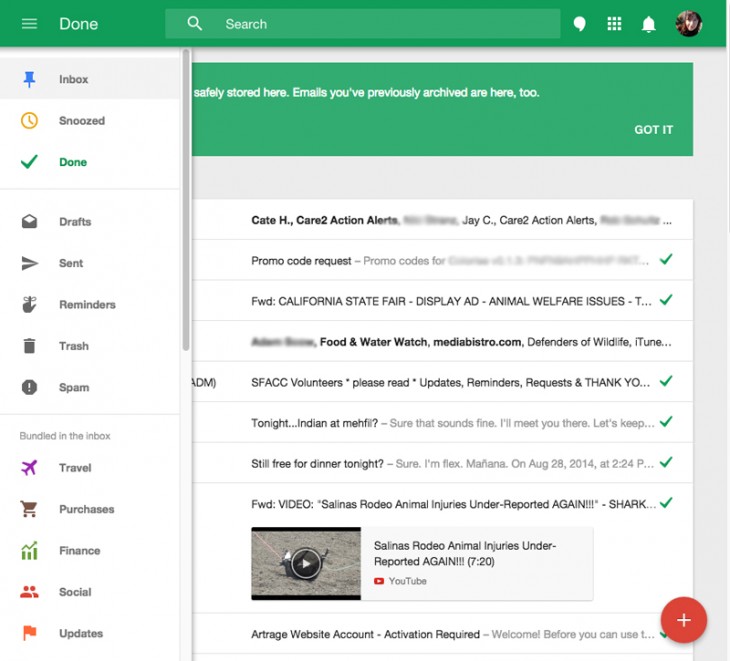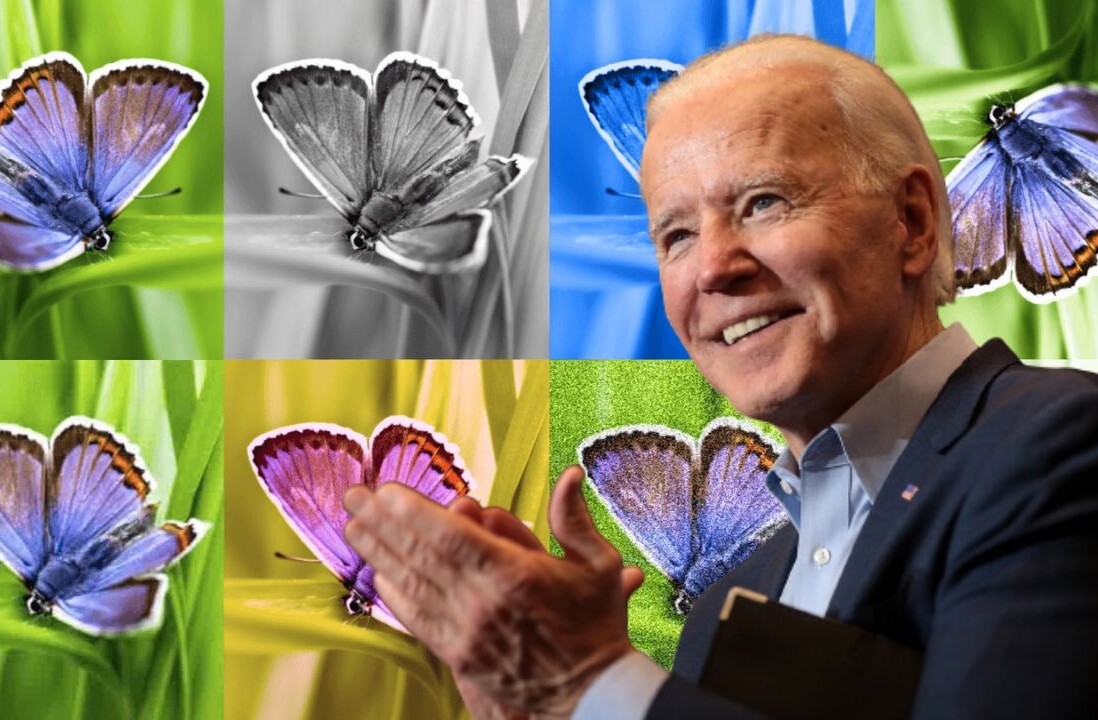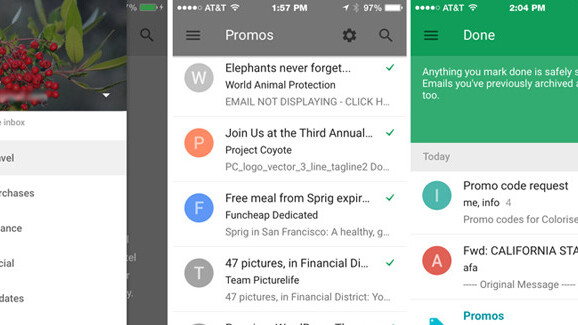
In the never-ending quest to take control of email, many have tried — but few have succeeded — in automatically separating out the critical from the negligible. Part of the problem is that we ourselves can’t sort out our priorities consistently, no less rely on algorithms to do so.
Google has judged itself up to this task, however and this morning it released Inbox — an app currently available by special invite only — to take on the email organizing challenge. Because Inbox is built by the Gmail team, all messages remain in your regular Gmail mailbox as well, except that in Inbox they’re arranged such that you get a good sense of the content without actually opening them.
Inbox’s strategy is based on the concept of bundling messages of the same genre together, because it’s likely for example, that one email solicitation has roughly the same content as another — to get you to part with some cash.
The main bundles for Inbox. You can unbundle and create new categories.
You can use various tools such as Snooze and Reminders to differentiate how and when to dispose of your messages. Or you can choose to unbundle and create new bundle categories that better relate to your own correspondence.
Inbox’s main bundles are Travel, Purchases, Finance, Social, Updates, Forums and Promos, represented by intuitive icons such as an airplane representing travel and a shopping cart representing purchases.
Upon downloading the app, you immediately get a list of all your Google gmail accounts and choose which ones you want Inbox to monitor, or sign in to any that are not listed.
Once you choose an account, you’ll see an interface that reminds you that Inbox, like all of Google, is intertwined with the Google+ service because the image that you use on your G+ account now appears at the top of your inbox. It seemed intrusive at first, but turned out to be helpful in offering a visual cue of which account I was in at a glance.
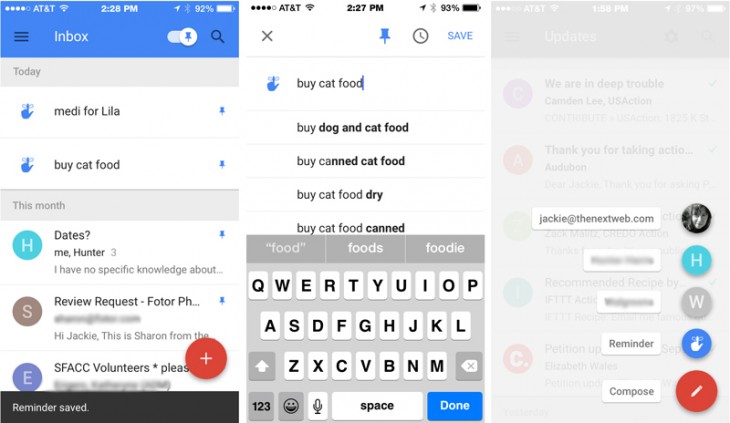
If you have zero items in a category — for instance, shut-ins who never get out from behind their desks may not have anything listed in Travel — Google will not list any emails there. Under purchases, I saw my auto prescription refills and various iTunes purchases. Under Social, I saw my Tumblr and Linked In accounts as well as the petitions I regularly sign and share with friends. Forums showed entries from my mailing lists. It all makes sense.
The trouble with algorithms doing your thinking is that they sometimes don’t think the same way you do when it comes to subtleties. For example, Google considered a donation I made as a purchase, but that same donation also showed up in the Finance category, which made me look at that entry twice. In fairness, that did not happen often.
You don’t have to delve deeply into each message to see what it’s about. Some categories are empty. A search function is handy.
What tended to happen more was an intermingling of messages in categories like Updates, Promos, and Social: All have certain similarities that can be difficult for software to parse. Thus, there can be a fair bit of murkiness in how Google judges what you do and where it’s bundled — just like your own brain. I actually found myself trying to anticipate how Google would categorize my messages.
In your inbox, there are proactive measures you can take to better prioritize: Pinning a message, which makes it highly visible at the top of your list, and Snooze, which not only lets you set aside but schedule follow-up action for the future, is handy.
Snooze is cool. Can’t handle this item now? Set up a later time.
Moving the Pin toggle left or right lets you see only pinned items. Hitting Snooze pulls up a full menu of potential procrastination. A swipe interface classifies messages as done or snoozed, after which they appear in the appropriate category.
Inbox is also available as a Web app, so like Gmail, you can access it from your Chrome browser. The Web version is instantly recognizable with the same layout as the smartphone app.
The bottom line for everyone is not necessarily how Inbox works but whether it will help them sort through their email more quickly and efficiently. I think it has potential. After seeing how Google categorizes posts, you can easily ignore and dispose of whole categories quickly, and the ability to pin, snooze and create your own categories gives Inbox further value.
Will I use Inbox on a daily basis? While Google is not marketing Inbox as a Gmail substitute, for myself, if it can function as a viable substitute for Gmail, I’m open to the idea. It’s hard enough to plow through one email app without the prospect of having to use two.
Get the TNW newsletter
Get the most important tech news in your inbox each week.