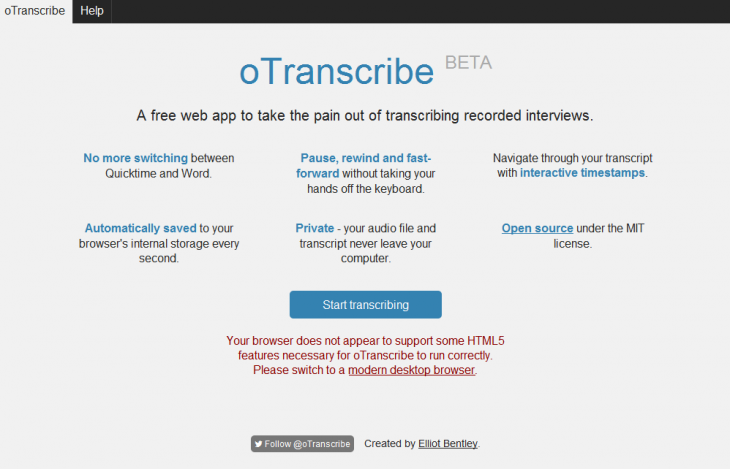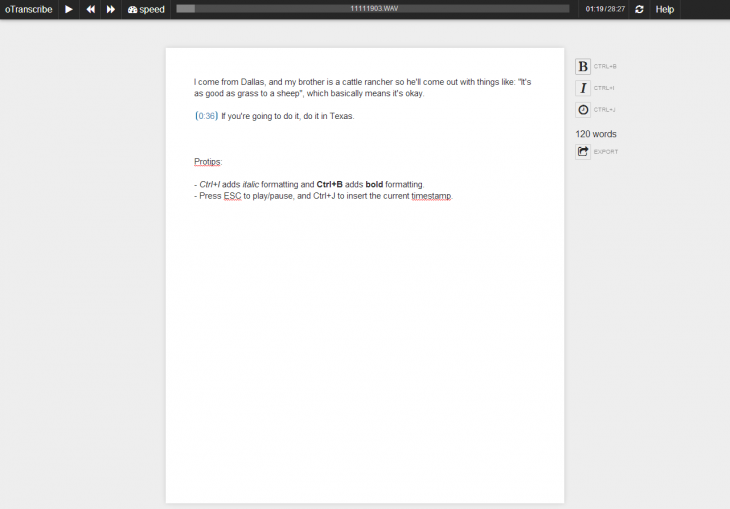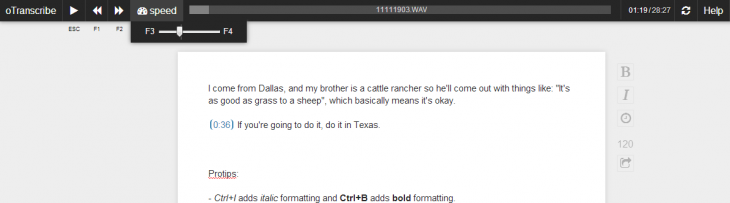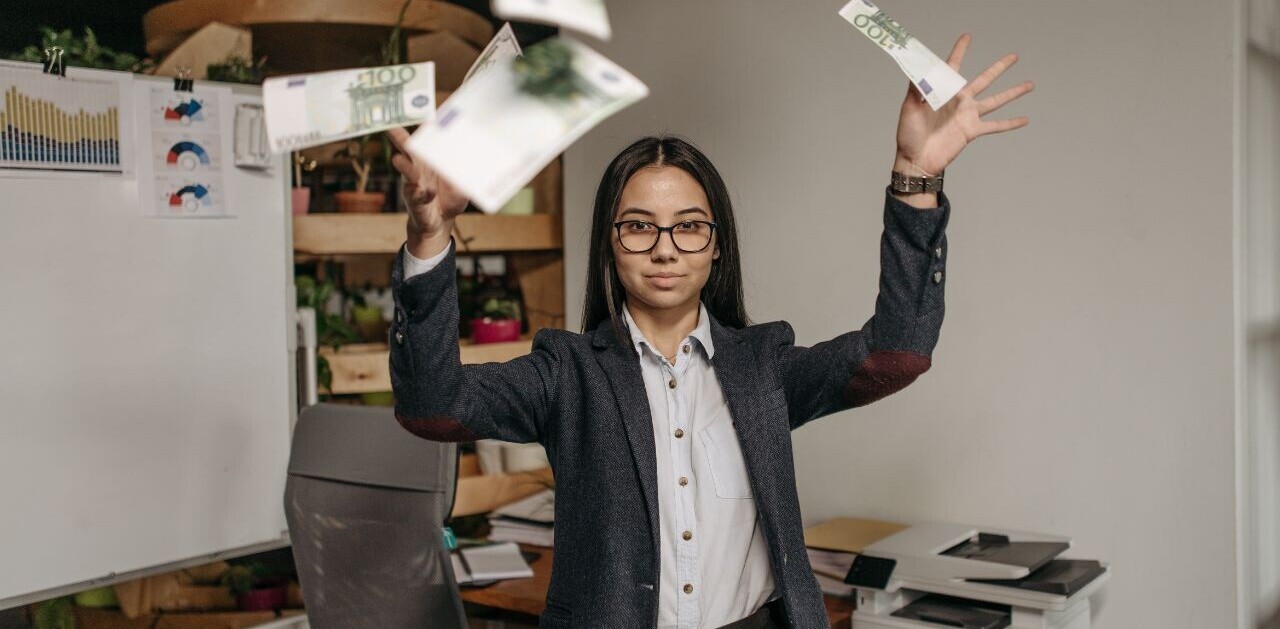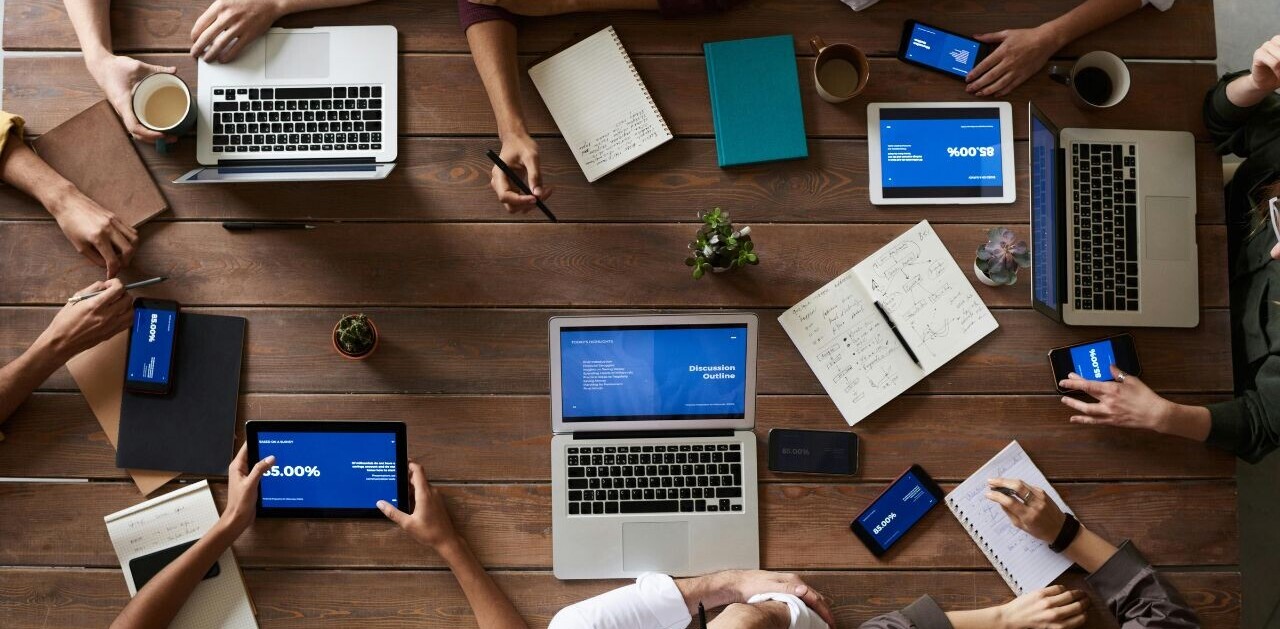Transcribing is a time-consuming, largely unexciting and altogether necessary part of most journalists’ job, and while the dream of never having to do it again remains just that – a dream – there is a new, simple, browser-based tool called oTranscribe dedicated to making the process as painless as possible.
Of course, there are people willing to transcribe recordings on your behalf for a fee, but paying someone else to type up interviews, minutes of meetings and other conversations just isn’t cost-efficient most of the time.
I tend to transcribe in the old fashioned way – with a document open, VLC playing the audio track, and keyboard commands being used to control playback.
However, the problem with this is that it constantly requires switching between applications on screen, which would be a lesser problem if there weren’t at least 1.6 billion distractions waiting to lure me away from what I was, and should be, doing.
oTranscribe
oTranscribe looks to solve this problem by keeping everything contained within the browser, meaning less chopping and changing between open windows and apps, and therefore less chance of distraction.
To get started, you simply need to fire up your browser of choice (Note: it needs to be a modern browser that supports HTML 5 features, in our testing Safari on Windows didn’t work – shown in the image below), and head to oTranscribe.com and hit the ‘Start Transcribing’ button.
The next step is to load the audio recording into the browser using the ‘Choose Audio File’ button. Once you’ve done this, it loads at the top of the screen and you can begin transcribing in the text box provided below.
Controlling playback is easy, you can either use the buttons at the top of the screen to rewind, pause or fast-forward, or you can use keyboard shortcuts (F1, F2 to move forwards/backwards in time and Esc to pause) or jump directly to a point in the timeline.
It also supports keyboard shortcuts like Ctrl+B and Ctrl+I for adding bold or italics to the text.
However, more handily than that – you can also add a time stamp by pressing Ctrl+J. Doing so inserts the time stamp into the text, and clicking it jumps straight back to that point in the recording – very handy for listening back to key points.
There are also other features too, like being able to control the speed of playback, which can be pretty useful if you come across a word that is difficult to distinguish. F3 and F4 are the keyboard shortcuts for controlling the speed of playback.
Once you’ve finished transcribing, you then have the option to export your text or save it to Google Drive. This is really one of the only minor gripes with oTranscribe right now – exporting locally to your computer can only be done in a plain text format, which changes the overall formatting of the final document.
However, it’s not a big problem as selecting all the text and copying it works just fine. So all you need to do once you’re finished is paste it into a new document, if you don’t want to save it to your Google Drive or download it sans formatting.
For anyone concerned about the privacy aspects of using a Web-based transcription tool, there’s little need to be in this case – your audio files are stored locally on your machine and are never uploaded. Similarly, if you’re worried about accidentally closing your browser and losing your work or your computer crashing mid-transcription, you should be fine there too – provided you don’t clear your browser cache in between.
If you do accidentally close your working tab, you can just reopen oTranscribe and all your text should still be there waiting for you, although you’ll need to reload the audio file into the browser.
Wrap
oTranscribe isn’t the first transcription tool we’ve come across, and in many ways it’s similar to Transcribe, except that it’s less geared towards the Chrome browser. Transcribe also now costs $20 per year, following a free 7-day trial.
It’s not going to change the world, but oTranscribe might make the tedious job of transcription a bit quicker, and therefore a little less painful. It certainly will for me. And better than that, it’s free. Until there’s a viable, cost-effective way of achieving automated transcription, or a better free tool comes along, I’ll be using oTranscribe.
Featured Image Credit – Shutterstock
Get the TNW newsletter
Get the most important tech news in your inbox each week.