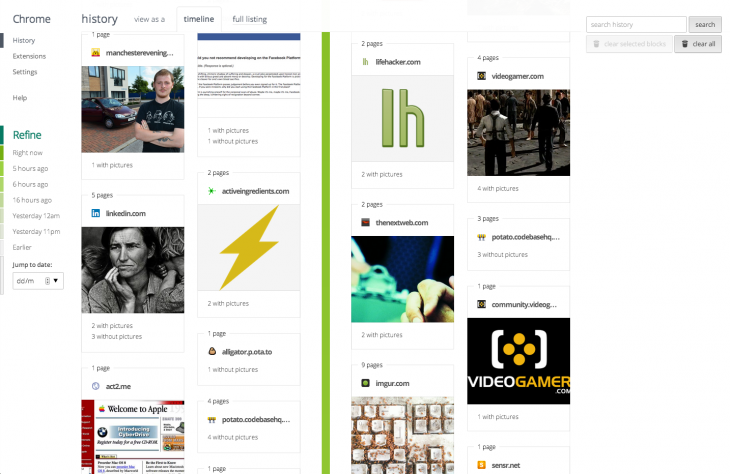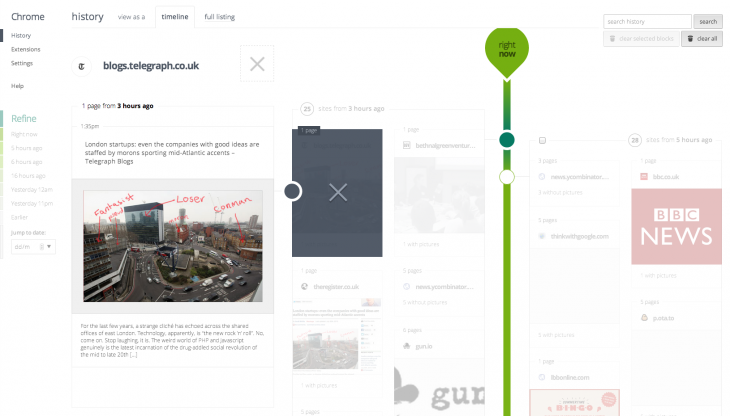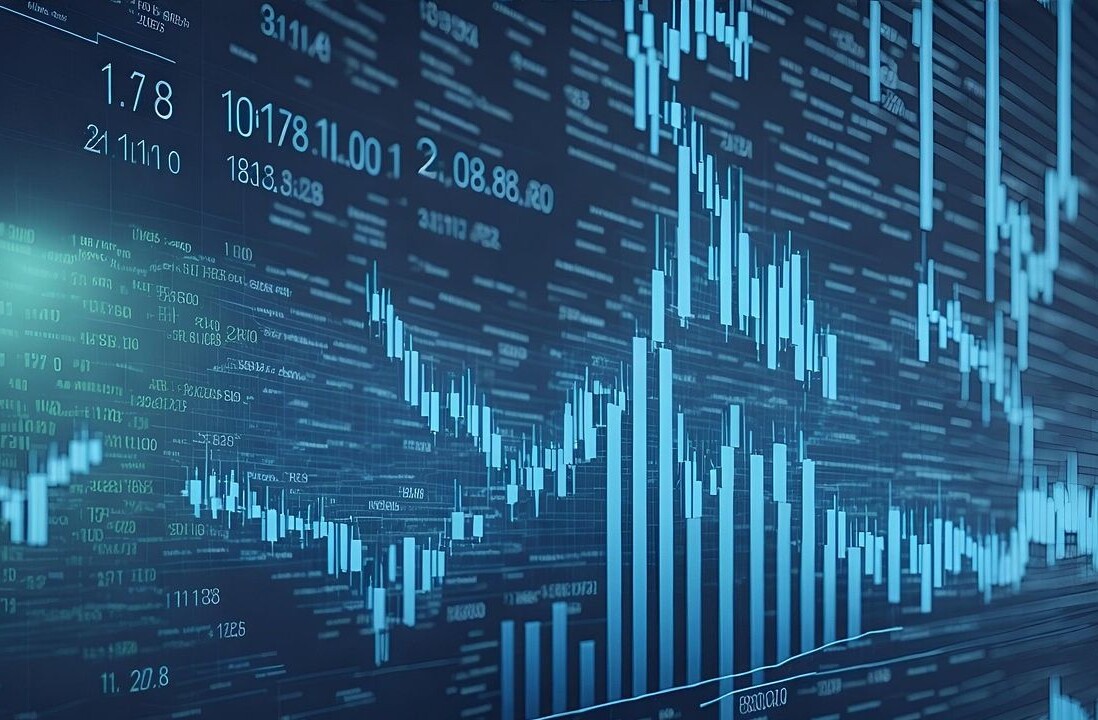If you’re looking for that page you came across just last week but can’t quite remember where it was, perhaps you’ll want to give the History Timeline Chrome add-on a try.
Created by P.ota.to (a London-based duo focusing on scalable Web apps) in collaboration with Google’s Creative Lab in Sydney, the History Timeline Chrome extension doesn’t show your Web browsing history in a long searchable list of URLs, instead, it does as its name suggests and provides a scrollable timeline of pages you’ve visited with thumbnails for each, providing a nice visual overview.
Now, I know what at least some of you are thinking. “Grant access to yet another app that wants to see all of my data across websites? No thanks.” Well, to those people I’d say, History Timeline walks a fine line. It needs access to your browsing session data to work as intended, but nothing is ever transmitted off the machine; it’s all stored locally.
So, to get started you just need to fire up Chrome, install the History Timeline, grant it access to the required permissions and browse away.
Unlike other history tools, this one doesn’t work retroactively, so it’ll only start showing your history in a timeline with pictures for everything you browse after installation, which could be seen as a curse or a blessing. Over time, you can then skim back through your surfing chronologically or jump to a particular date. Failing that, you can search for a specific page or term using the box on the top-right hand side of the screen.
If that’s still not enought options, there’s also a timeline scrollbar in the middle of the screen and set time intervals down the left-hand side, offering up even more ways of getting around your history.
Individual pages from the same site are grouped together, and clicking a group of pages allows you to drill down to see each individual URLs you’ve visited on the site. The picture it selects to represent each Web address is automatically chosen using the largest image from each page.
As all of the history is collected from the machine and installation of Chrome you’re using, it won’t work from a mobile either, but if you sign into Chrome on your computer and your phone it will sync open tabs.
If you decide it’s probably best that you don’t have that particular site in your history you can clear it, either on a block-by-block basis (say, the last hour) or the whole shebang in one go.
However, this won’t actually remove it from your Google Chrome browsing history, as History Timeline keeps it somewhere different.
“History Timeline keeps a separate history in your browser using chrome local storage. It doesn’t sync with the Chrome History API because we wanted to use rich data like pictures in our version,” it helpfully informs if you click the link in the ‘about’ section.
If you really do want to remove traces of browsing, remember to delete both, or just use private browsing in the first place.
It’s a simple add-on but it provides a neat, visual way of navigating your history, and the fact that all data is stored locallywill appeal to privacy-minded users. Can I see myself using it every day? Probably not, but when I do have to find that one specific page, I know where I’ll look first.
➤ Chrome Web Store| History Timeline
Featured Image Credit – Getty Images
Get the TNW newsletter
Get the most important tech news in your inbox each week.