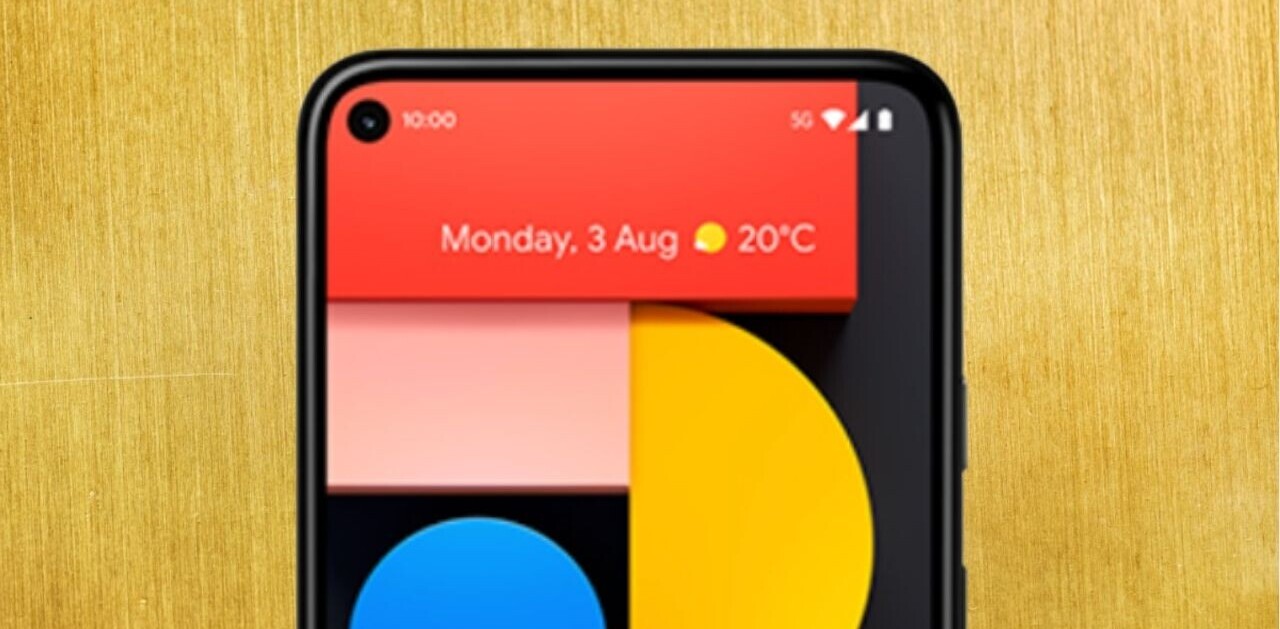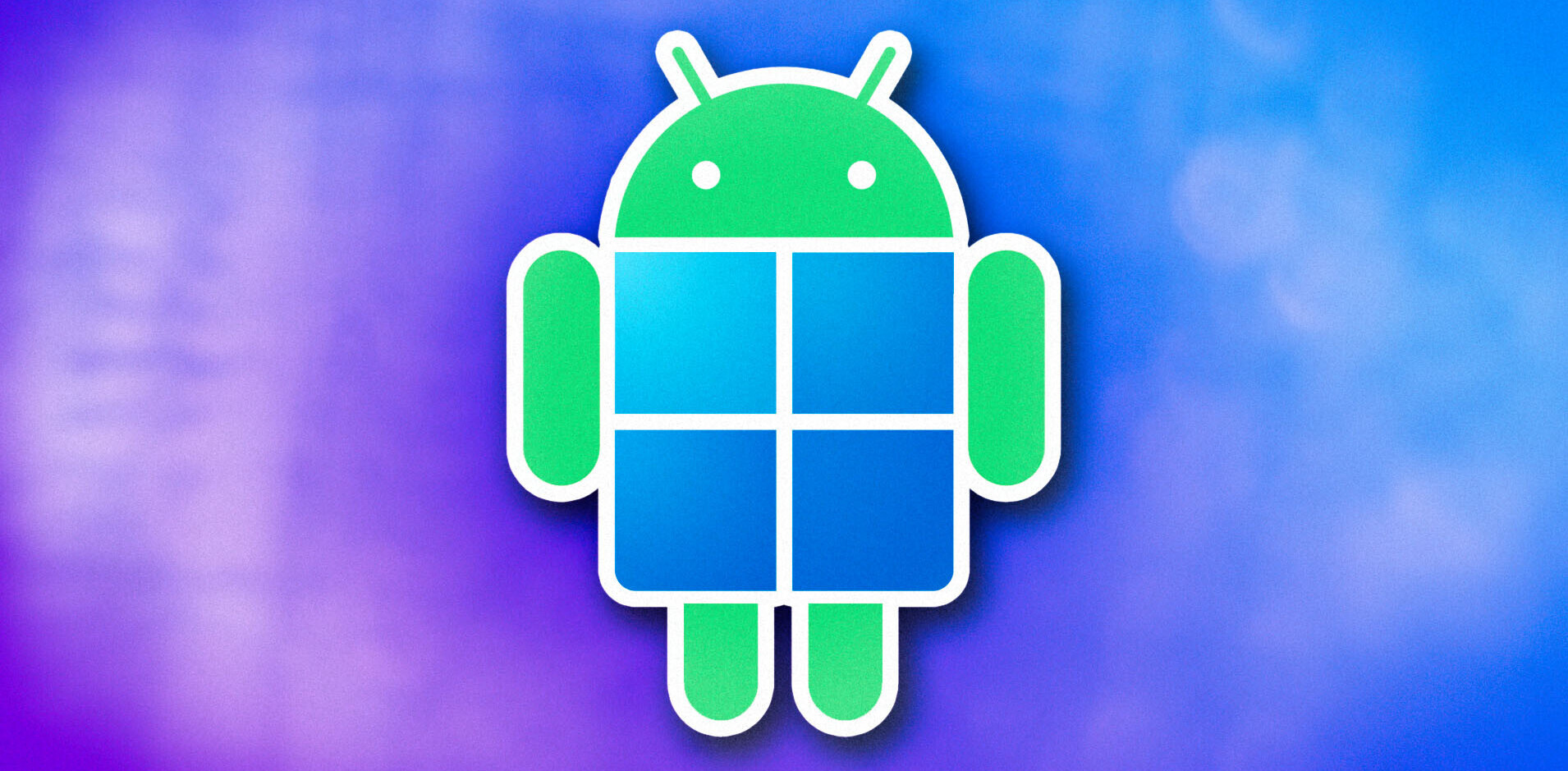If Santa dropped off an Android device for you this Christmas, you might already be reading this on your shiny new device and the next few hours of your day might well be spent browsing through hundreds of apps trying to work out what you would like to kit out your new toy with.
Let us help you along with a few suggestions that might turn your phone or tablet into a go-to tool for everyday use and amusement.
If you’re using Android then you might as well take advantage of the ways in which Google can link together the things you need and use each day. Google’s apps are free to download and use.
Choose from the entire suite including, Chrome to Phone – a Chrome extension that adds a button to Chrome which means you can push links, maps and selected text or phone numbers to your Android device; Google Play Music; Calendar, this will mean your phone will alert you to upcoming events on your calendar, Earth, Drive, to sync your documents; Translate, Google+, Goggles, which allows you to search by taking a picture, Finance, Google Play Books and Street View.
Using Google’s products is a pretty easy way to manage your data. It all depends on how much you like Google and how much of your data you want to share or store on its services.
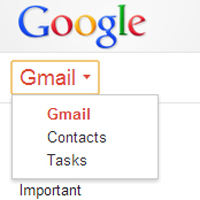 For quick notes and shopping lists, GTasks is a neat way to sync your thoughts. From a desktop or laptop, you might want to create a shopping list – which can be done from your Gmail page.
For quick notes and shopping lists, GTasks is a neat way to sync your thoughts. From a desktop or laptop, you might want to create a shopping list – which can be done from your Gmail page.
Start a list and this is then synced to your mobile device and you can edit it wherever it is. No more forgetting items at the shops.
For note taking in general AK notepad by catch sync is a pretty decent addition. It’s nice to use on a tablet like the Nexus 7 and offers a few neat features like the ability to lock your notes, set themes like the colours and fonts, adjust the lines on a page and add clickable links.
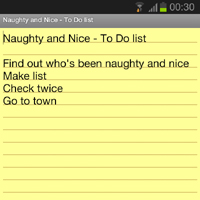 There’s also an option for setting reminders so once you have your notes, you can make sure they are to hand when you need them.
There’s also an option for setting reminders so once you have your notes, you can make sure they are to hand when you need them.
Android mobile devices also mean Google maps pretty much as a default. You can change over if you want, but as we found out via the Apple Maps debacle, it might be worth sticking with the big G for mapping for now.
If you love your cartography, you might also be excited by Google’s Sky map too. Admittedly I’m a huge nerd for stars and so this is just delightful if you get a cloudless night and a chance to look up.
Using the accelerometer and GPS, the sky map shows you what’s up in the firmament and provides handy labels. Constellations become clear and you can even see where Messier objects, meteor showers, stars and planets.
That’s cool of course, but one thing that makes the app a bit more special is the ability to travel in time. Yes travel in time!
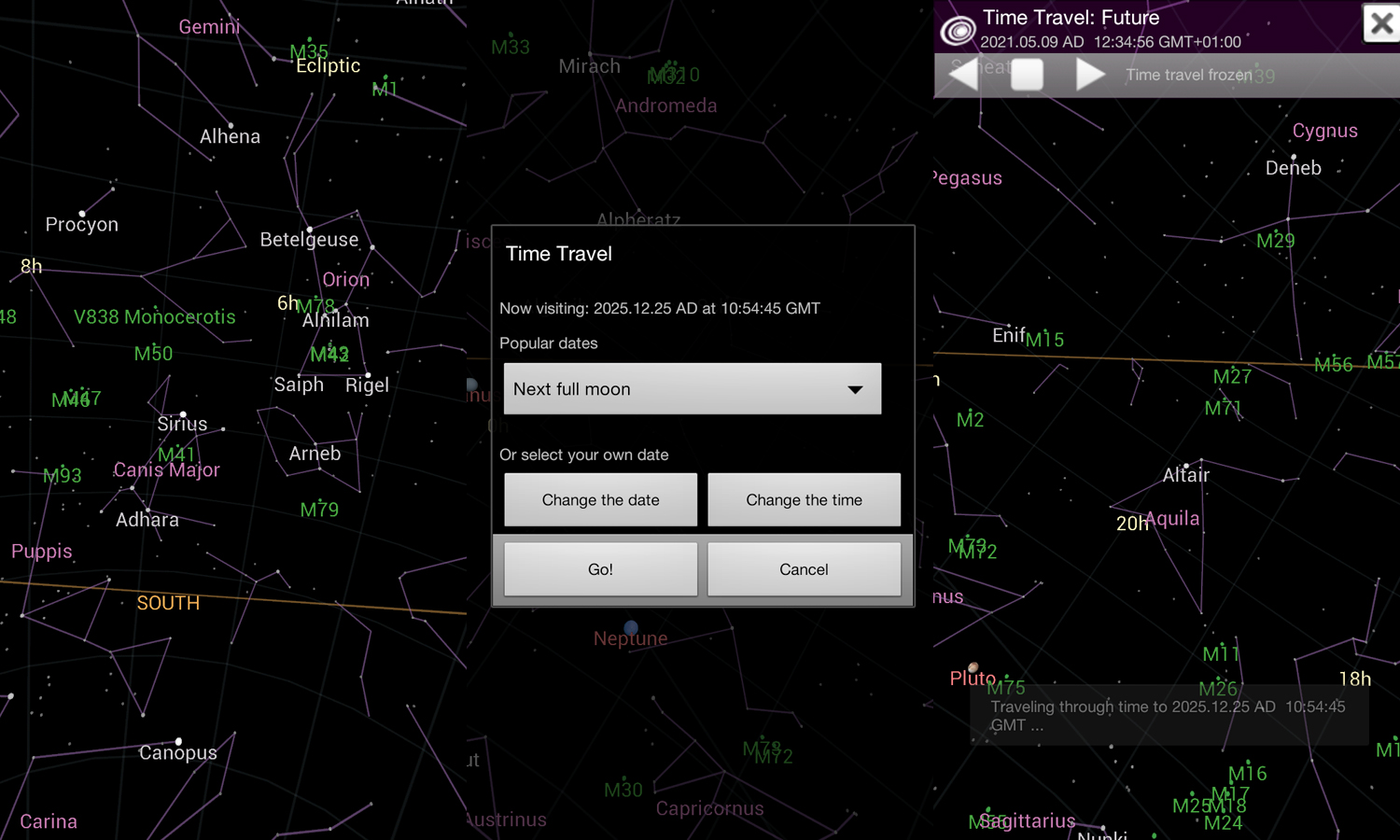
The movement of the stars can be predicted and of course the history of where they show up in the sky where you are can be looked back upon. Just add the date and time and with a cute animation, the app will take you there and show you a different map of the sky at that time.
Who is Siri?
So having an Android means having to skip Siri, but all is not lost if you are looking for an assistant with voice command functions.
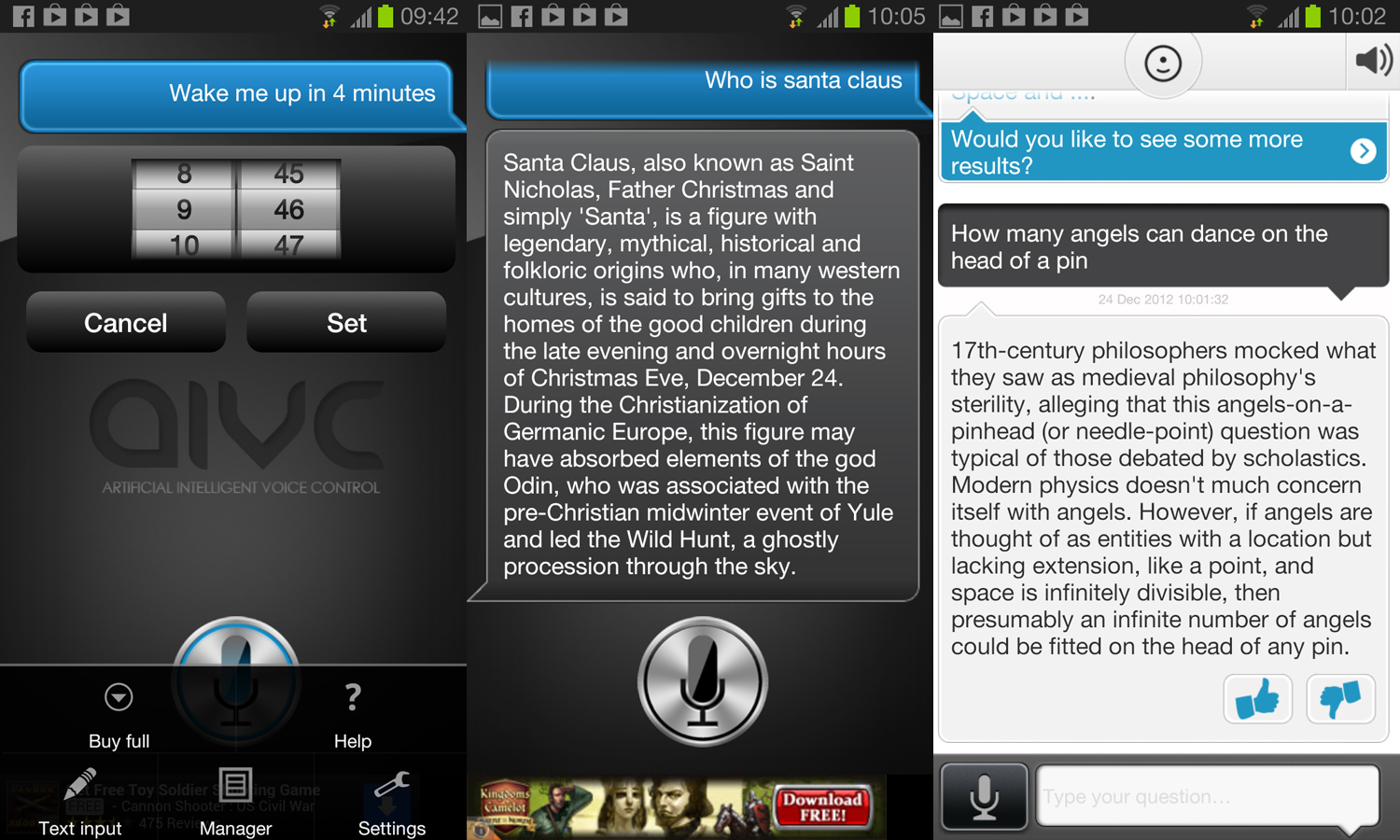
If you ask for a food type found in a restaurant, the app will open up Google maps and offer you the nearest eateries offering what you are looking for. From there, Google Maps reads directions to you. The pro version adds calendar updating and options for playing music or video.
Evi (free) is another solid alternative with a slightly amusing British accent. The automatic preset when testing provided a male voice – even though the description on Google play describes Evi as ‘she’. There is US and UK information available and to help Evi understand you over time, each result can be rated in the hope that it will improve.
According to its product description, Evi has 10 billion facts it can draw upon from its database without the need to search and if it cannot find something immediately, it provides links to sites like Yelp and Wikipedia to help you along.
Expectations for voice command assistants tend to be quite high. With most of the apps, like Siri, you need to hit the mic button to use the voice service and there is text input too. Don’t expect hands free AI miracles yet, but it’s amusing to talk to a device and find out how much of your accent it might understand.
Check the basics and look for an app
When you’re thinking of fun ways to explore with your tablet or mobile, it’s worth considering what the object can actually do. Packed into the little device in your hands is likely to be an assortment of sensors, possibly including a gyroscope, accelerometer, compass, ambient light detector, GPS and barometer, depending on the device you own.
By combining sensors, app developers can create so many useful tools that will change the way you use your device. A nice feature on this convergence can be found here if you fancy an in-depth read. The point, being of course, if you think about what your device can do, it might help you decide what you want to do with it.
Camera action
When it comes to editing, uploads and fun with your camera, the playing field is somewhat evening out as the main players sort out their sharing and filter options. If you are still cross about the Instagram ToS even though they did roll the new ones back, we have a whole host of alternatives here.
For a long time, one of my favourites for filters though has been Vignette (1.60). The app provides the usual frames and filters you can find via Flickr and Instagram, but it also offers the ability to make some recipes. Add frames tweak a filter here and add another there, then save what you have and give it a name so that you can use it later.
Once you have created your own favourite filters, they will appear in the menu of all the filters you can choose from.
 If you want a little more control over how you present your images and processing, you might also like Photo Editor (free). It has more granular options for cropping, filtering, changing the effects, adding frames, correcting images, resizing and even drawing on top of them. It’s handy for those odd moments when you really want some control over how a picture looks. Once you’re done tweaking your masterpiece, the images are saved to your SD card or phone and you can share them in the usual social ways.
If you want a little more control over how you present your images and processing, you might also like Photo Editor (free). It has more granular options for cropping, filtering, changing the effects, adding frames, correcting images, resizing and even drawing on top of them. It’s handy for those odd moments when you really want some control over how a picture looks. Once you’re done tweaking your masterpiece, the images are saved to your SD card or phone and you can share them in the usual social ways.
Depending on which model Android you have, there are many options for sharing video from YouTube to Dropbox depending on what you would like to do. You can of course also add a IFTTT recipe and share things all over the place.
It’s worth adding something like Dropbox or a cloud storage account if you intend to record a lot of clips though, this way you’re less likely to fill up your phone and you can still access the clips you need while you are out and about.
Update your keyboard
If your new device is your first smartphone or a change from a more familiar model, you may benefit from an app that makes text input a bit easier and intuitive. Swiftkey is worth the price if you pay and equally worth the free trial so that you can judge the difference for yourself.
There are versions for tablets and phones (free or £1.49). The app learns about the way you type and makes adjustments to your style which in turn should result in fewer errors. It might indeed save you from muttering “damn you autocorrect” (NSFW) as you text, email or update your status online.
The paid-for version of Swiftkey is 50% off for the holidays and it even has a rather seasonal colour scheme available for those who like their keyboards to be merry and bright.

Audio sharing
There’s a tonne of music apps to choose from for Android from Google’s own, through Amazon MP3 to Last.fm and Spotify. But for uploading your own and listening back to others socially, it’s hard to beat SoundCloud at the moment.
Often seen as a place for podcast and user-generated music playback, the mobile app for SoundCloud is a beautifully designed and easy to use application that easily contends with services like Audioboo and iPadio.
Record sounds, comments, music performances, memos, anything you like; top and tail in the edit mode and then share it all over by hooking the app up to your social media accounts or keep it to yourself.
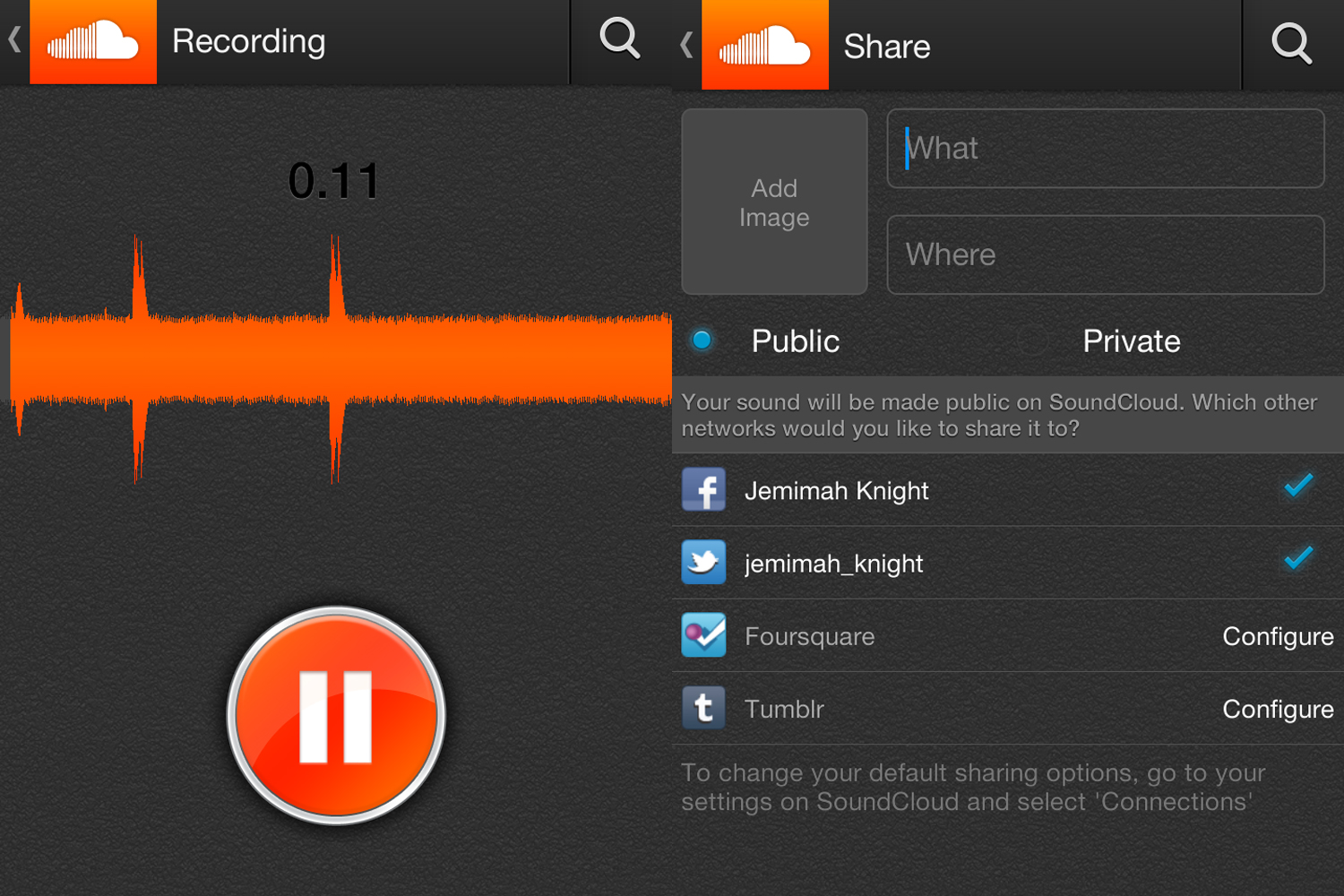
Although the company saw some criticism about its latest layout and features, the mobile application is really rather lovely and very simple to use.
The ability to record anywhere, cut the audio and then post it should be intuitive and if you’re trying to capture something live, it has to be easy enough to start recording so you don’t miss all the action.
Soundcloud for Android manages all this and then offers options to share to Facebook, Twitter, Tumblr and Foursquare so there’s plenty of ways for audiophiles to share what is going on around them.
Keep calm, find your files
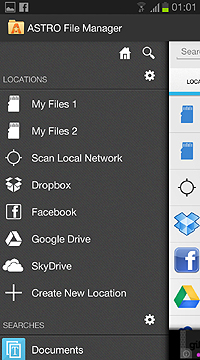 You’re bound to be messing with all sorts of data and files before long with your new smartphone or tablet. Downloading images tends to automatically mean pictures end up in your phone’s gallery, but on occasion, a file will slip the net and you’ll spend some time tracking down where it went when you downloaded it.
You’re bound to be messing with all sorts of data and files before long with your new smartphone or tablet. Downloading images tends to automatically mean pictures end up in your phone’s gallery, but on occasion, a file will slip the net and you’ll spend some time tracking down where it went when you downloaded it.
A simple file manager will help you and if you’re not happy navigating on your phone’s storage menu, you might like something like Astro File Manager to keep things neat and tidy.
The app helps you navigate folders, manage your files and can be synced to Facebook, Dropbox and Google drive, making it a one stop shop for finding the thing you need when you want it.
Alarming apps
You’ll likely find an alarm built into your phone – but it might not be to your taste or carry alarm sounds that can wake you from your deepest slumber.
One app that deserves a mention for Android is Alarmdroid. It does the usual, set sounds and times to wake you up or set reminders, but it also has a rather nice ability to input text with reminders and or using the original settings it will tell you in its quirky robotic voice what the time is and what the weather is like as you wake up.
The app is available for free or for £1.34 which works as an add-on (you need to install the free version first) you can remove any ads.
Data monitoring
If you are concerned about your data usage and like a little control, you can of course switch 3G and WiFi on and off as you please through your device’s settings menu. A simple way to toggle your data usage though is to simply download a button for this purpose.
If you don’t tend to need data while you are out apart from when you need particular apps to work, it’s a fair way to control what you use and ensure that background applications don’t start using up your provisions. You can find switches for Bluetooth, 2G/3G/4G and WiFi on Google Play. All this does is change the amount of clicks that you need to turn things on and off, but it certainly makes things a little bit easier.
Turn your device into an e-reader
One of the joys of having a tablet is that you can browse magazines without squinting and revel in the rather lovely user interfaces you get from apps like Flipboard or Pulse.
However, if you chose an Android device over a Kindle, you can still capture some of that e-reader’s functionality with the Kindle app. It works as you might expect, hook it up to your Amazon account and download the things you want to read and store them on your device.
There are settings for brightness and fonts, bookmarking and notes. So although your device won’t be a dedicated reader, you’re not entirely losing out by choosing an alternative.
Of course if you like a nice relaxing read, one thing you should be adding is TNW Magazine – which looks especially nice on the Nexus 7.
Most of the apps we have listed here are free, so you can experiment and see what you like before taking the plunge and emptying your bank account into your mobile device.
So long as you keep an eye on the quality reviews and double-check if an app is suitable for your device, there’s literally hundreds of thousands of applications to choose from that will turn your Android into a Swiss Army device for the digital age. Happy browsing!
We’re bound to have missed some apps that other experienced Android users will count as essential. So if you have a good suggestion, chime in with a comment and share what you know.
Image Credit: Jdhancock.com / Flickr
Get the TNW newsletter
Get the most important tech news in your inbox each week.