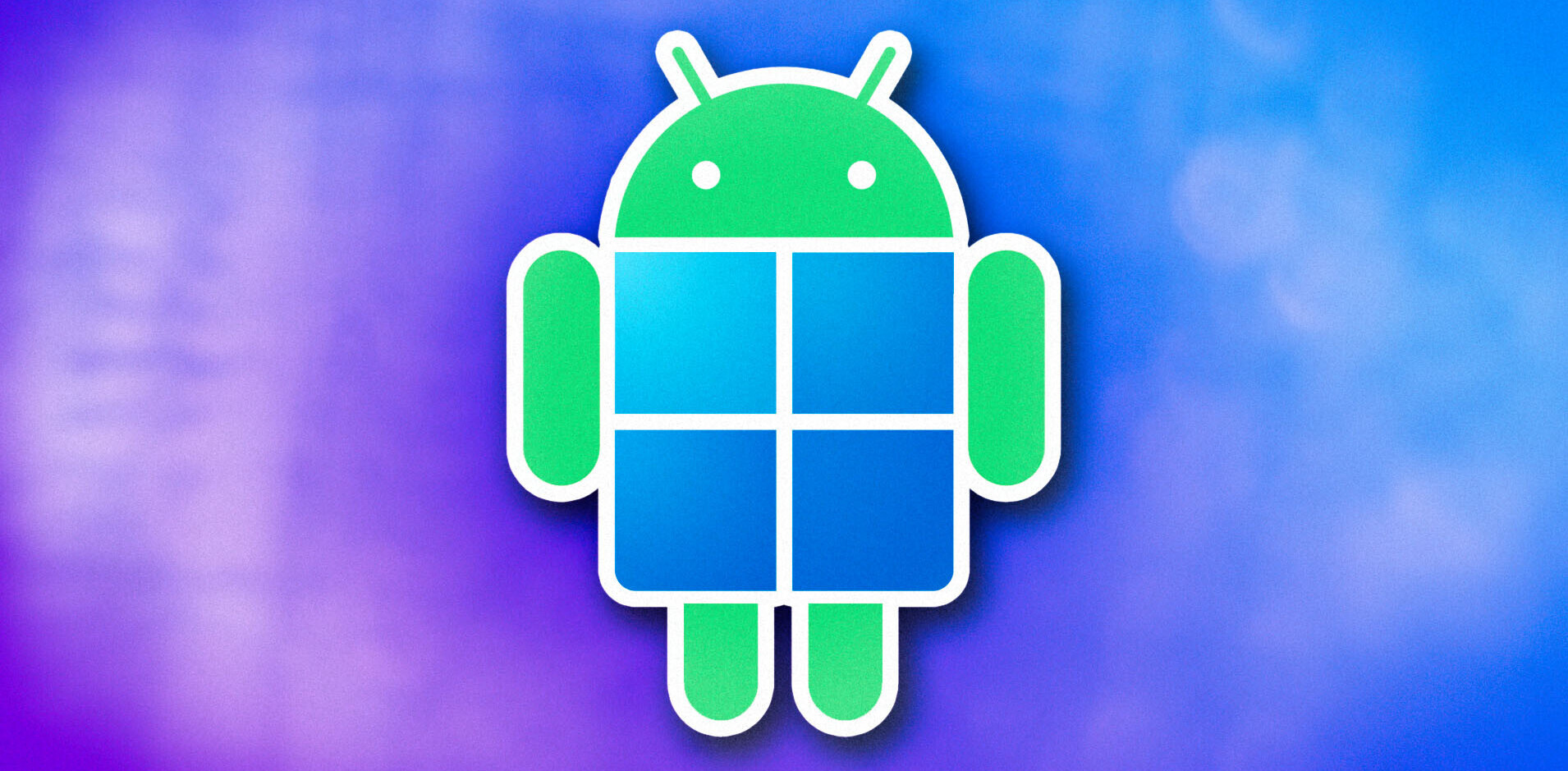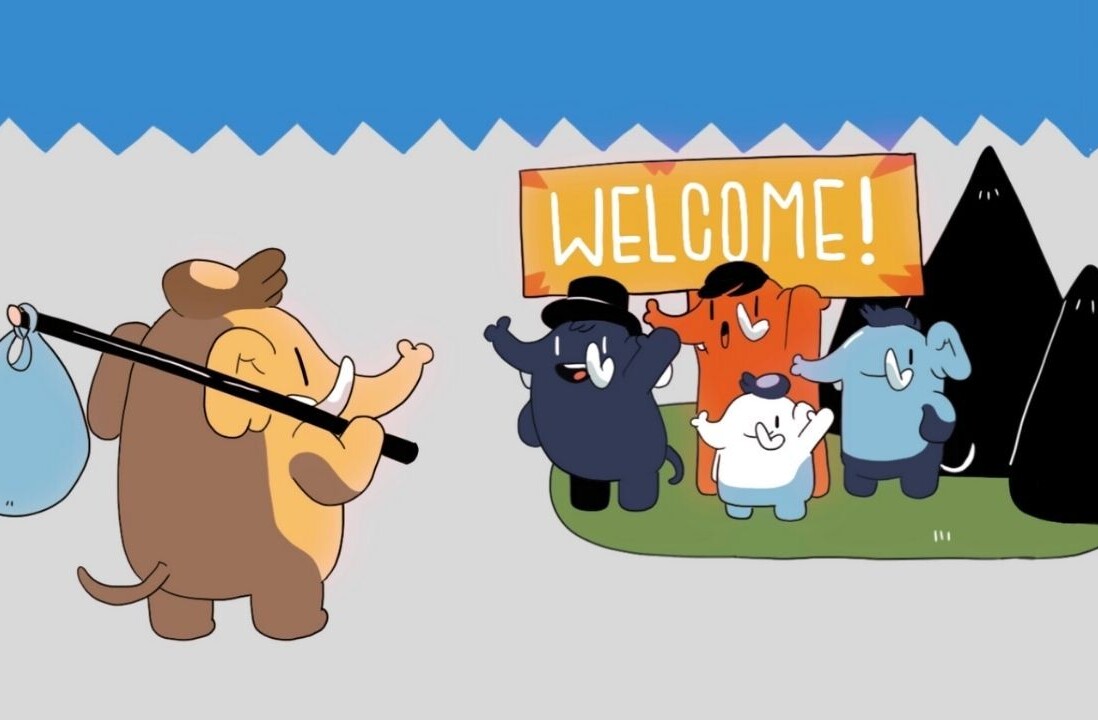We’ve all been there. The monotonous repetition of your mobile phone first thing in the morning, just as you were dreaming of munching a giant marshmallow. It may not be the best start to the day, but it’s necessary…otherwise you’d miss work and not get paid.
But how many times does that 7.30am alarm call, timed to facilitate a quick cup of tea and toast with marmalade, translate into an actual 8.15am rise and smoke-from-your-heels sprint to the train station? More often than you’d care to admit, probably.
Well, here is one simple solution that promises to help you out. Tapping the WiFi signal strength in your home to determine your position, this Android app will only switch off when you are close enough to your router.
If you are connected to your WiFi router on your Android phone, you will see the current WiFi level in the list of your alarms. The range is 0-100, with 100 being the maximum strength.
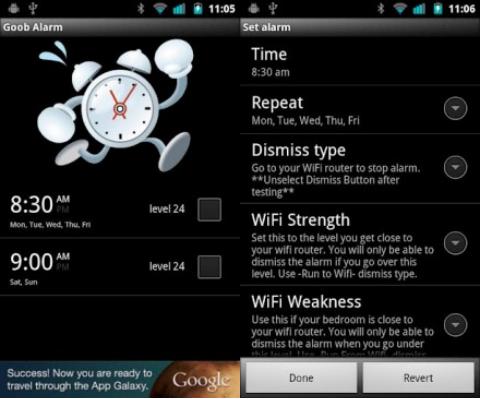
When setting up your alarm, get as close as possible to your router and make a note of the WiFi level displayed on your phone. You will then use this number to tell the app how close you want to get to your router before it deactivates.
The alarm interface works like most other alarm apps out there, and it shouldn’t take you long to figure out how to set the day/time you’d like it to go off.
Now, you will also need to set your ‘Dismiss Type’ to ‘Run to WiFi’, assuming your router isn’t close to your bed. If it is, then you can change it to ‘Run From WiFi’ which will deactivate the alarm the further you traverse from your router (and your bed).
When you walk towards (or away from…) your router, you will see the WiFi level changing in the dialog box on your screen. And when you are close enough, you will be given the option to dismiss the alarm through a pop-up button on the screen.
Cheats…
Now, you can cheat – you can tell the app to include a ‘Dismiss’ or a ‘Snooze’ button when the alarm goes off in the morning, but what’s the point in that? If your goal is to make sure you can’t wearily reach over and delay your inevitable journey to work, then you’ll likely want to keep these buttons deactivated when setting up your wake-up call.
It’s worth running a few tests in advance to make sure you have understood the signal-strength aspect of how the alarm works. And there is a minor flaw with the app – to deactivate it, all you have to do is hit the ‘off’ button on your handset and the offending noise is banished for good. However, assuming you have at least some sense left when you awake first thing, you should remember that if you do that, you will likely be VERY late for work.
Get the TNW newsletter
Get the most important tech news in your inbox each week.