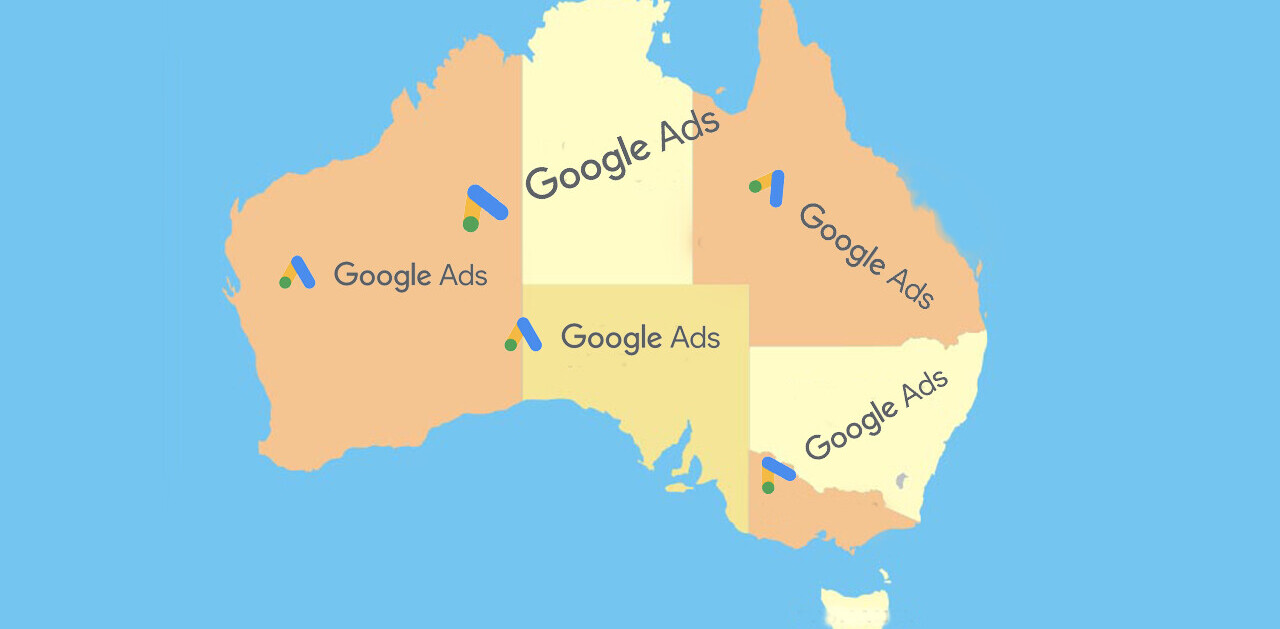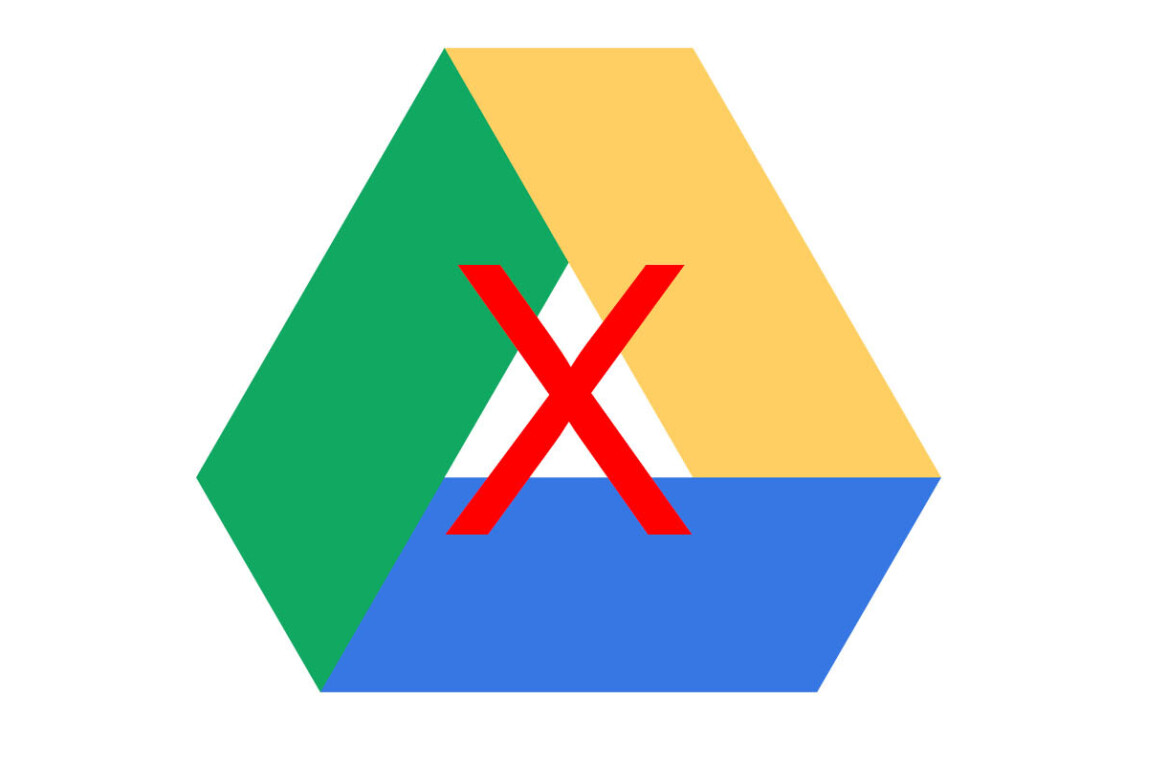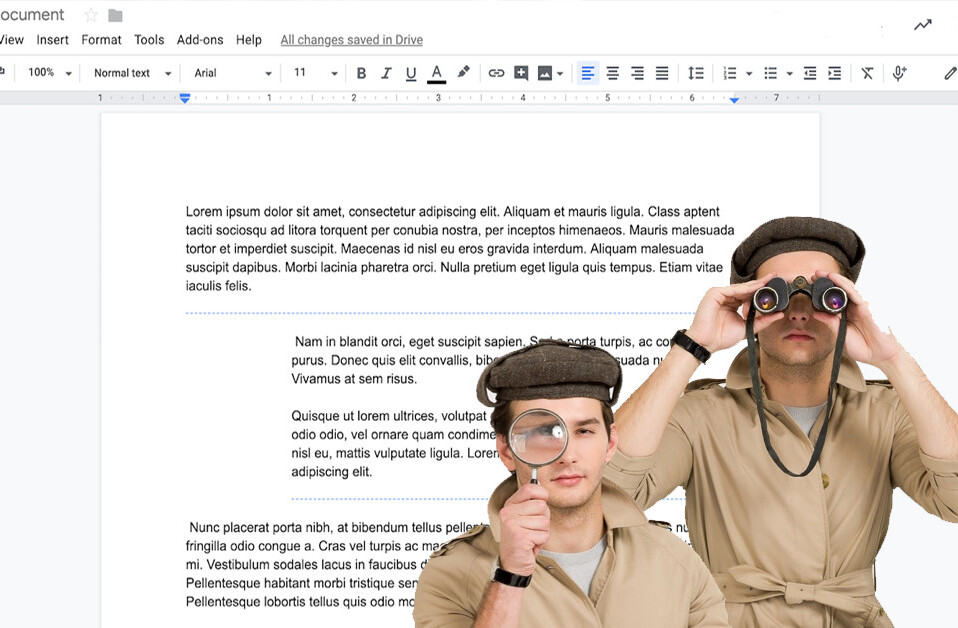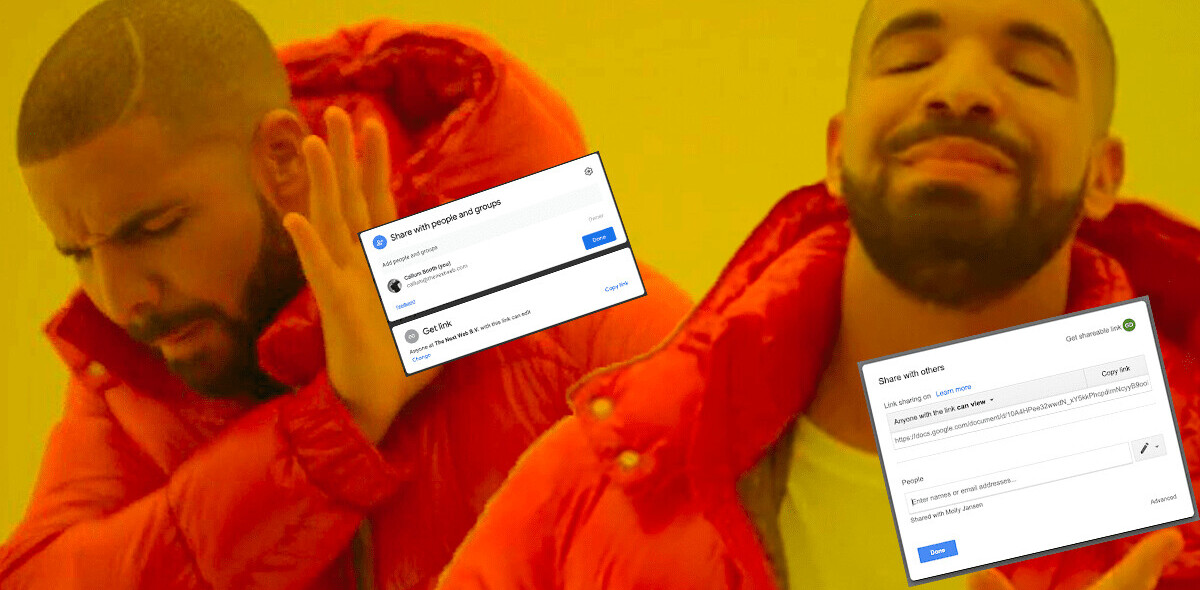![SocialFolders is like Dropbox for your data from Facebook, Flickr, Google Docs and more [Invites]](https://img-cdn.tnwcdn.com/image?fit=1280%2C720&url=https%3A%2F%2Fcdn0.tnwcdn.com%2Fwp-content%2Fblogs.dir%2F1%2Ffiles%2F2011%2F09%2Fclouds.jpg&signature=33bb1ef64ae79b9cc2b89d8f28496b3f)
SocialFolders is the brainchild of Philippe Honigman, the CEO of ftopia, a Paris-based secure file sharing service for businesses. Based on the same technology as ftopia, SocialFolders is a free offering which allows you to back up content from your social networks, photo sharing and cloud storage services onto your computer.
But that’s not all SocialFolders offers. SocialFolders sets itself apart from other similar apps by going much further than just backing up your online accounts. With SocialFolders you get real two-way sync, allowing you to not only back up, but to also upload files to your online accounts.
Explaining where the concept for SocialFolders came from, Philippe told The Next Web:
Most of the sync apps today are used for sharing (Dropbox being the leader of this space) and backup. Why would we do JUST that with this technology? It would be fantastic to enable people to leverage the power of cloud-based resources in a manner that is completely integrated with their daily life. SocialFolders is our first experiment in this direction.
After you’ve signed up, you can connect your online accounts to the app. Available services you can add to SocialFolders include Flickr, Box, Facebook, Instagram, Picasa, Photobucket, YouTube and Google Docs, and the list is constantly growing.
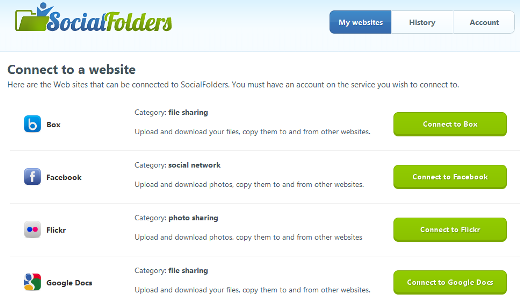
As you connect various services, you will be given the choice to download particular sets, collections, or folders, if available, from those services. That said, if your files or images aren’t organized, you might want to put them in folders or sets before connecting your accounts to SocialFolders, since any files that aren’t categorized will be downloaded anyway.
After you’ve connected the service, you can also always go back and select additional sets to sync, as well as automatically sync all future sets that are added.
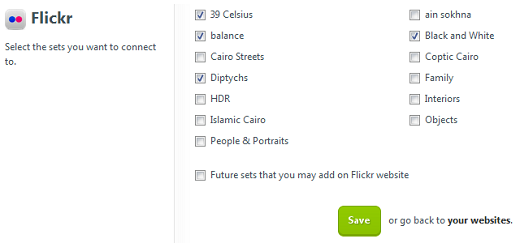
SocialFolders is a little bit like Dropbox for all of your online accounts. Once you’ve connected your accounts, you will be able to drag-and-drop files into your local folders using Windows Explorer or the Mac’s Finder, to upload them to the corresponding site.
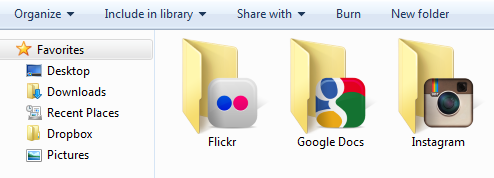
What’s really cool about how SocialFolders works is that if you want to upload a bunch of photos to a specific set, on Flickr for example, all you have to do is drag-and-drop the images into the corresponding folder on your computer. If you want to create an entirely new set, it’s as easy as creating a new folder within SocialFolders locally.
Unlike Dropbox, however, SocialFolders’ upload feature isn’t automated. You have to manually refresh your folders, using the service’s menu in your system tray.
To find out more about how SocialFolders works, check out the video below:
To try out SocialFolders for yourself, we’ve got 100 invites for the first The Next Web readers to download and signup for the service. Download the Mac or Windows app and when signing up, use the code ‘TNWEB.’ And don’t forget to let us know what you think of SocialFolders in the comments.
Update: With the latest version of SocialFolders, the app will automatically check for and upload new files once a day.
Get the TNW newsletter
Get the most important tech news in your inbox each week.