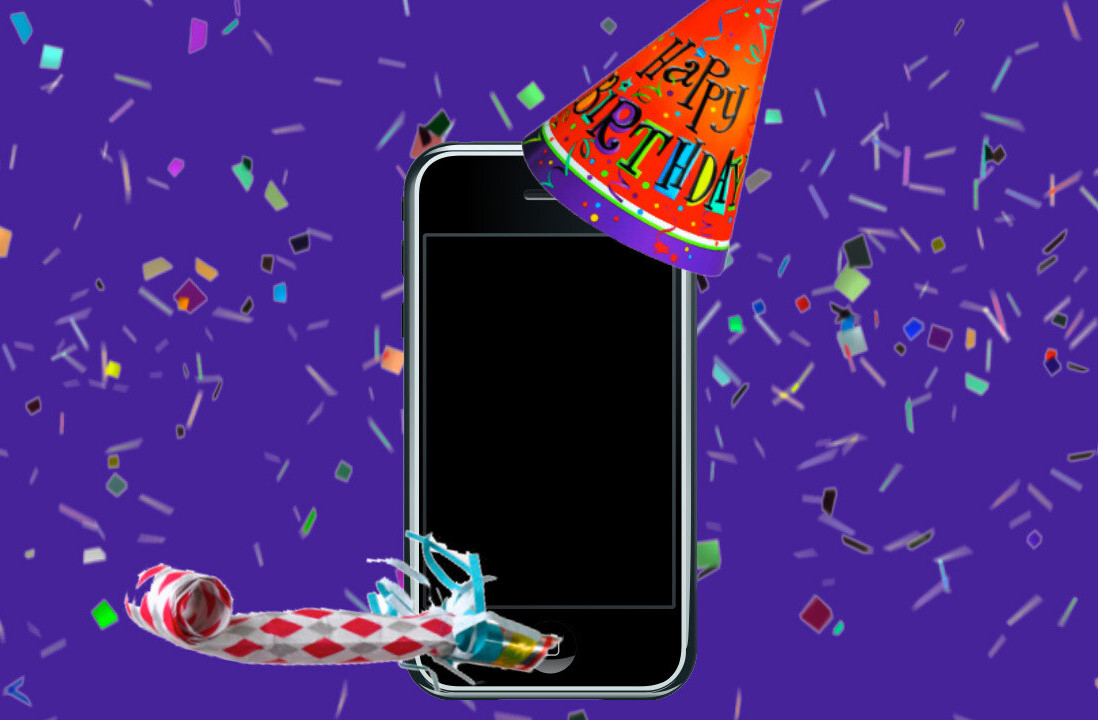The home screen on your iPhone is a hallowed place. It’s what you see when you fire up your device, and it’s what you have primary access to as well. The home screen is not where you should put the apps that serve you best, it’s where they must be. Folders are a big part of the iOS landscape now, but they shouldn’t be on your home screen either.
The iPhone’s bottom bar, which appears on all of your iPhone screens, should contain the Phone, Messages and Safari icons, at minimum. There are alternatives to the Phone app (such as Dialvetica) and Messages app (like Canned, for example), but the bottom bar is where these types of apps should be.
More importantly is what lives on your home screen. Your home screen has to offer you this: quick access to the apps that will help you make the most of you, not the device.
With that in mind, here are the 10 apps that you need to have on your home screen, as they will make the best use of what you need from your iPhone.
1. Evernote
Evernote pretty much does it all. From taking text notes, to clips from the web to voice recordings, you can pack a lot of stuff into Evernote. It works on several platforms and syncs across all of them, so you’re never at a loss for what you’ve been storing. Oh, and it’s free.
Perhaps best suited as a “digital filing cabinet”, Evernote is my “go to” app for keeping all the things that I need and want to keep for reference. The best part about Evernote: Its limitations are only bound by each individual user.
2. Due
I’ve got a lot of deadlines, both over the long and short term. Due helps me deal with repetitive ones, like the time of day each week that I need to pick up my daughter from camp, to frequently used ones such as reminding me when my tea has been steeped for long enough.
Sure, the iPhone’s native app can do the trick for most people, but considering the amount of alarms I set and the sheer flexibility that Due has to offer, it really is the best one out there and well worth the investment.
3. Free Time
I have to admit, I’m torn between Free Time, Calvetica and the newer Agenda app that is making the rounds. The latter two are examples of when a user has laid down good money for an app and another one comes along that receives just as much (if not more) praise upon its release.
But Free Time is different in its approach. It grabs all of your calendar information from your iOS device, and once you’ve set up the app with your own preferences (start of day, etc.), it’ll let you know how much “free time” you have in your day. It’s great for quick, at-a-glance appointment-making and scheduling. And while I may not have that much “free time” in my day, it’s good to know how much I do have on those rare occasions. Oh, and there’s a free “express” edition. So, no money out of pocket if you’d like to give it a whirl before diving into the paid version that is available for in-app purchase.
4. Capture
While the iPhone does have a native camera app that records video rather well, this app kicks it up a notch in terms of what I need in a video capturing app. Capture sits on my home screen because I have kids, and the app starts recording the second you open it.
No fussing around with sliders or buttons, it just goes. It’s perfect for catching the kids doing stuff rather candidly. It saves the videos directly to your device’s photo album, so you can share them as you would if they were taken with the native app. I was willing to pony up the 99 cents for this feature, and I’m sure there are a lot of others who’d do the same. Especially parents of really adorable kids.
5. Rdio
I like listening to music while I’m working on the web. It keeps me moving, and for some reason really doesn’t cause distractions. What does bog me down is a very heavy iTunes library, and Rdio has taken care of that problem for me, both on the web and on my iPhone.
Rdio is the only streaming music service that has such a robust library that I can acces here in Canada, and that’s just fine by me. Often having a limited choice allows you to “pick your poison” and move on, and Rdio has let me do that — and the choices it has musically are definitely not limiting. As a former college radio DJ, I have an eclectic taste in music, and I was pleasantly surprised when Rdio carried some of the artists that I hadn’t been able to hear anywhere else in years — not even through means that many would consider “suspect” (at best). Indie bands such as Rusty and Pluto (both Canadian, by the way), are part of Rdio’s expanding library and the $9.99 I pay per month to have access to all the service has to offer both on the web and on my iPhone is one of the best investments I’ve ever made over the Internet.
The iPod icon is nowhere to be found on my home screen, but Rdio sits right at the top.
6. Flow
I’ve tried a ton of apps that are meant to handle task management, and while I still use OmniFocus quite a bit, I’ve been trying to make a transition to a solution that is better suited for both myself and my wife (who’s not exactly the computer whiz/productivity pundit that I claim to be). This is why Flow rests on my home screen.
Flow allows my wife and I to exchange tasks that we delegate to each other via email, and it syncs up directly into my Flow account. While some may consider the price for Flow ($9.99 per month is the base offering) pricey, the support is top-notch and the fact that my wife has wrapped her head around it makes the app pay for itself. Peace of mind to me is worth at least that much per month, and Flow makes getting things done a heck of a lot easier around the Vardy household.
7. AwayFind
I get a lot of email. I also get a lot of reminders on the Mail.app badge about all of said email. I’m not a fan of this. AwayFind helps me keep on top of my responses, even when I’m not responding as quickly as some of my senders my like.
AwayFind is a service that requires a bit of setting up at the website, but once you’ve set your parameters (such as what senders are important, what subject line items need to get to you sooner, etc.), the service helps you “get away from your inbox but still find you with anything urgent.” The greatest enemy of productivity is email, and by using AwayFind I’ve been able to focus on what needs to be dealt with sooner rather than later.
As a result, that little Mail.app icon is located around the same area as my iPod icon, while AwayFind is planted on the iPhone’s menubar — which, of course, appears on my home screen.
8. Zazen Suite
I may have been able to set up where and when I get my email, but there are some things that don’t have automatic settings…like when you should step back and take a break. Mindfulness is something I’ve been trying to work on, especially since I’m spending a lot of time being “tapped in” during the day. Zazen Suite is the little voice inside my head that says, “Step back, be present and breathe for a few minutes, okay?”
Due could cover this for me, but Zazen Suite is more of an app that deals with mindfulness and meditation. By putting it on my home screen, I know that it’s going to be coming at some point. I also hear a different tone when I’m supposed to remove myself from my working state. Essentially, it breaks the pattern. The app allows me to either set a specific time interval when the tone should sound, reminding me to just “be” for a few moments. I use the random interval, so that anticipation doesn’t set in. Knowing it will chime at a certain mark doesn’t work for me; I tend to rush through a task just so I can “beat the Zazen Suite clock”, so to speak. By randomizing the interval, I simply stay on task until I hear teh soothing tone that I’ve chosen, and then step away from the screen and take a break.
For someone trying to be more mindful about how their time is being spent — and not spent — the $1.99 price tag is a no-brainer.
9. Birdhouse
I don’t place social media apps on my home screens. They generally sit on a separate screen as one page, so I can shift them about depending on how i’m feeling when I sync up with iTunes. That said, there are occasional flashes of brilliance that I have (generally as rare as the amount of “free time” I have in a day), and for those flashes I like to have Birdhouse at the ready.
Birdhouse lets me type in my tweets and save them as drafts. Then, when I feel the need I can tweet them. I can publish them straight away or hold off for a while in case I’ve had a wave of brilliance…as opposed to only a flash or two. It has a great user interface that does one thing very well: saves drafted tweets and publishes them when the user is ready. It keeps me connected even while I’m trying to stay disconnected, and that’s a good thing for the kind of work I do online.
Oh, and as Adam Lisagor explains in the video below, it keeps users from tweeting something stupid. Or tries to, in my case.
10. Gorillacam
Yes, I’ve already replaced the video component of the iPhone’s built-in camera app, so why not do the same for the still component, right? Again, it has to do with how the app takes photos, and Gorillacam has one feature that I was drawn to as a parent. When you take a photo, it doesn’t just take one photo — it takes three. And it has an audible tone as it prepares to take them, meaning that the sujects in the photo have enough time to offer up huge smiles in time for the shots.
Gorillacam has a ton of other features, many of which I’ve barely touched, but as a free app it is hard to beat what it has to offer. And much like the players in “The War of the Calendar Apps”, there are a ton of camera apps in the iOS photo space. I’ve tried several, but i keep coming back to Gorillacam. It’s got everything I need in a photo app, and it is on my home screen because of that.
The combined power of all of these apps make them essential to an iPhone users arsenal. While there are alternatives, as a user who has had a chance to try a wide variety of apps in all of the genres, these ones stand out among the rest. They offer me everything I need, I’m comfortable using them and they get the job done each and every time.
And each time a new competitor to my home screen apps comes along I, like many tech fans, get giddy. But then I think about the following quote before I dive into the latest and greatest app:
“Better the devil you know than the devil you don’t”
In this case, I know these devils really well. And they know me, too.
Get the TNW newsletter
Get the most important tech news in your inbox each week.