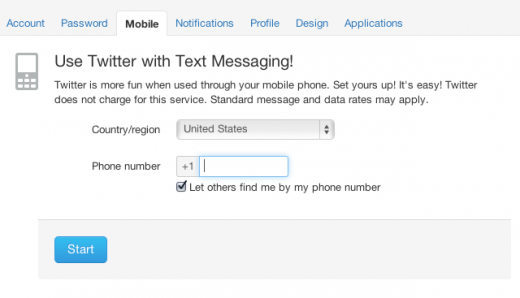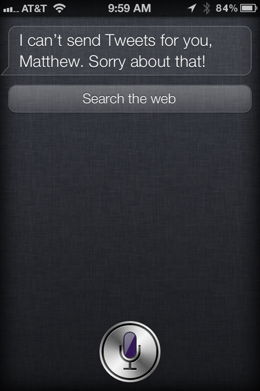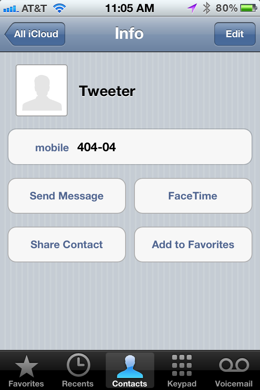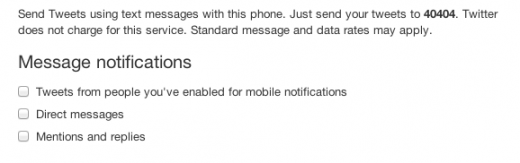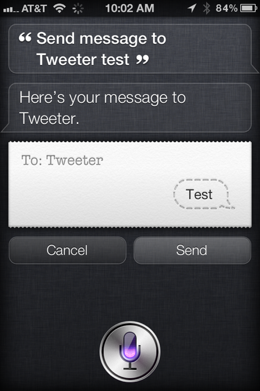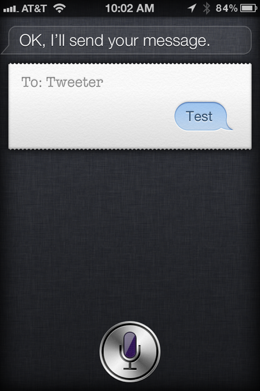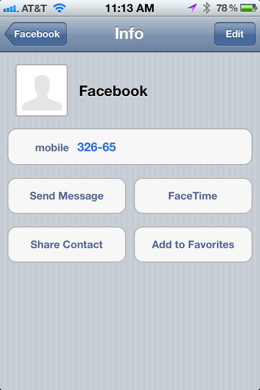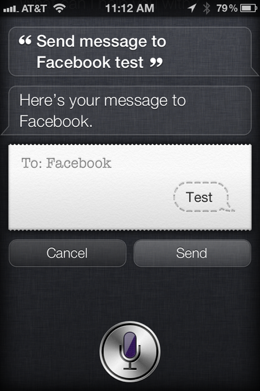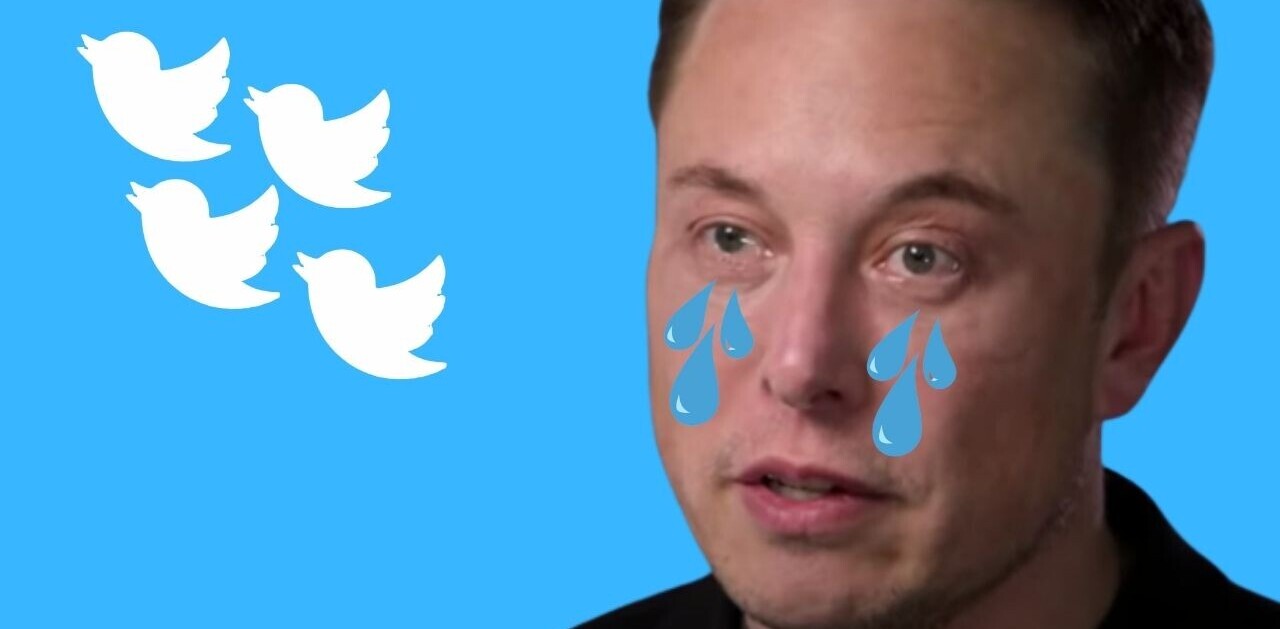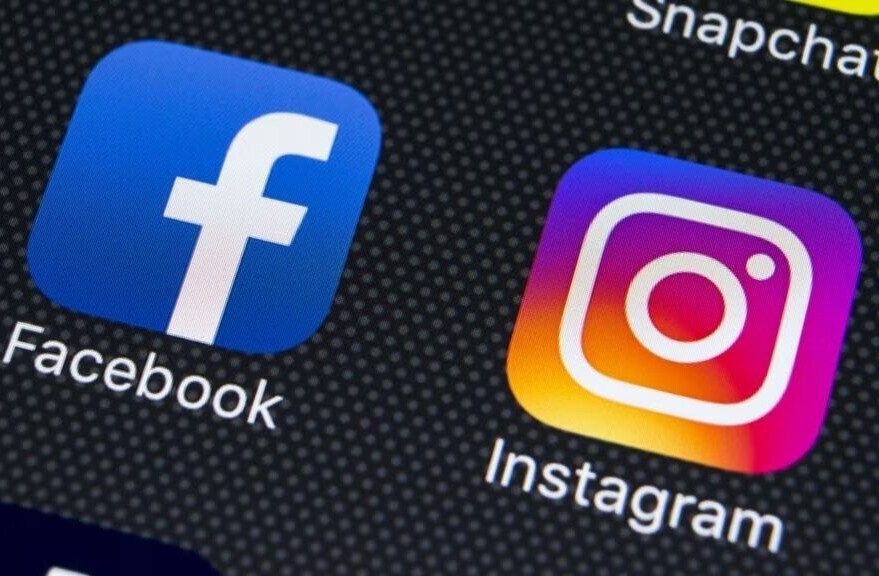Apple’s voice assistant Siri is hooked into iOS 5 in a big way, with access to your contacts, phone, text messaging, reminders, calendar and more. But, as it is still very new and Apple considers it to be in ‘beta’ yet, it is much more limited than it will most likely be.
There are plenty of things that Siri still can’t do when it comes to iOS, even using some built-in functionality like Twitter integration. But if you’ve been hankering to use Siri to send Tweets for you, there is a simple workaround that you can use.
Although Siri has no access to Twitter functions yet, it can still text message for you. This becomes an important factor when you remember that Twitter actually began its life as a text-message based service. This is where the Twitter character limit comes from, 140 characters for text and 20 characters for data and tags. Text messages are limited to 160 characters.
This means that you can use Siri to send a Tweet via text message with just a couple of steps worth of setup.
First, you’ll need to visit Twitter.com’s settings panel to enable Mobile access if you haven’t already. This consists of going to the site, telling it your phone number and then texting the verification word to “40404”.
Once you’ve verified the number, go ahead and create a contact from that text, using 40404 as the primary phone number. Name it anything that works for you, although stay away from “Tweet” or “Twitter” as Siri is confused by these, thinking that you’re trying to have it use Twitter, which it can’t do (directly).
I used “Tweeter” which seems to work just fine but any name will work as long as you can remember it.
Before you start using your new service, go back to the Mobile control panel on Twitter.com and disable all of the notifications. You need to do this so you don’t get a text every time anyone replies to one of your Tweets.
Now, on you iPhone 4S, trigger Siri and say any variation of “Send message to…” and the name that you gave your Twitter contact. This will allow you to use Siri to send a text message to Twitter, which will then post your Tweet.
It’s a workaround and yes, it does use up a text message every time you Tweet as Twitter’s mobile code is not an iMessage number. But it should allow you to send out that urgent Tweet without killing someone because you’re using one hand to hold the phone as low as possible so cops can’t see while one-thumbing a Tweet and squinting down at the screen instead of up at the van full of kids coming at you head on as you’ve swerved into the opposite lane. Or something.
The process for Facebook is essentially identical, but you’ll need to visit Facebook’s mobile settings page here to activate your mobile number and to disable notifications.
Once you’ve done that, go ahead and create a new contact with the primary number of 32665 called “Facebook” or whatever works for you. You can then use it to update your status via text message.
It’s not perfect, but for now it will let you Tweet and update Facebook via Siri, and isn’t that what we’ve always wanted aside from world peace?
Get the TNW newsletter
Get the most important tech news in your inbox each week.