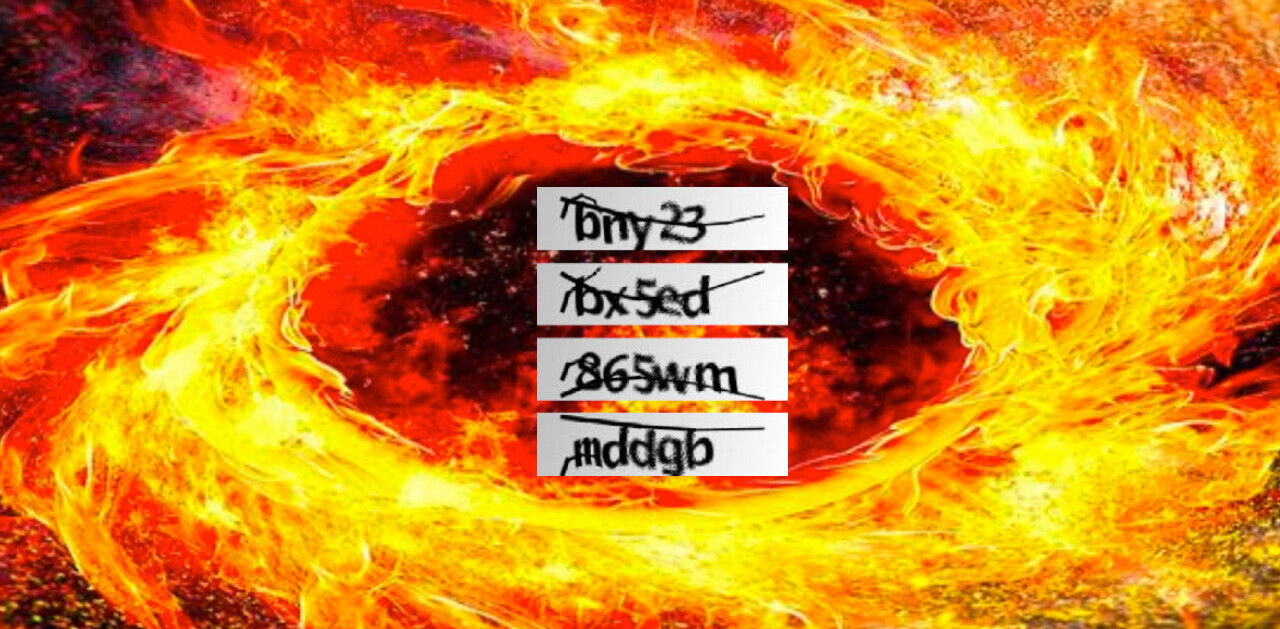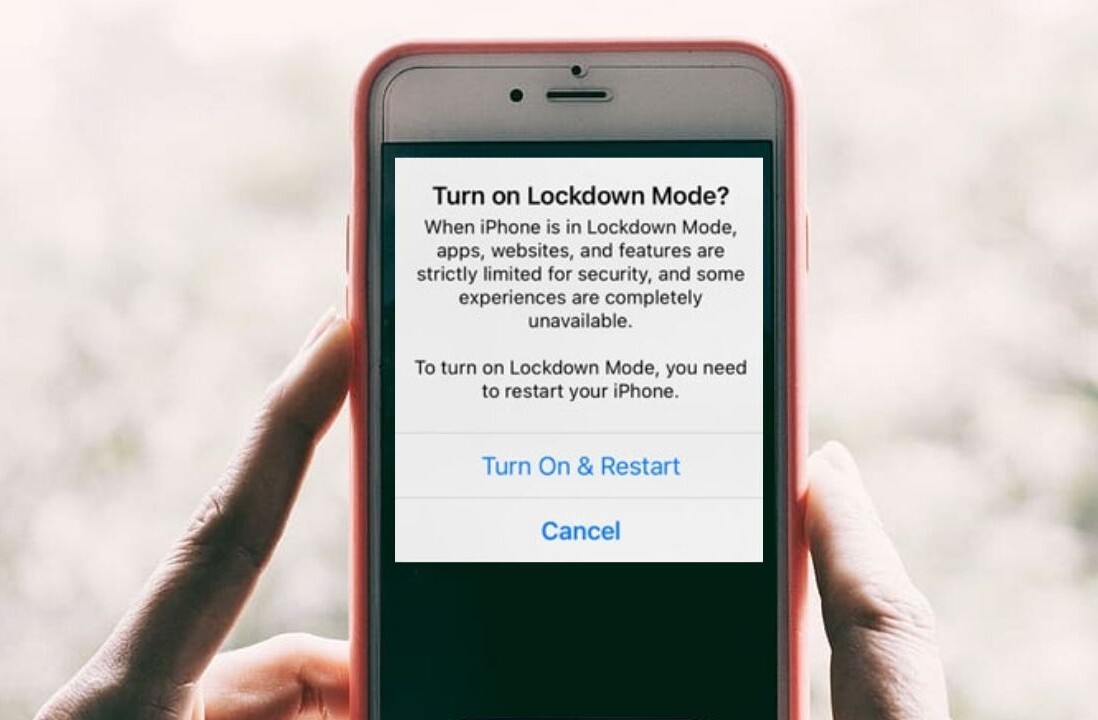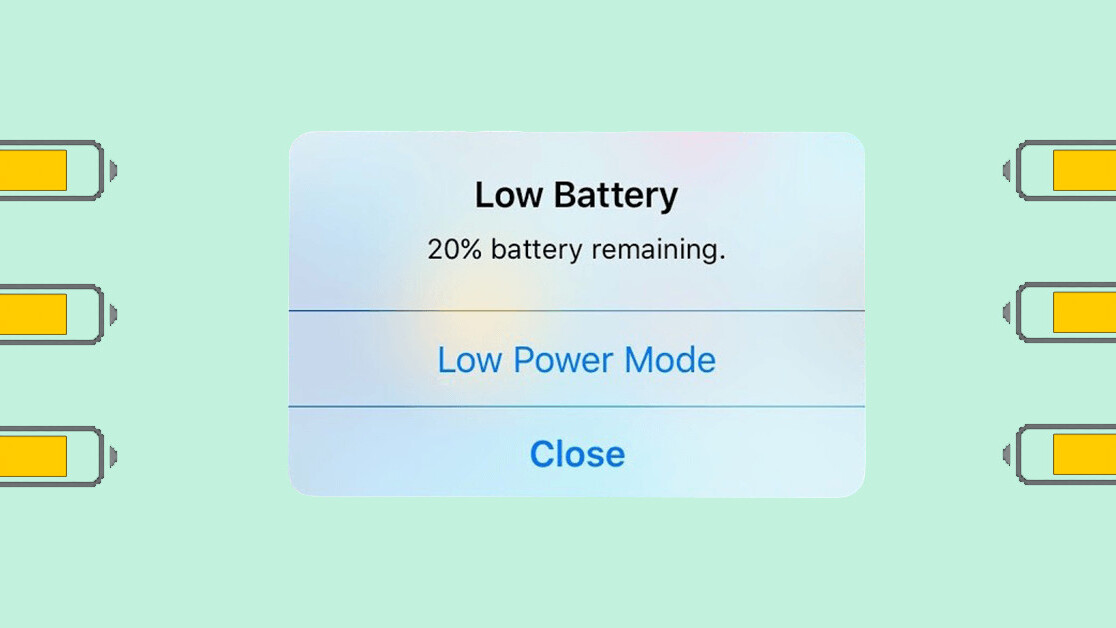
Welcome to Plugged Basics, a collection of tips, tricks, guides, and advice on how to easily get the most out of your gadgets, apps, and other stuff.
One of my favorite iPhone features is Low Power Mode. Seriously.
For those not in the know, the mode saves battery life by reducing a number of processes, including email fetching, background app refresh, and automatic downloads. It’s been a lifesaver, especially if your phone has a substandard battery. Like mine.
My ageing iPhone guzzles its way through charge like hungry hungry hippos gobble their way through marbles. This means I have Low Power Mode on the majority of the time, otherwise my phone wouldn’t make it to the afternoon.
Waiting for the battery to hit 20 percent and getting a notification to turn Low Power Mode on just won’t cut it. But going into Settings every single time to turn it on is a massive hassle, especially when the iPhone switches to normal mode once the battery is charged to 80 percent.
Luckily though, we’re here to show you an easy way to turn Low Power Mode on and off.
Step #1: head to settings
I’m sure you know that logo well.
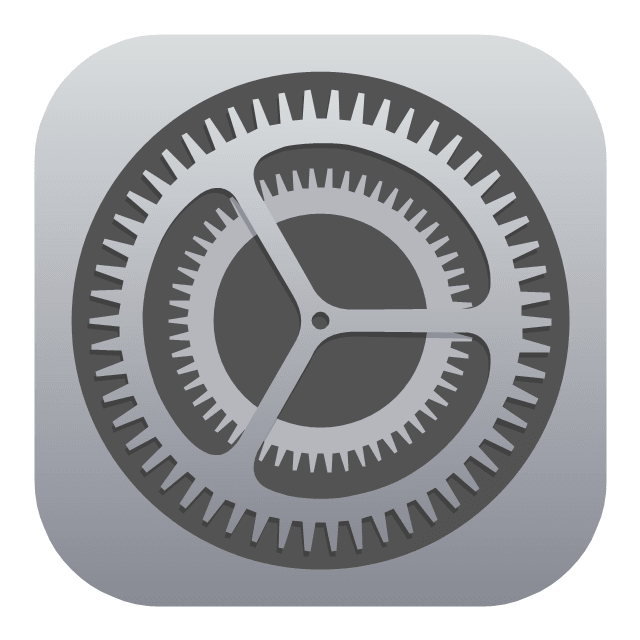
Step #2: select Control Center (or Control Centre if you’re in the UK)
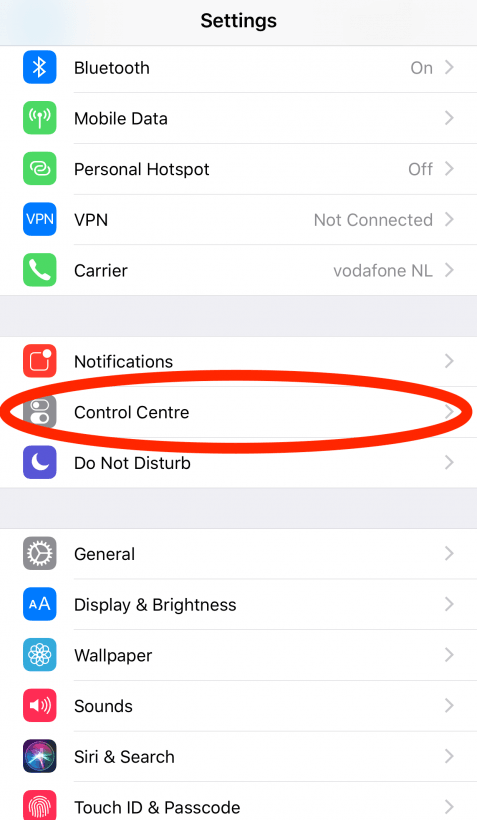
Step #3: go into Customize Controls
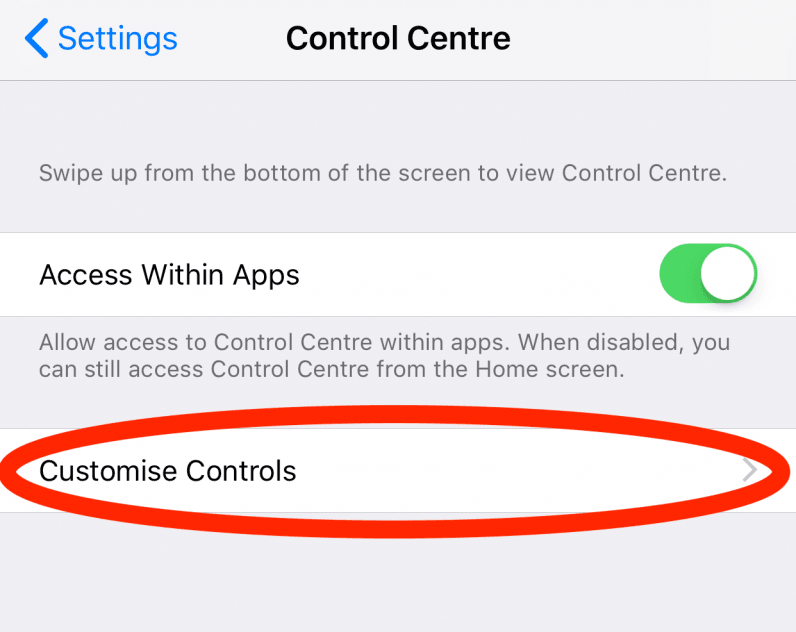
Step #4: click on the ‘plus’ icon next to Low Power Mode
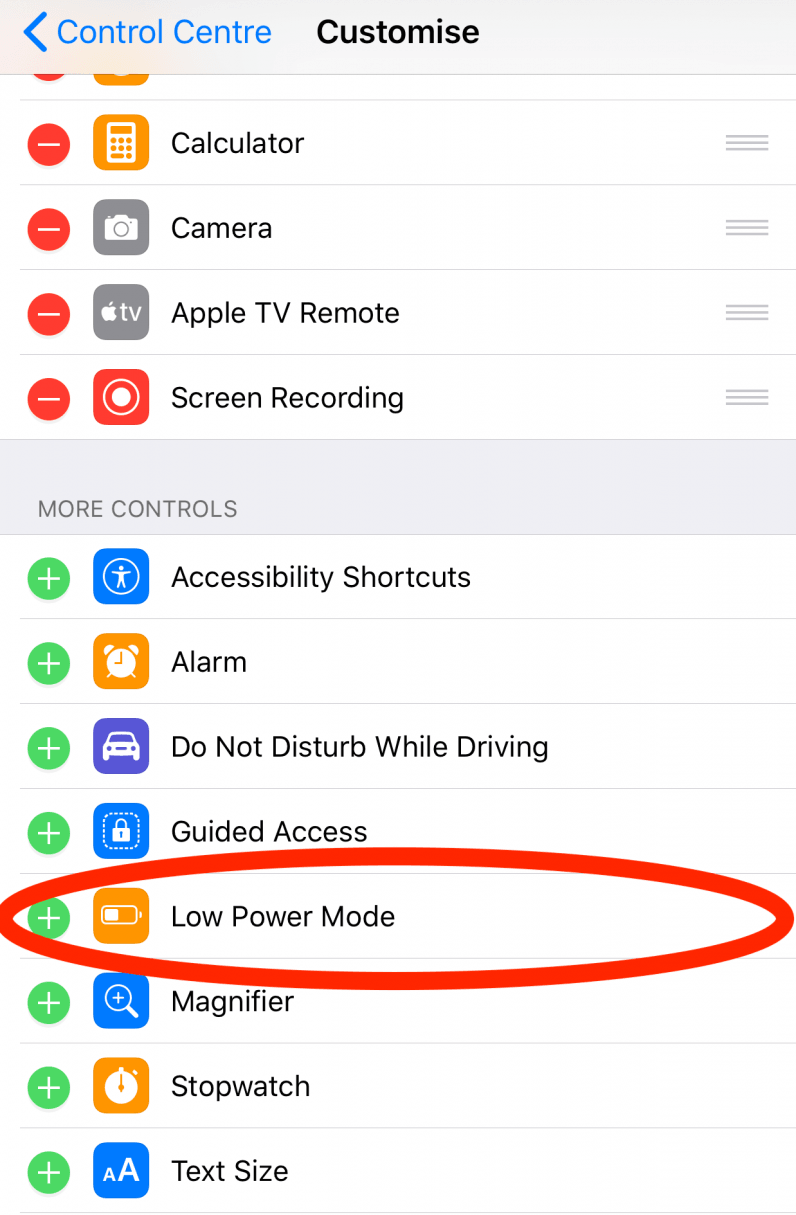
Step #5 (optional): organize where Low Power Mode shows up on the Control Center
You can drag and drop where Low Power Mode will appear when you swipe up to summon Control Center.
It operates in rows of four, so, if you place it fifth on the list, it will appear in the first place of the second row.
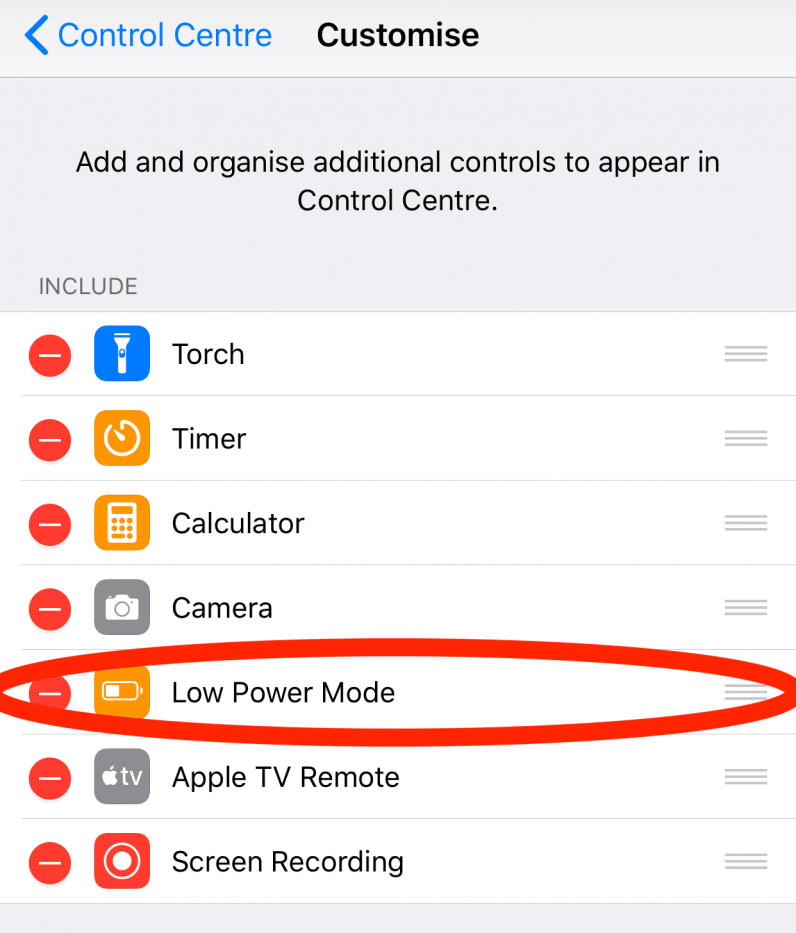
Step #6: swipe up to show Control Center and live your best Low Power Mode life
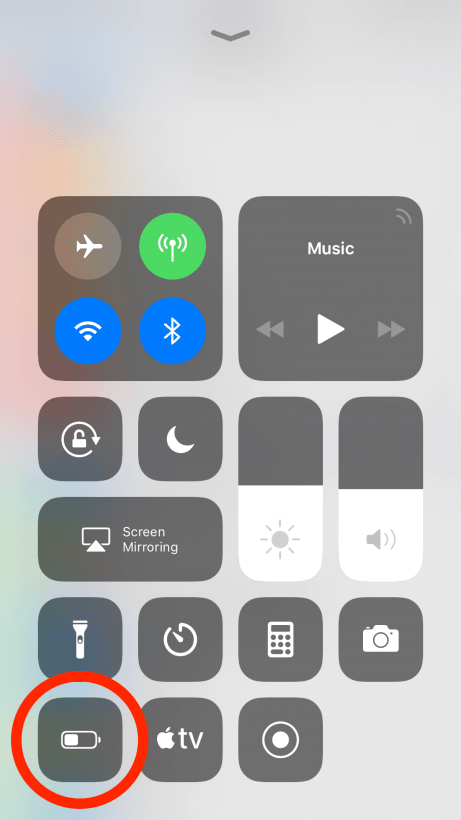
So, there you have it!
While it’s not rocket science, having the option to quickly turn Low Power Mode on makes a big difference – especially if your iPhone is nearing the end of its life. Enjoy!
Want more Plugged Basics? Let us know what you’d like to learn about in the comments.
Get the TNW newsletter
Get the most important tech news in your inbox each week.