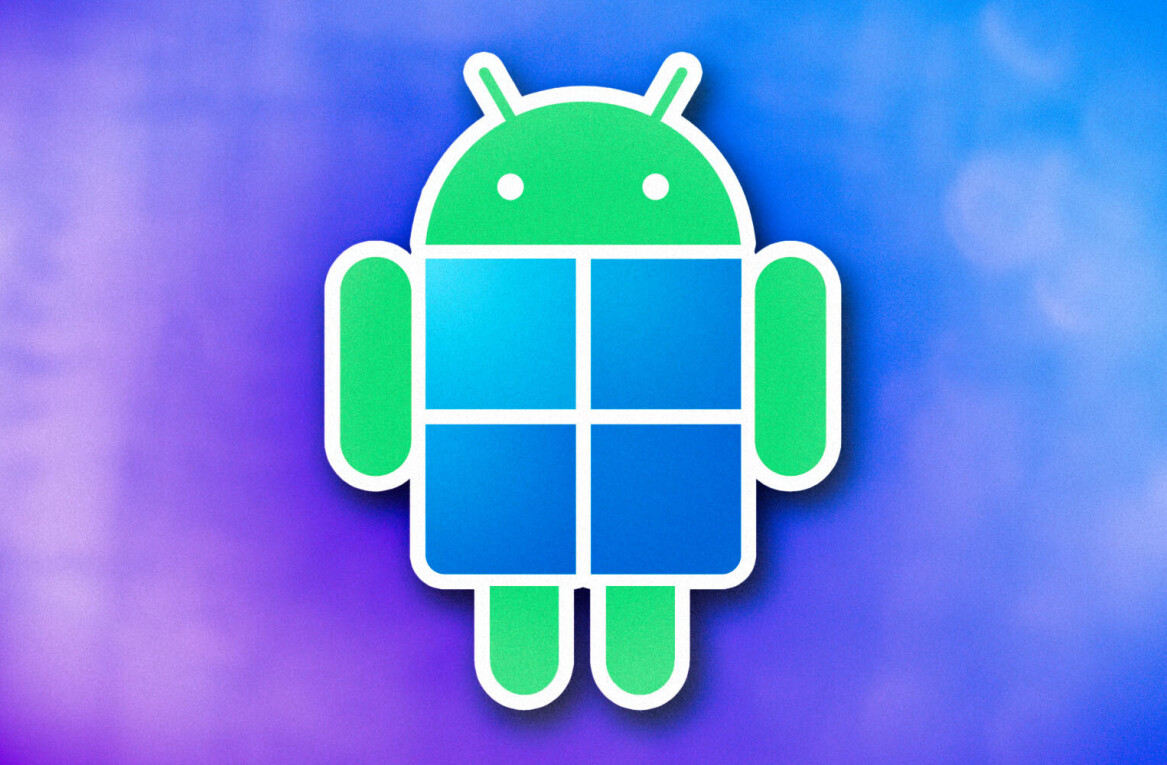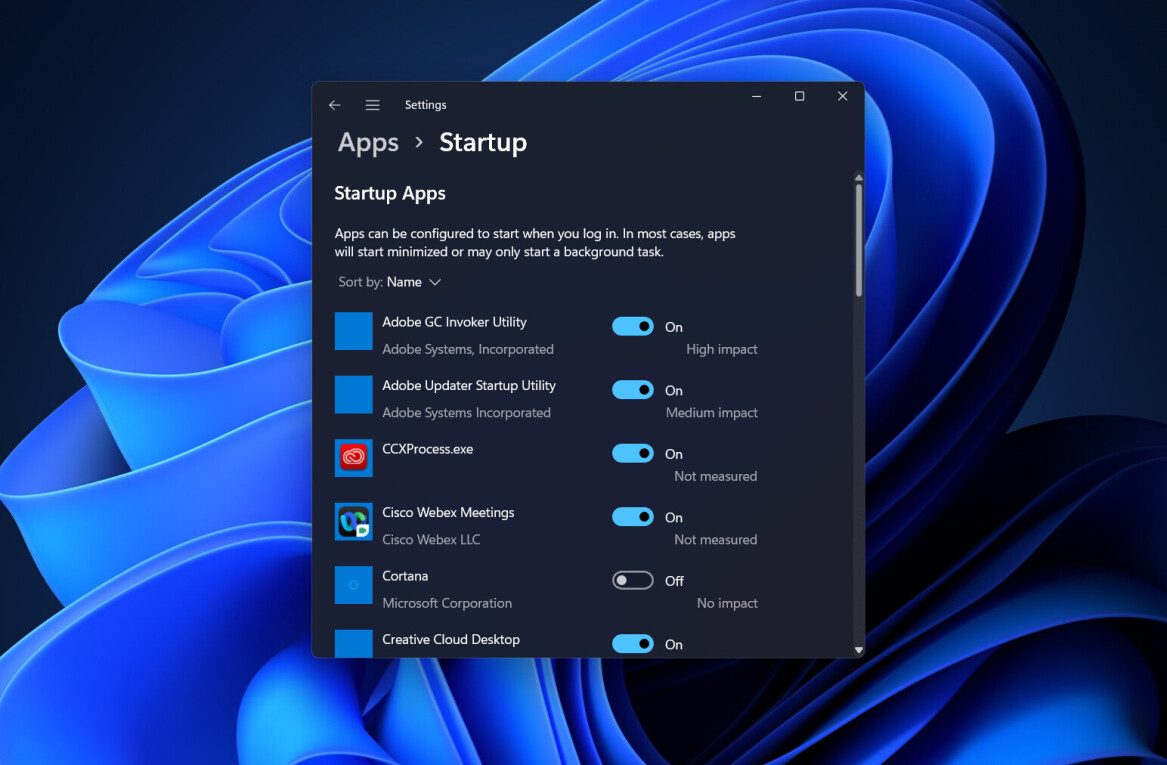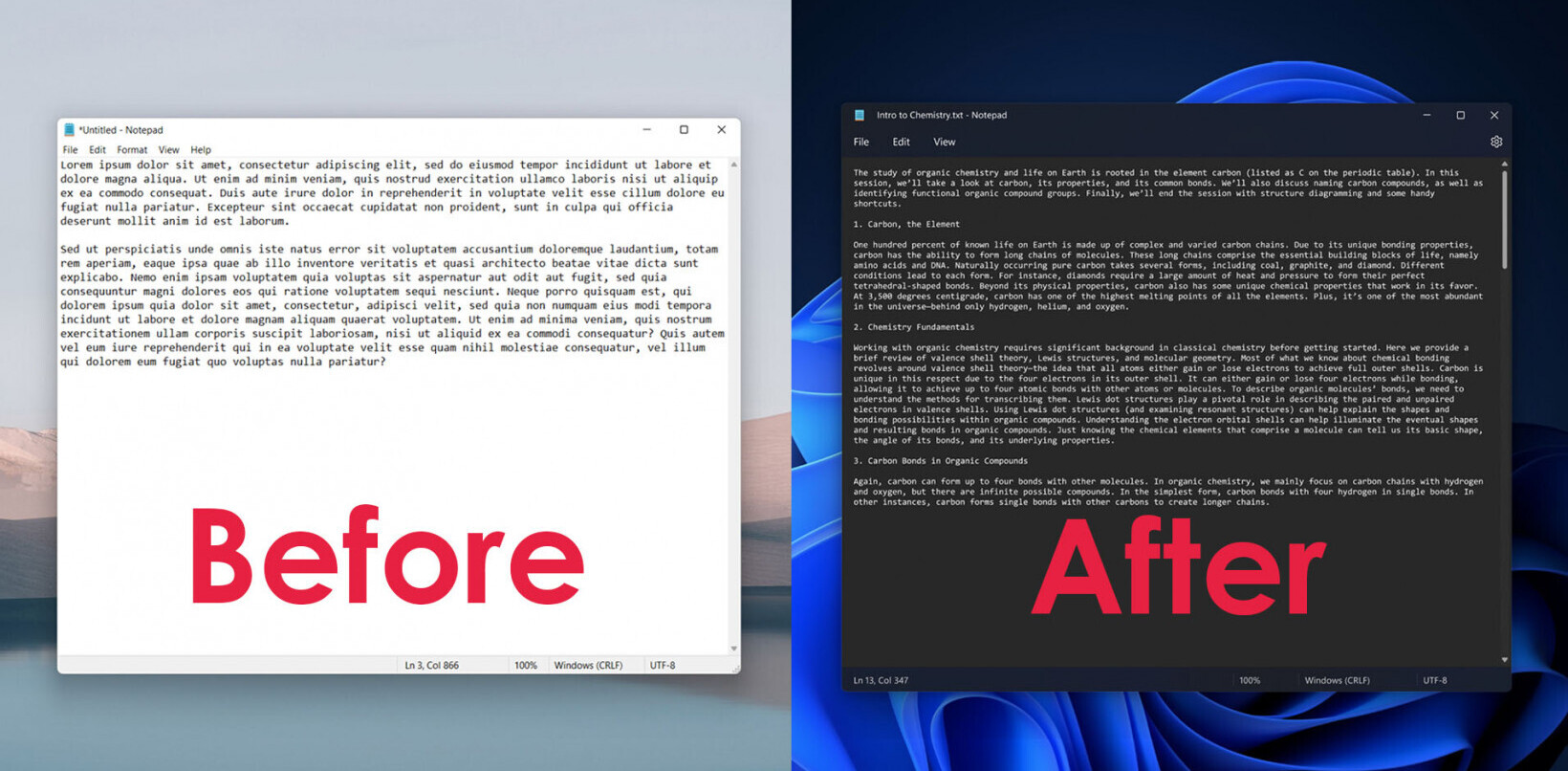Microsoft today announced it has taken Windows Azure’s multi-factor authentication out of preview, making it generally available for all. Windows Azure Multi-Factor Authentication will either set you back $2 per user per month or $2 for 10 authentications.
For those who don’t know, multi-factor verification requires you to use more than one form of verification to access an account. In this case, Microsoft’s new service, codenamed Active Authentication, works by adding an extra step to the sign in process: after a user enters their username and password, they are required to also authenticate in one of three ways: using the Active Authentication app on their mobile device, via an automated phone call, or via an automated text message (SMS).
Microsoft first added optional multi-factor verification to Windows Azure Active Directory identities in July 2013, allowing enterprises to secure employee, partner, and customer access to cloud apps. The company sees the feature as another layer of protection when accessing Office 365, Windows Azure, Windows Intune, Dynamics CRM Online, and many other tools that are integrated with Windows Azure AD.
At the time, Microsoft shared pricing details as flexible, letting you choose between per user, per month (pay by the number of users you enable for multi-factor authentication each month) and per authentication (pay by total number of authentications used each month). The preview cost $1.00 per user per month or $1.00 for every 10 authentications, but Microsoft said it would double that when the feature was ready for general availability. It has now delivered on that promise.
Microsoft sees its customers using it in at least three scenarios:
- On-Premises VPNs, Web Applications, and More – Run the Multi-Factor Authentication Server on your existing hardware or in a Windows Azure Virtual Machine. Synchronize with your Windows Server Active Directory for automated user set up.
- Cloud Applications like Windows Azure, Office 365, and Dynamics CRM – Enable Multi-Factor Authentication for Windows Azure AD identities with the flip of a switch, and users will be prompted to set up multi-factor the next time they sign-in.
- Custom Applications – Use the SDK to build Multi-Factor Authentication phone call and text message authentication into your application’s sign-in or transaction processes.
The question is: will Microsoft customers pay up for additional security measures? We sure hope so.
Top Image Credit: Robert Scoble
Get the TNW newsletter
Get the most important tech news in your inbox each week.