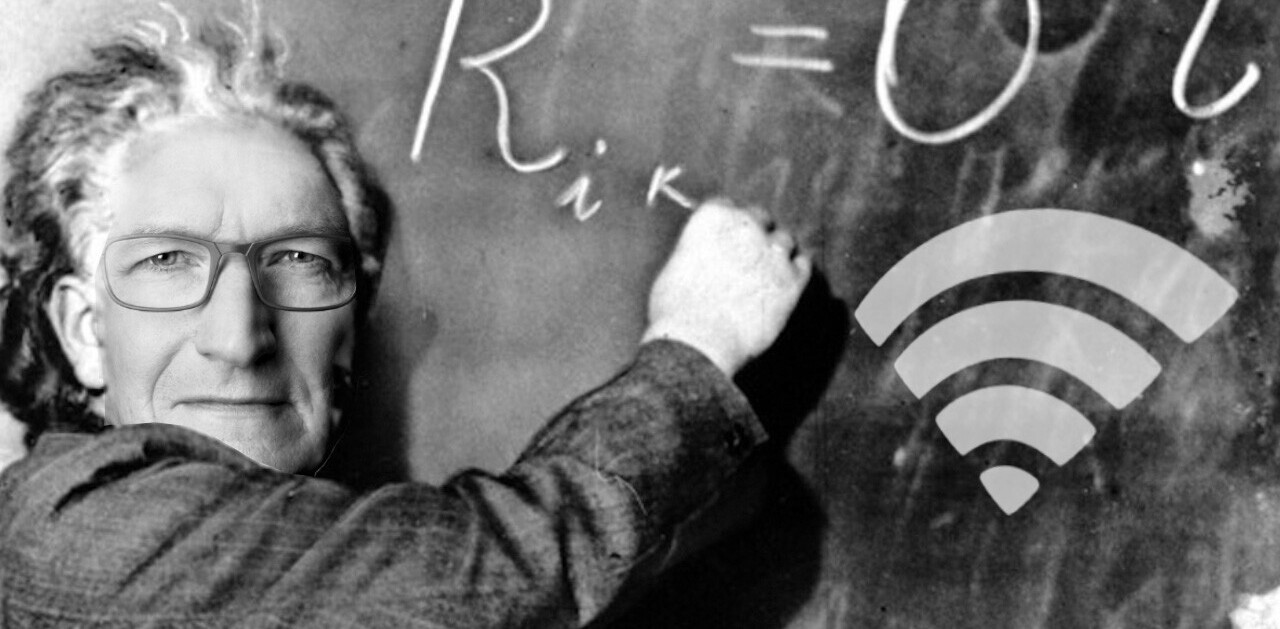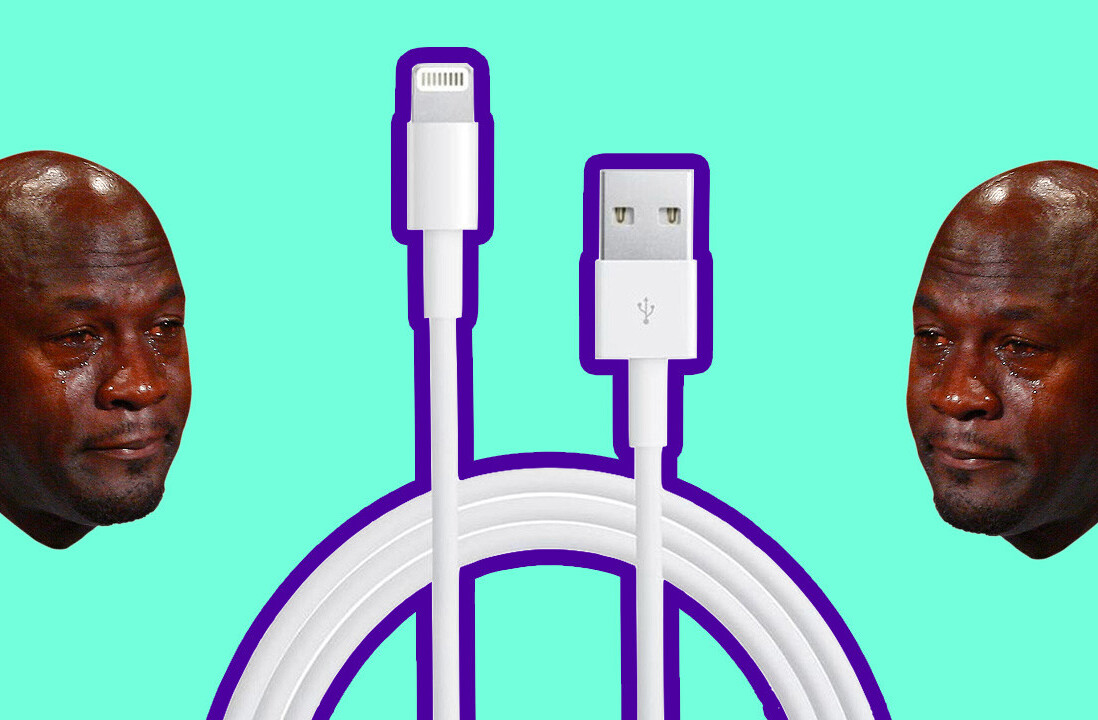When you buy a new Mac it always seems so fast, at first. Know the feeling? Then, after a week or two suddenly you find yourself waiting for another bouncing icon or a spinning ball. Is it a conspiracy? Is there a time-release poison-pill that activates after a week and screws up your memory chips? Nah, it is all you. Really.
But don’t panic. Here is a list of things that slow down your mac and some easy solutions and tips to speed it up. Oh, and some misconceptions at the end about speeding up Macs that might be useful if you think you know all about optimizing already.
Clean up desktop
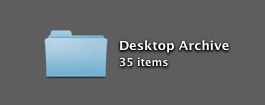 If you are like me you use your desktop as the single most repository for files you don’t know what to do with. Screenshots, documents, downloads, all that stuff. It turns out that every file you keep on your desktop is treated like a separate window. The more files you keep there the more effort your PC has to spend on managing that. The trick is to clean up every now and then. So how do you do that? First of all: create a folder called “Desktop Archive” and place it on your desktop. Every day at the end of the day file everything you can file and delete what you can delete and dump the rest in your ‘Desktop Archive”. There, You solved it. The other thing you can do is specify a download folder for Safari. Go to Settings->General and select a specific folder in Safari which is not your desktop.
If you are like me you use your desktop as the single most repository for files you don’t know what to do with. Screenshots, documents, downloads, all that stuff. It turns out that every file you keep on your desktop is treated like a separate window. The more files you keep there the more effort your PC has to spend on managing that. The trick is to clean up every now and then. So how do you do that? First of all: create a folder called “Desktop Archive” and place it on your desktop. Every day at the end of the day file everything you can file and delete what you can delete and dump the rest in your ‘Desktop Archive”. There, You solved it. The other thing you can do is specify a download folder for Safari. Go to Settings->General and select a specific folder in Safari which is not your desktop.
Quit Open Applications
Mac OS X does a great job of managing your open applications. That doesn’t mean you should just open all applications and expect everything to work just as fast as without any open applications. Memory if finite, applications perform background tasks and yes, sometimes applications quietly start deteriorating while you think they are just patiently waiting for you to return. Take a look at the applications you have launched and if you aren’t planning on using them within the next 4 hours do yourself a favor and close them.
Prevent Applications from opening in the first place
Go to System Preferences->Accounts->select your own user account->Login items. There you will find a list of all visible and hidden applications that launch when you start up your computer. Chances are you can safely remove half of them. If you are not sure type the name into Google and see what the community says about them. Bonus tip: while you are there you might as well add one or two applications you always want open. I added Mail and Safari because I just always need those running.
Backing Up means Slowing Down
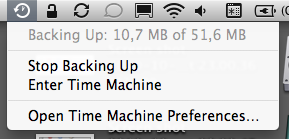 Time Machine is a great invention. Once every hour my Mac backs-up my latest changes and keeps a complete archive of everything I do on the Time Capsule to which I’m connected to via Wi-Fi. Amazing, no brainer and secure. I sleep better at night. Two times I have ruined or lost a MacBook and both times I bought a new one, connected it to Time Capsule and within an hour or so I was back at work like nothing happened.
Time Machine is a great invention. Once every hour my Mac backs-up my latest changes and keeps a complete archive of everything I do on the Time Capsule to which I’m connected to via Wi-Fi. Amazing, no brainer and secure. I sleep better at night. Two times I have ruined or lost a MacBook and both times I bought a new one, connected it to Time Capsule and within an hour or so I was back at work like nothing happened.
Unfortunately you pay a penalty for all that security. Backing up is a process that takes processor resources and bandwidth. Every hour your Mac our network slows down a bit when my back-up starts. Usually this takes less than a minute so most people won’t notice. But when I have been away for a week or my computer has a lot of apps open I can sense when the back-up starts immediately. I don’t want to stop making back-ups but when I’m busy I often delay the back-up for a few hours or force my Mac to do a back-up during lunch when I’m not using the computer and most people aren’t using the network.
The MobileMe Punch in the Face
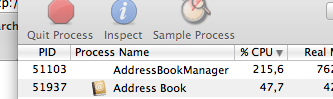 Pretty much the same goes for MobileMe, but then even worse. MobileMe can suck up every bit of connectivity you have. It is so bad that during conferences we ask the audience to please disable MobileMe for the duration of the conference to save our network. General syncing can take 25% to 35% of your CPU processing power but I’ve seen the meter go up as high as 90% when MobileMe starts syncing your AddressBook. Esspecially if you have it set up to Sync with Google or Yahoo. Ouch.
Pretty much the same goes for MobileMe, but then even worse. MobileMe can suck up every bit of connectivity you have. It is so bad that during conferences we ask the audience to please disable MobileMe for the duration of the conference to save our network. General syncing can take 25% to 35% of your CPU processing power but I’ve seen the meter go up as high as 90% when MobileMe starts syncing your AddressBook. Esspecially if you have it set up to Sync with Google or Yahoo. Ouch.
So ask yourself, does MobileMe really need to keep your AddressBook in sync every hour of the day?
Safari ain’t no walk in the park
I keep Safari (and Firefox and Chrome) open all day too. This is the age of the Interwebs. What else do you expect! But beware. Those cute little Flash apps in ads on those pages you have running in the background do use up processing power. AJAX pages that auto-update? There goes your CPU. Flash is sill pretty much everywhere sometimes even used to display a simple font. If your computer starts slowing down unpredictably your browser is the first thing you want to check. Close all tabs, or restart of possible.
Measure for your pleasure (thanks to RoelandP for that title)
So how do you keep track of all this? How do you know which app is playing whoopsy daisy with your precious new investment? The answer is Activity Monitor. It is a free app that hides in the utilities folder in your Applications folder. When you first open it up it can look overwhelming. Don’t be scared though. Just click on the “% CPU” tab in the header to see all your apps ordered by the percentage in which they use you computers CPU. Cool huh?

Misconceptions about speed
To wrap this up here are some misconceptions about speed. Some similar articles will tell you to fix your Permissions. Rubbish. That won’t fix much and won’t make your mac faster either. Forget about it.
There is a similar story about Disk Fragmentation. Yeah, that used to be a problem in the ‘good ol days’ of System 6, 7 and 9 but stopped being issue when Mac OS X arrived on the scene. Unless you fill your hard disk up to the brim or handle very large video files all day you don’t have t0 worry about fragmentation at all. Only thing to keep an eye on is to keep about 10% of your hard disk empty. Can you do that?
Speed Is Perception
The final words I want to leave you with is this: speed is mostly perception. When you get a new Mac you WANT it to be faster so it will FEEL faster. Once the newness is gone and that excitement of having a new gadgets wears off you will be confronted with your everyday job and things will start feeling slow again. Don’t worry about it. We will all die in the end and then you will have plenty of time to think about the more important aspects of life. Ah no, because you will be dead. Darn. Anyway, enjoy your procrastination spree, on to the next blogpost!
Get the TNW newsletter
Get the most important tech news in your inbox each week.