
With close to 72 million WordPress installs around the world, chances are you’re using the platform in one form or another. Be it a customized mini-site or landing page, your main CMS, e-commerce platform, etc. you or someone you know is using WordPress.
Now as any good marketer will tell you, “If you’re not measuring, you’re not marketing,” so we’ve all done our due diligence and set up the prerequisite Google Analytics account, checking stats on a daily basis and deriving valuable, actionable items from them.
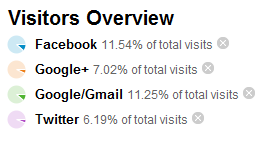 But what about all that “other” traffic, primarily driven by social media? Wouldn’t it be quite handy to know which visitors to your WordPress based site are also logged into various social networks? Enter the Social Media User Detection plugin.
But what about all that “other” traffic, primarily driven by social media? Wouldn’t it be quite handy to know which visitors to your WordPress based site are also logged into various social networks? Enter the Social Media User Detection plugin.
Inspired by Tom Anthony’s initial post outlining both Twitter and Google’s login mechanism (Facebook below), and authored by Marty Martin and Brian Chappell of Adapt Partners, the Social Media User Detection plugin will automatically detect and record the login status of your site’s visitors and send this valuable information over to your Google Analytics account.
In addition to giving you a much better picture of who your visitors are and where else they are, this information can be used for a host of data analysis. Using Advanced Segments, this plugin allows you to take full advantage of Google’s powerful Analytics service, and allows you to lay an entire social layer on top of this tracking. Not a fan of Advanced Segments and prefer Custom Reports? No problem, it’s all included.
Somewhat similar to the method I outlined in How to track Social Media within Google Analytics, this plugin saves you the trouble of manually setting a number of items up, and the installation instructions document includes clickable links that auto-full the custom segments sections for you. All you need to do is ensure that you’re logged into your Google account that you use for analytics tracking, and click “Save Segment” – very handy.
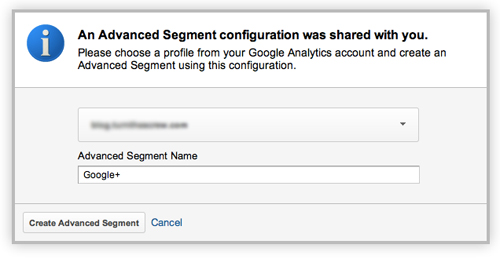
However, it’s not all click, click, done, as there is a tad bit of “developer speak” involved, primarily from Facebook. In order for the plugin to properly function, you’ll need to create a blank app within Facebook and then transfer this unique app ID number back to the plugin configuration area.
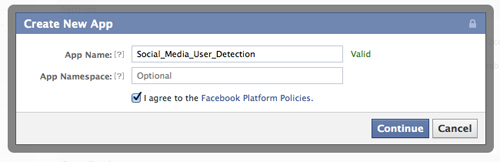
“With the Facebook app, you can use the API to detect whether a user is logged in or not,” comments Martin. “With Twitter and Google, the plugin checks to see if the browser can initiate a request for an image that would normally be hidden behind the login. If the image returns a respond code indicating that the browser can access it, then we can construe that the visitor is logged in. If an error comes back, and the image is not found, the user is not logged in.”
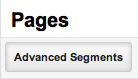 Once you’ve created the Facebook app, it’s time to take a look at custom segments. If you’ve ever set up a custom segment within Analytics, the process is exactly the same as before. If you’ve not set up a custom segment, the Social Media User Detection plugin makes it incredibly easy, as mentioned above, providing clickable links that will pre-fill all the necessary fields. Don’t forget to save the segments! The only stumbling block I ran into was that you must manually activate the Custom Segments in order for them to display within your overall Analytics reporting. This is easily remedied by clicking on the “Advanced Segments” tab in the top left corner under “Standard Reporting”. From here, simply click on the social media properties you’d like to track and click apply.
Once you’ve created the Facebook app, it’s time to take a look at custom segments. If you’ve ever set up a custom segment within Analytics, the process is exactly the same as before. If you’ve not set up a custom segment, the Social Media User Detection plugin makes it incredibly easy, as mentioned above, providing clickable links that will pre-fill all the necessary fields. Don’t forget to save the segments! The only stumbling block I ran into was that you must manually activate the Custom Segments in order for them to display within your overall Analytics reporting. This is easily remedied by clicking on the “Advanced Segments” tab in the top left corner under “Standard Reporting”. From here, simply click on the social media properties you’d like to track and click apply.
Once the Facebook app is created, the plugin configured, and custom segments established, it’s time to sit back and watch the tracking magic happen. Keep in mind, this plugin serves to lay atop your existing Analytics data, thus visitors to your site will have a seamless experience, and tracking happens in the background. The benefit for you is that you’ll have a much clearer and deeper picture about your users, and what social networks they’re using.
Martin informs me that while writing the plugin, the duo chose the top social networks, but they’ve already received requests to include LinkedIn and Pinterest. However, “because it can be a bit complicated to set up the custom segments in Google, we’re trying to figure out a way for the users to selectively choose which social networks they want to monitor. Not everyone wants to monitor Gmail, for example, but that could potentially change the custom segment ID that they’re using. It’s not necessarily difficult to add another network, but we need to be absolutely clear in our instructions on how to do it, and make sure it works.”
So if you’re planning your next social media campaign, why invest thousands in promoting across a platform that’s bringing you little to no return? Likewise, if you’d simply like better data on where your users hang out, I’ve yet to find a simpler plugin that will provide you with this info. The Social Media User Detection plugin can provide you with concrete data as to where your time and money should be (well) spent.
Oh, and did I mention it’s free?
➤ Social Media User Detection plugin
Mikko Hyvärinen via shutterstock
Get the TNW newsletter
Get the most important tech news in your inbox each week.




