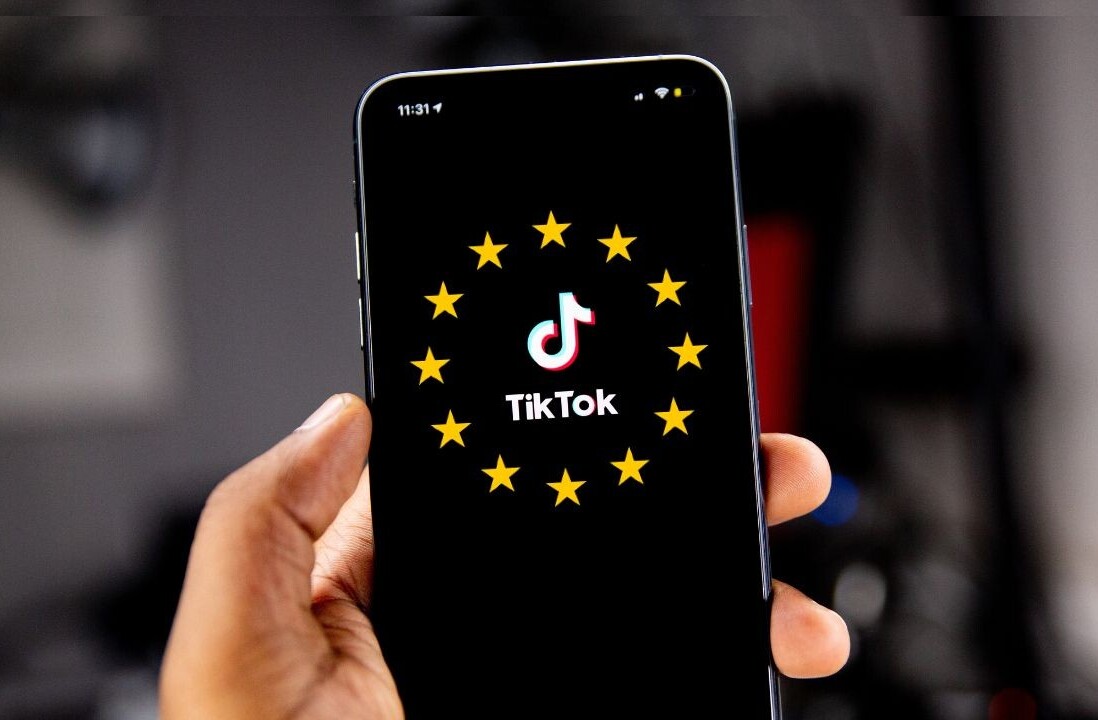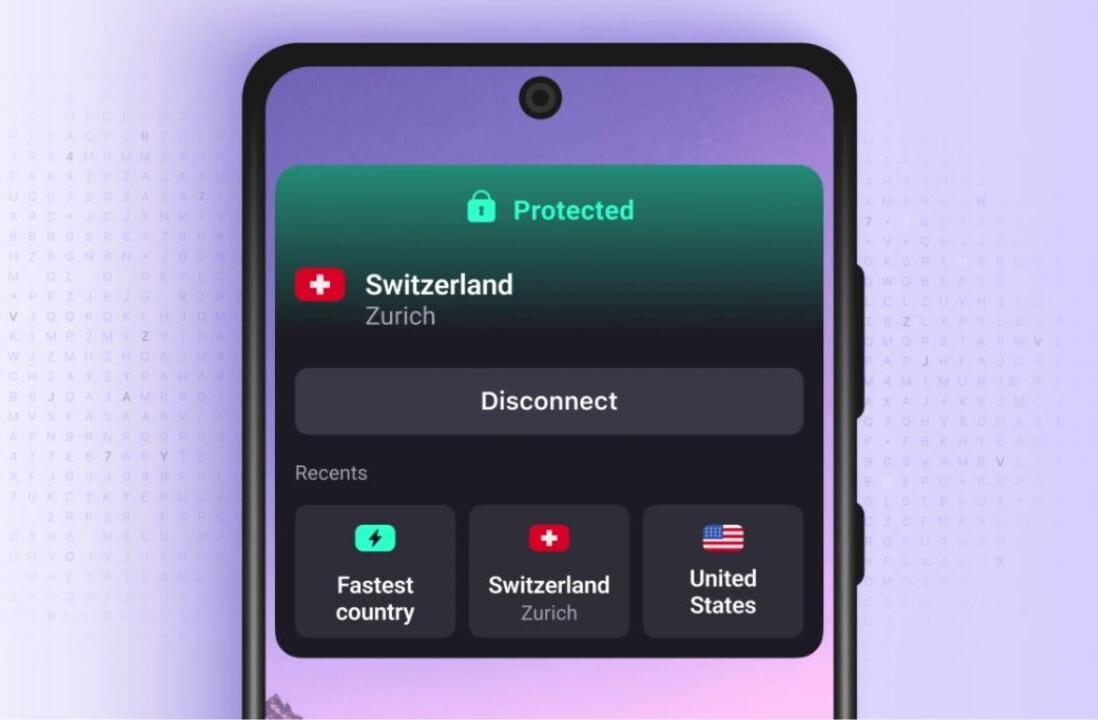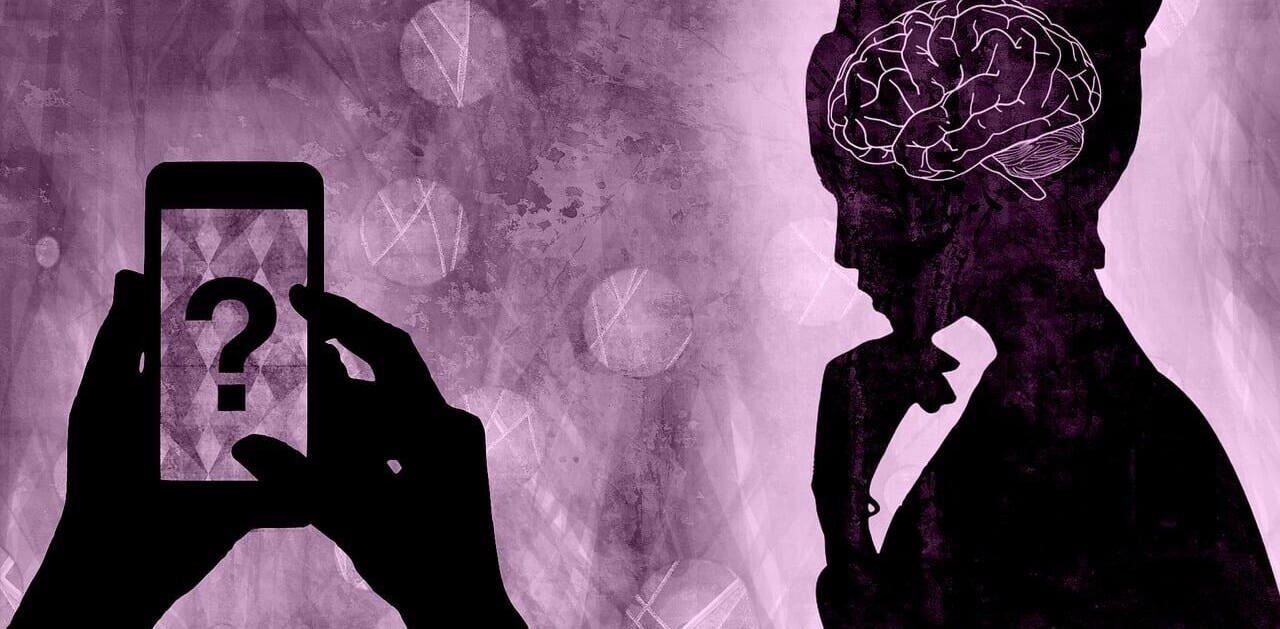If you wanted to lock down your Twitter account and make it harder for hackers to break in, you’d either have to turn on SMS-based two-factor authentication (2FA) or generate a one-time login code. But now, you can use handy third-party authentication apps like Google Authenticator and Authy.
Android Police heard from a Twitter developer that the company had added support for third-party authentication some months ago, but didn’t announce it publicly. Still, it’s better late than never for those of us who want to keep our accounts safe from pesky hackers (and I hope that includes you, Mark Zuckerberg).
Here’s how to set it up:
- Install a two-factor authentication app like Google Authenticator or Authy, and set up your personal account with the service on your phone.
- Log in to Twitter and head to Settings.
- Under the ‘Security’ head, check the box that says ‘Verify login requests’ and type in the verification code you receive via SMS on that page.
- Next, click the button labeled ‘Setup a code generator app’; instructions, along with a bar code will pop up. Launch the 2FA app on your phone and use it to scan the bar code.
- You’ll now see a six-digit code labeled Twitter in your 2FA app. The next time you try to log into Twitter, you’ll be prompted to enter this code that changes every few seconds. It works even if your phone is offline.
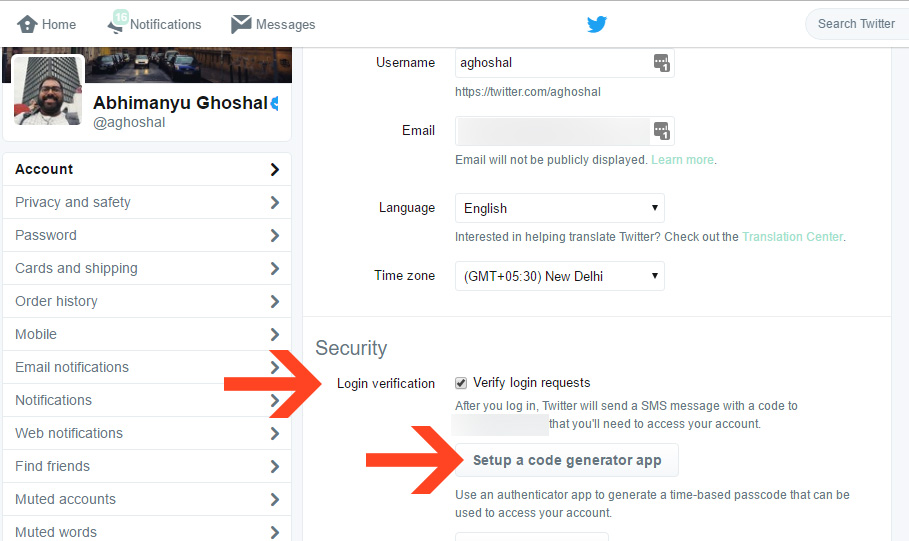
And that’s it. You no longer have to worry about hackers breaking into your account without your knowledge – unless of course, they breach Twitter’s systems or you lose your phone and haven’t locked it.
Get the TNW newsletter
Get the most important tech news in your inbox each week.