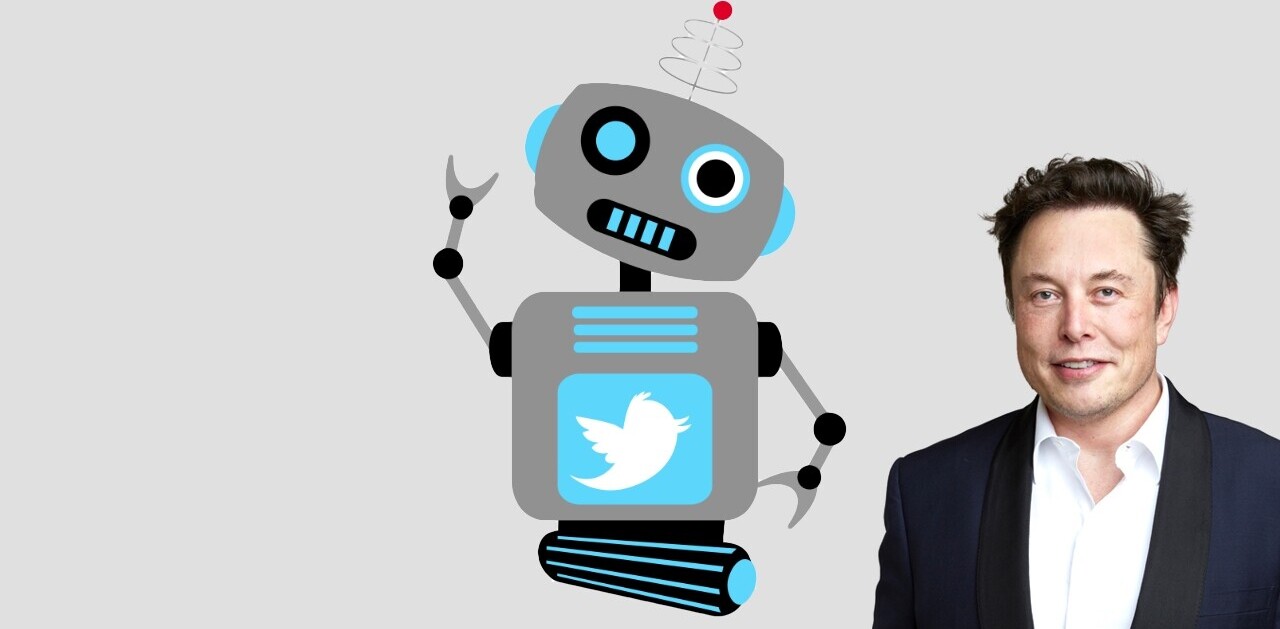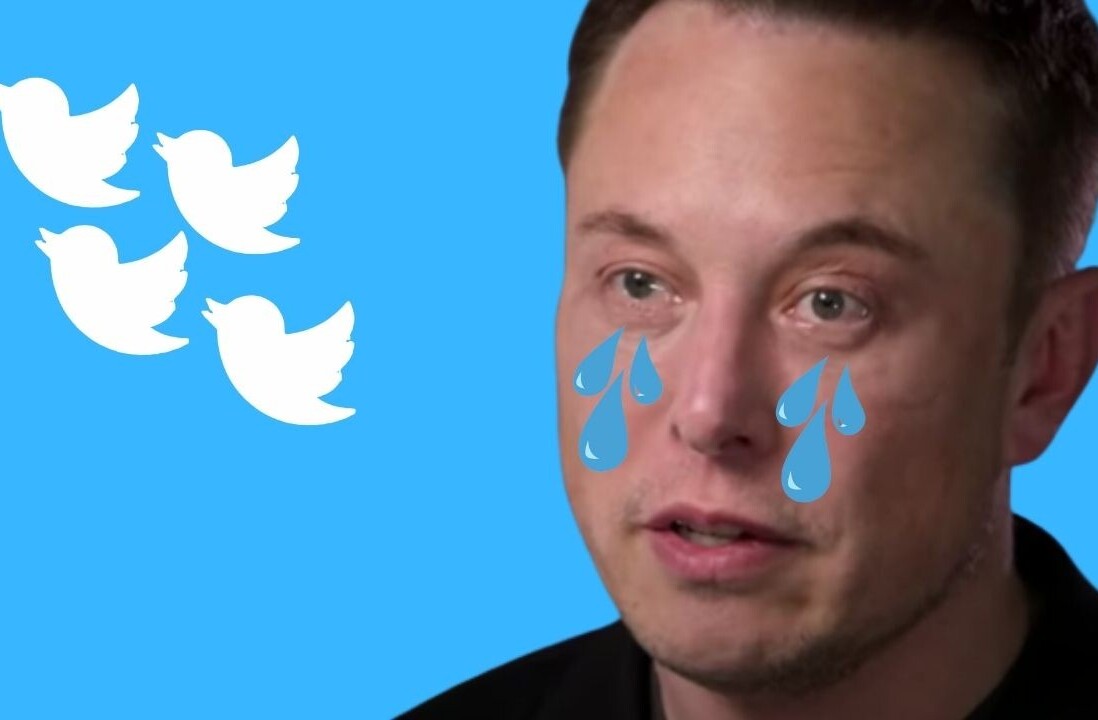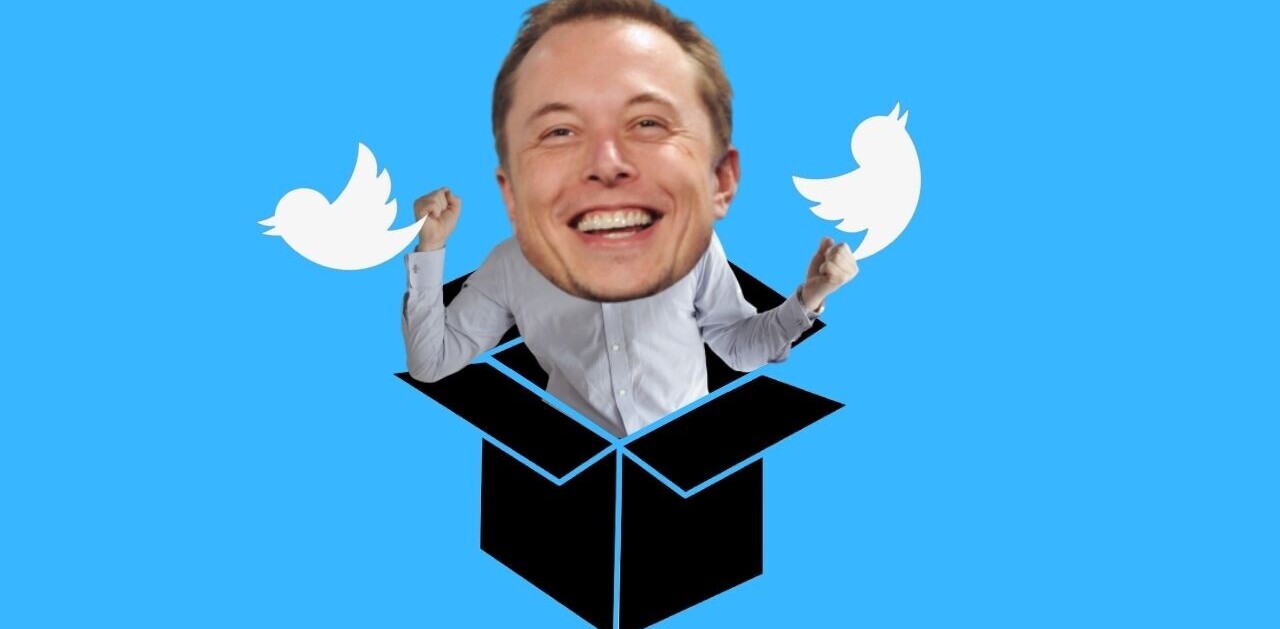
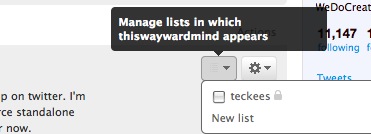 Note: you will only see these features if your account has been given access to Twitter Lists. If not, then sit tight and keep reading to find out how it works.
Note: you will only see these features if your account has been given access to Twitter Lists. If not, then sit tight and keep reading to find out how it works.
Twitter has just released their biggest feature update yet with Twitter lists, see our intro here.
This is quick guide explaining how to create them, how they work and the end result.
Click “create new list” in the new section on the right sidebar. Name it and choose whether you’d like the list to be private or public. You can then visit your following page and from there, alongside each username you’ll notice a drop down menu allowing you to add that person to a particular list.
Frustratingly there doesn’t seem to be a quick way to add a bunch of people to one list, so you’re going to be spending a great deal of time finding each person, clicking that menu option and adding them to a list. You can also do this from the individual’s profile page.
Once you’ve created a list, assuming you’ve made it public, you’ll be able to share the URL with whomever you please. We’ve created an example using The Next Web team which you can find here. With one click you can follow the entire list.
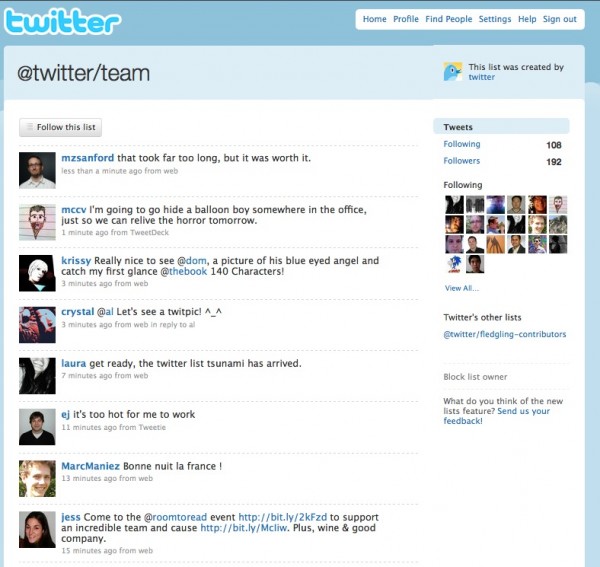
On the right sidebar it shows the the number of followers that particular list has received and the number of people the list has followed (these are the number of people included in that list). You’ll also see other lists that twitter user has made and an option to block the Twitter user entirely.
In your Twitter homepage’s right sidebar, you’ll see lists that you’ve created along with a “view all” option. Clicking that will reveal two tabs “lists following you” and “lists you follow”. Lists following you shows you the number of lists you are on, while “lists you follow” is obviously the number of lists you have followed.
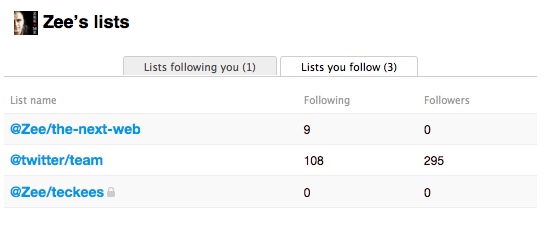
That’s about all there is to it folks!
Get the TNW newsletter
Get the most important tech news in your inbox each week.