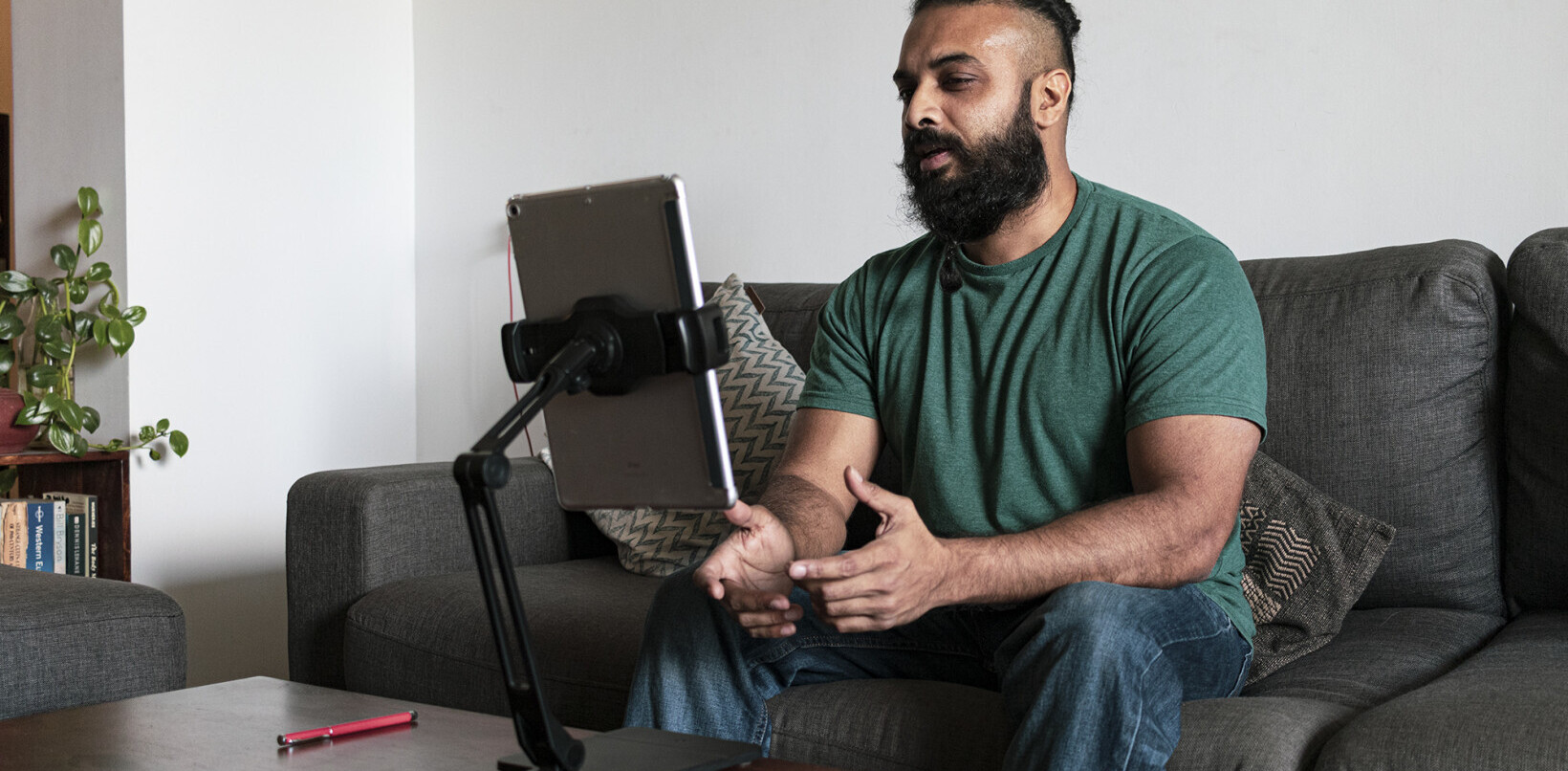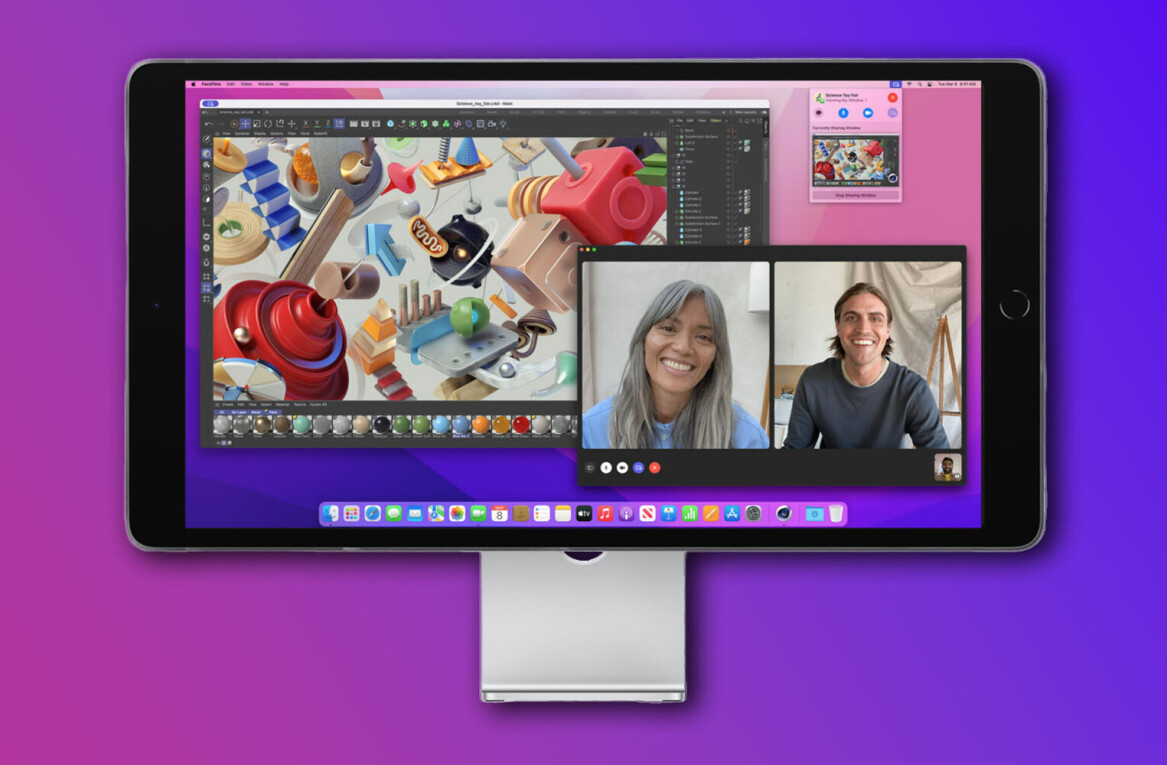Last week Apple released an iPad version of its popular music creation software GarageBand, bringing both non-musicians and professional artists a gorgeous, organic way to compose music.
This review is written by a non-musician tech enthusiast and is aimed at the average iPad user.
Creating a Project
The user interface is elegant and it organizes the tools and elements beautifully, we’d really expect no less from Apple on the design front.
When you launch the app, your multiple projects (or songs) are displayed in a Cover Flow-like view, allowing you to swipe through visual previews of each song. Once a new project is created, users are presented with a series of instruments including keyboards, guitars, drums, guitar amps, an audio recorder and samples.
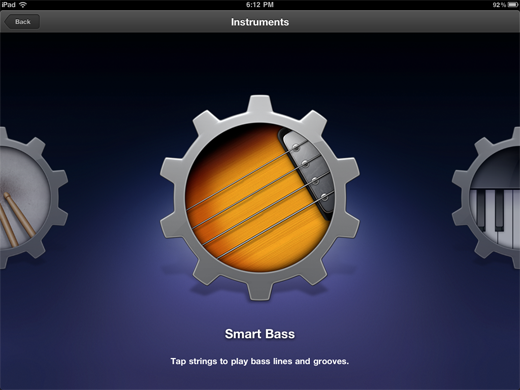
After selecting an instrument, you’ll need to record something in order to receive access to the project timeline, a screen where the track editing is done. But before we explain editing and recording, we’ll take you through the instruments.
Instruments and Samples
For non-musical folks, any instrument labeled as “smart” provides a bank of auto-play features that will enable you to create bass lines, drum beats and melodies without much effort. And, it comes with various options to change the pitch, notes and chords.
Smart Guitars
Smart Bass Guitar: There are 4 types of bass guitars available to help you achieve the the sound you’re looking for; Liverpool, muted, picked (rock guitars) and an upright bass guitar.
Smart Guitar: Like the smart bass, there are multiple guitars all capable or producing different sounds; acoustic, classic clean, hard rock and roots rock. The Smart Guitar also uses digital foot pedals (stompbox effects) to creative specific tones for your instrument. Artists often use real foot pedals, most notably (on guitar) for producing distortion sounds and delay.
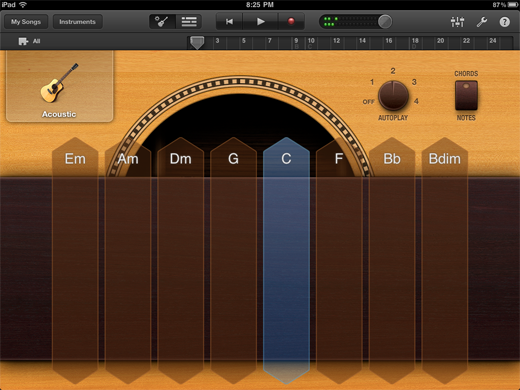
Recording with auto-play: Both of the smart guitars offer options to record an auto-play melody that comes with 4 different sounding samples/patterns. Users can alter the (auto-play) tune by tapping on notes that results in changing the melody. For someone who can’t play guitar, the auto-play option makes it simple to come up with a solid bass line or riff.
Smart Keyboard
Smart Keyboard: With this instrument users can rock out tunes without actually knowing how to play the keyboard or piano. Like the smart guitars, you’ve got 4 different auto-play sounds coupled with the ability to tweak the patterns by hitting the various notes. If you’re into 70’s rock, you’ll likely fancy the classic rock organ although there’s also a grand piano, electric piano and smooth clav available within the smart keyboard.
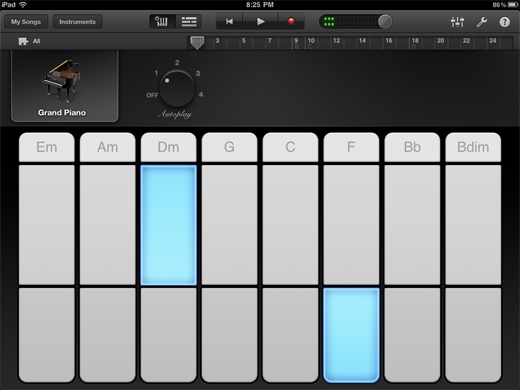
Scales: The smart instruments (not drums) additionally come with a tool that enables users to choose different scales. The scales feature essentially lists a set of notes that sound good together. To keep it simple we’ll just tell you that some of the scales included, such as the “major blues” scale (in the smart guitar), sports notes that are perfect for creating a bluesy sounding riffs.
Smart Drums
Smart Drums: Laying down beats is done by dragging the components of a drum set onto a grid. The options in the grid go from loud to quiet and simple to complex. There’s 64 pads on the grid and by laying a component (high hat, snare, cymbals) onto the grid you will hear a pre-sequenced beat. There are several drum kits provided including a hip hop drum machine, classic drums, house drums and a vintage drum kit. Users can also roll the rice for a random pre-sequenced beat which is really handy.
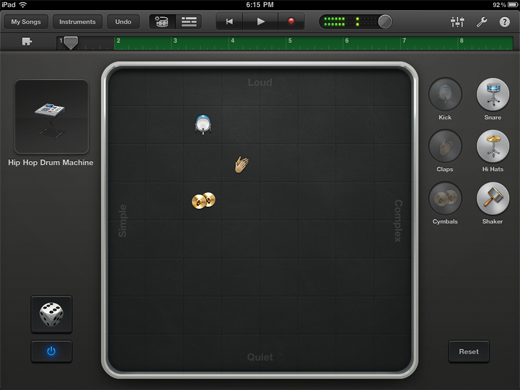
Playing Instruments
For those of you that are bit more skilled, there’s an option to turn the auto-play features off and play–training wheels off. You can strum guitars, press on piano keys and hit the drums to compose your own original tracks.
The instruments (drums, bass, guitars, keyboard) respond to touch, sensitivity and mimic the behaviour of the real-life instruments.
Keyboards: Playing this instrument yourself (using the non-smart version) comes with some benefits, there’s no auto-play melodies but you do gain a litany of keyboard sounds that aren’t available within the “smart” version. In fact, you gain about 66 more sounds including an 80s-sounding arcade synth.
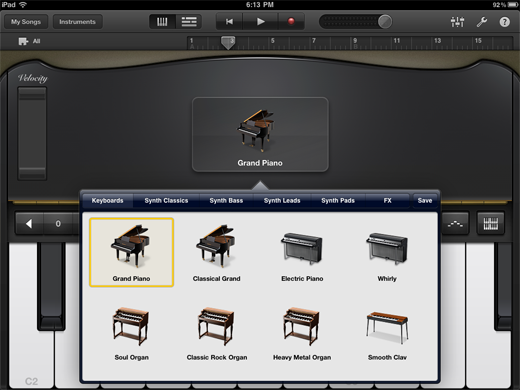
Pianists can tweak things like velocity or sustain (to hold a note) and can pick from numerous keyboard layouts. Using the touch screen, playing the keyboard is a lot easier than playing the GB guitar because the finger placements are more natural. Using Apple’s camera kit adapter, a midi keyboard can additionally be plugged directly into the iPad.
Drums: Newbies may want to stick with GarageBand’s smart drums, the aforementioned instrument that offers pre-sequenced beats on a grid. But, if the pre-loaded patterns aren’t cutting it for you, there’s 6 digital drum kits available for laying down a drum track from scratch. After playing around with these DIY drum kits, it has become increasingly apparent to me over the last week that I have no rhythm. None.
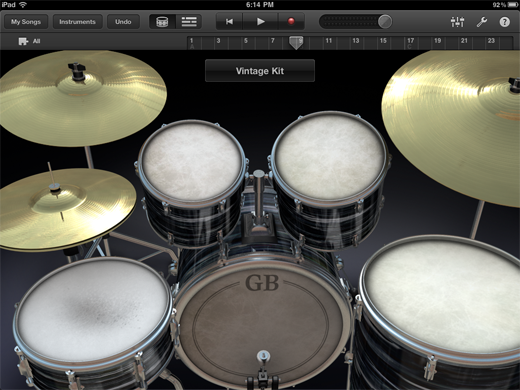
It’s a lot of fun to bang on the drums using a tablet and tapping to the beat using your fingers is organic. However, there’s a drawback with the touch sensitivity feature. It appears as though even if you hit a drum in the same exact spot, using the same pressure, you’re left with random, inconsistent muffled drum beats.
By the sounds of it, GarageBand is mistaken, thinking you’ve changed the position of your fingering. And, this issue drove me to use the smart drums and Apple loops instead. I didn’t notice it with any of the other instruments but I definitely had challenges with getting a consistent sound using the non-smart drums.
Guitars: Pressing down on a chord for a few seconds will carry the note longer whereas a quick tap will result in a shorter note. Depending on how hard or soft you tap the chords will also produce different sounds.
All in all, it’s not an easy task to play guitar on a touch screen and after handing the app to a friend who actually plays, he didn’t find the experience very rewarding either. Picking the chords and composing basic riffs was the most we were able to achieve without actually plugging in the real instrument.
Plugging in a guitar can be done using an accessory like iRig, commonly a peripheral you can grab at your local music store for around $30. As another option, I noticed Apple has a new product called Apogee’s JAM Guitar Input listed on its site for $99.95.
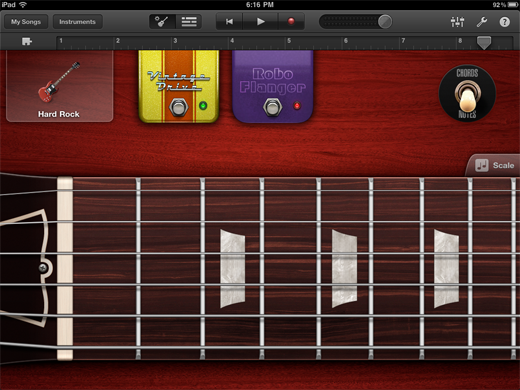
9 Guitar Amps and 10 Stompbox Effects
The smart guitars (bass, guitar) contain a small amount of sounds or guitar types (rock guitar, Liverpool) but by plugging into the amps, a huge number of effects can be unlocked.
Aside from amps, stompboxes (foot pedals) are also available including a tool to help you tune the guitar. With no guitar on hand, I can’t speak to the quality or if it’s as good as using a real amp but the multitude of amp options is impressive and each one has a sleek interface with interactive buttons and dials.
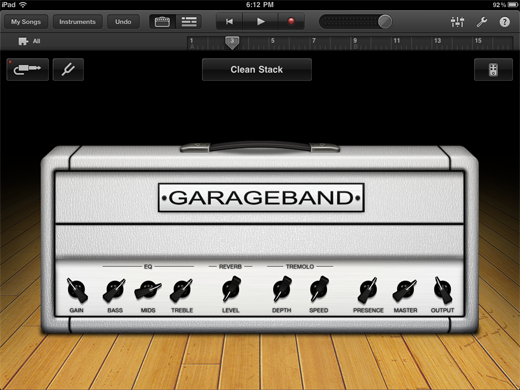
Recording Audio and Busting Rhymes
Some call the human voice an instrument, in my case it’s more of a weapon but nonetheless you’re able to record vocals using either the iPad’s mic or by plugging in a USB microphone. To measure the volume of your vocals, Apple has included a handy VU dial available within its audio recorder screen. On a side note, I know a few podcasters who are using GarageBand to produce, edit and add effects to their audio shows.
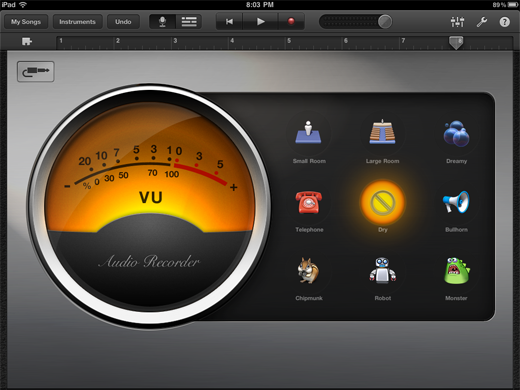
To add flavour to your vocals, users can choose from a variety of cool (somewhat creepy) audio effects including monster, chipmunk and my favourite the robot voice.
Samples
In the sample screen, audio clips can be recorded as samples from the iPad’s microphone. With the sample recorder, users could record a clip of another song, noises, sound effects or optionally bust out some one-line vocals of their own.
The collection of samples were a big disappointment. Apple only provided a few samples in this instrument which are all rather lame; barking, giggling and party horns. This is one of the few things that Apple dropped the ball on within this app — you’d think they would have added a large library of samples to play with. It’s more than likely that Apple will extend the sample library in the future, possibly including in-app purchases or free downloads to a larger collection.
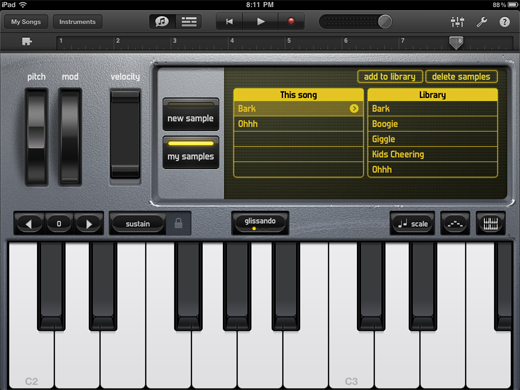
One cool thing about using samples is that you can access the clips within any project by adding it to the library, a universal bank of your sounds. There’s also a way to duplicate an entire project (samples and all) from the main project screen.
Recording Your Tracks
Before you enter the 8-track editor, GarageBand first requires you to record a track, which can be best described as a layer of the song. Using the instruments, users can add studio-like producing tools and master effects like echo and reverb. It also has a quantization feature that will attempt to clean up your beats based on the note time you set (1/1 note, 1/16 note). The metronome tool is an additional feature that assists you in keeping time.
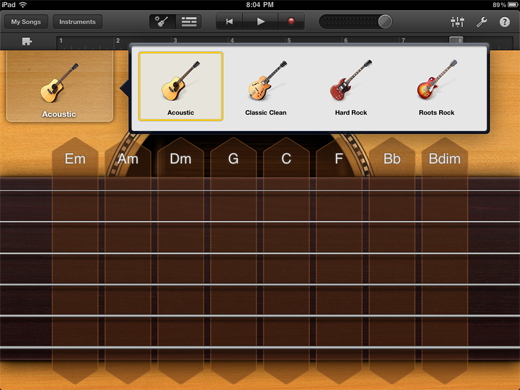
Tip: In regards to the studio effects, you can pull off things like volume automation by sliding the track volume bar while you’re recording. It works the same with track pan, echo level and reverb. From the song settings the track, the central notes of the song can also be changed along with the tempo, the backbone of your tune.
8-Track Editor
Apple has designed GarageBand’s track editor in the same fashion as its bigger brother on the desktop. Trimming, splitting and duplicating tracks within the editor is easy with the use of a touch screen. Tracks can also be shortened or stretched out by dragging/sliding your finger across the screen — way more fun than using a mouse.
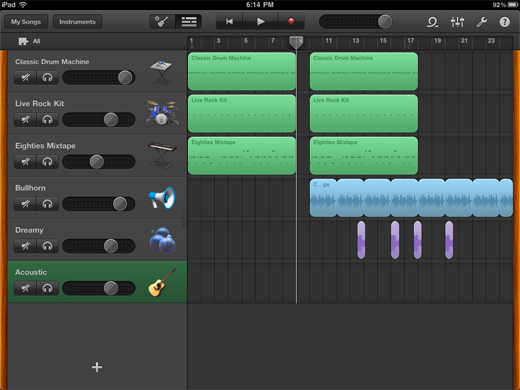
By default, the editor only displays 8 bars of music due to the size of the screen but Apple has cleverly used song sections to divide up the song. Users can choose the number of bars they want to work within each section, allowing users to concentrate on one specific space at a time.
Lastly, GarageBand for iPad limits the number of tracks to 8 so depending on what you’re recording, there’s a point when you might need to fire up the desktop version.
Apple Loops
Apple’s pre-recorded loops provide users with samples of beats, melodies and riffs and can be later tweaked to suit the tempo of your song. For non-musicians loops are awesome because it requires no musical skills or rhythm.
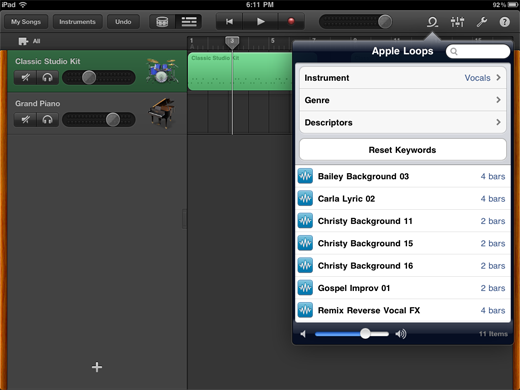
Compared to the jam packs offered within the desktop version of GarageBand, the set of loops are considerably smaller but it’s still a decent amount for an iPad app. The loops can be browsed by genre, instrument and descriptors.
I noticed that some of the genres are still locked which might have something to do with the upcoming GarageBand desktop update explained below. It’s also possible (like the samples) that Apple will soon add in-app purchases for additional loops.
Importing / Exporting Files
At the time of this writing, the iPad version of GarageBand doesn’t allow you to directly import to the desktop version of GarageBand. Why? Because Apple still hasn’t yet updated the desktop software to do so. We’re assuming this is also the reason we can’t get full access to the Apple loops we have on the desktop version of GarageBand.
It’s strange that Apple wouldn’t have rolled out the update to coincide with the iPad launch, considering the fact that you additionally need the update to import files to GarageBand on the desktop — it’s rather disappointing.
As it stands today from the projects screen, files can be sent to iTunes as .ACC or as a GarageBand file but until Apple releases an update, the file can’t be opened within the desktop version of the app just yet. Songs can also be exported via email and will be mailed in .m4a format.
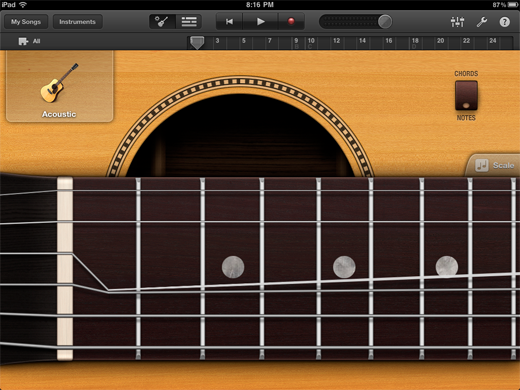
The Bottom Line:
 GarageBand can be grouped with classic, must-have apps like FlipBoard and Pages, applications that motivate people to purchase the iPad. And although it’s not as full featured as the robust desktop software, it does carry merit for professionals who are able to plug-in their midi devices — and it’s only 5 bucks.
GarageBand can be grouped with classic, must-have apps like FlipBoard and Pages, applications that motivate people to purchase the iPad. And although it’s not as full featured as the robust desktop software, it does carry merit for professionals who are able to plug-in their midi devices — and it’s only 5 bucks.
GarageBand doesn’t replace the desktop software but it is perfect for quickly throwing together a tune, melody or idea. I’ve used GarageBand from time to time on the desktop but it never really inspired me to create music the way it has here with the tablet. Apple has truly simplified the art of composing music with this app — the ride is completely magical. GarageBand is available for $4.99 in Apple’s app store.
Get the TNW newsletter
Get the most important tech news in your inbox each week.