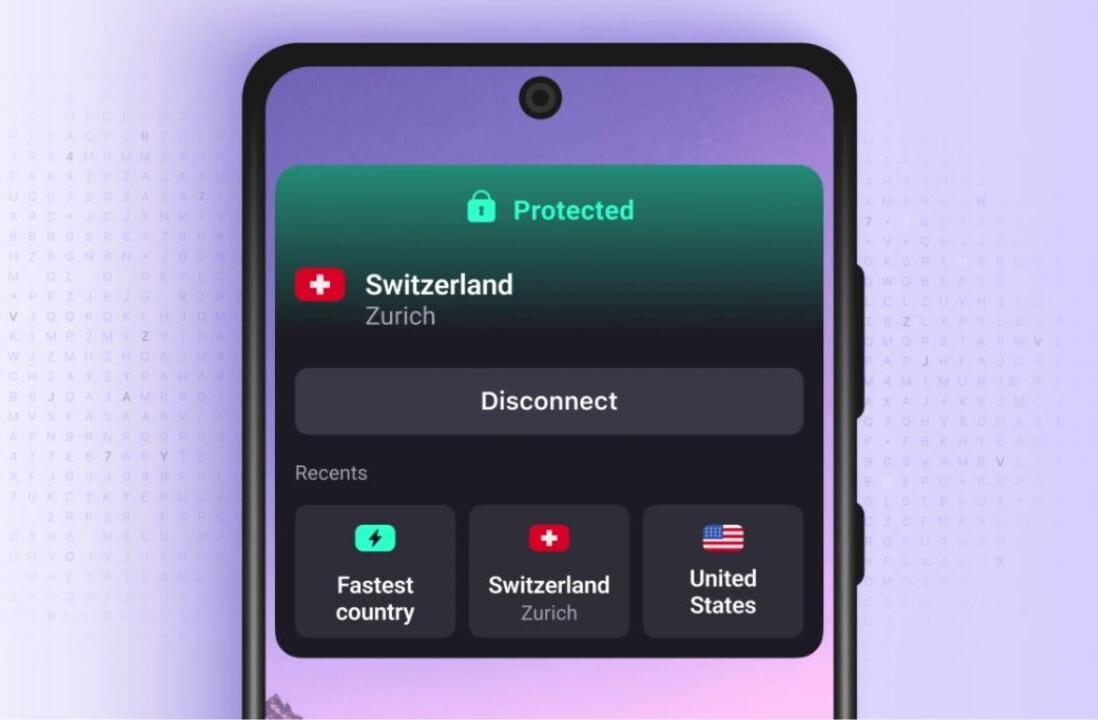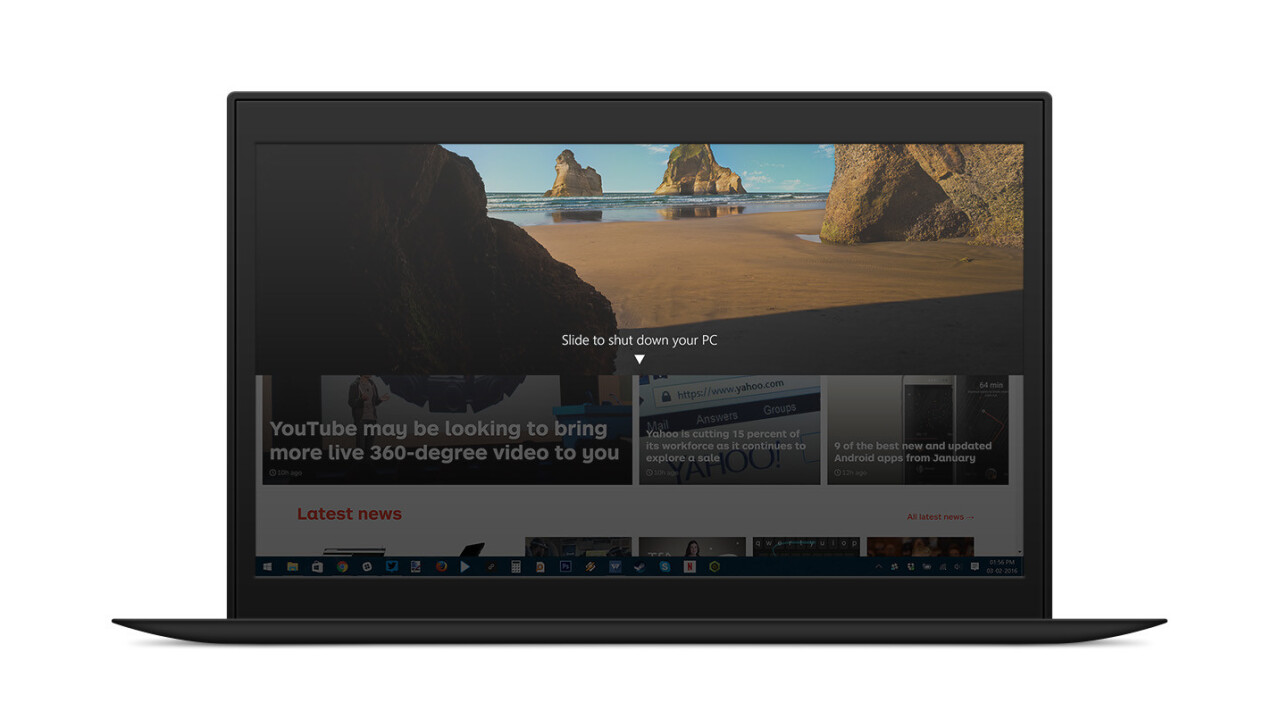
When I got my new laptop a few months ago, I was excited to try using the touchscreen for a better browsing experience. Sadly, the feature gets little to no use, simply because I’m quicker with a mouse.
However, Windows 10 has a neat ‘slide to shut down’ function that lets you turn off your computer just by swiping down on your screen. It’s quicker than digging through your Start menu and finally gives you a reason to use your touchscreen.
MakeUseOf has a tip to access it via a desktop shortcut. Here’s how you can set it up:
- Right-click your desktop and select New > Shortcut
- In the location text field, paste this: %windir%\System32\SlideToShutDown.exe
- Click Next and then name your shortcut.
And you’re done! You can now double-click the icon to invoke the slide to shut down function and then swipe down on your screen to quickly turn off your PC.
If you’d like to customize your icon, you can find one on sites like IconArchive.
- Download the .ico file to a location you can easily find later (such as your Downloads folder)
- Right-click your shut down shortcut and click Properties
- Click Change icon… in the Properties window and navigate to the folder where you downloaded your new icon.
- Select it and you’re good to go.
I like to keep my desktop clutter-free, so I have it set to not display icons at all. Instead, I followed the steps above and then dragged the shortcut from my Desktop folder in Explorer onto my taskbar (you can see it all the way at the end on the right).

There you have it: a quick and easy shut down shortcut, and you get to look cool using it too.
➤ How to Shutdown Your Windows 10 Device With a Slide [MakeUseOf]
Get the TNW newsletter
Get the most important tech news in your inbox each week.