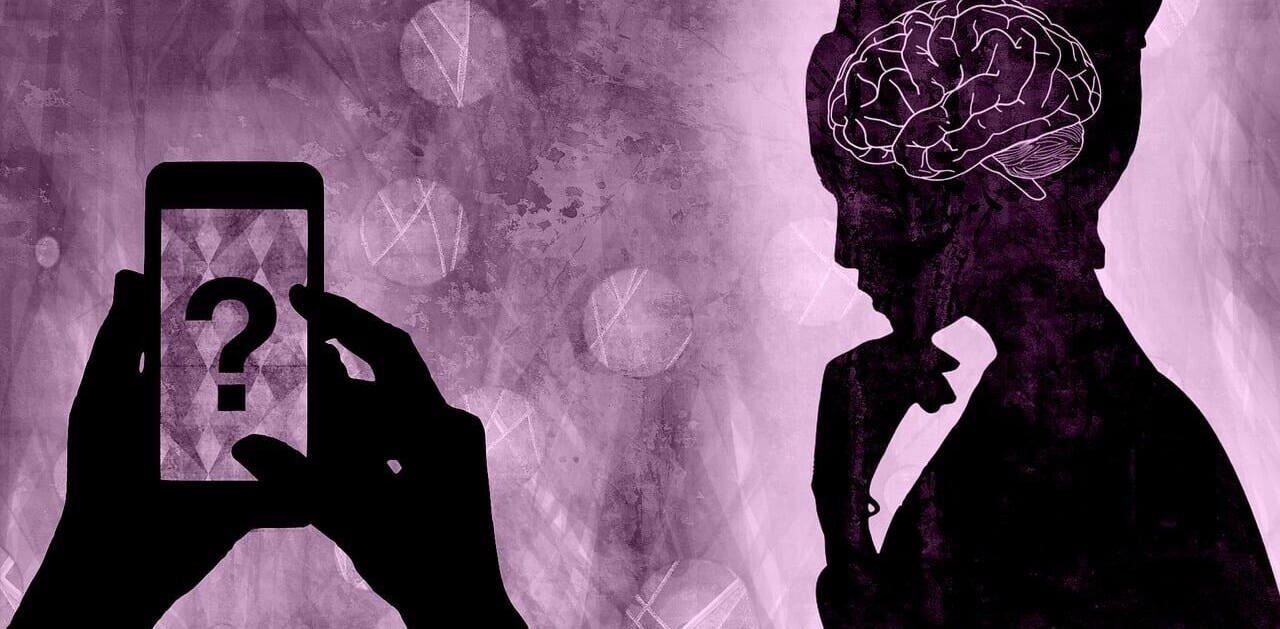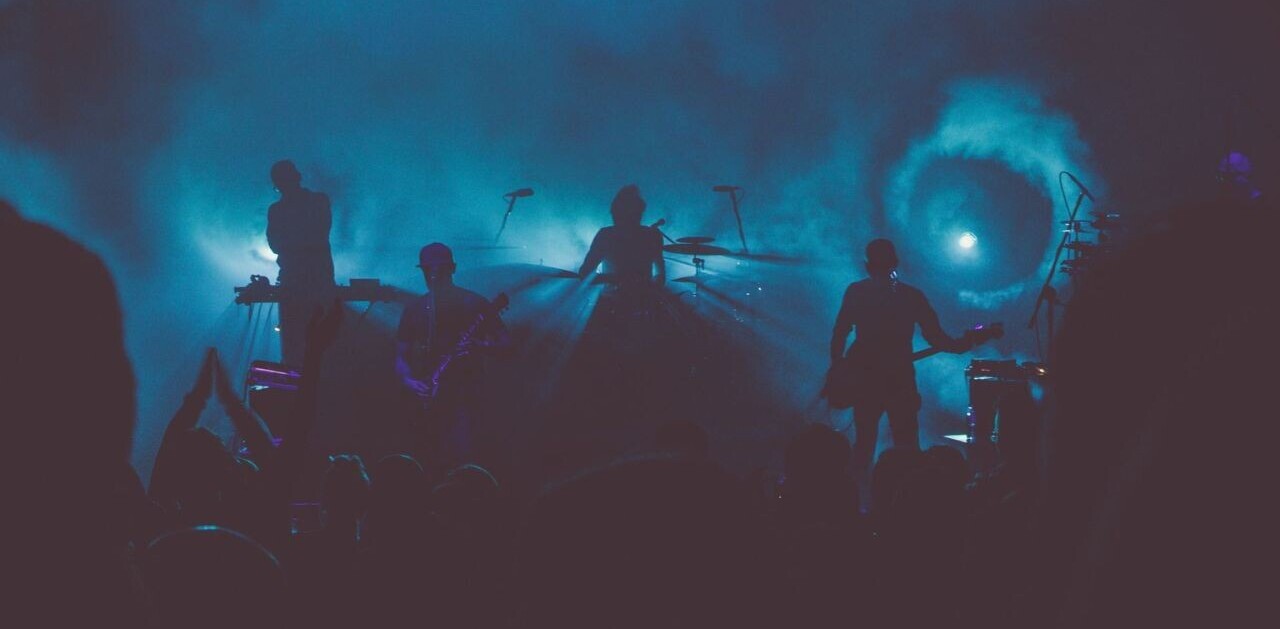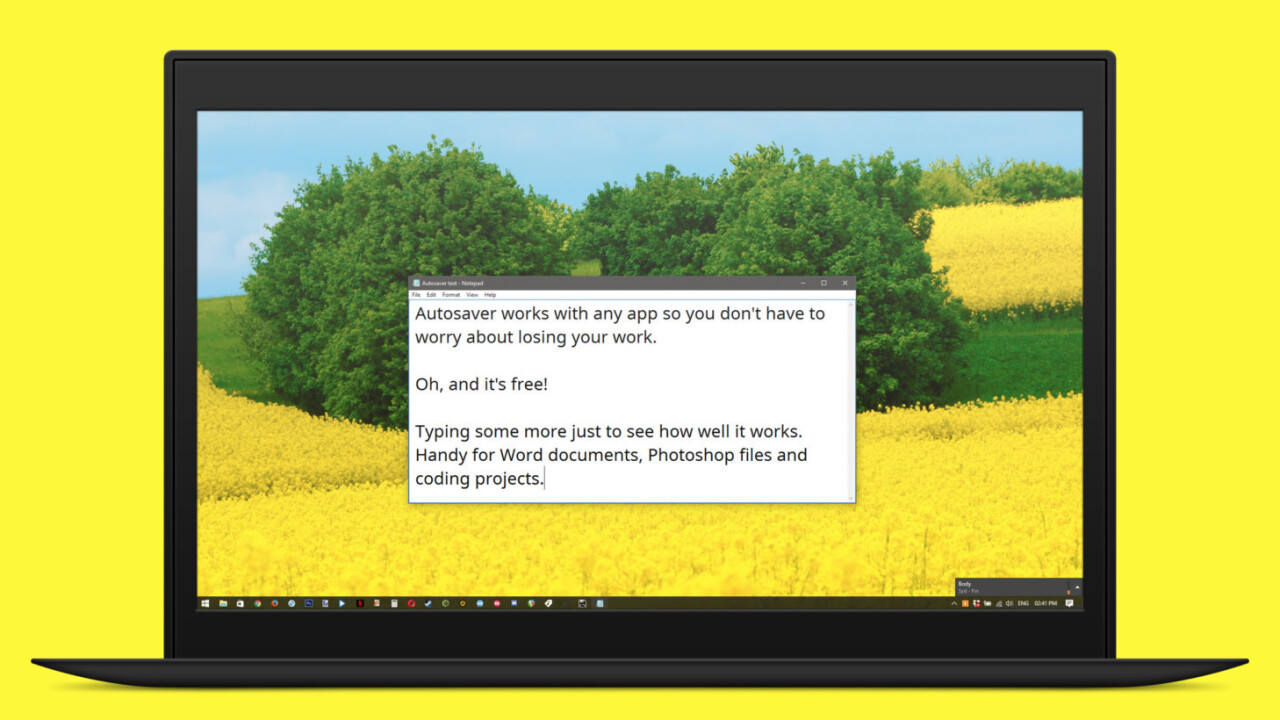
Ever lose hours of work because the power went out, or you closed an app by accident? We’ve all been there, and it isn’t fun in the least. Thankfully, there’s an easy fix for Windows users – and it doesn’t cost a dime.
Autosaver does just what its name implies: it runs in the background and hits Ctrl+S for you at a specified interval in any app, so your work is always backed up.
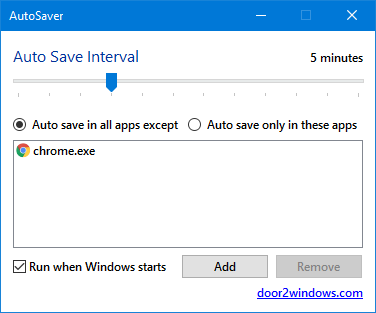
I’m already covered for the most part because I use Simplenote for writing and it autosaves on its own – but I find this tool handy for when I’m editing graphics in Photoshop and recording music in Reaper.
You can have Autosaver run with apps of your choosing, or alternatively disable it when you’re using certain programs. For maximum protection, you’ll want to set it to launch when Windows starts.
The only bummer is that you have to manually add apps to its exclusion list, which means that if you game on your PC a lot, you’ll either need to add each title one by one, or remember to quit Autosaver before you start playing in order to prevent accidental keypresses. It’d have been nice to have a preset list with commonly excluded apps to start with, or an easier way to select apps you don’t want Autosaver to work on.
Other than that, it’s a must-have for people who work for hours on end at their PCs. At 21KB and the low, low price of free, you’ve got no excuses to skip this one. Heck, you don’t even need to install it: just download Autosaver, unzip it to a folder you can find easily and run the portable app to get started.
Via MakeUseOf
Get the TNW newsletter
Get the most important tech news in your inbox each week.