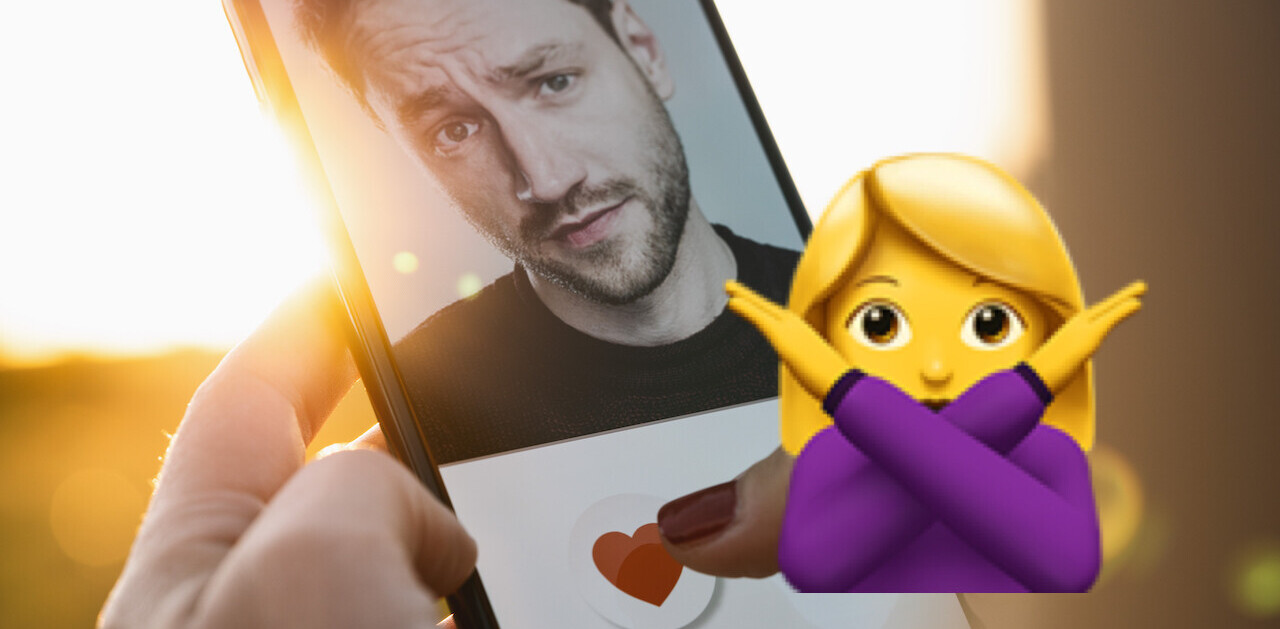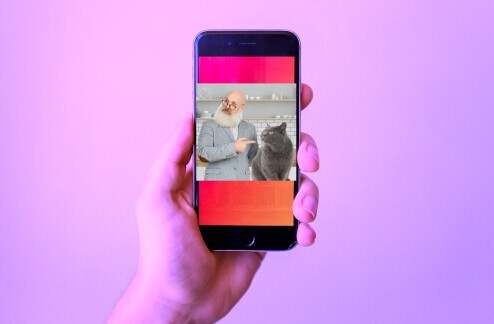Cloud Save, a handy little Chrome extension which we found thanks to Freeware Genius makes it easier than ever to save all sorts of files to all sorts of online accounts, on the fly, simply with the click of a button.
Available for download from Google Chrome Web Store, Cloud Save supports a wide variety of online services including Dropbox, Google Docs, Amazon Cloud, Min.us, Flickr, Facebook and Box.net, among many others.
So how does it work? If you come across an image you want to save to the cloud, right click the image and select the service you want to save it to, using Cloud Save.
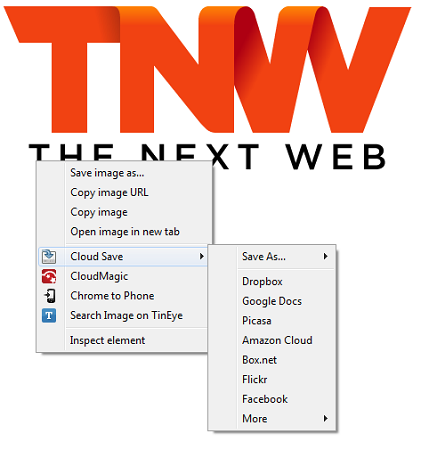
With Cloudsave you have no control over where or how the image is saved. When uploading to Flickr, the image is instantly visible to the public.
When uploading an image to Picasa, on the other hand, it will automatically save the photo to a private folder called Cloudsave, which can only be seen by anyone who has the link.
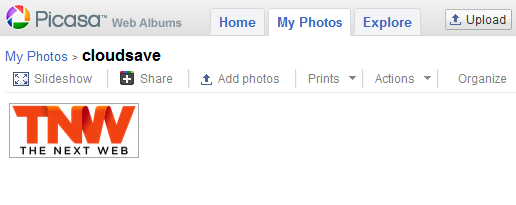
In addition to saving files you find online, you can also use Cloud Save to upload local files from your computer to your online accounts, by visiting the extension page, and uploading to one specific service. This feature however would be a little bit more useful if we were able to upload to multiple services simultaneously.
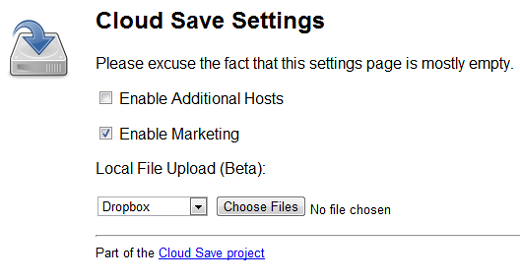
Cloud Save can be used in several different ways. It can be used to save files on the fly to access from anywhere on the go, whether from your computer or mobile device, or it can also be used as an easy way to crosspost images. If you save a photo on Flickr, for example, you can quickly crosspost it to Picasa, TwitPic, Posterous, Facebook, Twigoo, Imgly and more, without having to manually upload it to each site.
The extension will definitely appeal to Chrome users who want a quick and easy way to back up online files to the cloud with minimal effort on their part.
Install the extension here, and be sure to let us know what you think of it in the comments.
Get the TNW newsletter
Get the most important tech news in your inbox each week.