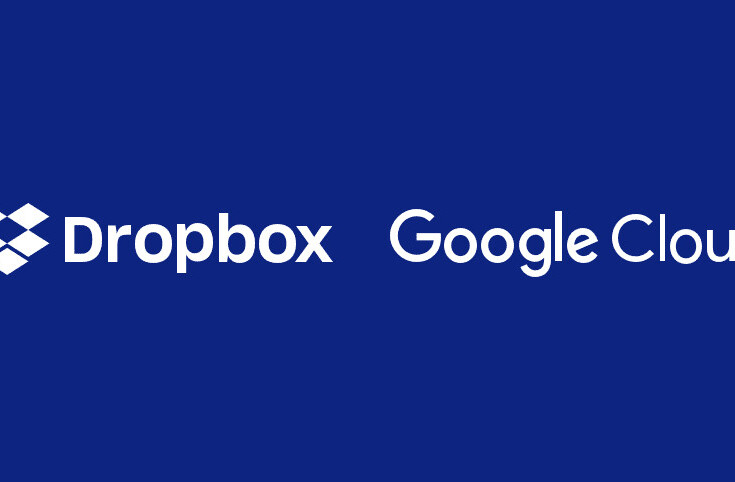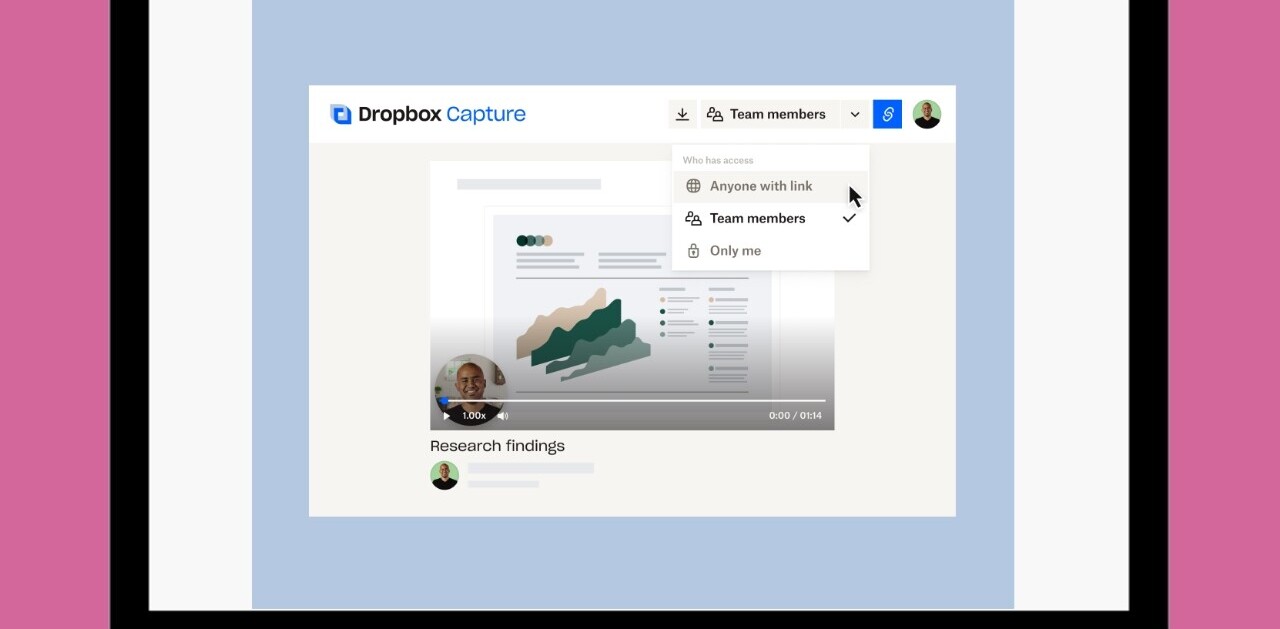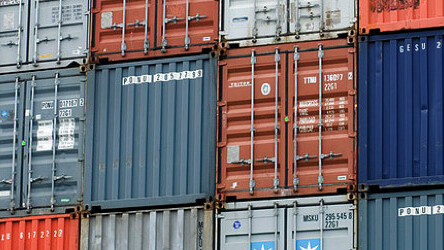
Everyone from heavy Dropbox users to those who are wondering just what the fuss is all about with this cloud syncing business should be able to find something useful to them in this list.
If you’re unfamiliar with Dropbox it’s a sync service that keeps one folder, the drop box, on your computer in sync with the Dropbox server and any other computers or mobile devices that you have Dropbox installed on. It’s a fantastic way to keep a selection of files handy no matter where you are.
This is a collection of 10 of the most useful Dropbox services, apps and hacks that take Dropbox beyond convenient and into the realm of necessity. Note that this list focuses specifically on addons and tweaks rather than applications that feature Dropbox integration. We’ll take a look at those another time.
Keep browser addons in sync with Dropbox
If you travel between two or more machines using web browsers heavily then you know it can get a bit annoying trying to keep your addons and extensions all in sync between browsers. The Mac Dropbox addon MacDropAny allows you to set any folder to synchronize with Dropbox. Just pause Dropbox on both machines, set your browsers Addons directory to sync to Dropbox, then set any other browser you use to point at that folder on your Dropbox. Once you restart Dropbox syncing you will now have a completely harmonious Addons folder that’s shared between all of your browsers. Windows users should check out DropboxFolderSync.
Use Jotform to allow people to send files to your Dropbox with a form
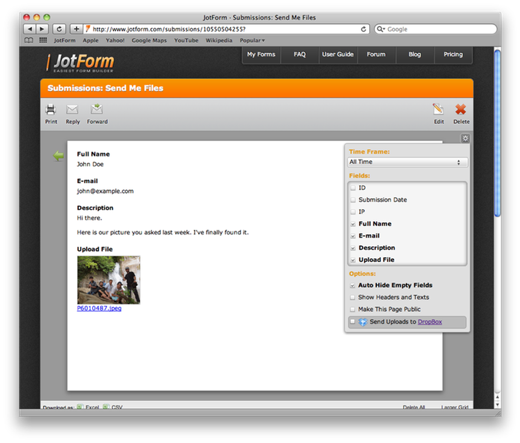
If you have a website or blog that you would like to set up to have people send you files directly then why not use your Dropbox storage? Jotform allows you to quickly create a form that allows users to send images, video or text directly to a folder that you specify in your Dropbox.
Airdropper let you set up a custom webpage to send and receive files with Dropbox

If you transfer files frequently but don’t have a page to host a form on and don’t want to send links to people manually every time you want to give them a file in your Dropbox then Airdropper is your solution. It’s a service that allows you to easily set up a page customized with your companies branding that people can use to download files that you send them. You can also use the page yourself to request files from people that get delivered to Dropbox. You can read more about Airdropper here.
Automatically download email attachments to Dropbox
MailDrop is an application for Windows that runs in the background and searches your IMAP inbox for emails with attachments to download. You specify a folder or label for it to search specifically so that it doesn’t just grab every attachment that comes in. When you want it to download an attachment just move the email into that folder or change it’s label. Your file will be waiting for you in your Dropbox shortly.
Use Dropbox to host all of your game saves and program data
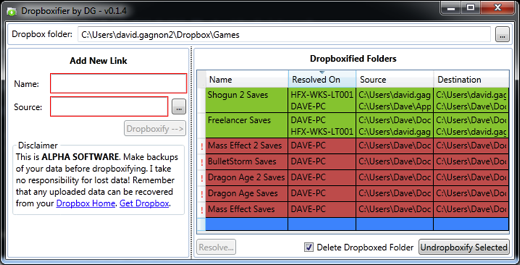
I always end up losing my game saves in hard drive crashes and computer moves. I’ve abandoned plenty of games because I’ve lost my progress to computer disaster. Dropboxifier simplifies the process of adding folders on your hard drive to Dropbox syncing. This doesn’t move the files it just references them so that Dropbox will back them up for you automatically. Add all of your games saved folder directories and any other folders you’d like backed up and you’re worry free. Windows only. Updated I’ve received some clarification from David Gagnon, the author of Dropboxifier as to the way that it works. It does indeed move your data into your Dropbox. It then creates a reference link so that your application looks to Dropbox to retrieve the data. This is similar to the way that Valve’s Steam Cloud service works. Thanks David!
Create a Dropbox Droplet to speed syncing and sharing
You can shoot a file directly to Dropbox and share it with someone lightning fast with Dropbox Droplet. Once you have the droplet installed it will pop an icon in your dock. Then, just drag one or more files to the droplet to send it to your Dropbox public folder and a sharing URL will be copied to your clipboard for easy sharing. For a Windows version of this use DropBoxPlugin.
Allow people to send you files easily with DROPitTOme
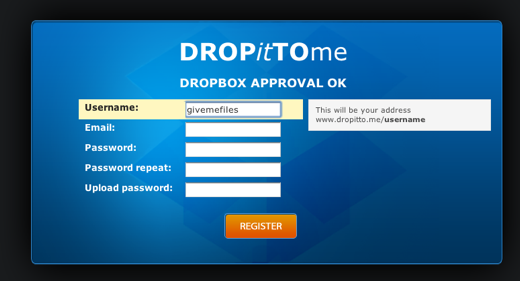
The DROPitTOme service allows you to set up a custom URL, like ‘www.dropittome.com/choosaname’, to give out to people. They can then use that URL to send files directly to your Dropbox. You have the option to password protect the address as well.
Request files to be sent to your Dropbox with Filestork
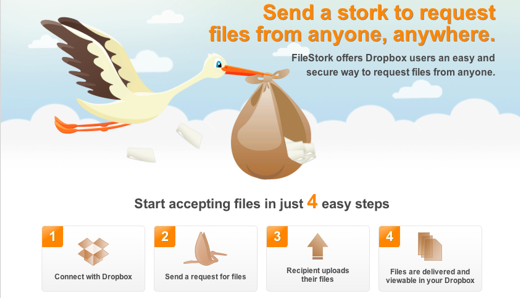
Sending an email to someone requesting a file can be a tricky proposition. You never know exactly how they’re going to try to send you what you’re asking for. Will it come through a file sharing service? Heavily compressed and unusable by email? On horseback? Now you can use Filestork to request a file and have that file delivered directly to your Dropbox. Easy peasy.
Use Dropbox to start .torrent downloads while away from home
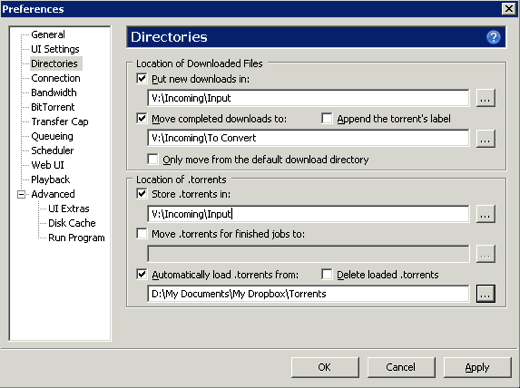
If you use a Bittorent client that allows you to watch a folder for .torrent files then you can use Dropbox to download perfectly legal files to your home computer while you’re away. Simply fire up your Bittorent client, uTorrent and Transmission are good examples, locate the watched folder option and specify a folder on your Dropbox. Then just drop .torrent files into that folder from wherever you are to start a download.
Send DRM free eBooks to your iPhone or iPad using Dropbox
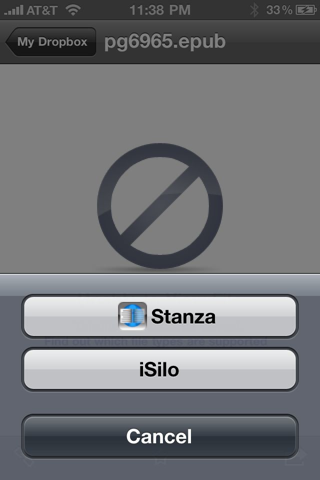
You can download eBooks to your iDevices using the terrible iTunes file transfer but you can also access them directly from your Dropbox. Just find an eBook that you would like to read in the ePub format and save the book to your Dropbox folder. Then open the Dropbox app on your iPhone, find the book and tap on the Share button in the bottom corner. Use the ‘Open in’ option to open the book in your preferred reader. For a great selection of free ebooks in the ePub format check out Epubbooks.
Get the TNW newsletter
Get the most important tech news in your inbox each week.
![Turkey blocks Google Drive, Dropbox, OneDrive and GitHub to stop email leaks [Updated]](https://img-cdn.tnwcdn.com/image?fit=2361%2C1161&url=https%3A%2F%2Fcdn0.tnwcdn.com%2Fwp-content%2Fblogs.dir%2F1%2Ffiles%2F2016%2F10%2Fshutterstock_157942358.jpg&signature=ce9eb02eaabcd49f0286bd8ecc2caa68)