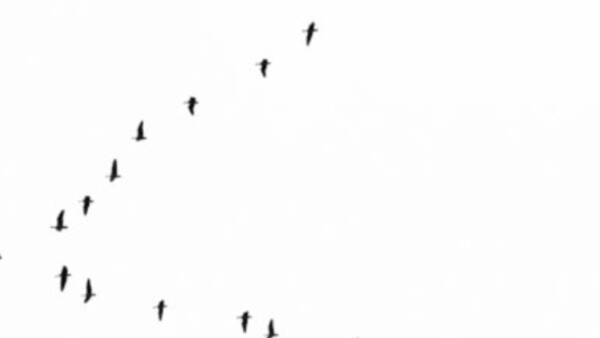
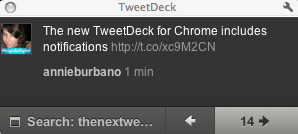 TweetDeck for Chrome has just announced an update (v0.9.5.1). The new release includes notifications so users can enable a popup window and/or a sound alert for any TweetDeck column. Users can configure each column individually, so you’ll have the choice of which columns generate notifications and which don’t. Unfortunately, users can not specify the location of the pop-up.
TweetDeck for Chrome has just announced an update (v0.9.5.1). The new release includes notifications so users can enable a popup window and/or a sound alert for any TweetDeck column. Users can configure each column individually, so you’ll have the choice of which columns generate notifications and which don’t. Unfortunately, users can not specify the location of the pop-up.
The notification itself, gives you many different options. You can:
- Reply to the original poster (closes the notification and opens a quick reply window)
- Favourite that Tweet
- Retweet that Tweet
- The notification tells you which column the Tweet originates from (bottom left of the screenshot ‘Home’)
- You can view other notifications from Tweets at the same time, by clicking the right and left arrows in the bottom right corner (the number indicates the number of pending notifications)
- You can close the notification by clicking the x, or the content of the notification.
- To find the exact Tweet in TweetDeck, simply click on the column name in the notification window (Home)
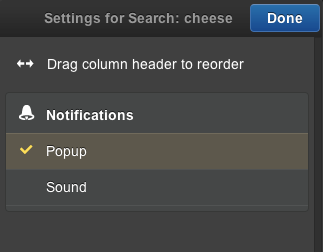
Other improvements include a smarter start-up for default accounts, the ability to delete your own Tweets from different accounts, an improved conversation icon, a display of lists in the side panel and a move to the new Foursquare v2 API. TweetDeck has fixed numerous issues including translation on Facebook updates, links in Buzz posts and location correction on retweets.
For a simple way to update Google Chrome extensions, read this.
To manually update the Chrome TweetDeck app: On your Chrome menu, navigate to Tools & Extensions.
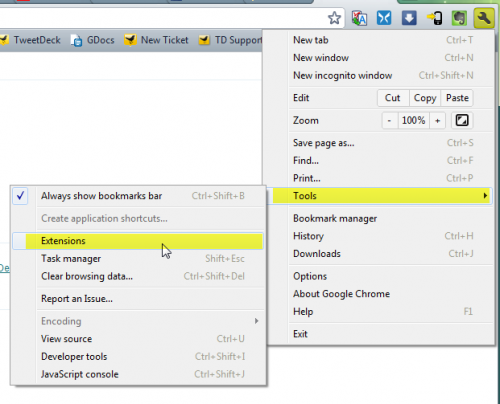
This will open an Extensions tab. If necessary, click the Developer Mode link in the top-right of this tab to reveal a row of three buttons. Click the button labelled “Update Extensions Now.” This will update all your installed Apps and Extensions, including Chrome TweetDeck. You can then restart TweetDeck as normal.
Get the TNW newsletter
Get the most important tech news in your inbox each week.





