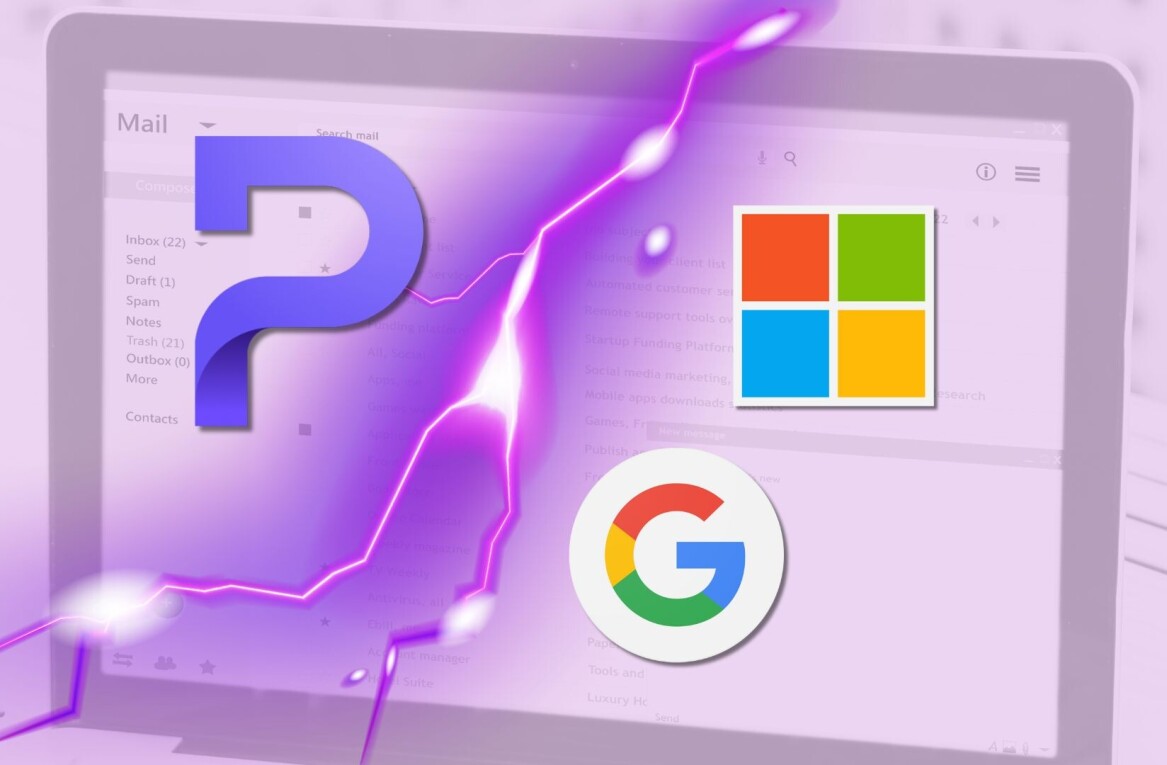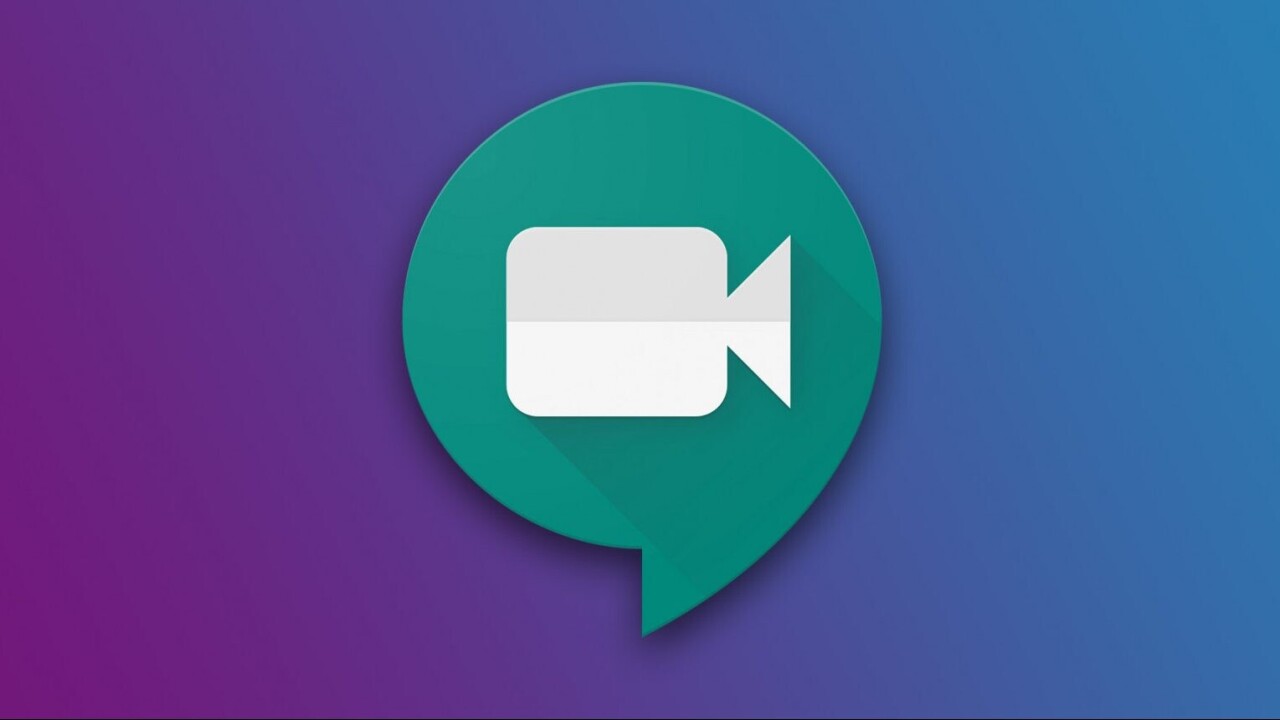
Welcome to TNW Basics, a collection of tips, guides, and advice on how to easily get the most out of your gadgets, apps, and other stuff.
Google has added a feature to Gmail that went missing with the death of Hangouts: namely, the ability for anyone to start a Meet video call right from your inbox. Here’s how it works.
Google recently made Meet available free for everyone in the wake of the coronavirus — it’d previously only been available to its business and education G Suite users. The move is just as much an attempt to keep Zoom from capturing their potential audience as it is a response to the pandemic. Video conferencing is more important now than it’s ever going to be, and Zoom has had a bit of an image (and security) problem since it launched. It’s also upped the number of people who can appear onscreen to 16, presumably to accommodate family groups who want to see each other’s faces.
So if you’re a regular Gmail user, how do you get a Google Meet session going?
Google has made the process easier by adding a Google Meet button to the sidebar of Gmail that says “Start a meeting.” Once you click on it, a Meeting will open in a separate window, and you’ll have a chance to set up your microphone and camera. The Meeting comes complete with a custom link, as well as a dial-in number and a pin. You’ll be offered the chance to “Join now” or “Present.”
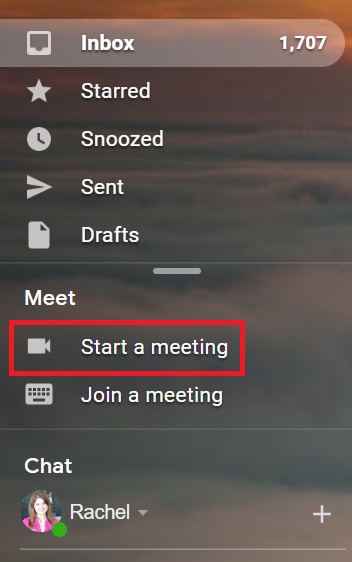
As the name suggests, the Present option is for when you’re presenting something. You’ll also have the option to switch to Presenting after you join. You can present either a Chrome tab, a window, or your entire screen.
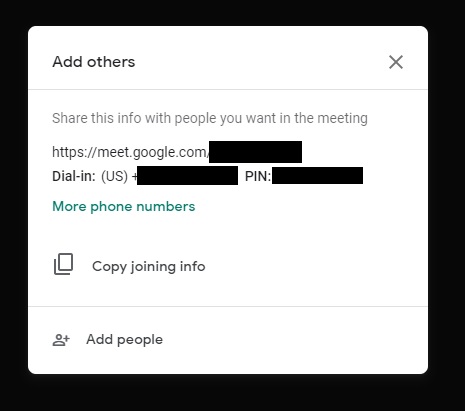
Once you’ve created the Meeting, you’ll have the option to copy the meeting information. From there, just send the link to whomever you wish to join — they don’t even need a Gmail account. When they enter the Meeting, you’ll be able to approve or deny their entry, which should help keep out some of those Zoombombers we’ve heard so much about.
And that’s it! Now you can start a Meeting directly from your inbox. Good luck!
Get the TNW newsletter
Get the most important tech news in your inbox each week.