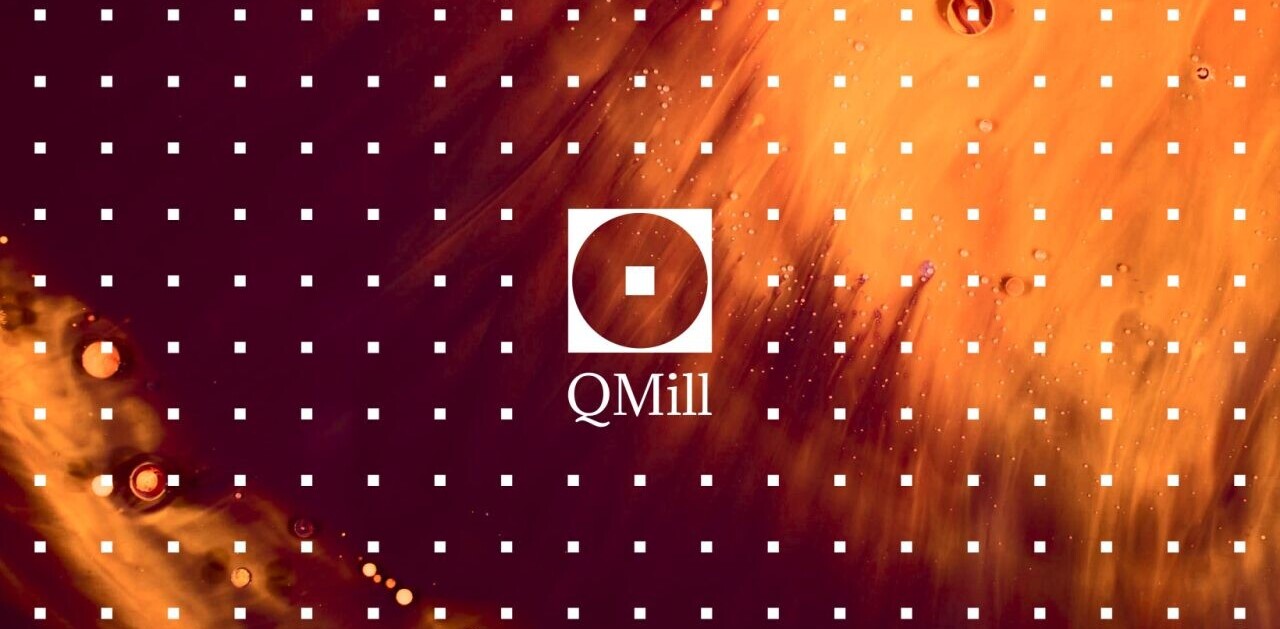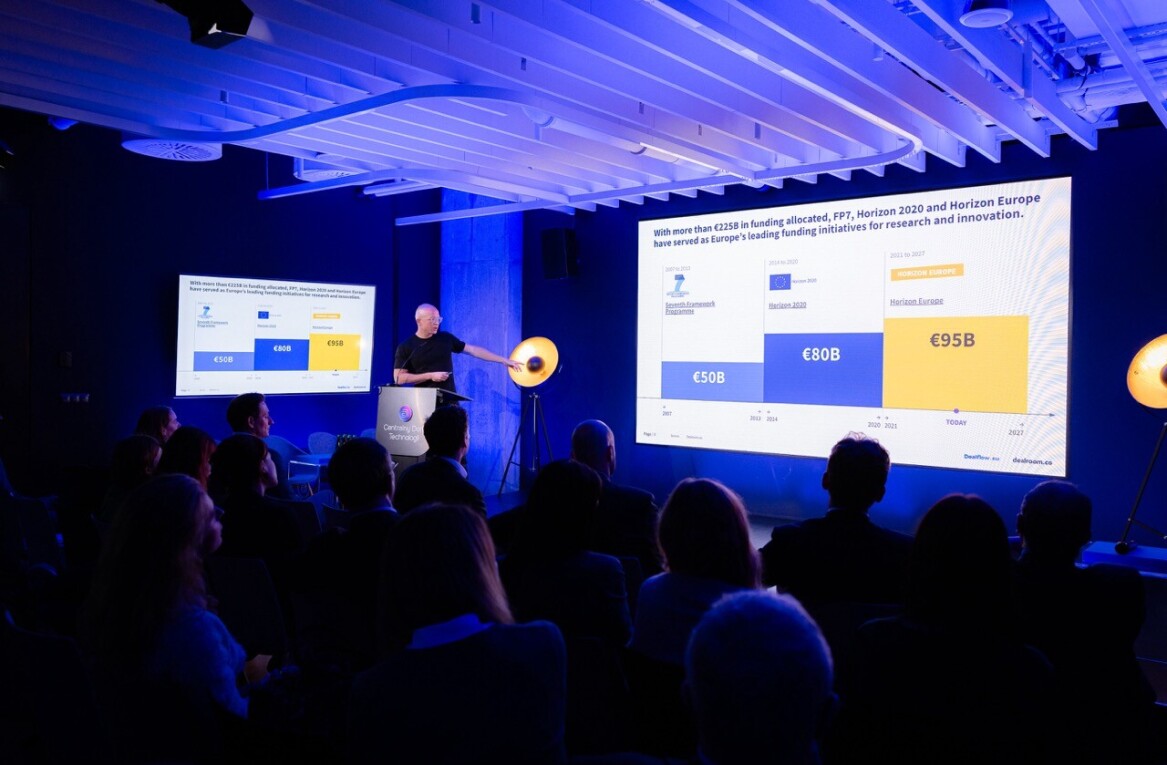As someone who switches between the hats of freelancer and small business owner several times a day, I’m always on the lookout for software that will help me manage things like invoicing and expense management, financial reporting, project management and team discussion.
It’s not hard to find apps that excel at one of these things. What is hard is finding an affordable solution that allows me to manage all of these aspects of my business from one place, making it easier for myself and my team to get the busywork and administrative stuff out of the way and back to the work of creating content.
Paymo is an app that covers time-tracking, invoicing and project management for freelancers and small businesses. It’s challenging incumbents like Freshbooks, with an offering that is not only cheaper but — in many areas — stronger.
Paymo is a bootstrapped startup with an app built by a small team in Romania. Though they’re talented, their country of origin can make it hard to get any real traction in the West. Eastern Europe has started to create some great tech startups of late. Paymo.biz, which isn’t to be confused with Paymo.com, owned by American mobile payments company BOKU, is one of these.
Making you wait until the end of a review as long as this one to find out whether the app is worthwhile or not seems a bit unfair on the reader, so here’s the bottom line on Paymo: this week, I’m transitioning my freelance business and my small agency to run on Paymo, leaving a random collection of tools such as FreshBooks, project management apps and emails that belong in project managers behind. Paymo has everything I need to run freelance and small businesses, and I can see it scaling to medium size with relative ease.
The Dashboard
Paymo’s dashboard provides you with an overview of how time is being spent in your business when you log in for the day. It’s got charts that show the hours worked per day for the last week, as well as statistics and charts on how much business time was spent on work versus, well, nothing — it can tell you this because users set the work days and work hours of each week, making Paymo a good tool for ensuring that employees are spending their time wisely. With Paymo, time tracking is as useful for billing clients as it is for ensuring your team has been working.
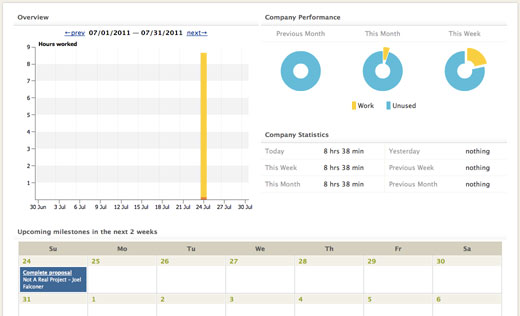
Also on the dashboard is a Recent Activity summary, which shows you recent milestones and tasks that have been completed. You can get RSS or iCal feeds for recent activity.
Client Management
Paymo’s client manager is robust enough that most freelancers and smaller businesses won’t require a separate, dedicated CRM platform. When creating a new client, there are fields for a whole range of information for both the company, and your contact at the company, including an area to make notes in. Paymo lets you add a logo for the client for quick identification.
The Clients tab shows you an overview of all of your clients, including how many staff are allocated to them, the number of active projects they are on, and how many completed and archived projects you’ve done for that client.
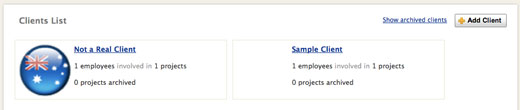
The view for individual clients shows the contact information as well as all other details and notes for the company as well as the contact details of the individual you designated as the contact there.
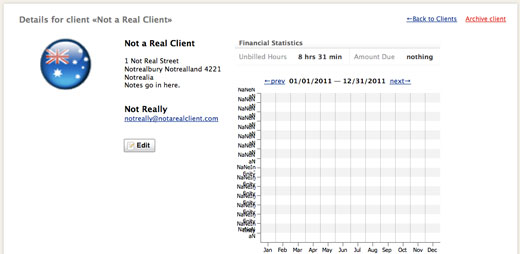
You’ll also find financial statistics, such as how many unbilled hours you’ve done for the client, how much money is due from that client and a handy meter at the bottom that shows you how much of the time budget for each of that client’s projects has been used — you can set a number of hours per month per client project and the time you track or enter for the project will fill up the bar. This is a great feature if you have clients on retainer for a set number of hours to prevent you from going over.
There’s a chart for financial statistics, but it seems that I need to populate the system with more information before anything will appear there.
Project Management
The Projects overview is a simple view that lists each active project, their corresponding parent clients, and the used budget meter makes a reappearance. Clicking through to a single project, the first thing you’ll see is the overview tab, which contains data about the amount of time spent on tasks that fall under the project, recent activity, time worked, unbilled hours, and access to settings — such as the hourly rate on that project. From this view you can subscribe to a project specific RSS or iCal feed, and retire or delete the project.
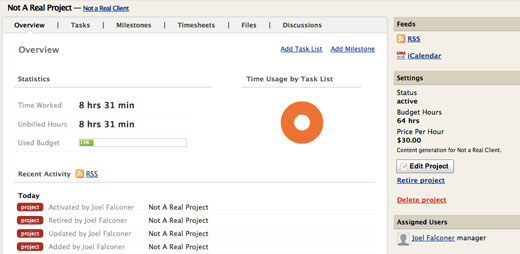
On the Tasks tab, you’re able to set up a variety of task lists, which contain the actual tasks. Tasks can have a description, marked up with Textile, a due date, and related attachments. You can assign each task to a user, and determine whether that task is billable or not in case you include administrative tasks that you don’t normally bill for in project task lists.
You can save task lists as templates, which is fantastic if you work in a field where projects often look the same, at least to begin with. You can comment on tasks and discuss them with other users.
Milestones are an important part of all project management apps, and Paymo doesn’t disappoint. You can add milestones with a due date and a person responsible for ensuring progress towards that milestone, and associate it with a task list. Once the items in that task list are complete, the milestone is deemed reached, but you can manually complete a milestone without a task list.
Paymo’s data storage comes into play on the project level. The second-last tab in the project view is the Files tab, where you can upload and categorize images, documents and other files that are relevant to the project. Any file you upload as an attachment to a task will appear here as well.
Last but certainly not least is the essential Discussion tab. This tab works like a forum, where discussions are sorted by category, though there are none by default. As with most larger text inputs in Paymo, discussion posts can be formatted using Textile. There is unfortunately no way to reference attachments or tasks in discussions yet but the discussion area isn’t weighed down by bloat, which is a problem I commonly have with forum software.
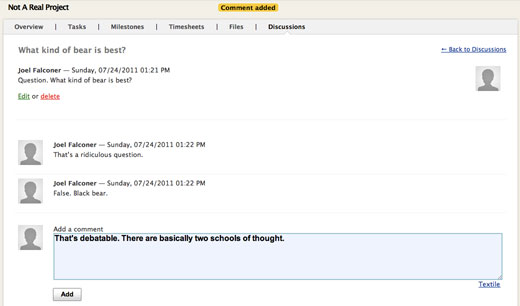
The Timer
Paymo has a browser-based timer that can be launched from within the web app or a bookmarklet, and will appear as a smaller pop-up window easily positioned to the side of whatever you’re working on. It’s a breeze to use: select a project, a task, and hit the Start button. You can optionally include notes about the time spent, which allows you to easily account for every slice of time you spent on a project.
While some time tracking applications only allow you to tie time slices to clients and projects, Paymo has task management features right there in the timer. You can add a new task to a project to start timing right there and then, and mark a task as complete as well. You can’t set up a project from within the timer but once that’s done you can manage everything in it.
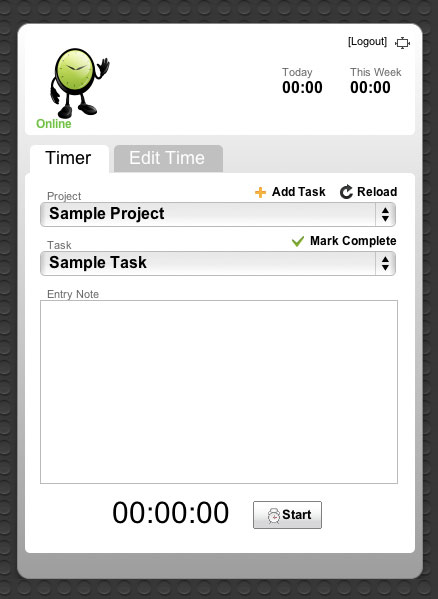
Paymo offers a desktop widget for Windows and OS X that simplifies the process of time tracking. While it is great to have the ability to track time from unexpected locations, a widget is more easily accessible and is still there when the Internet goes down. All you need to do after installing the widget is throw an API key into it, which is conveniently provided on the widget download page, and log in to your account. The widget is laid out just like the online time tracker so there’s no confusion.
While I doubt you’d even notice the size of the widget on a computer with a more regularly sized computer, I’m testing this on an 11″ MacBook Air which leaves me wishing there was a thinner option. The widget takes up about a quarter of the dashboard — still manageable, but a way to choose between the default view and a compact view would be fantastic.
While the beauty of tools like Paymo is that you can use a timer to automatically log how much work you’ve done on a project, you can also manually enter time slices into the Timesheet after the fact. If you go out on an in-person call or to a meeting, it’s less practical to use a timer. Or you may have simply forgotten to hit Start but still need to get paid for the past five hours of work.
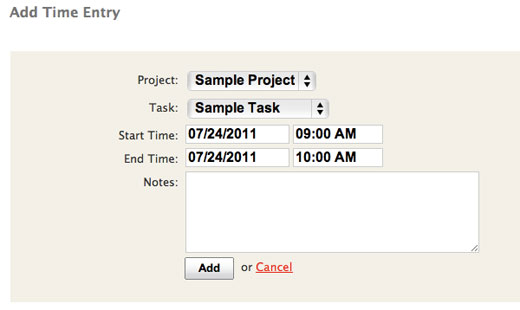
Time tracking is certainly Paymo’s strongest suit. In the past seven years I’ve searched long and hard for a great way to unobtrusively track time and I’ve always hated the solutions I’ve tested. Paymo does it for me.
Desktop App
In addition to the desktop widget for time tracking, there’s a more fully-featured desktop application available. It’s still in beta, and comes in Windows and, more recently, Mac flavors.
As beta apps, they’re early on and not fully developed, but are an interesting way to see not just how much time you’ve spent, but how you’ve spent it. The app keeps a record of how much time you spent in each app you used for the duration, and allows you to sort them by client and project later.
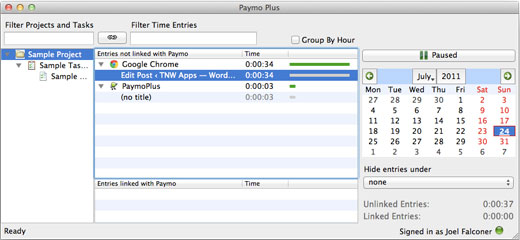
This is a really cool feature: if you’re tracking time for Client A, but Client B calls you on Skype midway through, you can easily bill the appropriate clients for each slice of time and you won’t lose any billable hours due to not having an accurate account of the interruption.
Invoicing
Paymo’s Invoicing feature set is easy-to-use and robust without the bloat. From the overview, you can view and set the statuses on invoices. These include draft, sent, viewed, paid and void. Paymo makes it easy to export invoice data as CSV so you can set up Excel spreadsheets of your monthly activity and the like.
The invoice creator is a WYSIWYG affair, and draws on your company settings to populate the invoice with some default information, before you come in and set the individual details such as the client and the hours logged in question. You don’t need to draw on your tracked time and can enter fixed figures instead (or in addition). Like most invoicing apps, you can set taxes that are automatically calculated, provide notes, and so on.

One of the great things about Paymo invoicing is the ease with which you can change the currency of an invoice without having to go and edit the client settings separately. For a freelancer or small business owner with a situation comparable to mine — accounts in a range of different countries, paid in a range of different currencies — this small detail saves time.
Most apps don’t have a feature for this, and some that do (like Freshbooks) make it the default for the client in the future instead of just that invoice, which isn’t what I want.
Adding time to an invoice is a breeze. Click on Add From Time Sheet, select a date range — there are commonly used presets, such as the previous month — and barring any need to change details, click Submit. If you’ve set up your clients, projects and company settings properly, and tracked time accurately, creating an invoice is a matter of a few seconds and a few clicks.
You can create a PDF file from that invoice or provide your client with a permalink that shows them the invoice in the browser (with the option to download it as a PDF or print it). The most common route is to use the Send button which will email it from within Paymo.
Paymo has recently introduced a beta “pay online” feature that allows clients to click a Pay Now button on the invoice page they are taken to and pay the invoice then and there through PayPal. Despite the beta label it works like a charm.
Creating recurring invoices is just as easy, and can be done from the Recurring tab of the Invoicing section, or just by ticking the Recurring button in a new invoice. These can even be sent out automatically once configured so you don’t need to worry that you’ve forgotten to invoice and will be gnawing on your fridge, which with any luck has accumulated the flavors of its former contents, for sustenance next month.
Paymo has a section for expenses, which can be easily categorized, assigned to clients, and there’s a section to upload a scan of a receipt. You can mark these as unbilled or invoiced, depending on whether you want to claim a tax deduction or just get the money back from a client.
Next time you are editing a draft invoice or creating a new invoice for that client, there will be a notification on the editor that says there are outstanding expenses. Click one button and they’ll be added to the invoice with the description and amounts filled in.
If you frequently do estimates in your line of work, there’s a feature for that. It works much like the regular invoicing tool.
Reporting
Paymo’s reporting makes it easy to generate custom reports and look over your business activity for any time period, from the current day to all time, which is something I’m fond of as a stats-and-charts junkie. It’s good to be able to see at a glance where most of your money is coming from versus where most of your time is spent, enabling you to make changes that improve efficiency and earnings.
You can get a rough idea of how much income you are looking at for the current month’s unbilled hours with stats on hours worked (sorted by either project or user), and a financial statistics chart that shows dollars billed and received per month, which is handy for seeing at a glance where overdue accounts receivable are.
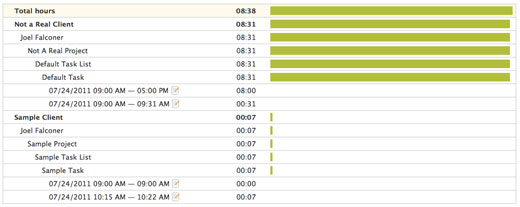
You can view reports in the browser, and they can be downloaded in PDF or CSV format. I have a feeling that I won’t really be able to put Paymo’s reporting to test until I’ve got more data in the system — at least a month’s worth for any sort of report I’d base a decision on — but the system seems promising.
Team Management
Let’s skip the boring stuff, except for one quick sentence: you can create users easily enough and allow them an appropriate level of access to Paymo. But what sort of team management features does Paymo provide for business owners?
Running a distributed team means that while the working environment for each member is almost always more to their taste than an office with headache-inducing fluorescent lights and no fresh air, it’s harder to keep a boots-on-the-ground eye on how things are going and whether the hours are getting done.
Once you’ve set up a user’s working days and hours and they start tracking time, you can take a look at their user page, which shows the amount of time they spent working in the past week, and has a Performance meter. Obviously time worked isn’t the only measure of performance, but if your employees have been spending fewer hours than they’ve been getting paid for, you’ll want to know — and Paymo makes that easy.
You can view the user’s timesheets to get more details about the way they’ve spent their time, and see meters for every day in your Paymo account’s history that tells you how much of each work day was tracked.
It’s possible to set up ‘non-working days’ on a user-by-user basis, so that taking leave or a sick day doesn’t impact their performance rating. Finally, you can assign projects to users directly from their profile page.
API
Developers who want to build apps that work with Paymo, either for internal apps or for publicly available apps, are in luck. Paymo have an API that’s freely available to all users, with documentation that appears to be up-to-date with Paymo features.
Mobile
If you go out for a meeting once or twice a month, perhaps it’s easier to manually input time spent later on as I mentioned earlier. But if your business is all about making house calls and the like, or you just like to be accurate to the minute, a mobile app is the way to go.
There’s a capable, free Paymo timer available for the iPhone, but there doesn’t seem to be an official Android app yet. There is an unofficial Android app available — it’s great to see that the API is doing its job in ensuring that Paymo is as accessible as possible on a variety of platforms.
Pricing
There are three Paymo plans available. The first is free, and is great for those who just want a time tracker or freelancers with just a few regular clients. It includes three invoices per month, two users, 50MB of storage, unlimited clients and projects and the time tracking features.
The Basic plan at $9.99 per month drops the limit on invoices altogether and boosts the storage limit to 5GB. It’s designed for freelancers who need to send more than three invoices a month, and young startups.
Finally, the premium plan uses a per-user pricing model at $3.99 each, and applies to businesses who need more than two users to access Paymo. It currently supports up to 40 employees. Premium also gives users 15GB of data storage.
Competitors
Paymo has several well-established competitors in the freelance and small business-oriented invoicing and time-tracking arena, like Freshbooks and LessAccounting.
LessAccounting has some fantastic offerings but puts more of its focus on the money. It’s used for tracking expenses, creating and sending invoices, keeping track of accounts receivable and so on. It starts at $30 a month and has add-ons for the assistance of a real bookkeeper with packages for 6 hours of help per quarter ($70) and 7 hours of help per month ($270). The offering is solid but the pricing and the feature set mean that users looking for something like Paymo aren’t likely to find their solution here.
FreshBooks has been in the game longer, and are best known for their invoicing features. The free plan is constricted to unlimited invoices but for only three clients, and their entry-level paid plan is $19.95 and has a 25 client cap — twice as expensive as Paymo’s plan without client or invoice limitations. Their strengths lie in the ability to send an invoice via email that makes it a breeze for the client to pay online through a variety of payment gateways, including PayPal. Using this in practice doesn’t always seem to pan out with the majority of clients (at least in my experience) having specific instructions as to how invoices should be received. The interface looks better than it works — I find it a bit fiddly — and the company’s foray into time tracking and project management has generally produced poor tools.
Paymo is faced with some capable alternatives. But their strengths are clear, Paymo strikes me as the best all-rounder suite for freelancers and small businesses who need a platform for not just money management but project management.
The Bottom Line
I told you at the start: Paymo is the app I’ll be using to run my business starting next week. After searching for an app with a feature wishlist that is pretty much summarized by Paymo’s actual feature list, and an implementation that doesn’t make me hate time-tracking, I’m sold.
If you’re paying a fortune to run two apps like FreshBooks and Basecamp, chances are all the features you need are in Paymo (though if you need the extra power that Basecamp’s specialization in project management provides, you can sync your Paymo account with it).
It has got some rough edges, but I’ve seen the Paymo team’s iterative approach at work and new features are tackled quickly and tested early. Paymo checks my boxes now, but I’m confident that anything I’ll miss won’t be far behind.
With a free account plan that lets you test out the full feature set, there’s no risk in giving Paymo a try. I suggest you head on over and see for yourself.
Get the TNW newsletter
Get the most important tech news in your inbox each week.