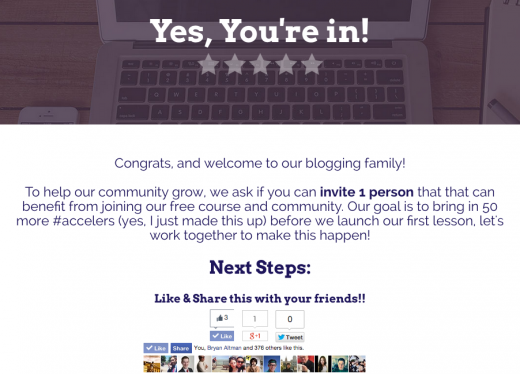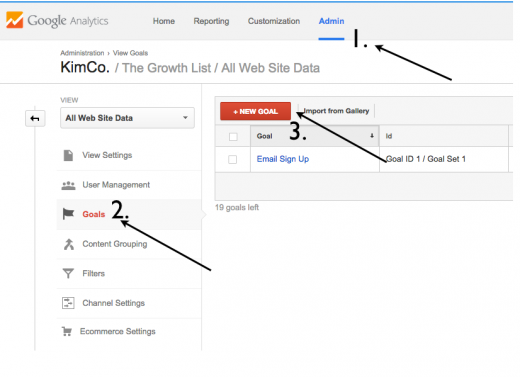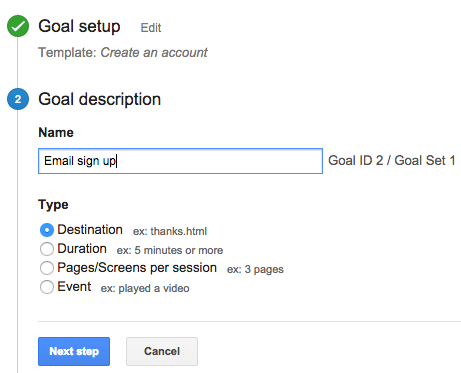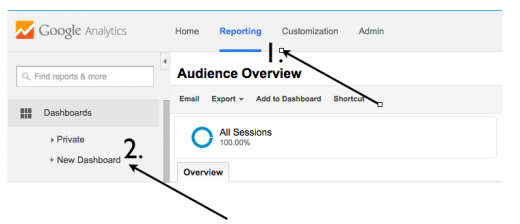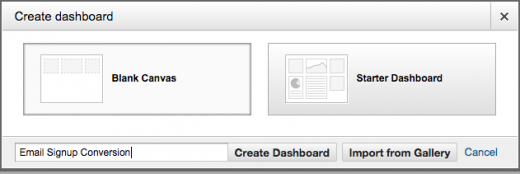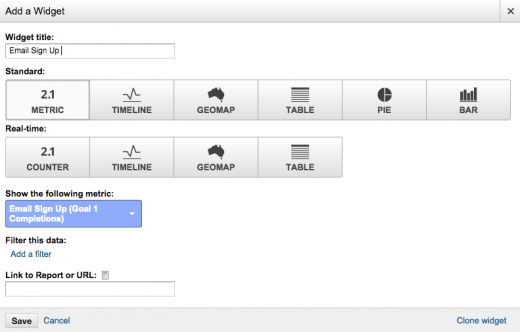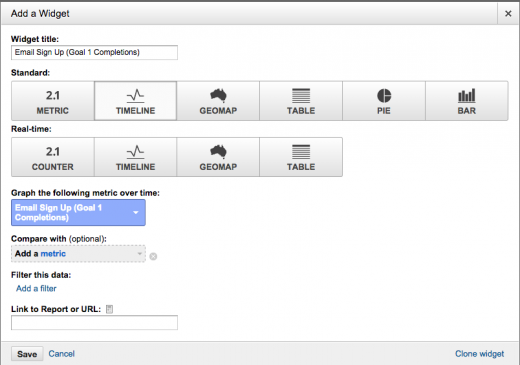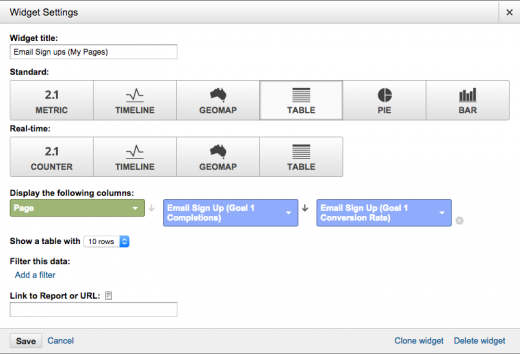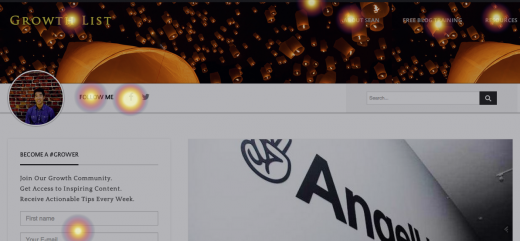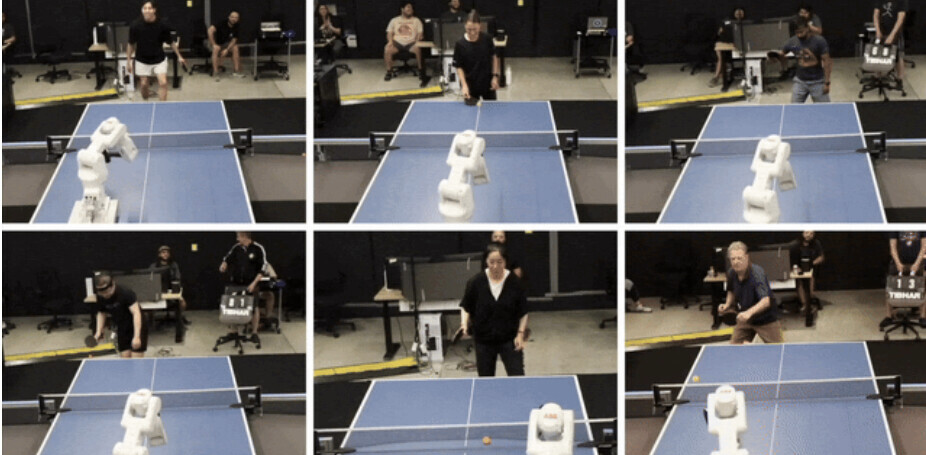Sean Kim is the creator of The Growth List, helping you create a business around your lifestyle. This post originally appeared on AccelBlog.
Many of you have probably heard of Google Analytics already. It tracks the basic website activities of your blog/website, such as unique traffic, traffic channels, visitor demographics, and more.
Sure, this is great information to get an overall understanding of our users. But the action that we want our visitors to take is to sign up for our email list, right?
So how do we know how many emails we are collecting on a daily basis, which traffic channels are giving us the most emails, and what the conversion rates for each of these are?
What I’m about to show you has saved me more hours of testing and guessing that you can imagine.Many of you have probably heard of Google Analytics already. It tracks the basic website activities of your blog/website, such as unique traffic, traffic channels, visitor demographics, and more.
Sure, this is great information to get an overall understanding of our users.
But the action that we want our visitors to take is to sign up for our email list, right?
So how do we know how many emails we are collecting on a daily basis, which traffic channels are giving us the most emails, and what the conversion rates for each of these are?
What I’m about to show you has saved me more hours of testing and guessing that you can imagine.
Once you’ve set up your email conversion, the two major things you’ll have the ability to measure are:
- Which exact traffic channels are giving you the best email conversions and the most emails.
- The conversion rate and emails collected on each of the pages on your website.
Knowing this key piece of information is critical because we can immediately understand what’s working, what’s not, and which of our efforts are driving the best results.
So how do you grow your blog by tracking your email conversions?
1. Create a Thank you page
The first thing you must do is create a thank you page for your blog. This is the page that you will direct your users to once they have signed up for your email list.
For example, this is what you’ll see when you join AccelBlog.
2. Connect your email list to your Thank You page
This tells your email service provider where to redirect your new email subscribers to. Depending on which email provider you use, here are the following links you can follow:
- Mailchimp: Instructions here
- GetResponse: Instructions here
- Aweber: Instructions here
- iContact: Instructions here
3. Create a new goal on Google Analytics
Log on to your Google Analytics account, then click Admin. From there you will be able to find “Goals.” Click that.
Done? Great, now click the bright red button that says “+New Goal.”
4. Set up your goal configurations
Under Goal Setup, select the option “Create an account” under Acquisition. Then, it will lead you to the screenshot below. From there, name your goal and select URL destination. Next Step!
5 Insert your Goal URL
Now you need to enter the URL of your thank you page. Make sure you’re not entering your entire URL, for example: mine is http://thegrowthlist.com/thankyou, but in this case: I’m only putting in /thankyou. Click save and you’re done!
6. Create a new dashboard
Alright just a few more steps left. Go back to your “Home” menu and under Dashboards, click +New Dashboard. From there you’ll need to select Blank Canvas.
7. Add a metric widget
Make sure you’ve selected the Metric (Standard) button. Then under: Show the following Metric: select [Your Goal Name in Step 4] (Goal 1 Completions).
For example, mine was Email Sign Ups (Goal 1 Completions). Create a title and click save.
8. Add a timeline widget
Make sure you’ve selected the Timeline Standard) button. Then repeat the same process as Step 7.
9. Add a table widget (Page)
Last, but not least. Add a Table Widget. Under “Display the following columns,” select “Page.”
Then add the Metrics [Your Goal Name in Step 4] (Goal 1 Completions) and [Your Goal Name in Step 4] (Goal 1 Conversion Rate). Click Save.
10. You’re done!
It took 10 long steps, but we’re finally done and now we can measure what’s important on our website.
If you don’t see anything right now but a flat line, don’t worry. It takes Google a few hours, even 24 hours, to update it so sit back and get ready for our next topic.
Heatmaps
If Google Analytics shows us the “What,” then Heatmaps show us the “Where” of our website. In other words, it tracks exactly where our visitors are clicking on our website and how often they are doing it.
Here’s the heatmap analysis of my website.
The reason why knowing where our users want to click on our website is so important is because we can leverage this knowledge to our advantage.
There’s probably a dozen ways you could use this information, but it comes down to one important usage:
Placing our most important call to actions where users are already clicking
If you’ve ever wondered why you’re not getting as many email sign ups as you’d like, then this is the answer to your struggles.
Here’s your next challenge:
- Go to either Crazy Egg ($9/month) or Sumo.me (Free) to set up your heatmap.
- Analyze where the most clicked locations are on your home page AND your article post layout.
- Place your most important Call-To-Action (i.e. Email sign up form, free Ebook, Buy Now Button) at that specific location. If you can’t do it yourself, hire a developer or designer to do it for you on Elance or oDesk.
By structuring the right foundation, you’re making sure every effort you spend to drive traffic moving forward will be well converted.
Read next: 8 affordable tools to help optimize for conversion and understand your users better
Get the TNW newsletter
Get the most important tech news in your inbox each week.