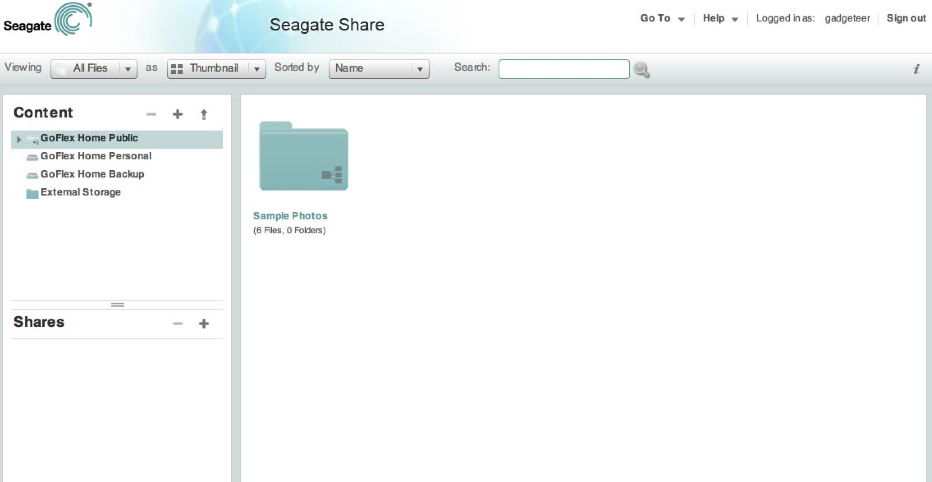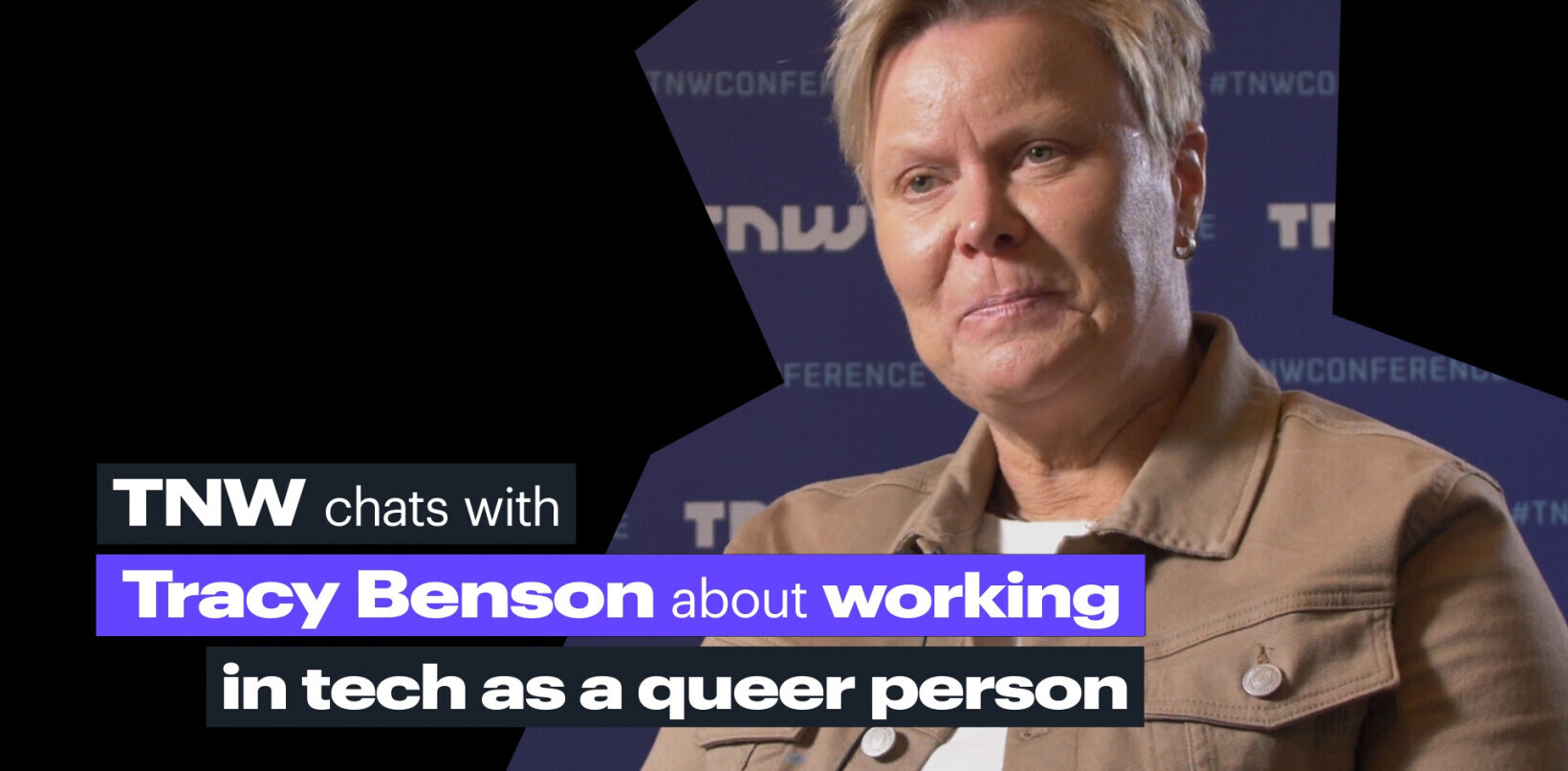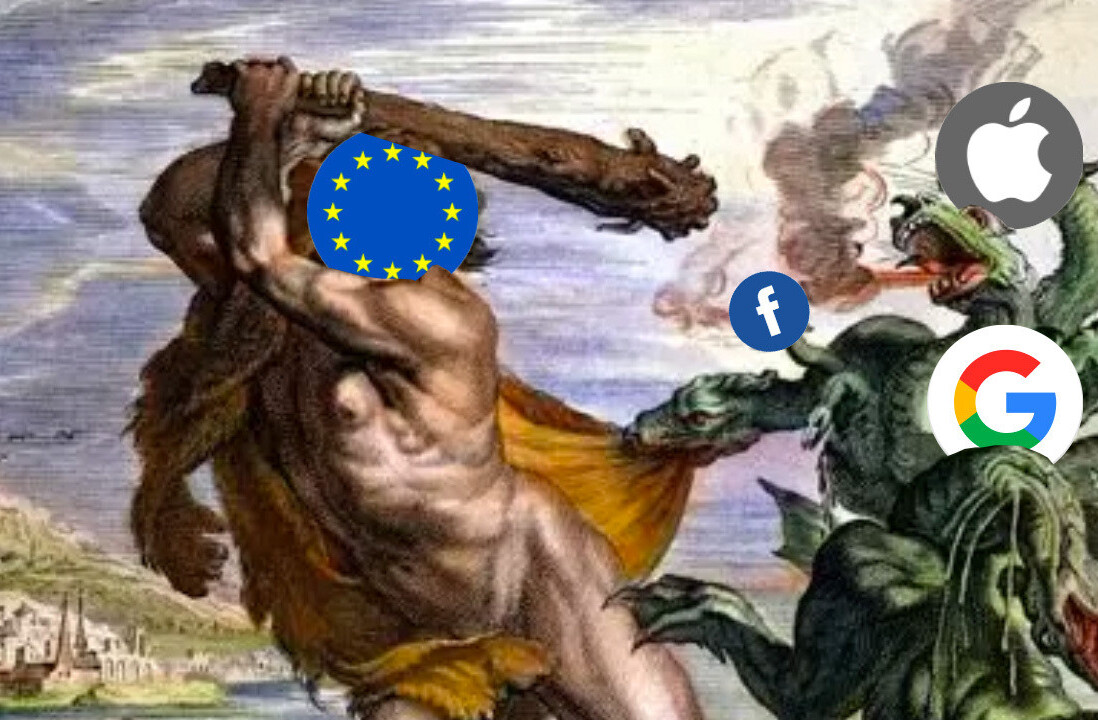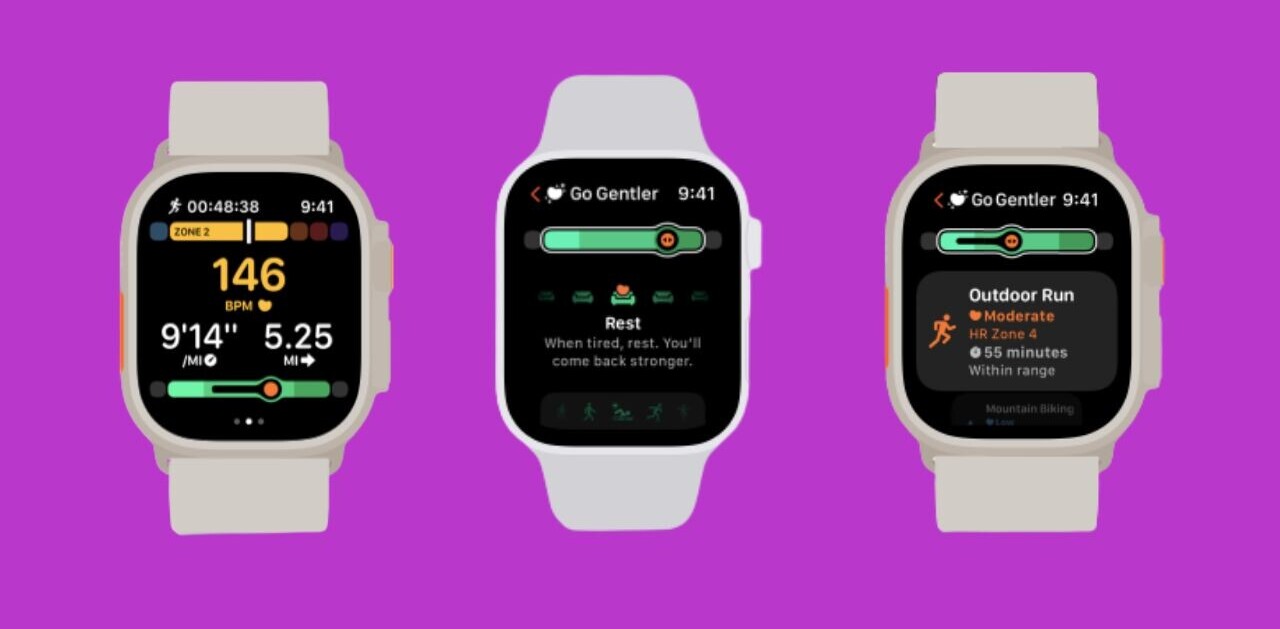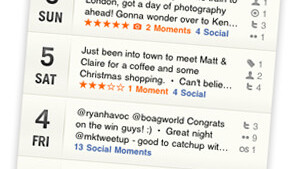
 Network-attached storage is, putting it lightly, about the least-sexy piece of technology that you can shop for. While Apple has done a decent job with the Time Capsule, it’s overpriced and many of us don’t need the included WiFi base station. While walking the floor at Blogworld Expo 201o, I ran into the folks from Seagate who pitched me on a product that I thought might just add some value to an otherwise-boring product.
Network-attached storage is, putting it lightly, about the least-sexy piece of technology that you can shop for. While Apple has done a decent job with the Time Capsule, it’s overpriced and many of us don’t need the included WiFi base station. While walking the floor at Blogworld Expo 201o, I ran into the folks from Seagate who pitched me on a product that I thought might just add some value to an otherwise-boring product.
First off, here’s the deal about the GoFlex Home. It’s a 2 terabyte, network-attached storage system that allows you to access the files that are on it via Mac or PC. It’s DLNA certified for streaming to other DLNA devices and works as a Time Machine backup device for your Mac.
Beyond that, however, Seagate added the value of using the drive as a physical version of something like Dropbox where you can share and sync files to it from your iPhone or Android device. Pretty cool stuff, but there’s a problem with how it works which we’ll talk about in a bit.
In The Box
To start, kudos to Seagate for using 100-percent recycled packaging. The box contained the drive itself, the docking station, a power cable, an ethernet cable, a quick-start guide and a CD.
Setting Up
 Being the typical male that I am, I completely ignored the quick-start guide. On the back of the docking station you’ll see an ethernet port, a USB port, a hole for the power connector and a power button. I plugged the drive container into the docking station, attached power and ethernet then powered on the device.
Being the typical male that I am, I completely ignored the quick-start guide. On the back of the docking station you’ll see an ethernet port, a USB port, a hole for the power connector and a power button. I plugged the drive container into the docking station, attached power and ethernet then powered on the device.
Nothing happened.
Slipping the CD into the drive I quickly found out that the initial discovery of the drive needs to happen via Seagate’s software. Seagate Connect is a relatively simple thing, and all that it does is find the drive. Once that’s done, you can then map to the drive via Finder in OS X or Windows Explorer on your Windows machine. Interestingly, however, it doesn’t appear as a Server on OS X but rather as a device on the network. Finding it on the Windows machine was considerably easier as it appeared in the Explorer window just as any other device on the network would.
In Use
This is where my gripe with Seagate begins. Honestly, though, it’s also where it ends so take it with that understanding.
The web-based interface for managing your GoFlex home is abysmally bad. For a device that’s supposed to simplify your life, it’s overly complex. You’ll need to be familiar with volumes, shares and setting permissions to get moving with anything more than a single user. While that’s not a problem for me, coming from a somewhat technical background, it’s a big problem for a user who is not so technically versed.
Here’s a bit of unsolicited advice for Seagate: Design this setup to be stupidly simple. When I insert the disc, it should find the drive then immediately take me to a setup screen. That screen should have very simple questions:
- What do you want to name this drive?
- How many users will be backing up to this drive?
- What are their names?
- User A – Windows, OS X or Linux? (etc.)
- Do you want to stream to DLNA devices?
 These are the basic things that you’ll need to go in and do within the interface, and the entire process could be made far more user friendly by simply asking questions which then initiate scripts to perform the actions. Facing facts, this interface isn’t a deal-breaker for me, but it might be daunting to some people.
These are the basic things that you’ll need to go in and do within the interface, and the entire process could be made far more user friendly by simply asking questions which then initiate scripts to perform the actions. Facing facts, this interface isn’t a deal-breaker for me, but it might be daunting to some people.
Shares have a few options. You can set them up to share with other user accounts, with friends via email (akin to the now-defunct drop.io), share with everyone via a URL or allow downloads. Of course, there is also the DLNA device sharing for streaming purposes.
Once you do have your shares and users set up, the GoFlex Home is pretty easy to use. If you’re going to use it as a full image backup (as in the case of Time Machine), be forewarned that your initial backup is going to be very, very slow. My roughly 50 gigabyte initial backup took around 8 hours to transfer. The following, incremental backups however did move pretty swiftly, generally only taking 5 or 6 minutes to complete.
You’ll need to be aware, if you’re a Windows user, that Memeo Instant Backup is included. However, it’s only a 30-day trial. If you’re not happy with Memeo, or you want to continue to do backups other than the Windows internal ones, you’ll need to shell out some cash.
Sharing is Caring
Don’t be confused by the box — All of these claims of “wirelessly access files and back up multiple computers”? That just means that you can access the drive from your wireless device, as long as you’re connected to the same network. It’s nothing crazy and special like you might believe given the hype that is portrayed on the packaging. The advantages of hooking up to the wireless are many, but it’s nothing that you wouldn’t see from any other NAS that you have attached on the same wireless network.
 Now, let’s talk about sharing when you’re out and about. Nearly every one of us has a Dropbox account, by now. If you don’t, stop reading this right now and go get one. It’s by far the easiest way that we’ve ever seen to keep files synchronized across multiple devices. Seagate offers an alternative to this, though, in its Seagate Share Pro software. The ideal situation is that you’ll use Share Pro as an extension of your BlackBerry, iOS or Android device. You can send photos to it and then get the sharing link for them, for example. Of course, you can use it to send and receive other files as well, but photos are a prime example of where it would be handy on mobile.
Now, let’s talk about sharing when you’re out and about. Nearly every one of us has a Dropbox account, by now. If you don’t, stop reading this right now and go get one. It’s by far the easiest way that we’ve ever seen to keep files synchronized across multiple devices. Seagate offers an alternative to this, though, in its Seagate Share Pro software. The ideal situation is that you’ll use Share Pro as an extension of your BlackBerry, iOS or Android device. You can send photos to it and then get the sharing link for them, for example. Of course, you can use it to send and receive other files as well, but photos are a prime example of where it would be handy on mobile.
That is, if you purchase Share Pro.
Yes, you’re reading right. You just paid $200 for an NAS, but you can only use it locally. If you want remote access via Share Pro, you”ll need to purchase licenses for it. Oh, and if you want to use more than 3 computers on the GoFlex Home, you’ll need to purchase additional licenses.
Expanding Horizons
You’ll remember that I said, early in the review, that the dock had a USB port. Now, you might think that this would offer a one-touch backup solution, but it sadly doesn’t. What it can do, however, is expand your storage on the GoFlex Home. If you have an external USB drive sitting around, you can plug it in and use the extra space to your liking.
The other interesting thing about the USB port is that it can turn your old USB printer into a networked one. I hooked up an old Canon that I had sitting around and was able to connect and print to it with ease. There’s only one port, though, so you’ll need to flip things around or make your choice between storage and printing.
Final Thoughts
Seagate’s GoFlex Home 2 TB version is a handy device to have around, to be sure. Backing up is easy, once you’re through the pains of setup. The sharing is great, but I’m miffed by the idea that I have to purchase the Pro license or have to pay to use more than 3 computers with it.
If you don’t mind having to pay for the extra licenses, then the drive is a great value. It adds a few extra features that others in this price range don’t, and it’s no more expensive than what you’ll find other 2 TB NAS drives running for, around the Internet.
If we were going on build quality alone, I’d call the GoFlex Home an easy 5/5. However, we have to factor in that terrible software and the license issues. As such, we’ll call it a 3.5/5 but still strongly recommend it if you’re in need of a solid backup solution.
Get the TNW newsletter
Get the most important tech news in your inbox each week.