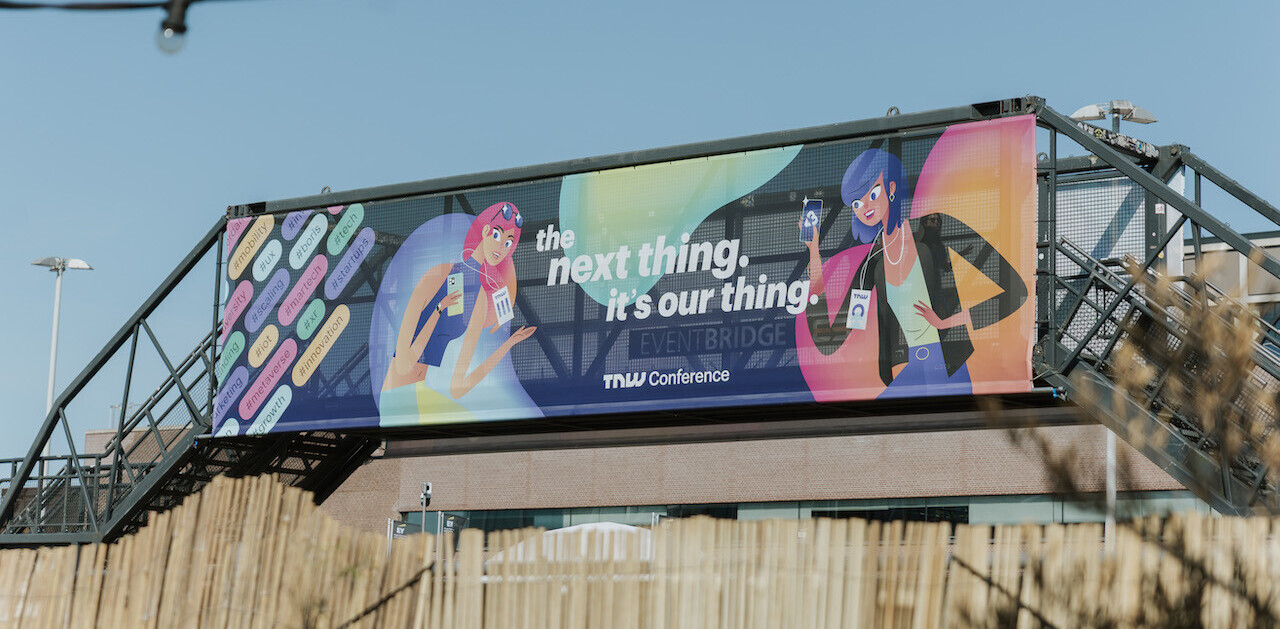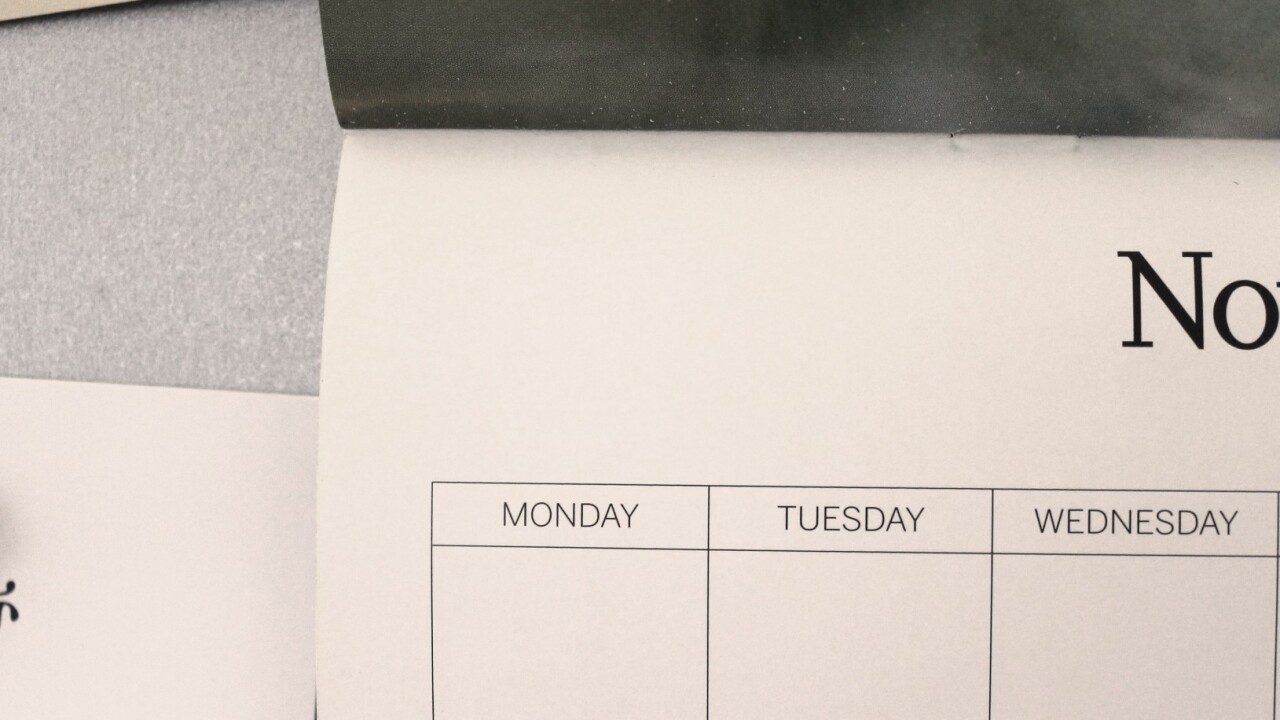
Postpone is the latest productivity app on the block, selling itself as “the best way to keep a to-do list short, useful and motivating”.
Is there room for yet another to-do list app? We find out.
How it works
When you first sign-in to Postpone, you’ll see what is essentially a blank canvas. Now’s probably a good a time as any to start adding tasks, which you do by clicking the aptly-titled ‘Add a task’ box.
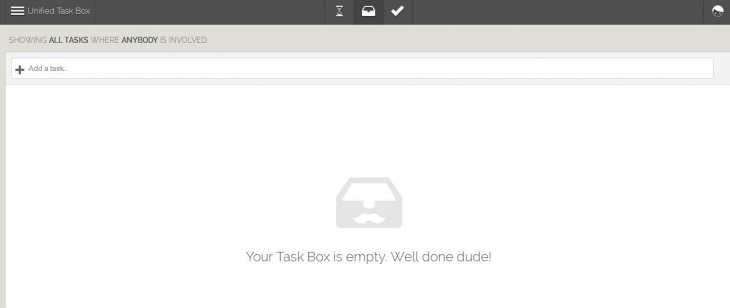
You can simply add a main headline for the task, or click the little cross icon to add more details. Once you’re done, hit ‘Add this task’.
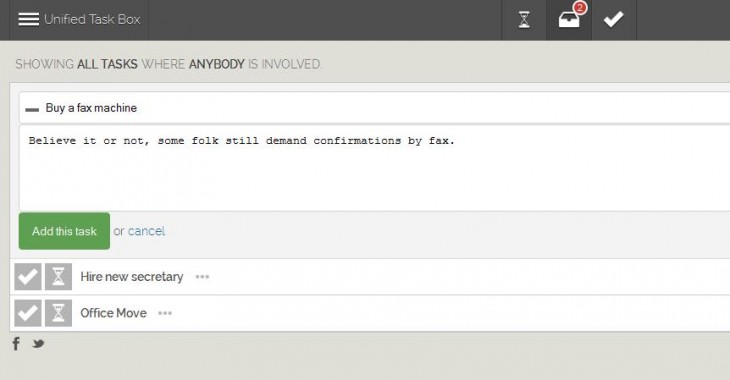
By default, all your tasks land in your ‘Unified Task Box’, but this is where things get interesting. You can create individual workspaces, which are pretty much like ‘folders’ for use on specific projects or for particular groups of people.
To create a new workspace, you can enter any name you like and hit ‘Create’.
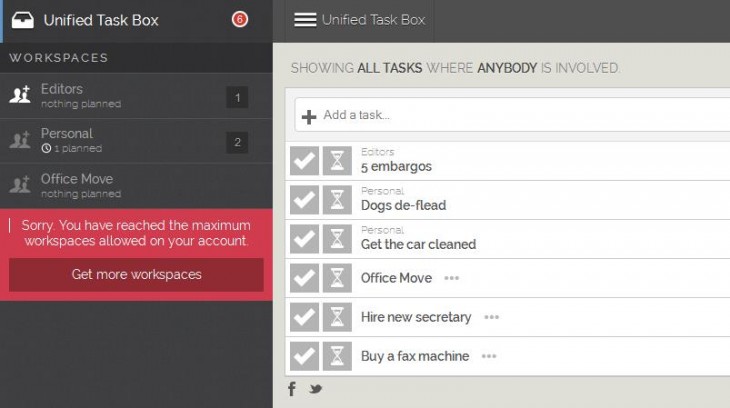
When you click on a particular workspace, the side-menu closes which is a little annoying – it would be good if the menu stayed open so you could peruse each workspace without having to open the menu again. But this isn’t a deal-breaker.
For free users, you can set-up 3 workspaces – this rises to 4 if you choose to connect your Twitter account, or 5 if you send a tweet promoting the product. If you want to go all-in and hook-up your Facebook account, you’ll get another bonus workspace too. But if you want unlimited workspaces, you’ll need to cough-up $9 a month.
Now, the core raison d’être of workspaces is that you can share and collaborate around them. Click the little icon to the left of the workspace title, and you’ll see this invite box.
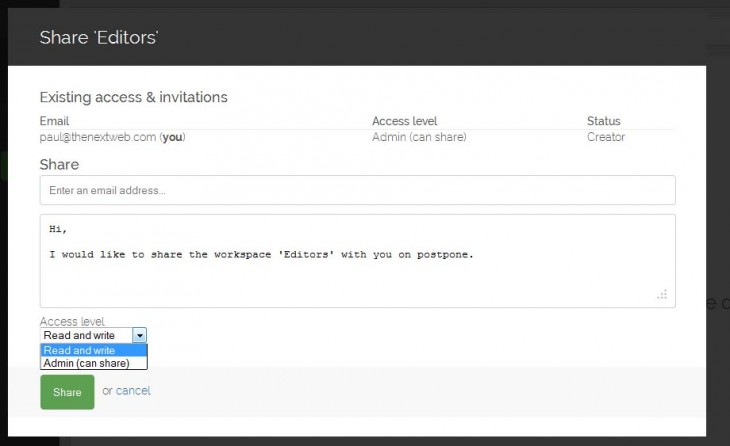
Enter an email address, access level (read and write or admin) and click ‘share’. The recipient will then have to accept the invite, and everyone with access to that workspace can add/remove items. I would like to see the ability to assigns specific tasks to individuals, with comments or some other way of showing the progress of a task, but maybe that would detract from the simplicity of Postpone.
Unification
It’s worth discussing the The Unified Task Box though, as it is a great inclusion – no matter how many different workspaces you’ve set up, you can view everything together in one space, with each ‘tag’ (workspace) visible for each item. You can also filter the Unified Task Box down by clicking on ‘All Tasks’ and entering a keyword to find related tasks. And by hitting ‘Anybody’, you can also filter by user.
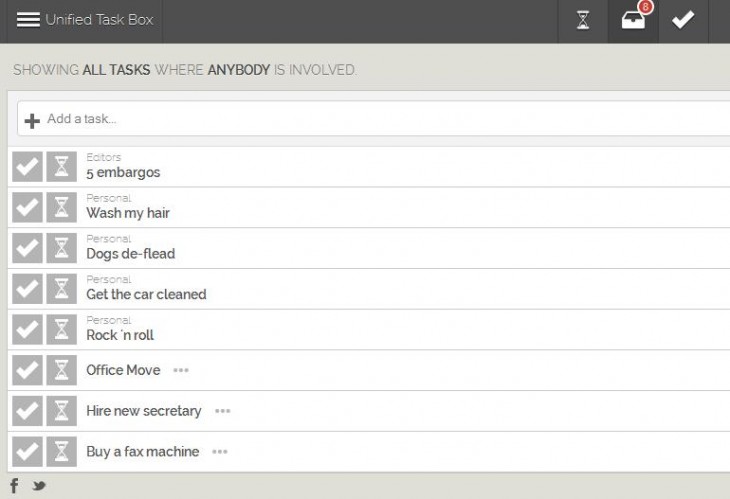
Now, onto the main crux of this app. You’ll see two icons to the left of each task – a ‘tick’ and an ‘hourglass’. The tick is what you hit when you’ve completed a task. On the main horizontal menu bar, you can visit all your accomplished tasks to get a sense of achievement.
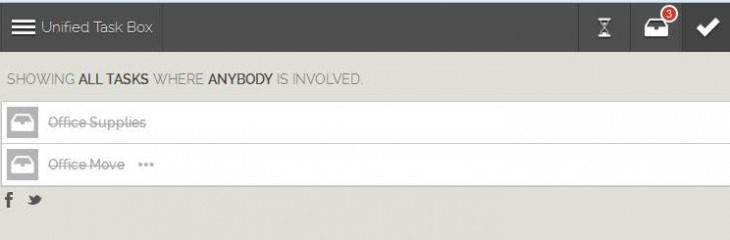
Clicking the hourglass, however, lets you schedule a task for a specific day and time. While it does give you some preset options, including ‘In 2 Hours’, ‘This Weekend’ and ‘Next Week’, you can also use natural language to tell it when exactly you want to schedule it for. This could be ‘Next Tuesday at 10am’, ‘in 10 minutes’ or whatever you choose.
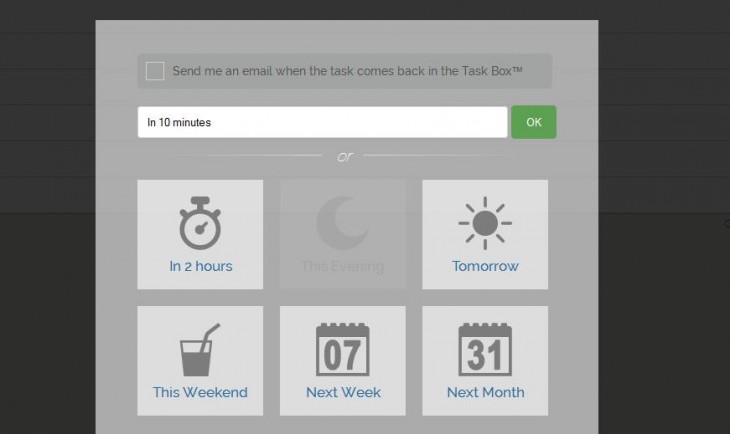
I actually found the whole use of the ‘postponing’ descriptor a little confusing. While it may only be the name of the app, it does suggest there’s a way to postpone a scheduled task when the alert pops up.
What you can do is schedule a task, but what you can’t do is delay an already scheduled task (which is what ‘postpone’ really means) by hitting a ‘snooze’ button, which is what I’d hoped for. But clicking on the little ‘Task Box’ icon to the left of a scheduled task will move it back to the Task Box section, where you can then reschedule it for another date/time, which feels a little convoluted to me.
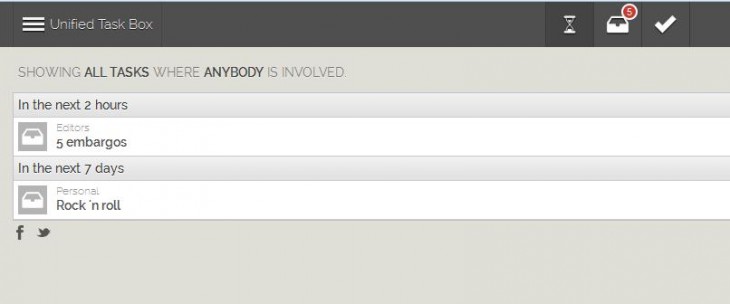
Another point worth addressing here is the lack of a really clear alert system. As things stand, you can opt to receive an email when scheduling a task which isn’t always ideal.
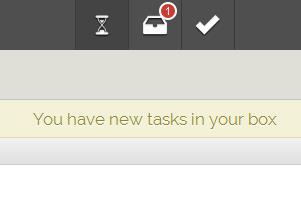 The in-app alerts are easy to miss if you’re not already logged-in, but we’re told that the guys are working on a desktop-based pop-up system that will show incoming tasks. This will also allow you to add tasks by dragging and dropping emails or pieces of text.
The in-app alerts are easy to miss if you’re not already logged-in, but we’re told that the guys are working on a desktop-based pop-up system that will show incoming tasks. This will also allow you to add tasks by dragging and dropping emails or pieces of text.
For now, you can create tasks remotely by sending an email to a unique address you’ll find in the ‘Settings’ menu. The subject line is used as the task name, and the body as the description.
And there’s a pretty basic Chrome extension too that displays the number of tasks in your Task Box in your browser.
Finally, we wouldn’t be doing our job if we didn’t mention the elephant in the room here. For launch, Postpone is Web-only – it would’ve been good to have seen some native mobile apps given the need to manage to-do lists on the move. Again, we’re told this will be remedied soon, so watch this space.
Postpone shows a lot of potential, and it introduces some neat features such as the Unified Task Box and workspace-sharing. It’s a very simple to-do list app which is why I like it, stripping out a lot of the additional features available in the likes of Todoist.
But it could be a little more streamlined from a rescheduling perspective, it needs better alerts and it REALLY needs mobile apps. We’ll be sure to check back on Postpone a little further down the road.
➤ Postpone
Get the TNW newsletter
Get the most important tech news in your inbox each week.