 Online sharing and blogging service Posterous has been getting a lot of attention recently. The development team is adding features regularly and it’s fast becoming the best way to share content with all your different social services while also keeping it all in one place too. The best bit is you can do it all via email.
Online sharing and blogging service Posterous has been getting a lot of attention recently. The development team is adding features regularly and it’s fast becoming the best way to share content with all your different social services while also keeping it all in one place too. The best bit is you can do it all via email.
With so many ways to use Posterous it can be difficult to keep track of them all. Here we’ll take you through everything you need to know about it and suggest a range of ways you can use it to make your online life easier.
The basics
Creating an account
Setting up your own Posterous blog is simple. There are no forms to fill in; you simply send an email to post@posterous.com. Whatever you put in this email becomes the first post for your new blog.
Once the email’s sent, a Posterous blog is set up for you and you’ll get an email straight back inviting you to create an account. This is completely optional; if you don’t create an account anything you send to Posterous from your email address will still be posted to your blog without you ever having to visit the admin panel.
There are advantages to creating an account though – if you want to choose a custom URL and site name you’ll have to go for it. What’s more, most of the features listed below are only available if you have an account. It’s free, so you’ve nothing to lose.
Preparing your posts
There are four ways to post content to Posterous. There’s a blog-style WYSIWYG editor on the site and you can send messages via SMS from your mobile phone, but the two most powerful ways are via email and via the Posterous Bookmarklet.
Via Email: When posting via email, the Subject line is the post’s title and any text or attached files also become part of the post, either embedded or as a download. The way Posterous handles media is seriously impressive. Images will display in the post, for example, while MP3s and videos are playable directly in the page. Even other files, such as PDFs and Word documents, are viewable directly from your blog. It will embed Google Maps as well – just paste the URL into your post.
Posterous accepts any formatting you’ve added to your email. Bold text is bold, links work perfectly and everything looks just as you intended. If you want more control, logging into your account gives you access to a traditional blog text editor with all the tools you’d expect at your fingertips.
You can add tags to posts by adding them to the Subject line in the format ((tag: The Next Web, guide, Posterous)).
Via the Bookmarklet: Alternatively, there’s the Posterous Bookmarklet. This sits in your browser’s bookmarks bar and allows you to select any text, video, music or photos you like from any web page and post it instantly.
Making Posterous work for you
Here are a few ideas for getting the most out of Posterous.
Use it as a blog
If you don’t need the plugins and customisation options of a mature blogging platform like WordPress, Posterous can easily act as your blog. Being able to easily publish posts with rich media via email from anywhere makes it simple to run a blog without worrying about the admin side of blogging. You can even run it as a multi-author blog by allowing other people’s email addresses to be able to post to your account
If you want to move your existing blog to Posterous, that’s easy too. There’s a simple import option to get all your existing posts ported over. If you already have a domain name, that can be set to point at your Posterous account.
Use it to update your existing blog
If you can’t bring yourself to give up your existing blog, that’s okay. You can use Posterous to easily email posts in to your other blogs. All major blogging platforms are supported.
Use it to post anything almost anywhere
Beyond its easy blogging features, Posterous’ big selling point is that it can share anything via email to a wide range of services. Setting up the services you want to post to is a simple case of entering appropriate details on the Autopost page. Then, by simply sending a photo (for example) to post@posterous.com, or selecting it from a webpage via the Bookmarklet, it could be sent to Facebook, Flickr, Picasa and FriendFeed simultaneously, as well as to your Posterous blog. Any tags you added to your post would be picked up by services like Flickr too.
With Autopost to Twitter enabled, it’s easy to use Posterous as an alternative to Twitpic. Many desktop Twitter clients, including Tweetie and Seesmic Desktop, support posting images via Posterous with the added benefit of them going wherever else you’re set up to autopost to.
Of course, sometimes you might only want to post something to one service instead of many. An video might be worth tweeting about but you might not want it on your Youtube account. To handle this, the Bookmarklet has the option to exclude services, while you can specify services you wish to post to via email using different email addresses.
To only post to Twitter, you’d use twitter@posterous.com, for example. To send to a number, but not all, of your services you can use the format twitter+youtube+vimeo@posterous.com to just send to those services. If you have a number of similar accounts, but only want to post to one, that’s covered too. If you have three different blogs but only want to post a picture of a swan to the one called ‘Birdwatching’, you could do that by emailing #birdwatching@posterous.com
To send the picture to only the Birdwatching blog and your Flickr account, you’d use flickr+#birdwatching@posterous.com
Use it to work as a group in private
By setting your Posterous blog as Private and allowing colleagues to post to it, you can use it as a private working environment. Co-workers can use it to email in ideas, images, audio and video for their colleagues to access anywhere and work with. With email subscriptions available, each post can be received by every member of the group without them ever having to log in.
Use it as a podcasting platform
Podcasts can often be difficult to set up. Finding the right host for your audio and uploading each podcast can take a lot of valuable time. With Posterous it’s possible to subscribe to any users’ RSS feed within Apple iTunes. Any audio files you post are then made available as downloadable podcasts.
It can’t get much easier than recording your podcast and sending it as an email attachment. It’s almost certainly the easiest way there is to dip your toe in the world of publishing audio online. The URL you need to subscribe to in iTunes is itpc://YOURUSERNAME.posterous.com/rss
Use it as a ‘Web Scrapbook’
The Bookmarklet makes it really easy to keep a record of things you like from around the web in one place. For example, graphic designers could keep examples of others’ work on their blog (either publicly or privately) as inspiration for the future. Researchers could keep useful articles all in one place. The ability to crosspost these clippings to your Delicious bookmarks adds even more value to this idea.
Keep track of who’s visiting your Posterous blog
Google Analytics is fully supported by Posterous. Just set up a Google Analytics account then head to your account’s set up page to get started.
Conclusion
Posterous is a flexible tool that is developing fast. Customisations via themes and premium features for those willing to pay are among the improvements planned for the future.
This post has given you some of the best examples of what can be achieved with Posterous. Have we missed anything? Are you using it in an innovative way? Let us know by leaving a comment.
Get the TNW newsletter
Get the most important tech news in your inbox each week.




