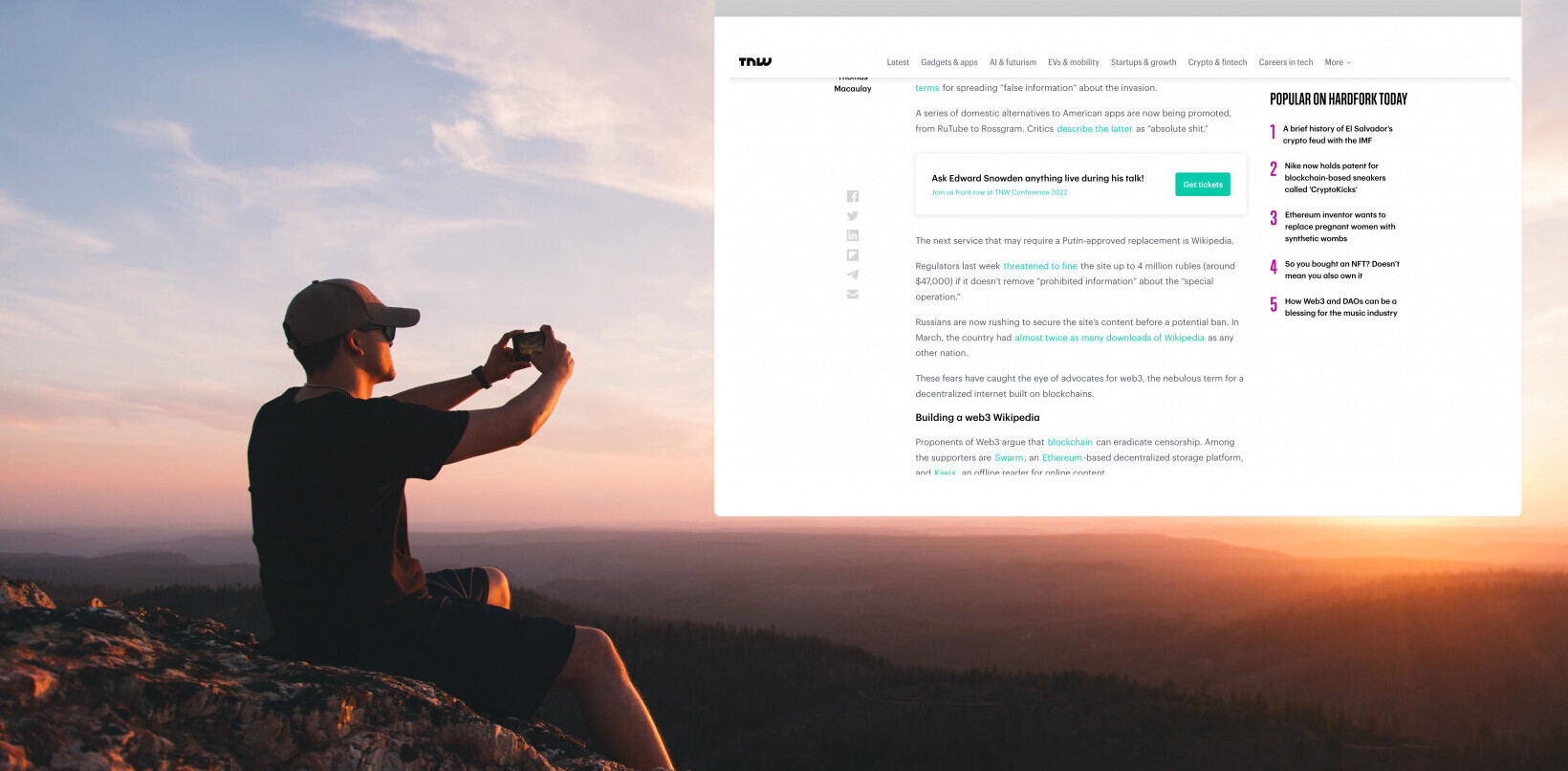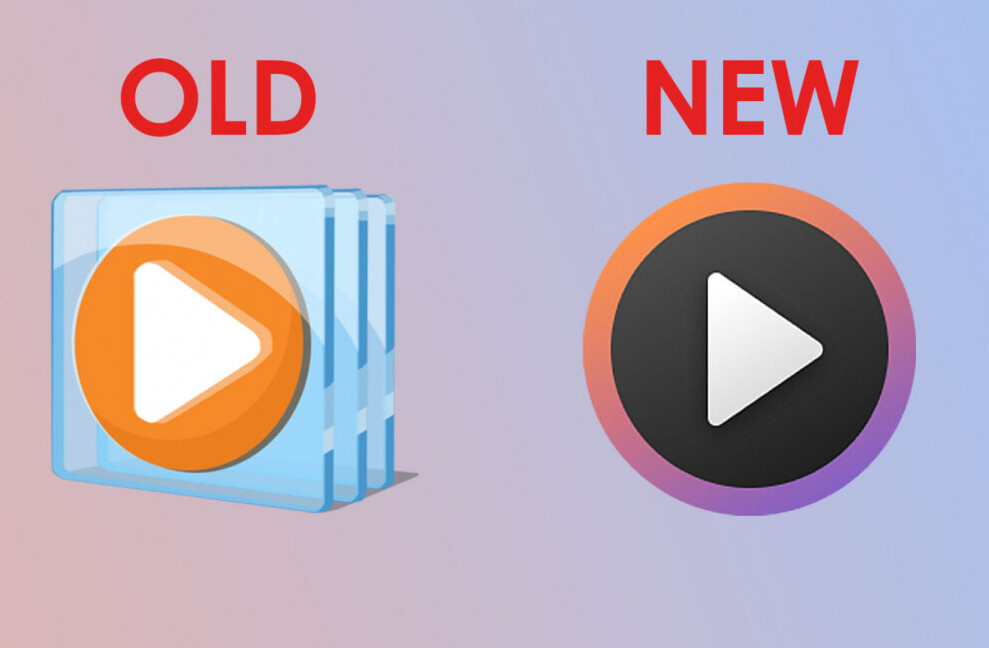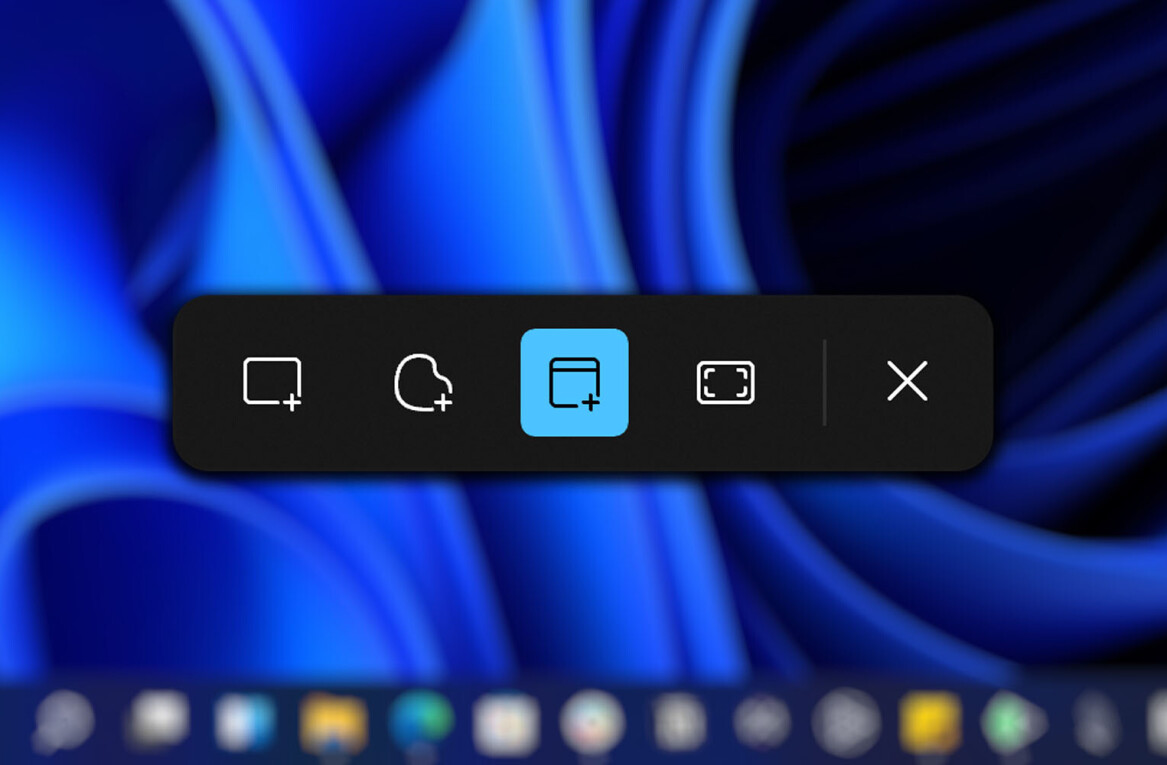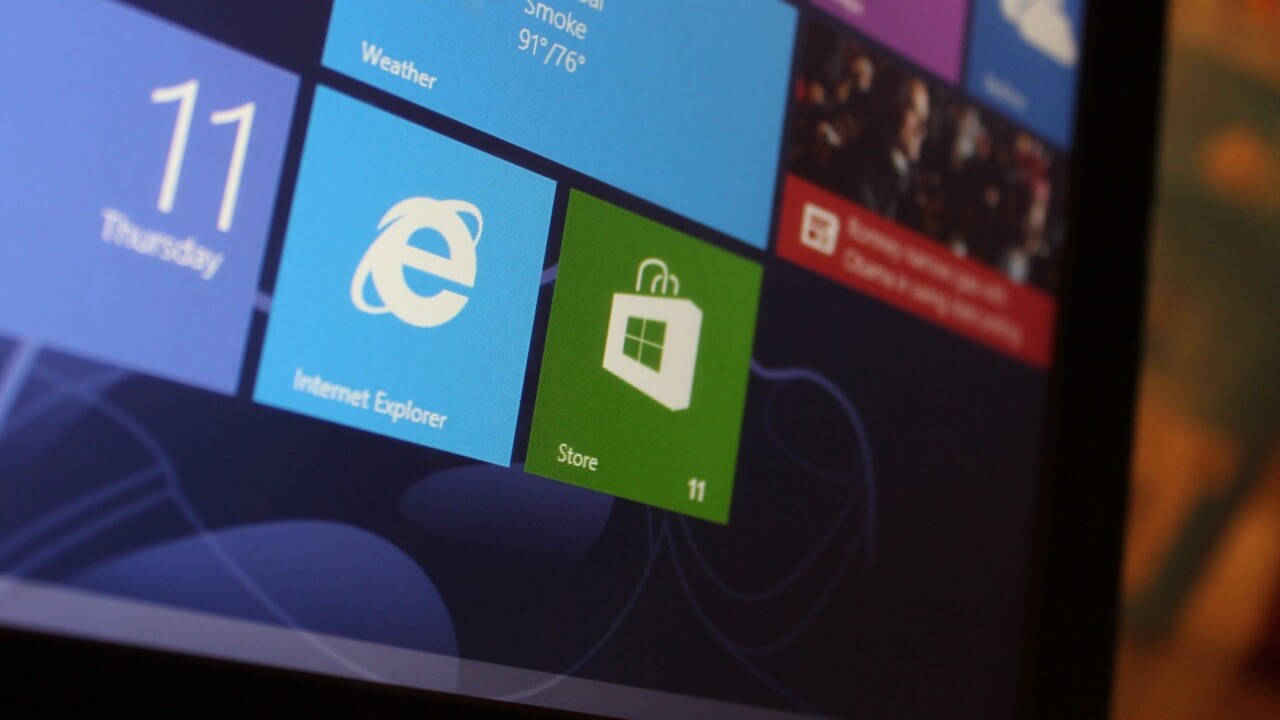
Today Microsoft has taken most of the wrapping off of the coming update to Windows 8. Codenamed ‘Blue,’ the formally monikered Windows 8.1 update will arrive in preview form on June 26th, a date that coincides with the company’s coming Build developer event in San Francisco.
In this post we’ll work through a number of key features and changes that will comprise Windows 8.1. Much remains occluded, especially relating to hardware. However, the steady drip of leaks continues; we’ll know more in time. Final introductory thought: a decent chunk of what follows we already knew to be true. The rest of it wasn’t accessible outside of Redmond.
Beginnings
The era of Windows 8 is upon us. With more than 100 million licences for the new operating system sold thus far, and the end of Windows XP support rapidly approaching, Microsoft’s newest OS isn’t simply what’s next.
Is it ready? Windows 8 at launch was a quirky affair, with new user interface elements and features that, while occasionally individually compelling, came together disjointedly where at all. Microsoft had a bucket of parts, but not so much a finished product.
It was a shame, frankly, that Windows 8 on the day of its general availability wasn’t Windows 8.1. It would have spared it much of the public criticism that it has endured thus far in its short, seven-month life. Windows 8.1 is a material improvement on its predecessor. To call it a new operating system would be a mistake, but Windows 8.1 is certainly a reformed, better evolved creature.
As 8.1 took form as Blue through leaks, I commented that it appeared to have potential: “As Windows Phone 8 was the moment in which Windows Phone first felt feature complete, so will Windows Blue extend and ‘complete’ Windows 8.” At the same time, when more of 8.1 became general knowledge, I had to comment that ” [t]hese changes are welcome, and will improve Windows. However, they are absurdly late.”
Windows 8.1 is good. But would have been all the better had it been delivered last October. Let’s get into it.
Windows 8’s Current Status in Microsoft’s Eyes
You have an opinion on Windows 8, and so do I. However, what Microsoft thinks about it matters a bit more. The company decides how is changes, and when. We simply get to weigh in.
If you speak to Microsoft about the 8.1 update, they like to stress how quick it is, compared to the launch of Windows 8 itself. Seven months, Microsoft corporate vice president Antoine Leblond told me, is a very early moment to be discussing an update of this sort. More normal a time, he intoned, would be perhaps two years into the life of a new Windows build.
Change.
The gamble that Windows 8 became hatched in the middle of 2009. It was a wager that the ways that people worked were in flux. A bet that the then partially nascent mobile trend was no fluke, and that touch was next. Then the iPad came out while Windows 8 was in the process of gestation; Microsoft was behind, but working away at the same use case and market dynamics that Apple had proven.
It’s not a good that Windows 8 shipped as it did. It needed seven more months.
That said, Leblond claims that Microsoft is “confident” in its bet, and that the Microsoft is “on the right path” with Windows 8. Having moved more than 100 million copies, it has reason to be so. That confidence defines 8.1. It is the “continuing and refining of what [Microsoft] started with Windows 8,” Leblond stated.
The refinement isn’t minor, as we’ll shortly see. Microsoft, the company admitted, had the future of tablets slightly off in its head. It expected a world of 10-inch devices. The market has moved towards smaller, 7-and 8-inch devices, and 8.1 will support those form factors.
The OEM pool of devices that run Windows 8 are improving, it is important to note. At launch, 10 percent of SKUs were touch enabled. It’s now closer to 30 percent, but that figure will likely be 50 percent by the holidays. I personally predict that it will be over 75 percent by holiday 2014, with only the lowest-end devices exempt.
A final bit of introductory thought. Microsoft spent extensive time “instrumenting” Windows 8. By that the company means that it has a huge number of usage collection points. It knows how people are using its new operating system. This gives it no room: If it fails to address obvious issues, it won’t be due to a lack of knowledge but only wilful obstinance.
Refreshed Lockscreen
The Windows 8 lockscreen is attractive, but lightweight. In the eyes of Microsoft’s Jensen Harris, the initial lockscreen was simply “a beautiful place to put a face on your PC.”
Windows 8.1 extends the lockscreen, making it into a “cloud-powered photo frame.” The new lockscreen will pull pictures from your PC, SkyDrive account, and tagged photos from your Windows Phone device. Only high-resolution images will be selected, and the system will avoid picking photos that are too similar, helping to keep things fresh.
Neatly, the system will pair photos from certain months, to the current month. By the time your son’s birthday rolls around again, you just may be served pictures from the previous year’s shindig. And that might give you a jump on this year’s preparations.
Users can now use Skype and Lync directly from the lockscreen, saving them a few clicks. Naturally, the hooks that Skype is using in Windows 8.1 to allow for this capability are open to any other video calling service. That’s to prevent the antitrust lawyers from ringing, naturally.
Kidding aside, the lockscreen now also allows for the taking of pictures sans coding in. A simple swipe in the down direction brings up a camera interface. Regarding security, only photos that were taken in that specific session can be viewed in the camera setup, as is the case with Apple’s iOS platform. If you want to see the rest of your pictures, you’ll need to log in.
Tiles: Big and Small
As expected, Windows 8.1 includes two new tile sizes: very large, and small. The small tiles are one fourth the size of a normal, middle sized tile. Here you go:
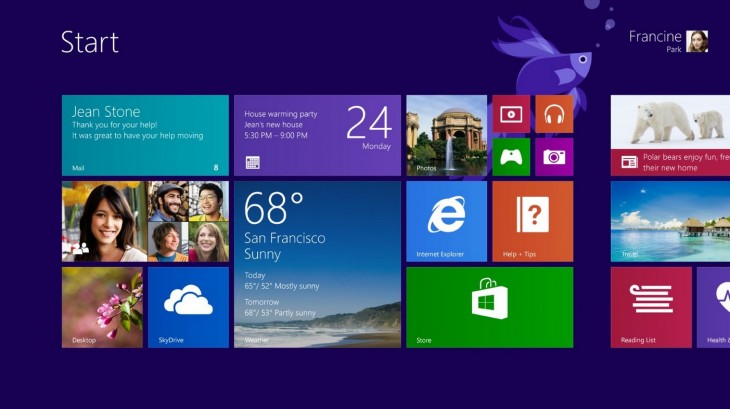
Smaller tiles will function on 7-inch devices, Harris tells me.
The changes to the Start Screen’s interface are more than cosmetic. Newly installed applications will no longer be directly placed onto the Start Screen. Instead, the will be placed in a ‘all apps view’ that users can summon via an upward swipe on the Start Screen.
Here, all installed applications are listed, and are sortable by usage, installation date, category, and name. They can be pinned to the Start Screen. This move will have myriad effects, not the least of which will be the rising value of space on a user’s live-tile view, and a general reduction in clutter.
For you power users: You can now select groups of applications on the Start Screen, and sort or move them in unison.
Your Windows 8.1 Will Roam
As previously leaked, in Windows 8.1, your Start Screen, with its component applications will sync across all Windows 8 devices that you own. Fire up a new device, log in with your Microsoft account, and it will auto-populate with your precise and exact setup. This is wildly attractive for users that have both a tablet and desktop computer; you can opt out devices if you wish, naturally.
This will also help keep your applications up to date, as Microsoft will see to their updating on all your Windows 8.1-based devices. Developers, rejoice.
Search
The improved search capability in Windows 8 is at once a feature improvement, and smoothing of former hangups. According to Harris, the Search charm is the most used, sporting more than 90 percent penetration among people who use Windows 8. However, folks thought that Windows 8’s Search function was truly “global,” so the company built that capability.
Here’s an annoyingly low-resolution example:

The new search spans a host of content varieties, including Web pages, data from applications that integrate with the Search charm, music, files, and settings. That’s a partial list, I think. A single query leads to a set of results that span a single category.
It’s neat to be able to search so much at once, but what Microsoft has built goes further. Search Hero is a view that certain search queries — individuals, cities, bands, etc — will engender. Search for Metallica, say, and Microsoft will prepare a sliding collage of content from a number of sources. You can play tunes from Xbox Music, read a summary of Wikipedia, see an image search preview, news clips, and relevant Web pages complete with previews. It’s a stunning, attractive experience.
As Microsoft expands the number and genres of queries that can use the function, it will become all the more potent. A search for ‘Skyfall,’ for example, will yield, among other things, a trailer, similar movies, and ratings from the major consumer film sites.
The new Search digs deep, even into your own images if they fit. Take a picture and geotag it to a landmark, and when you search for that landmark, your photo will likely pop up. I wasn’t afforded hands on time with the service, but through the demo I was quite impressed. What Microsoft has built here is the first search experience I have seen since Google that has made me honestly excited, WolframAlpha excluded.
SkyDrive
SkyDrive in Windows 8.1 is a far more integrated affair. You are now a SkyDrive user whether you wanted to be one or not. Worry not however, all that means is Microsoft has gifted you seven gigabytes of free cloud storage.
Why must you be a member? Windows 8.1 applications — desktop and modern — will be able to save to and open files on your Skydrive. This goes back to the system of syncing your applications across devices; what good are the apps you use without having the data they need?
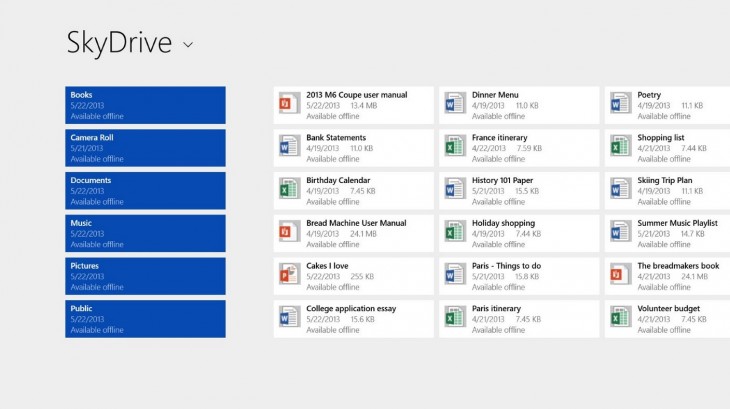
You can’t, obviously, put all your files onto a new device if the total number of files on your SkyDrive exceeds the remainder of internal storage. In that case, Microsoft will instead download ‘placeholders’ that appear to be files, but are in fact minute in size. When you need the real file, it will be snagged for you.
You can take files and folders into offline mode if you want, meaning that if you want your collection of Really Great YouTube videos to always be available sans Internet connection on all your devices.
PC Settings
The settings menu in Windows 8 was only 10 percent feature complete in the first real Windows 8 release. It is now feature complete. What this means in practice is that the disparate and ugly menus that once comprised the Windows settings family have been brought into a single domicile and made to dress the same; controlling your PC is no longer magic.
Windowing and Multitasking
Windows 8 doesn’t love multi-monitor setups. It chunks around when you try to use a few screens, and the applications that form the core of the operating system — think Mail, etc — do not scale well to a larger viewing pane. Happily, Microsoft has improved Windows 8 to better address these issues. Again, I didn’t get any hands on time, but what I was shown appeared strong and flexible. We’ll know more and better when we have our own copy.
In Windows 8.1 you can ‘snap’ applications, up to three, in any way that you want. This allows you to divvy up your screen in any number of ways. Applications dynamically adapt to the amount of screen space that they are given. Like with Live Tiles, the more space you afford an application the more it can tell you. However, you don’t need a full pipe from every application at once.
You can also have two iterations of the same application live at the same time. So, you could have two windows of Internet Explorer 10 ‘snapped’ to either side of a wider Twitter application. If you wanted. Or you could flip that around completely. Three apps can be open at once, with four total panes in action.
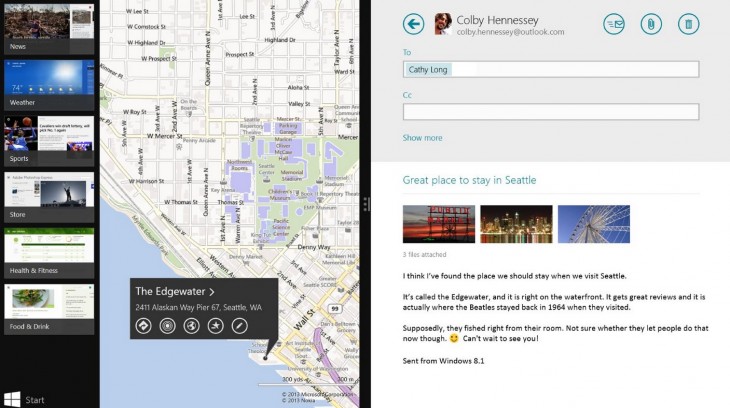
This will take some getting used to. However, once a user becomes fully comfortable with the system, those with larger displays should be more productive. The Windows Store, as noted before in brief, is receiving an update, including the auto-updating of applications, and improved discoverability features. This is a needed fix, as the Windows Store has always been a short and quarter-firm offering.
Windows Button
The Windows button is back. As widely expected. It shoots you over to the Start Screen. Akin to the small Metro icon that will popup in Windows 8 if you mouse over to the lower left corner, the Start button simply passes you along to the new live-tile area of the operating system.
It’s the same logo that is on the charm bar.
Boot to Desktop, Background Sync
Windows 8.1 will let you boot to wherever you damn well please, including the desktop. Or into a specific page inside of an application. This was expected, known to be coming, and remains completely welcome.
And, finally, you can set your desktop background as the background of the Start Screen. For now, we got what we wanted. The Start button, boot to desktop, and background harmonization are key additions to Windows 8.1.
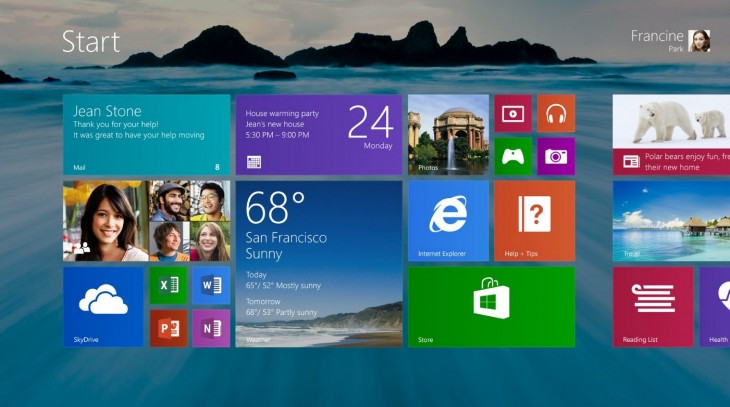
Touch Typing
On Windows 8.1 tablets, Microsoft has improved the on-screen keyboard. Employing a language model, around 60 percent of the time, keystrokes that were ambiguous were correctly sorted. In 8.1, that percentage is 90.
In the view of Harris, the new typing capabilities in 8.1 are akin to having had a vision problem that is finally correct with prescription glasses. Also, it will be simpler to selected suggested word completions. Users can swipe the space bar to select a suggestion, and then tap the bar again to accept it.
Finally, individual keys can now be pressed to surface a selection of options; press and hold the ‘?’ and you are given a number of punctuation options. This will speed typing on tablets.
App Updates and New Apps
The set of core applications that Microsoft shipped with Windows 8 at the start are not the final roster of its native code; Microsoft has a number in the pipeline. We start with updates, and then we’ll check out what is new:
Internet Explorer now supports infinite tabs, and will support a favorite hierarchy. Tabs will roam across your devices. Sites can now create Live Tiles, which will be akin to overly powerful Favicons; they lean on RSS feed input, meaning that in a real way Microsoft has turned Windows 8 into something of an RSS reader.
Before the RTM of Windows 8.1, new versions of Mail, Calendar, and People will be shown. I was not afforded even a glance.
Xbox Music has been revamped to allow for quicker navigation; you will be able to play your music in two clicks, not six. According to Microsoft it will be less focused on your personal musical collection than on discovery, though that component remains. I was given a peek. It looked fine, but I’ll need more eyes-on time to say more.
New apps in 8.1 include a plethora of small utilities include an alarm, timer, stopwatch, calculator and unit converter.
Returning to the idea of an RSS reader, Microsoft has built something it calls Reading List that allows users to share content with themselves to read later. Anything that the Share charm accepts can be tagged for later retrieval. This is akin to Pocket, but perhaps a bit more broad. You can also save locations inside of applications, such a specific country inside of the Travel application, for example.
Also in 8.1 is an improved photo editor, and other substantial changes across the Appex applications that Bing powers. To that end, Bing is bringing out a few new applications of its own that TNW was given a lightning tour of: Bing Health and Fitness and Bing Food and Drink.
Health and Fitness will sync with Microsoft HealthVault, and it appears third-party services to provide a central hub for your life: think calorie and exercise tracking. If Health and Fitness help you lose weight, Food and Drink should help you put it on. Recipes that it stores will sync across your devices, as will saved shopping lists.
The cool factor of Health and Fitness is simple: Employing your computer’s webcam, you can ‘swipe’ your hand through the air in front of your machine, and it will scroll through your recipe. No more smudging your screen with bacon fat to see what comes next in the cooking ordeal.
Both apps will be in the coming preview, along with Help and Tips, another new application. It’ll help new users get started in Windows 8.
Wrap
Confused? Overwhelmed? That’s about right. Windows 8.1 is improving nearly every corner of Windows 8 while at once adding greatly to its capabilities. To be frank, it’s a damn exciting release, and one that should make Windows 8 more palatable to the average consumer, power user, and enterprise warrior alike.
Windows 8 won’t be perfect after the 8.1 update, but it will be materially better.
Get the TNW newsletter
Get the most important tech news in your inbox each week.