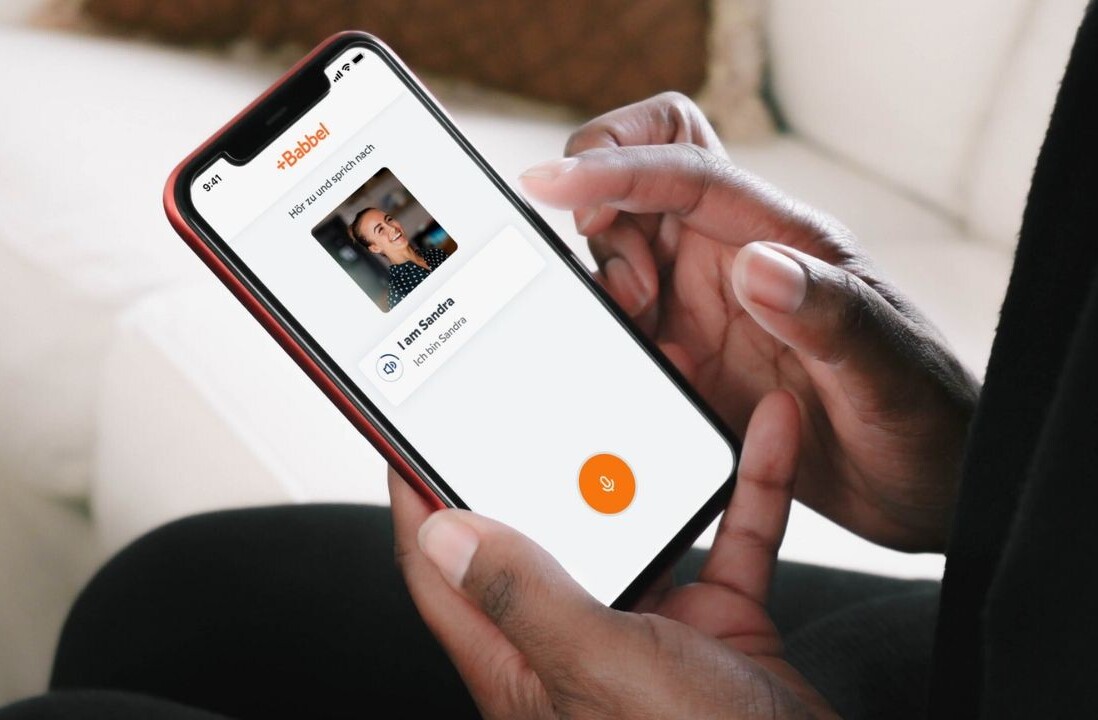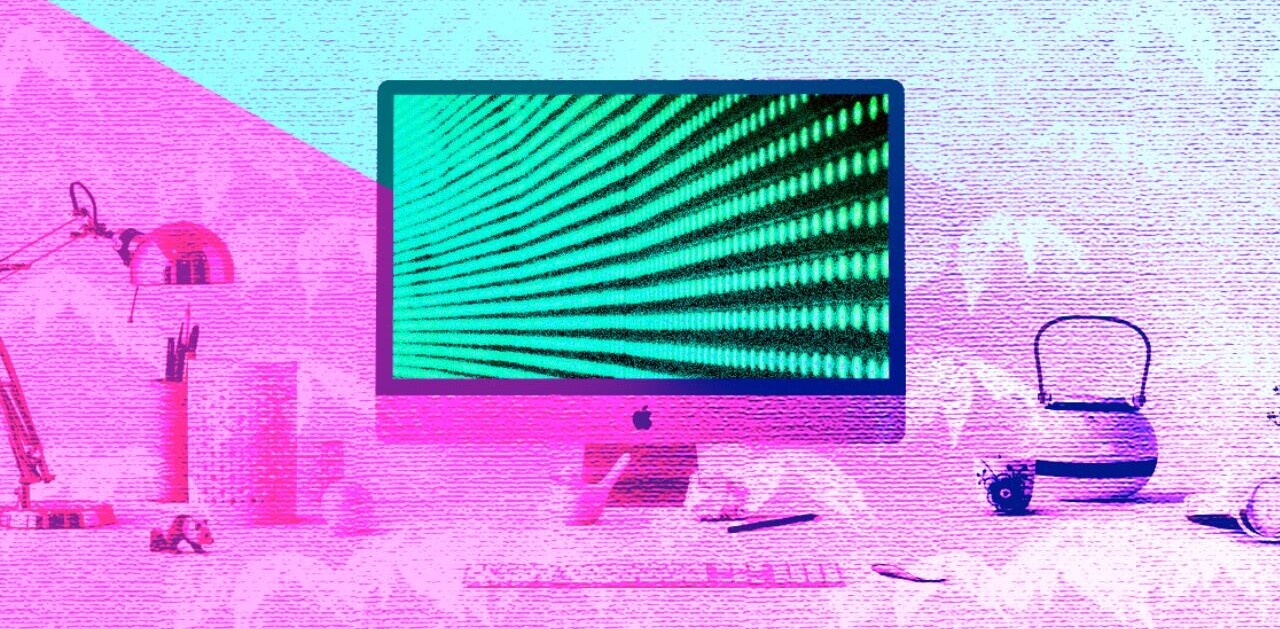Moso brings users a bank of animations, motion text and sound effects that can be easily added to video and shared with your social networks. A series of cool animated effects can be recorded on-the-fly and overlaid on a live webcam feed or added to imported videos and images.
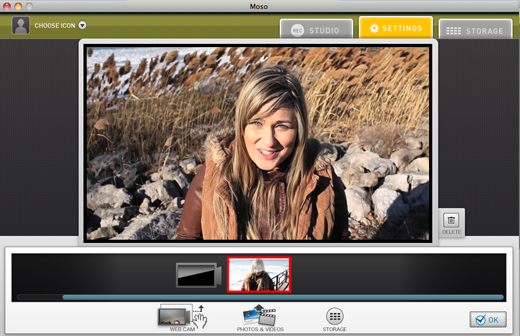
Animations and Sound Effects
After looking through the collection of animations, it came to mind immediately that this will be great for the YouTube crowd. The various effects include comic book style animations, manga and my personal fave, the 8-bit Atari-style effects. It also offers sound effects of zoo animals, gun shots and thunder.
Adding animations to either your live webcam feed or imported video is a breeze. Each one of the moving designs also has a numeric hot key which speeds up the editing and allows you to do a combination of effects quickly. Aside from the sound and animation effects, Moso has an assortment of cool text motion templates that add moving captions and words into the video. To unlock the titles or text motion templates, select the settings screen, then motion text. We’re mentioning it because it took us a few minutes to find the feature.
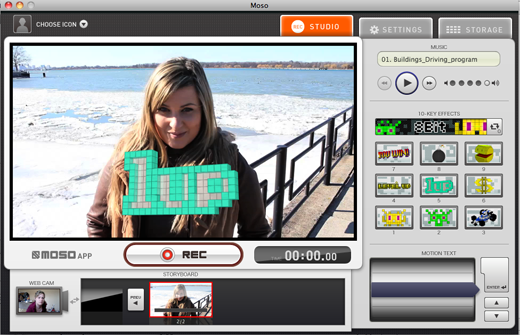
Importing Video
The process of importing an image, video or song is simple however, the option itself is hidden within the settings under storyboard. For lack of a smaller clip, I imported an HD, 450 MB video of my podcast. Without any glitches, it imported the file in under a minute. After importing, the files are sent to the timeline somewhat similar to iMovie. Moso supports multiple file types including QuickTime (.mov) MPEG-4 (.mp4, .m4v), MP3, WAV, JPEG and PSD. Moso’s site provides a full list of compatible file types.
Editing Clips
Before sending clips over to the storyboard (timeline) videos can be trimmed within the settings. Similar to editing using iMovie, users position two cursors to mark the beginning and end of the video. The option to trim imported video is handy and eliminates the need to fire open another editor.
Exporting Video
Moso videos can be exported to the Mac and can be directly uploaded to Facebook, Twitter or YouTube. Users have three options for the QuickTime (H.264 codec) video it exports; small (240p), medium (360p) or large (480p).
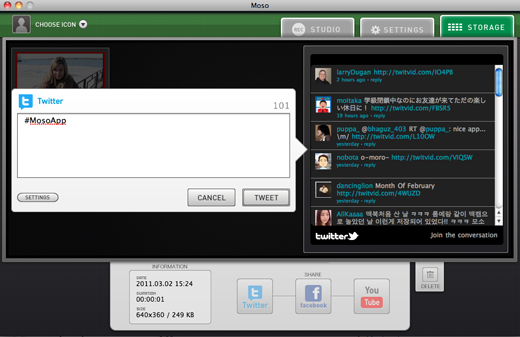
Bottom Line:
Unless you’re a seasoned editor or animator, the animations offered within Moso are likely above your skill level, making it beneficial for newbie content creators. There isn’t as many animations as we’d hoped but it’s free and, it’s sure to add some fun to YouTube videos, video podcasts or clips of the family. Moso is available in the Mac store free.
Below, we’ve posted a video of young man showing off the animations within Moso on YouTube.
Get the TNW newsletter
Get the most important tech news in your inbox each week.