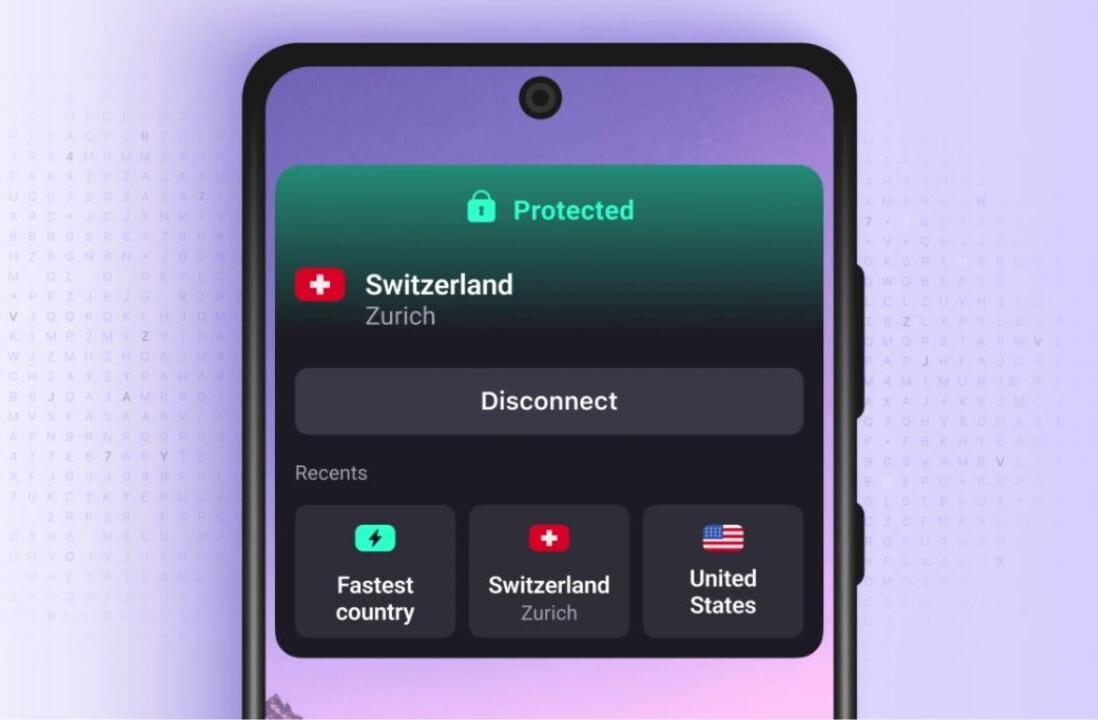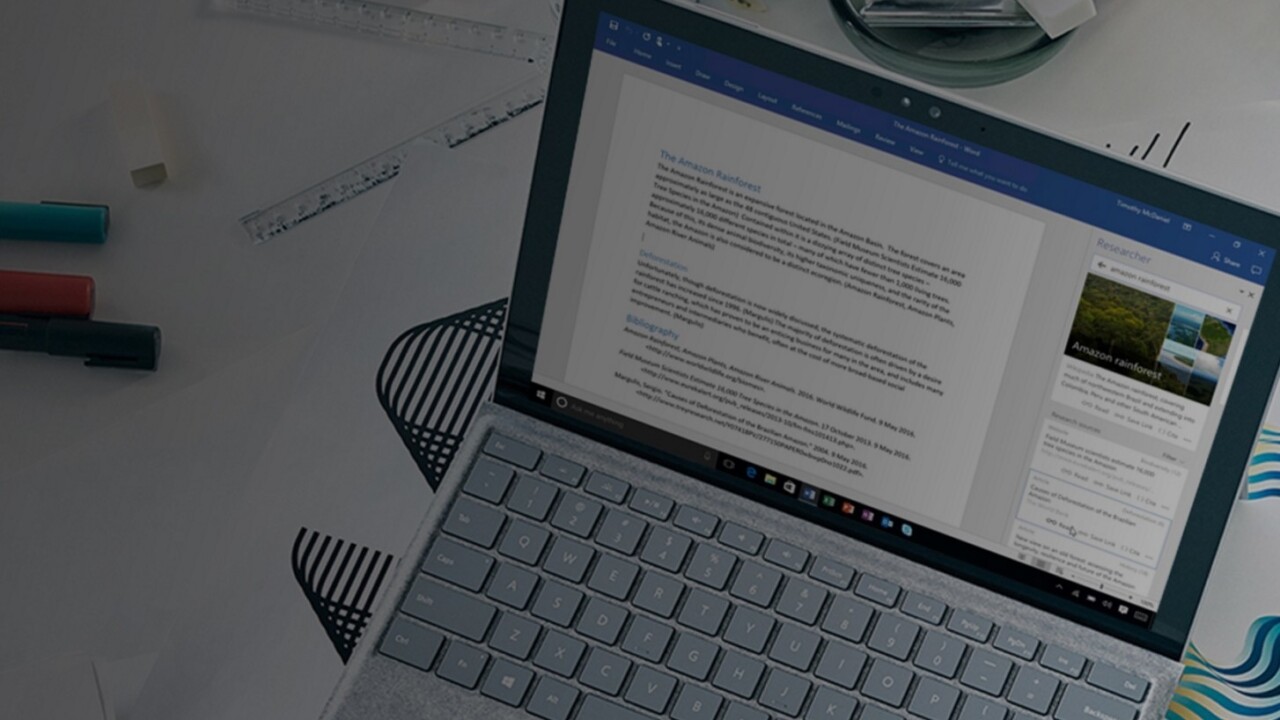
Microsoft is announcing a whole slew of updates throughout Office, using the cloud and artificial intelligence to help you work more efficiently across Word, Outlook, and PowerPoint.
Word
Word is getting two big updates. The first makes both researching and citing sources a lot easier from within word. Open the ‘References’ tab, tap on ‘Researcher.’ From the sidebar, you can type in a topic, and Word will use Bing’s Knowledge Graph to find reliable information you can cite.
From there, you can simply tap on different subtopics to add sections to your your document. You can also pull in specific quotes of facts right into your document.
But by far the best part is that it automatically adds citations for your articles as soon as you use a particular reference, much to the the joy of procrastinating college students everywhere.
Of course, you could just do this research on your own, but Microsoft says a key element is simply the fact that Researcher helps you stay focused; you don’t have to open a browser, and you won’t get distracted by Facebook and email.
Over time, Microsoft plans to add more resources such as “national science and health centers, well-known encyclopedias, history databases, and more.” It’s coming to mobile too, but for today, it’s Windows only.
Once you’ve finished typing up that research paper, you’ll want to try Microsoft’s awesome new Editor feature, which uses machine learning and input from linguists to help you become a better writer. It’s basically spellcheck on steroids.
Rather than just checking your spelling or the most basic grammar mistakes, Editor looks for unclear phrases or needlessly complex words. For example, if you tend to write “in the majority of cases,” Editor will suggest you simply say “in most cases” instead.
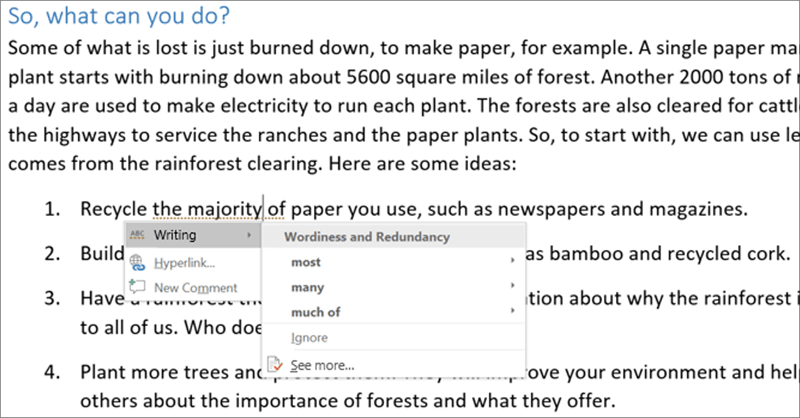
As for those basic spelling and grammar mistakes, Editor is bringing some much needed improvements there too. Mainly, instead of just suggesting new words or punctuation, it will also tell you why those words or phrases are incorrect.
Finally, Microsoft is also making its visual editing cues a bit clearer. Spelling mistakes remain underlined by red squiggles, but grammar suggestions will be marked by a blue double underline instead of a squiggle in order to help differentiate the type of mistake being corrected (people often don’t know they’re different kinds of mistakes).
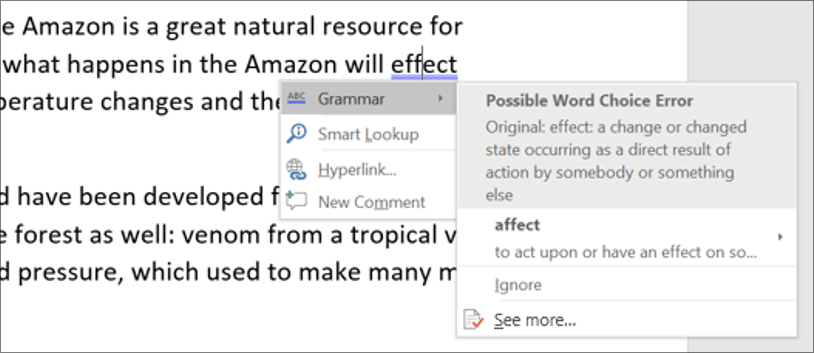
Meanwhile, the new style suggestions will be underline by a fancy new hold dotted line.
The aim of all these updates is not just to help you get a better grade this one time around, but actually make you a better writer. And since it’s powered by the cloud, it will only get better over time.
Outlook
Moving on from Word, Outlook is getting two updates that make it easier to find the email you care about. The company introduced Focused inbox on iOS and Android last year, but now its rolling out to the Outlook desktop and Web apps.
If you’re not familiar, it’s Microsoft’s answer to Google’s email categories. Your ‘Focused’ inbox becomes your primary view, and only includes the messages it thinks are essential to your day-to-day happenings. This being the year 2016, it of course uses AI to learn your preferences and tailor itself to your needs the more you use it. It’ll also be coming to Outlook.com next month.
Meanwhile, you can now use @mentions in Outlook, first introduced on Outlook.com last year. It works pretty much exactly as you’d expect it to: you can flag someone with the ‘@’ symbol to make sure they actually see the email, which is particularly handy if you’re part of a long group exchange you might not want to sift all the way through.
PowerPoint
PowerPoint is getting just one update, but it’s a big one that will likely change the way people think about making presentations. Mainly, presentations no longer have to be linear.
Called ‘Zoom,’ the feature lets you navigate your slides a bit more like a website. You have a home slide you can return to throughout your presentations, which makes it easy for you to skip straight to the end if you’re running low on time (or your audience is falling asleep).
It’s a much more elegant solution than exiting the slide view and scrolling down to a specific slide, and it’s accompanied by classy looking animations too. Moreover, it lets the conversation with your audience dictate the flow of your presentations, instead of the rigid sequence of slides you would normally having.
Adding onto the AI-powered Designer and Morph features introduced in November, maybe PowerPoint presentations don’t have to be so boring after all.
Get the TNW newsletter
Get the most important tech news in your inbox each week.