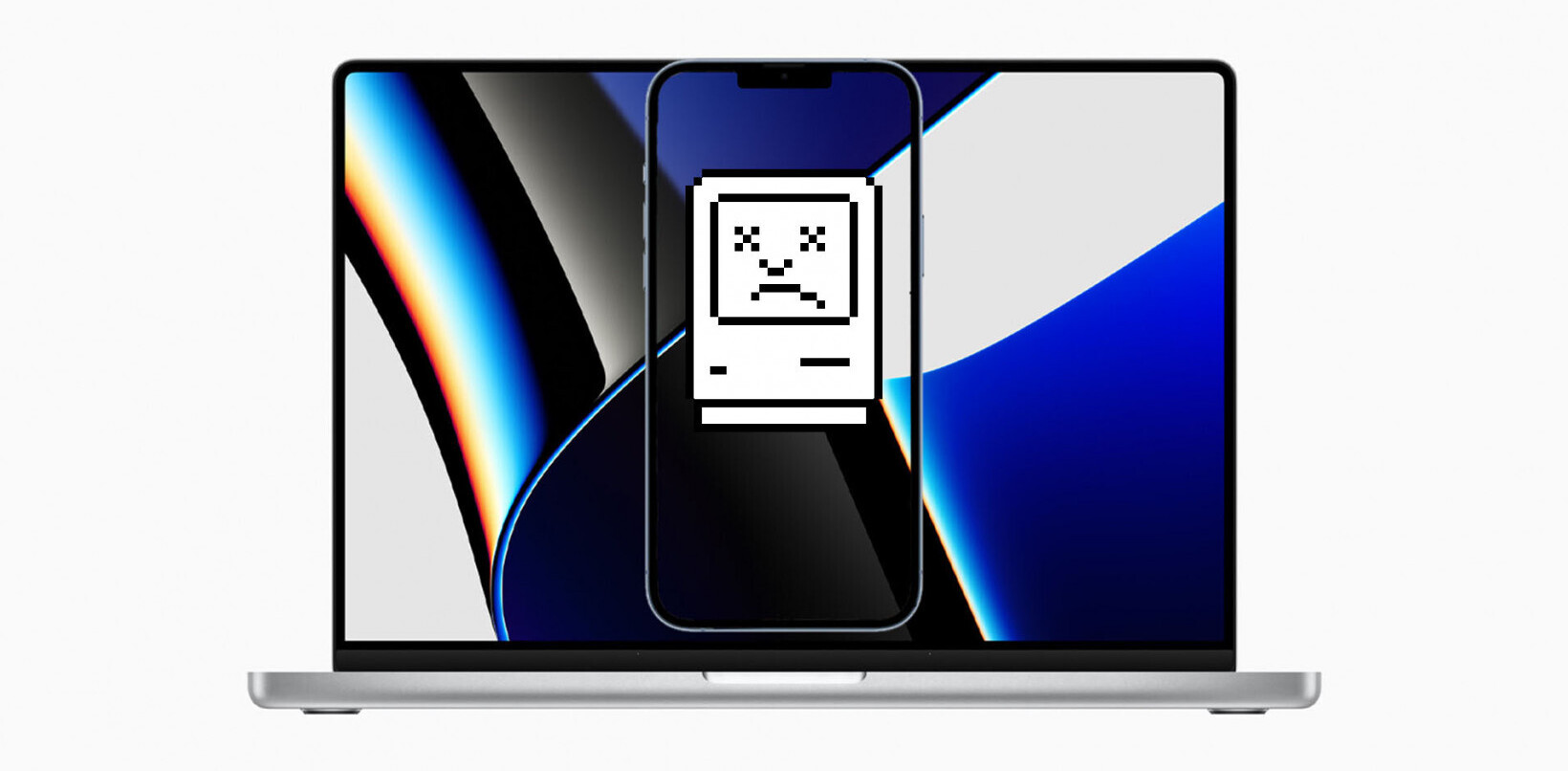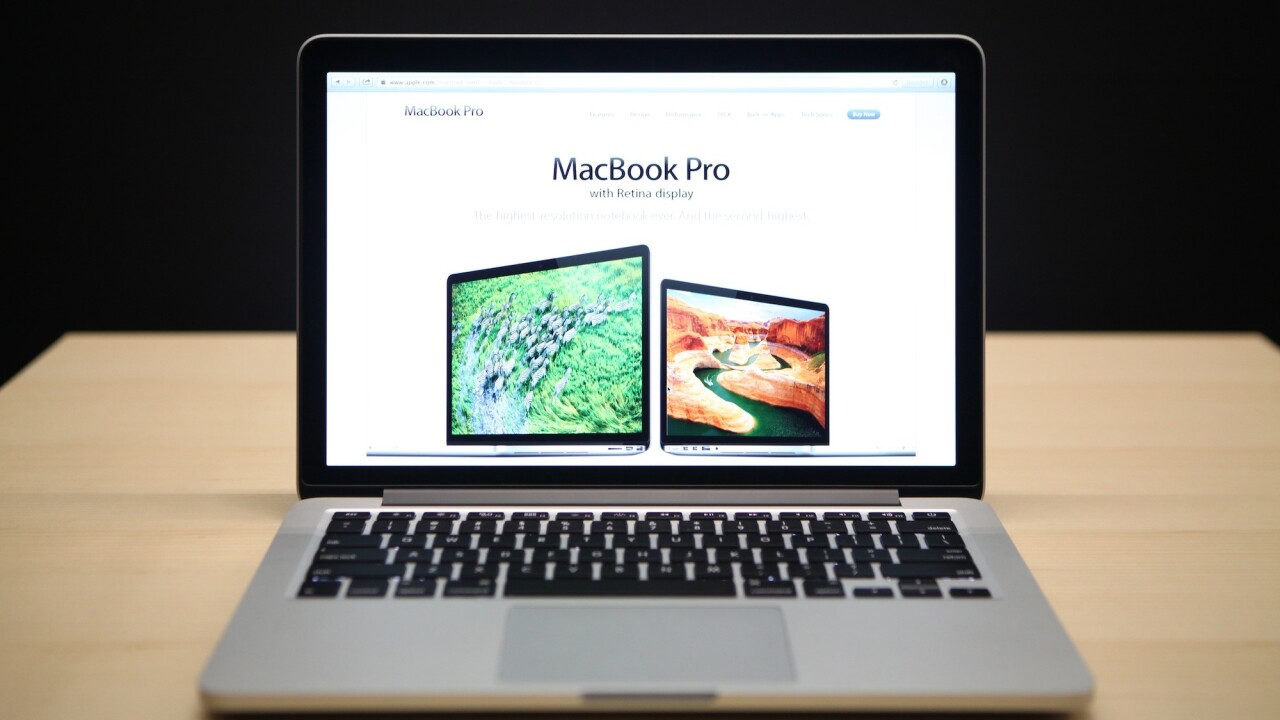
Apple built a nifty standby mode into its recent MacBook Pro with Retina Display and MacBook Air notebooks that gives the machines up to 30 days of standby time, but the trade-off is a slower wake up time because your computer state has been saved to your SSD.
Instant wake was one of the much-touted features for the move to Apple’s SSD-based laptops, but standby mode gets in the way of that. By default, it kicks in after about an hour of regular sleep, but Erv Walter has posted on his blog, Ewal.net, a command for manually adjusting the standby time.
Some of you will probably want to keep the default setting in order to conserve laptop power, but if you regularly dock to a Thunderbolt Display or keep your laptop mostly plugged in, bumping the standby setting to a few hours could save you some time. Granted, it’s only a few seconds per wake-up, but those add up quickly for power users.
It’s also worth noting that Apple has the following requirements for standby mode to kick in:
- Be running on battery power.
- Have no USB devices attached.
- Have no SD card inserted.
- Have no Bluetooth devices currently paired.
- Have no external display attached.
- Have Power Nap disabled (if it is supported on your Mac).
Power Nap, by the way, is a new feature in OS X Mountain Lion that lets a laptop check for new emails and iCloud updates while sleeping. You can enable it for battery and power adapter use in the system preferences.
Hit up Walter’s site if you want to tweak the standby mode settings on your Retina MacBook Pro or MacBook Air.
Get the TNW newsletter
Get the most important tech news in your inbox each week.