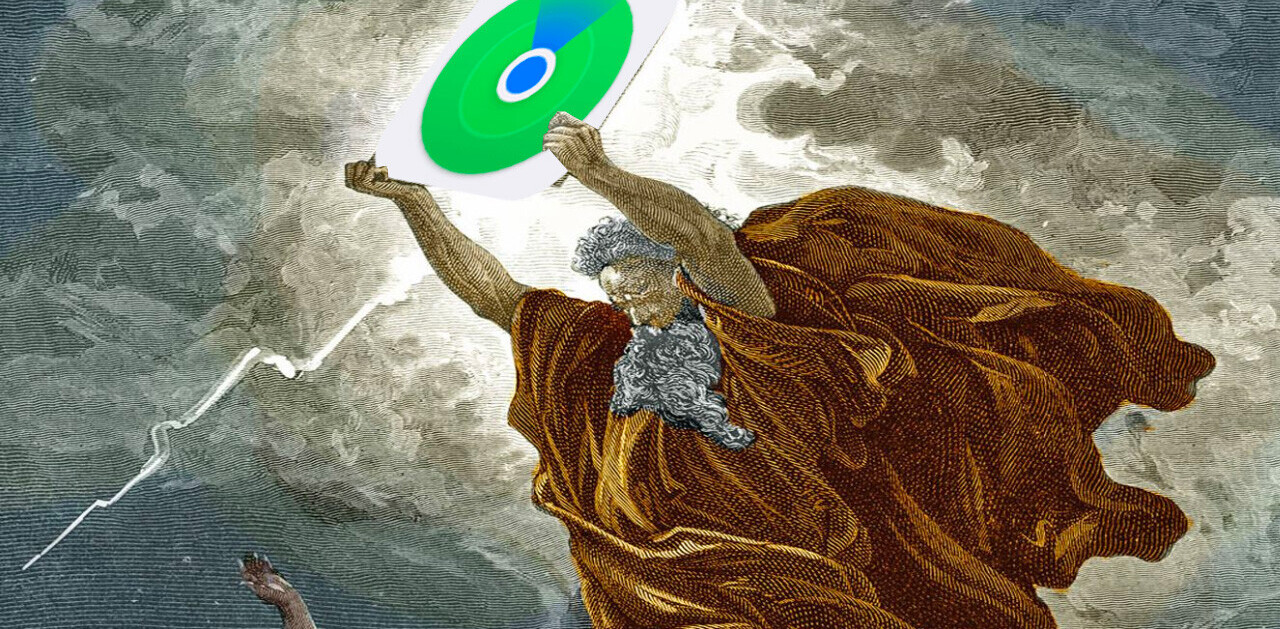
Last week Microsoft unveiled the new and improved Hotmail interface. It isn’t available yet and the new features were nice but generally underwhelming. One thing did catch my attention: a new filter option that allows you to show only new email from your contacts.
“That’s what I need!” is what I thought when I saw the video. Just like you I’m drowning in email and important email from the people I know and work with is mixed with email from people I don’t know. A filter so I could just see those messages would be very cool!
Unfortunately Mac OS X doesn’t have that filter, right? Turns out it does.
You just have to know how to enable it. And I do.
 So here we go; open your AddressBook first and add a new ‘Group’.
So here we go; open your AddressBook first and add a new ‘Group’.
I named my “Everybody” but you can name it anything.
See the illustration on the right here to see how it looks:
Now drag ALL your AddressBook entries into that group.
(Later you could even filter it a bit and make a separate group for only your friends or co-workers. For now, we will stick with everybody to better mimic the Hotmail filter.)
 Once you have done that go to Mail and click the little “+” sign in the bottom left sidebar as illustrated on the left here.
Once you have done that go to Mail and click the little “+” sign in the bottom left sidebar as illustrated on the left here.
Choose the “New Smart Mailbox…” option from the list.
This is the screen you will see when you pick that:

Click “OK” when you have entered the information exactly as I did in the example above and you will be done: a smart filter that shows you only email from people you know.
Once you have done that make a new smart filter that shows only email from the people you work with and another one with only email from your friends.
You will feel organized, handsome and thin. I promise.
Get the TNW newsletter
Get the most important tech news in your inbox each week.